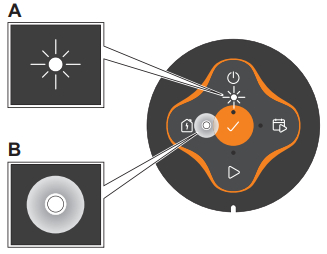Robotic Lawn mowerEasiLife GOQUICK GUIDE
Robotic Lawn mowerEasiLife GOQUICK GUIDE

For more information and instructions, please read the complete supplied Operator‘s manual or visit the Flymo website www.flymo.com/uk. Installation support videos can be found on the www.flymo.com/uk website.
To install the charging station
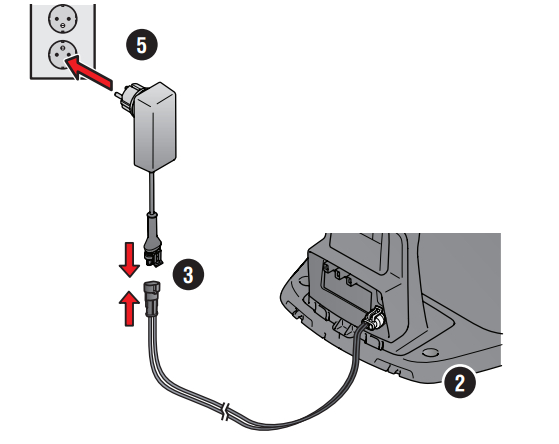
- Attach the charging tower to the baseplate.
- Place the charging station on a flat level surface where there is open space.NOTE: To place the charging station in a limited space or in a corner. Please read the Operator’s manual.
- Connect the low voltage cable to the charging station and the power supply.
- If outdoor, put the power supply at a minimum height of 30 cm / 12 in from the ground.
- Connect the power supply to a 100-240 V wall socket.
- Place the robotic lawnmower in the charging station.
- Push the ON/OFF button for 3 seconds to switch on the robotic lawn mower to charge the battery while the boundary wire is laid.NOTE: Do not continue with any product settings before the installation is complete.
To install the boundary wire
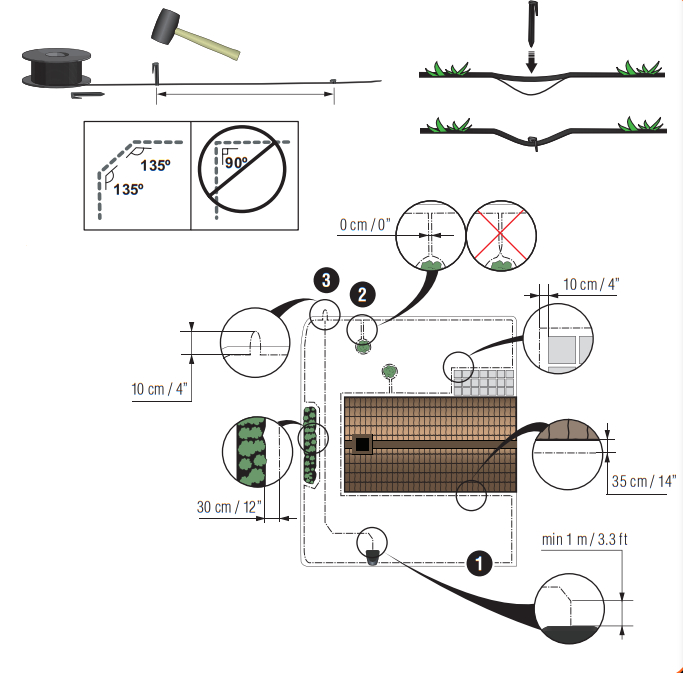
- Lay the boundary wire so that it forms a loop around the whole work area using stakes supplied or bury the wire.NOTE: Do not lay the boundary wire in sharp bends.
- Adapt the distance between the boundary wire and different objects.A: Lay the boundary wire around all work areas in a loop.B: High obstacles > 3.5 cm / 1.4 in. e.g. wall or fence.C: Low obstacles 1- 3.5 cm / 0.4-1.4 in. in. or a dropped edge e.g. flower bed.D: Objects level with the lawn 0-1 cm / 0.4 in e.g. path, paving stones.E: Make an island to isolate areas.
- Make an eyelet at the point on the boundary wire where the guidewire is later connected (F).
- To handle slopes, passages, and secondary areas, refer to the Operator’s manual.
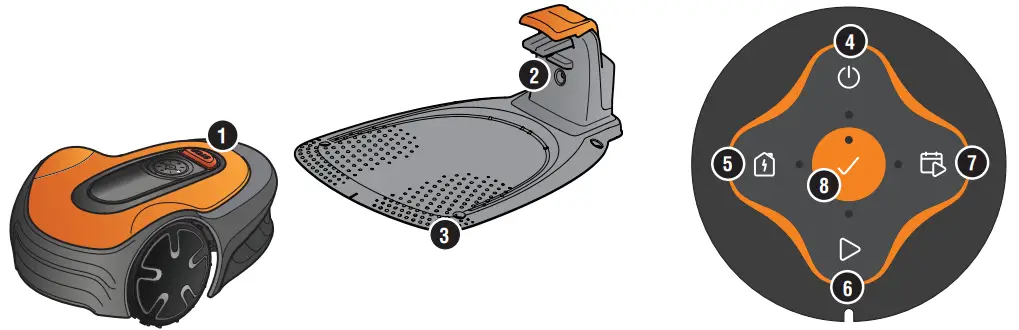
- STOP button
- LED for function check of the charging station, boundary and guide wires
- Charging station
- ON/OFF button
- Park button
- GO button
- GO/Schedule button
- OK button
To connect the boundary wire
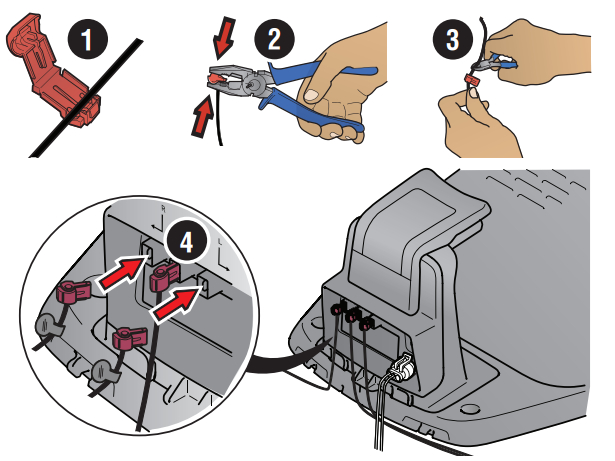
- Open the connector and lay the boundary wire in the connector.
- Press the connector and the wire together by using a pair of pliers.
- Cut off the wire 1-2 cm / 0.4-0.8 in. after the connectors.
- Press the boundary wire connectors onto the contact pins marked L (left) and R (right) on the charging station.NOTE: The right-hand wire must be connected to the right-hand contact pin on the charging station, and the left-hand wire to the left-hand pin.
To install and connect the guide wire
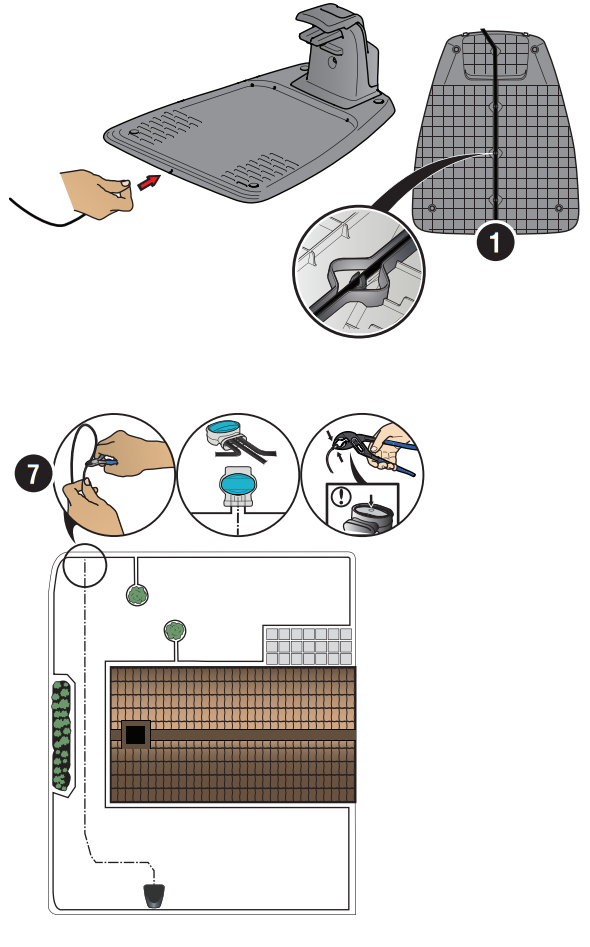
Install a guidewire to lead the robotic lawn mower to remote parts of the lawn and to help it to find the charging station.
- Push the guidewire through the bottom of the charging station and fasten it into place using the snap locks.
- Fit the connector to the guidewire in the same way as for the boundary wire, according to the instructions above.
- Press the guidewire connector onto the contact pin marked GUIDE on the charging station.
- Pull the guidewire a minimum of 1 m / 3.3 ft. straight out from the front edge of the charging station.
- Lay the guidewire from the charging station to the point on the boundary wire (eyelet) where the connection is made using stakes supplied or bury the wire.NOTE: Do not lay the guidewire in sharp bends and it cannot cross the boundary the wire that for instance is laid out for an island.
- Cut the boundary wire at the center of the eyelet that was made in step 2.3.
- Connect the guidewire to the boundary wire by inserting the boundary wires and guidewire in the coupler, and pressing the coupler together with a pair of pliers.NOTE: After the guidewire is installed, attach the charging station to the groundwith the supplied screws and Allen key.NOTE: For optimal performance through narrow passages please ensure the guidewire is laid correctly through it. Please read the Operator‘s manual for further instructions.
To start and stop the robotic lawnmower
To start the product
- Push the ON/OFF button for 3 seconds.
- Enter the PIN code.
- Select the operating mode.
To enter the factory PIN code
- Push the ON/OFF button.
- Push the GO/Schedule button.
- Push the GO button.
- Push the Park button.NOTE: You can change the PIN code in the Flymo EasiLife app.
To stop the product
- Push the STOP button.
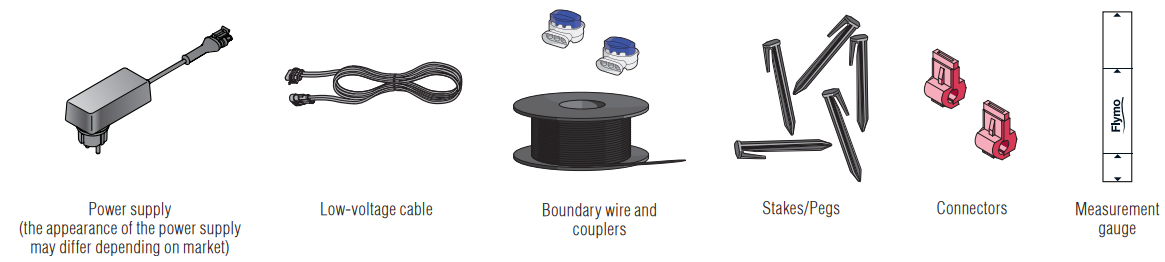
To pair the robotic lawnmower and the app
The Flymo EasiLife app is a free app for your mobile device. The app is used for the settings and operation of the robotic lawnmower. When pairing between the robotic lawn mower and app has been confirmed, you have access to the menus and functions as long as you are within short-range (Bluetooth®).

- Download the Flymo EasiLife app on your mobile device.
- Switch off the robotic lawn mower and switch it on again.
- Pair the Flymo EasiLife app with the product.
- Enter the PIN code.NOTE: The Bluetooth® pairing mode is active for 3 minutes.
LED status indicator on the keypad
The LED status indicator lights on the keypad show the status of the robotic lawnmower. The buttons on the keypad with flashing lights are the available operating modes for the robotic lawn mower that you can select. You must enter the PIN code before you can select an operating mode.If the robotic lawn mower is parked, push the STOP button and the robotic lawn mower is set to an idle mode where you can set an operating mode.A. Flashing lightB. Solid light
| Standby | |
| Waiting for PIN code | |
| Cutting accordingto set schedule | |
| Parking | |
| Idle | |
| Wrong PIN code | |
| Cutting, either in operating modeoverride schedule or secondary area | |
| Error |
| EasiLife App is available for download AppStore and Google Play.
|
2021 Flymo S.A. All rights reserved Flymo and other product and feature names are registered trademarks of Flymo S.A. The Husqvarna UK policy of continuous improvement and updating means that specifications can be altered without prior notice. All measurements quoted are approximate. 114 23 42-26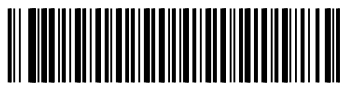 |
Easier by Designwww.flymo.com/ukPreston Road, Aycliffe Business Park,Newton Aycliffe, County Durham,DL5 6UP helpline Number: 0344 844 4558 |
References
[xyz-ips snippet=”download-snippet”]