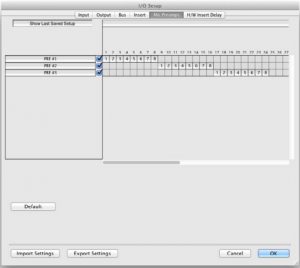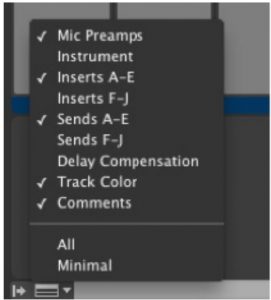Focusrite MIDI Control for RedNet 4 User Manual
Prerequisites
- Supported Mac or Windows PC
- RedNet 4, RedNet MP8R, RedNet X2P, Red 4Pre, Red 8Pre, Red 8Line or Red 16Line hardware device
- Compatible MIDI controller (see MIDI Controllers)
- RedNet Control must be running to send and receive MIDI messages
MIDI Controllers
RedNet Control supports two different MIDI message types:
- Controller Change (CC)
- System Exclusive (SysEx)
A compatible controller must be able to send user-programmable CC or SysEx messages.
Since one of the CC protocol options available is that of the Avid PRE (formerly known as Digidesign PRE), the devices can be controlled from Pro Tools.
Setup in RedNet Control
There are five settings to consider:
- MIDI Input Device
- MIDI Output Device
- MIDI Input Protocol
- MIDI Output Protocol
- MIDI Channel allocation
In RedNet Control, select RedNet Control 2 and choose the Preferences sub menu.
The following options are available:
MIDI Input Device
- “RedNet Control” is a software MIDI device that can receive MIDI messages from other software.
- All other MIDI input devices will be displayed here. The available devices will vary depending on what MIDI devices you have installed.
- Choose the input device you would like to receive MIDI messages from.
MIDI Output Device
- “RedNet Control” is a software MIDI device that can send MIDI messages to other software.
- All other MIDI output devices will be displayed here. The available devices will vary depending on what MIDI devices you have installed.
- Choose the out device you would like to send MIDI messages to.
MIDI Input Protocol
Choose the input protocol RedNet Control shall receive.
MIDI Output Protocol
Choose the input protocol RedNet Control shall send.
MIDI Channel Allocation
By clicking on the “spanner” menu of any RedNet 4, RedNet MP8R, RedNet X2P, Red 4Pre, Red 8Pre, Red 8Line or Red 16Line, a MIDI channel can be selected to which the unit will respond.
Note:
- The default is “Off”
- 16 channels are available, allowing a maximum of 16 independent device control paths
- Two devices should not be set to the same MIDI channel
- MIDI channel selection is saved with the computer, not the device. Therefore when controlling the same unit from a different computer, the MIDI channel allocation may no longer be the same.
Setup with Pro Tools
RedNet Control must be installed on the same computer as Pro Tools.
The following settings must be set within RedNet Control:
| Setting | Selection |
| MIDI Input Device | RedNet Control |
| MIDI Output Device | RedNet Control |
| MIDI Input Protocol | Avid Pre (CC) |
| MIDI Output Protocol | Avid Pre (CC) |
| RedNet 4 / RedNet MP8R / RedNet X2P MIDI Channel Allocation | 1–16 |
Now set up Pro Tools for PRE control:
- Click Setup>MIDI>Input Devices… and ensure the box next to RedNet Control is checked.

- Click Setup > Peripherals and click the Mic Preamps tab.
 Here you can connect up to nine devices.Choose Type = PRE“Receive From” and “Send To” must be set to “RedNet Control” and the same channel number set in RedNet Control.
Here you can connect up to nine devices.Choose Type = PRE“Receive From” and “Send To” must be set to “RedNet Control” and the same channel number set in RedNet Control.
- Click Setup > I/O and click the Mic Preamps tab
 Here, assign the mic pres to the corresponding input channels.
Here, assign the mic pres to the corresponding input channels.
- Pro Tools will now control RedNet 4, RedNet MP8R, RedNet X2P, Red 4Pre, Red 8Pre, Red 8Line and Red 16Line devices.Note, if you do not see the PRE controls at the top of the mixer window, click the “Mix Window View Selector” in the bottom left corner and select Mic Preamps.

For best operation, it is recommended that RedNet 4 / RedNet MP8R / RedNet X2P and RedNet Control are running before Pro Tools is launched.
CC Protocol
There are two CC protocol options available:
- Avid PRE (CC) – 3dB steps. See Table A and B.
- 1dB Step (CC) – 1dB steps. See Table A and C.
CC messages take the format:
Ba cc vv
Where:
- a is the zero-indexed MIDI channel number in hex
- cc is the control number in hex
- vv is the value in hex
For example: B4h 19h 0Fh will set the following:
RedNet 4 / RedNet MP8R / RedNet X2P unit on MIDI channel 5Input gain of mic pre channel 2 to a value of 45dB
Table A – Control numbers and values
| CC Hex | CC Decimal | RedNet Mic Pre Function | RedNet Mic Pre Channel | Values (Hex) | RedNet 4 | RedNet MP8R | RedNet X2P | Red 4Pre | Red 8Pre | Red 8Line | Red 16Line |
| 00h | 0 | Input Source | 1 | 00h=mic, 01h=line, 02h=inst | Yes | Yes | Yes | Yes | Yes | ||
| 01h | 1 | Input Imped- ance | 1 | 00h=2.4K, 01h=10K | Yes | ||||||
| 02h | 2 | Pad / Air | 1 | 00h=off, 7Fh=on | Yes | Air | Air | Air | Air | Air | |
| 04h | 4 | +48V | 1 | 00h=off, 7Fh=on | Yes | Yes | Yes | Yes | Yes | Yes | Yes |
| 05h | 5 | Phase | 1 | 00h=off, 7Fh=on | Yes | Yes | Yes | Yes | Yes | Yes | |
| 06h | 6 | High Pass Filter | 1 | 00h=off, 7Fh=on | Yes | Yes | Yes | Yes | Yes | Yes | Yes |
| 09h | 9 | Input Gain | 1 | See Table B | Yes | Yes | Yes | Yes | Yes | Yes | Yes |
| 10h | 16 | Input Source | 2 | 00h=mic, 01h=line, 02h=inst | Yes | Yes | Yes | Yes | Yes | ||
| 11h | 17 | Input Imped- ance | 2 | 00h=2.4K,
01h=10K |
Yes | ||||||
| 12h | 18 | Pad / Air | 2 | 00h=off, 7Fh=on | Yes | Air | Air | Air | Air | Air | |
| 14h | 20 | +48V | 2 | 00h=off, 7Fh=on | Yes | Yes | Yes | Yes | Yes | Yes | Yes |
| 15h | 21 | Phase | 2 | 00h=off, 7Fh=on | Yes | Yes | Yes | Yes | Yes | Yes | |
| 16h | 22 | High Pass Filter | 2 | 00h=off, 7Fh=on | Yes | Yes | Yes | Yes | Yes | Yes | Yes |
| 19h | 25 | Input Gain | 2 | See Table B | Yes | Yes | Yes | Yes | Yes | Yes | Yes |
| 20h | 32 | Input Source | 3 | 00h=mic, 01h=line, 02h=inst | Yes | Yes | Yes | ||||
| 21h | 33 | Input Imped- ance | 3 | 00h=2.4K,
01h=10K |
Yes | ||||||
| 22h | 34 | Pad / Air | 3 | 00h=off, 7Fh=on | Yes | Air | Air | ||||
| 24h | 36 | +48V | 3 | 00h=off, 7Fh=on | Yes | Yes | Yes | Yes | |||
| 25h | 37 | Phase | 3 | 00h=off, 7Fh=on | Yes | Yes | Yes | ||||
| 26h | 38 | High Pass Filter | 3 | 00h=off, 7Fh=on | Yes | Yes | Yes | Yes | |||
| 29h | 41 | Input Gain | 3 | See Table B | Yes | Yes | Yes | Yes | |||
| 30h | 48 | Input Source | 4 | 00h=mic, 01h=line, 02h=inst | Yes | Yes | Yes | ||||
| 31h | 49 | Input Imped- ance | 4 | 00h=2.4K, 01h=10K | Yes | ||||||
| 32h | 50 | Pad / Air | 4 | 00h=off, 7Fh=on | Yes | Air | Air | ||||
| 34h | 52 | +48V | 4 | 00h=off, 7Fh=on | Yes | Yes | Yes | Yes | |||
| 35h | 53 | Phase | 4 | 00h=off, 7Fh=on | Yes | Yes | Yes | ||||
| 36h | 54 | High Pass Filter | 4 | 00h=off, 7Fh=on | Yes | Yes | Yes | Yes | |||
| 39h | 57 | Input Gain | 4 | See Table B | Yes | Yes | Yes | Yes | |||
| CC Hex | CC
Decimal |
RedNet Mic Pre Function | RedNet Mic Pre Channel | Values (Hex) | RedNet 4 | RedNet MP8R | RedNet X2P | Red 4Pre | Red 8Pre | Red 8Line | Red 16Line |
| 40h | 64 | Input Source | 5 | 00h=mic, 01h=line, 02h=inst | Yes | Yes | |||||
| 41h | 65 | Input Imped- ance | 5 | 00h=2.4K,
01h=10K |
Yes | ||||||
| 42h | 66 | Pad / Air | 5 | 00h=off, 7Fh=on | Yes | Air | |||||
| 44h | 68 | +48V | 5 | 00h=off, 7Fh=on | Yes | Yes | Yes | ||||
| 45h | 69 | Phase | 5 | 00h=off, 7Fh=on | Yes | Yes | |||||
| 46h | 70 | High Pass Filter | 5 | 00h=off, 7Fh=on | Yes | Yes | Yes | ||||
| 49h | 73 | Input Gain | 5 | See Table B | Yes | Yes | Yes | ||||
| 50h | 80 | Input Source | 6 | 00h=mic, 01h=line, 02h=inst | Yes | Yes | |||||
| 51h | 81 | Input Imped- ance | 6 | 00h=2.4K, 01h=10K | Yes | ||||||
| 52h | 82 | Pad / Air | 6 | 00h=off, 7Fh=on | Yes | Air | |||||
| 54h | 84 | +48V | 6 | 00h=off, 7Fh=on | Yes | Yes | Yes | ||||
| 55h | 85 | Phase | 6 | 00h=off, 7Fh=on | Yes | Yes | |||||
| 56h | 86 | High Pass Filter | 6 | 00h=off, 7Fh=on | Yes | Yes | Yes | ||||
| 59h | 89 | Input Gain | 6 | See Table B | Yes | Yes | Yes | ||||
| 60h | 96 | Input Source | 7 | 00h=mic, 01h=line, 02h=inst | Yes | Yes | |||||
| 61h | 97 | Input Imped- ance | 7 | 00h=2.4K,
01h=10K |
Yes | ||||||
| 62h | 98 | Pad / Air | 7 | 00h=off, 7Fh=on | Yes | Air | |||||
| 64h | 100 | +48V | 7 | 00h=off, 7Fh=on | Yes | Yes | Yes | ||||
| 65h | 101 | Phase | 7 | 00h=off, 7Fh=on | Yes | Yes | |||||
| 66h | 102 | High Pass Filter | 7 | 00h=off, 7Fh=on | Yes | Yes | Yes | ||||
| 69h | 105 | Input Gain | 7 | See Table B | Yes | Yes | Yes | ||||
| 70h | 112 | Input Source | 8 | 00h=mic, 01h=line, 02h=inst | Yes | Yes | |||||
| 71h | 113 | Input Imped- ance | 8 | 00h=2.4K,
01h=10K |
Yes | ||||||
| 72h | 114 | Pad / Air | 8 | 00h=off, 7Fh=on | Yes | Air | |||||
| 74h | 116 | +48V | 8 | 00h=off, 7Fh=on | Yes | Yes | Yes | ||||
| 75h | 117 | Phase | 8 | 00h=off, 7Fh=on | Yes | Yes | |||||
| 76h | 118 | High Pass Filter | 8 | 00h=off, 7Fh=on | Yes | Yes | Yes | ||||
| 79h | 121 | Input Gain | 8 | See Table B | Yes | Yes | Yes |
Table B – Avid PRE (CC) Gain Values
| Hex | Decimal | Pro Tools dB | RedNet 4 dB (Mic) | RedNet 4 dB (Line & Inst) | RedNet MP8R dB | RedNet X2P dB | Red 4Pre dB | Red 8Pre dB | Red 8Line dB | Red 16Line dB |
| 00h | 0 | 0 | 0 | 0 | 10 | 0 | 0 | 0 | 0 | 0 |
| 01h | 1 | 3 | 8 | 3 | 10 | 3 | 8 | 8 | 8 | 8 |
| 02h | 2 | 6 | 8 | 6 | 10 | 6 | 8 | 8 | 8 | 8 |
| 03h | 3 | 9 | 9 | 9 | 10 | 9 | 9 | 9 | 9 | 9 |
| 04h | 4 | 12 | 12 | 12 | 12 | 12 | 12 | 12 | 12 | 12 |
| 05h | 5 | 15 | 15 | 15 | 15 | 15 | 15 | 15 | 15 | 15 |
| 06h | 6 | 18 | 18 | 18 | 18 | 18 | 18 | 18 | 18 | 18 |
| 07h | 7 | 21 | 21 | 21 | 21 | 21 | 21 | 21 | 21 | 21 |
| 08h | 8 | 24 | 24 | 24 | 24 | 24 | 24 | 24 | 24 | 24 |
| 09h | 9 | 27 | 27 | 27 | 27 | 27 | 27 | 27 | 27 | 27 |
| 0Ah | 10 | 30 | 30 | 30 | 30 | 30 | 30 | 30 | 30 | 30 |
| 0Bh | 11 | 33 | 33 | 33 | 33 | 33 | 33 | 33 | 33 | 33 |
| 0Ch | 12 | 36 | 36 | 36 | 36 | 36 | 36 | 36 | 36 | 36 |
| 0Dh | 13 | 39 | 39 | 39 | 39 | 39 | 39 | 39 | 39 | 39 |
| 0Eh | 14 | 42 | 42 | 42 | 42 | 42 | 42 | 42 | 42 | 42 |
| 0Fh | 15 | 45 | 45 | 45 | 45 | 45 | 45 | 45 | 45 | 45 |
| 10h | 16 | 48 | 48 | 48 | 48 | 48 | 48 | 48 | 48 | 48 |
| 11h | 17 | 51 | 51 | 51 | 51 | 51 | 51 | 51 | 51 | 51 |
| 12h | 18 | 54 | 54 | 54 | 54 | 54 | 54 | 54 | 54 | 54 |
| 13h | 19 | 57 | 57 | 54 | 57 | 57 | 57 | 57 | 57 | 57 |
| 14h | 20 | 60 | 60 | 54 | 60 | 60 | 60 | 60 | 60 | 60 |
| 15h | 21 | 63 | 63 | 54 | 63 | 63 | 63 | 63 | 63 | 63 |
| 16h | 22 | 66 | 63 | 54 | 65 | 66 | 63 | 63 | 63 | 63 |
| 17h | 23 | 69 | 63 | 54 | 65 | 68 | 63 | 63 | 63 | 63 |
When RedNet Control receives a MIDI message from Pro Tools, which is not supported by a device, the same message will be returned with the value set to “Off”
Table C – 1dB Step (CC) Gain Values
| Hex | Decimal | RedNet 4 dB (Mic) | RedNet 4 dB (Line & Inst) | RedNet MP8R dB | RedNet X2P dB | Red 4Pre dB | Red 8Pre dB | Red 8Line dB | Red 16Line dB |
| 00h | 0 | 0 | 0 | 10 | 0 | 0 | 0 | 0 | 0 |
| 01h | 1 | 1 | 1 | 11 | 1 | 1 | 1 | 1 | 1 |
| 02h | 2 | 2 | 2 | 12 | 2 | 2 | 2 | 2 | 2 |
| 03h | 3 | 3 | 3 | 13 | 3 | 3 | 3 | 3 | 3 |
| 04h | 4 | 4 | 4 | 14 | 4 | 4 | 4 | 4 | 4 |
| 05h | 5 | 5 | 5 | 15 | 5 | 5 | 5 | 5 | 5 |
| 06h | 6 | 6 | 6 | 16 | 6 | 6 | 6 | 6 | 6 |
| 07h | 7 | 7 | 7 | 17 | 7 | 7 | 7 | 7 | 7 |
| 08h | 8 | 8 | 8 | 18 | 8 | 8 | 8 | 8 | 8 |
| 09h | 9 | 9 | 9 | 19 | 9 | 9 | 9 | 9 | 9 |
| 0Ah | 10 | 10 | 10 | 20 | 10 | 10 | 10 | 10 | 10 |
| 0Bh | 11 | 11 | 11 | 21 | 11 | 11 | 11 | 11 | 11 |
| 0Ch | 12 | 12 | 12 | 22 | 12 | 12 | 12 | 12 | 12 |
| 0Dh | 13 | 13 | 13 | 23 | 13 | 13 | 13 | 13 | 13 |
| 0Eh | 14 | 14 | 14 | 24 | 14 | 14 | 14 | 14 | 14 |
| 0Fh | 15 | 15 | 15 | 25 | 15 | 15 | 15 | 15 | 15 |
| 10h | 16 | 16 | 16 | 26 | 16 | 16 | 16 | 16 | 16 |
| 11h | 17 | 17 | 17 | 27 | 17 | 17 | 17 | 17 | 17 |
| 12h | 18 | 18 | 18 | 28 | 18 | 18 | 18 | 18 | 18 |
| 13h | 19 | 19 | 19 | 29 | 19 | 19 | 19 | 19 | 19 |
| 14h | 20 | 20 | 20 | 30 | 20 | 20 | 20 | 20 | 20 |
| 15h | 21 | 21 | 21 | 31 | 21 | 21 | 21 | 21 | 21 |
| 16h | 22 | 22 | 22 | 32 | 22 | 22 | 22 | 22 | 22 |
| 17h | 23 | 23 | 23 | 33 | 23 | 23 | 23 | 23 | 23 |
| 18h | 24 | 24 | 24 | 34 | 24 | 24 | 24 | 24 | 24 |
| 19h | 25 | 25 | 25 | 35 | 25 | 25 | 25 | 25 | 25 |
| 1Ah | 26 | 26 | 26 | 36 | 26 | 26 | 26 | 26 | 26 |
| 1Bh | 27 | 27 | 27 | 37 | 27 | 27 | 27 | 27 | 27 |
| 1Ch | 28 | 28 | 28 | 38 | 28 | 28 | 28 | 28 | 28 |
| 1Dh | 29 | 29 | 29 | 39 | 29 | 29 | 29 | 29 | 29 |
| 1Eh | 30 | 30 | 30 | 40 | 30 | 30 | 30 | 30 | 30 |
| 1Fh | 31 | 31 | 31 | 41 | 31 | 31 | 31 | 31 | 31 |
| 20h | 32 | 32 | 32 | 42 | 32 | 32 | 32 | 32 | 32 |
| 21h | 33 | 33 | 33 | 43 | 33 | 33 | 33 | 33 | 33 |
| 22h | 34 | 34 | 34 | 44 | 34 | 34 | 34 | 34 | 34 |
| 23h | 35 | 35 | 35 | 45 | 35 | 35 | 35 | 35 | 35 |
| 24h | 36 | 36 | 36 | 46 | 36 | 36 | 36 | 36 | 36 |
| 25h | 37 | 37 | 37 | 47 | 37 | 37 | 37 | 37 | 37 |
| 26h | 38 | 38 | 38 | 48 | 38 | 38 | 38 | 38 | 38 |
| 27h | 39 | 39 | 39 | 49 | 39 | 39 | 39 | 39 | 39 |
| 28h | 40 | 40 | 40 | 50 | 40 | 40 | 40 | 40 | 40 |
| 29h | 41 | 41 | 41 | 51 | 41 | 41 | 41 | 41 | 41 |
| 2Ah | 42 | 42 | 42 | 52 | 42 | 42 | 42 | 42 | 42 |
| 2Bh | 43 | 43 | 43 | 53 | 43 | 43 | 43 | 43 | 43 |
| 2Ch | 44 | 44 | 44 | 54 | 44 | 44 | 44 | 44 | 44 |
| 2Dh | 45 | 45 | 45 | 55 | 45 | 45 | 45 | 45 | 45 |
| 2Eh | 46 | 46 | 46 | 56 | 46 | 46 | 46 | 46 | 46 |
| 2Fh | 47 | 47 | 47 | 57 | 47 | 47 | 47 | 47 | 47 |
| 30h | 48 | 48 | 48 | 58 | 48 | 48 | 48 | 48 | 48 |
| 31h | 49 | 49 | 49 | 59 | 49 | 49 | 49 | 49 | 49 |
| 32h | 50 | 50 | 50 | 60 | 50 | 50 | 50 | 50 | 50 |
| 33h | 51 | 51 | 51 | 61 | 51 | 51 | 51 | 51 | 51 |
| 34h | 52 | 52 | 52 | 62 | 52 | 52 | 52 | 52 | 52 |
| 35h | 53 | 53 | 53 | 63 | 53 | 53 | 53 | 53 | 53 |
| 36h | 54 | 54 | 54 | 64 | 54 | 54 | 54 | 54 | 54 |
| 37h | 55 | 55 | 54 | 65 | 55 | 55 | 55 | 55 | 55 |
| 38h | 56 | 56 | 54 | 65 | 56 | 56 | 56 | 56 | 56 |
| 39h | 57 | 57 | 54 | 65 | 57 | 57 | 57 | 57 | 57 |
| 3Ah | 58 | 58 | 54 | 65 | 58 | 58 | 58 | 58 | 58 |
| 3Bh | 59 | 59 | 54 | 65 | 59 | 59 | 59 | 59 | 59 |
| 3Ch | 60 | 60 | 54 | 65 | 60 | 60 | 60 | 60 | 60 |
| 3Dh | 61 | 61 | 54 | 65 | 61 | 61 | 61 | 61 | 61 |
| 3Eh | 62 | 62 | 54 | 65 | 62 | 62 | 62 | 62 | 62 |
| 3Fh | 63 | 63 | 54 | 65 | 63 | 63 | 63 | 63 | 63 |
| 40h | 64 | 63 | 54 | 65 | 64 | 63 | 63 | 63 | 63 |
| 41h | 65 | 63 | 54 | 65 | 65 | 63 | 63 | 63 | 63 |
| 42h | 66 | 63 | 54 | 65 | 66 | 63 | 63 | 63 | 63 |
| 43h | 67 | 63 | 54 | 65 | 67 | 63 | 63 | 63 | 63 |
| 44h | 68 | 63 | 54 | 65 | 68 | 63 | 63 | 63 | 63 |
SysEx Protocol
Many devices can send and receive programmable SysEx messages. Please configure your controller according to the manufacturer’s instructions using the following protocol.
The following tables show the format of each control message.
Table D – SysEx message format
| Func. | Start SysEx | Manufacturer ID (Focusrite / Novation) | S/W | RedNet Control | Version | Device Type | Device Index | Mic Pre Channel | Parameter | Parameter value | End SysEx | |
| Byte value (Hex) | F0h | 00h | 20h | 29h | 7Eh | 02h | 00h | 02h /
04h / 08h / 0Eh / 0Fh / 11h / 10h |
00h – 0Fh (corresponds to MIDI channel 1 – 16 assigned to unit in RedNet Control | 00h – 07h for channels 1–8 7Fh – for unit-wide parameters | See Table E and F | F7h |
| Byte value (Dec) | 240 | 0 | 32 | 41 | 126 | 2 | 0 | 2 / 4 / 8 / 14 / 15 17 / 16 | 0 – 15 (corresponds to MIDI channel 1 – 16 assigned to unit in RedNet Control | 0 – 7 for channels 1–8 127 for unit-wide parameters | 247 | |
| Notes | This will form the beginning of all messages | This will end each message |
Notes:
- The Manufacturer ID used (00h 20h 29h) is that of Novation, the sister brand to Focusrite
- The version field may change in future RedNet Control releases. Compatibility between different versions is not guaranteed
- 02h / 2 is the device type needed to use a RedNet X2P
- 04h / 4 is the device type needed to use a RedNet 4
- 8h / 8 is the device type needed to use a RedNet MP8R
- 0Eh / 14 is the device type needed to use a Red 4Pre
- 0Fh / 15 is the device type needed to use a Red 8Pre
- 11h / 17 is the device type needed to use a Red 8Line
- 10h / 16 is the device type needed to use a Red 16Line
Table E – SysEx channel parameters and parameter values
| Parameter | Parameter Byte (hex) | Parameter Value (hex) | Parameter Value (dec) |
| Gain | 00h | RedNet X2P: 00h-44h, RedNet 4: 00h-3Fh, RedNet MP8R: 0Ah- 42h, Red 4Pre: 00h-3Fh, Red 8Pre: 00h-3Fh, Red 8Line: 00h-3Fh Red 16Line: 00h-3Fh, | RedNet X2P: 0-68dB, RedNet 4: 0-63dB, RedNet MP8R: 10- 65dBRed 4Pre: 0-63dB, Red 8Pre: 0-63dB, Red 8Line: 0-63dB Red 16Line: 0-63dB, |
| Input Source | 01h | 00h = mic, 01h = line, 02h = inst | 0 = mic, 1 = line, 2 = inst |
| Phantom Power | 02h | 00h = Off, any other value = On | 0 = Off, any other value = On |
| High Pass Filter | 03h | 00h = Off, any other value = On | 0 = Off, any other value = On |
| Input Impedance | 05h | 00h = 2.4K, any other value = 10K | 0 = 2.4K, any other value = 10K |
| Pad | 07h | 00h = Off, any other value = On | 0 = Off, any other value = On |
| Air | 08h | 00h = Off, any other value = On | 0 = Off, any other value = On |
| Phase | 09h | 00h = Off, any other value = On | 0 = Off, any other value = On |
| Gain Compensation | 0Eh | 00h = Off, any other value = On | 0 = Off, any other value = On |
Table F – SysEx unit-wide parameters
| Parameter | Parameter Byte (hex) | Parameter Value |
| Restore Defaults | 00h | Any |
| Identify Unit | 01h | Any |
| Clear Overs | 02h | Any |
| Gain Compensation Headroom | 04h | 00h = 0dB, 03h = 3dB, 06h = 6dB |
| Device Lock | 05h | 00h = unlock, 01h = lock |
For example, to send a message of:
Set gainTo 45 dBOn channel 8Of RedNet 4 assigned MIDI channel 2
The following message would be sent:
- F0h 00h 20h 29h 7Eh 02h 00h 04h 01h 07h 00h 2Dh F7h
Or to Identify RedNet MP8R assigned MIDI channel 6, the following message would be sent:
- F0h 00h 20h 29h 7Eh 02h 00h 08h 05h 7Fh 00h 01h F7h
Troubleshooting
For a list of FAQs and general troubleshooting tips, our Help Centre is a valuable resource. This can be found here: focusritepro.zendesk.com
If any problem cannot be resolved, or if you have a query, please contact our Customer Support team using the contact details found here.
Focusrite Customer Support:
- Email: [email protected]
- Phone (UK): +44 (0)1494 836 384
- Phone (USA): +1 (310) 450 8494
[xyz-ips snippet=”download-snippet”]


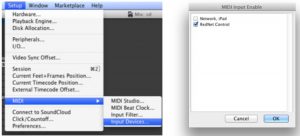
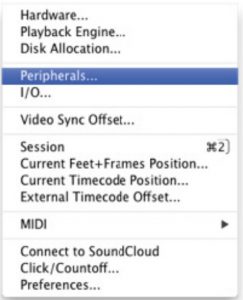 Here you can connect up to nine devices.Choose Type = PRE“Receive From” and “Send To” must be set to “RedNet Control” and the same channel number set in RedNet Control.
Here you can connect up to nine devices.Choose Type = PRE“Receive From” and “Send To” must be set to “RedNet Control” and the same channel number set in RedNet Control.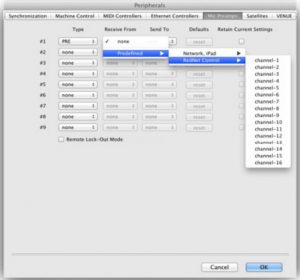
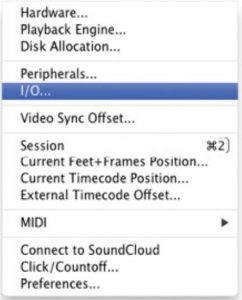 Here, assign the mic pres to the corresponding input channels.
Here, assign the mic pres to the corresponding input channels.