


SW-310 SMARTWATCHUser Manual

 General information
General information
Product description
- Touch interface
- Function button
- Charging plate
- Heart rate sensor
To charge the smartwatch, connect the charging clip of the USB cable to the charging plate on the back of the smartwatch. If successfully connected, the charging icon appears on the interface.

Install the “Forever Smart” app on the phoneSearch and install the “Forever Smart” app from Google Play or App Store. Or scan the following QR code to directly install the app.
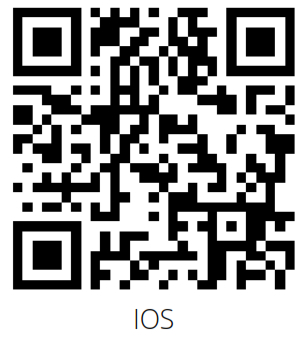 https://apps.apple.com/us/app/id1289542004 https://apps.apple.com/us/app/id1289542004 |
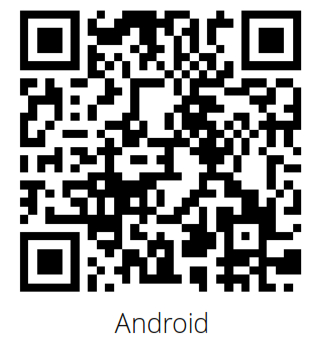 https://play.google.com/store/apps/details?id=com.oplayer.forever https://play.google.com/store/apps/details?id=com.oplayer.forever |
Connect the smartwatch with the phone
- Enable Bluetooth on your smartphone.
- Open the “Forever Smart” app on your smartphone, and then fill in all the requested information in the “Settings” menu.
- Tap “Connect device” in the “Settings” menu.
- Select the smartwatch icon to connect.
- Choose your device name to connect it with your phone.
Unbind the smartwatch with a mobile phone
- Open the “Forever Smart” app on your smartphone.
- Tap “Disconnect device” in the “Settings” menu and confirm “OK”.
- To disconnect your smartwatch with an iPhone, click “Disconnect device” in the “Settings” menu of the “Forever Smart” app, and go to the Bluetooth settings on your iPhone, then access and select the “Forget This Device” option.
Operation introduction
- You can raise your hand or press the function button to turn on the screen.
- Press and hold the watch face interface, then slide left or right to change the watch face.
- Press and hold the function button to turn on the smartwatch when powered off.
How to use
Turn on: Press and hold the function button for 3 seconds.Go to menu: Slide from left to right in the watch face interface.Select a function: Slide up/ down or right/left in the watch face and then tap the icon. Confirm: Tap the icon.Exit the menu: Slide the interface from left to right.Return to the watch face: Briefly press the function button in any interface.Check messages: Slide from bottom to top in the watch face interface.

After turning on the smartwatch, the watch face interface is displayed.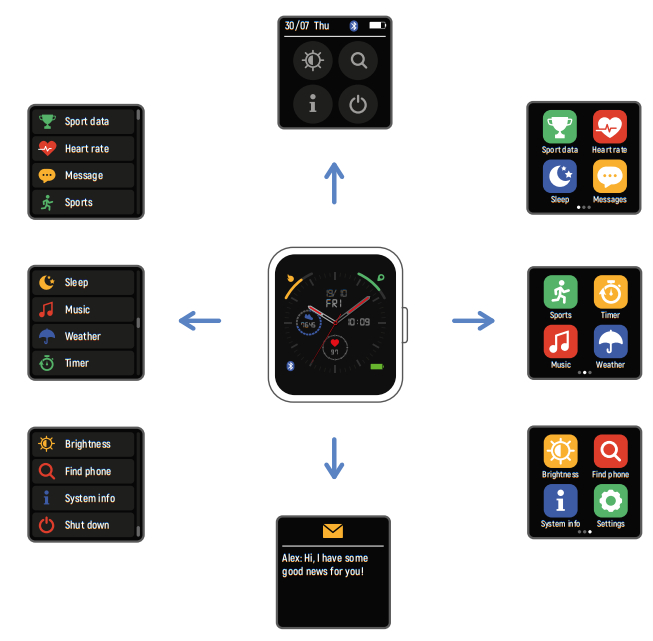
When the watch face interface is displayed:
- Go to the menu interfaces:» Slide from left to right in the watch face interface to enter the menu interfaces.» Slide up and down to switch the menu interfaces.» Tap the icon to enter the sub-menu. Slide from left to right to return to the previous menu.
- Go to the messages shortcut interface» Slide from bottom to top in the watch face interface.
- Go to other shortcuts interface» Slide from top to bottom in the watch face interface.
Functions
Watch face interface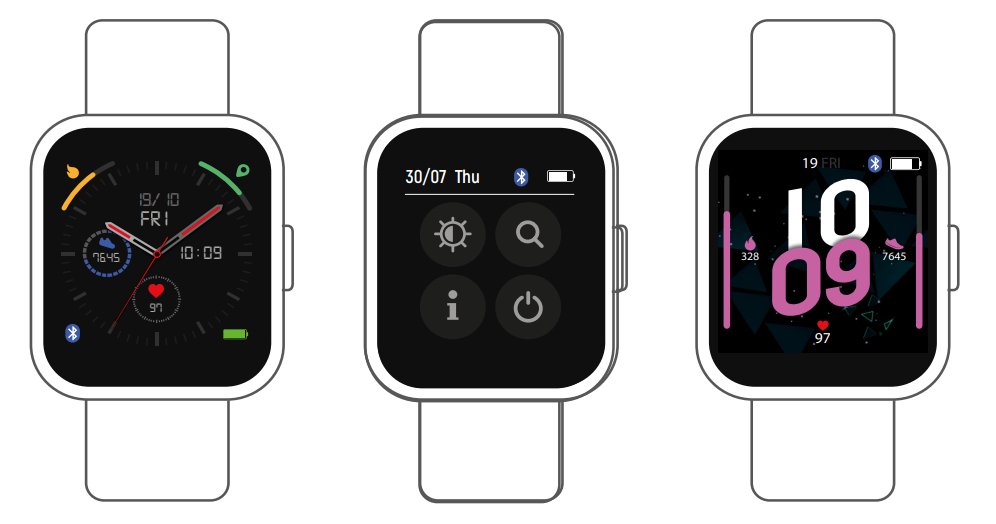 You can press the function button to go to the watch face interface quickly.If you want to change the watch face of your smartwatch, press and hold the current watch face for 3 seconds, then slide left or right to go through the different watch faces and choose the one you like.Shortcut
You can press the function button to go to the watch face interface quickly.If you want to change the watch face of your smartwatch, press and hold the current watch face for 3 seconds, then slide left or right to go through the different watch faces and choose the one you like.Shortcut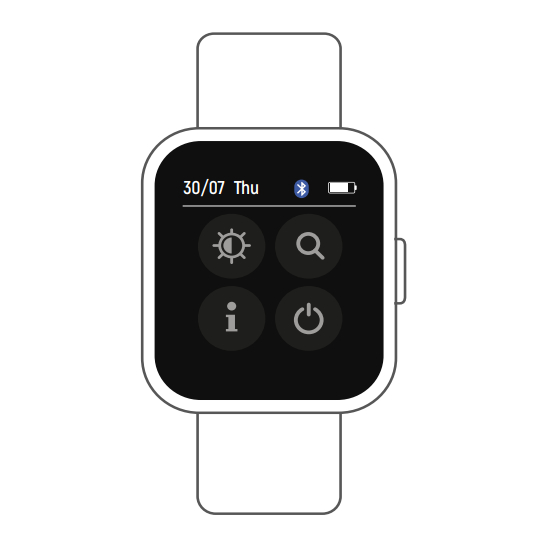
- Interface brightnessYou can tap the brightness icon to adjust (+/-) the interface brightness.
- Find phoneIf your smartwatch is connected with Forever Smart app, you can find your phone by tapping this icon and your shut downYou can shut down your smartwatch by tapping this icon.
- SettingsYou can go to the settings of your smartwatch quickly by tapping this icon. Raise hand to activate the display You can turn them on or off the function of raise hand to activate the display by tapping this icon.
Multi-Sport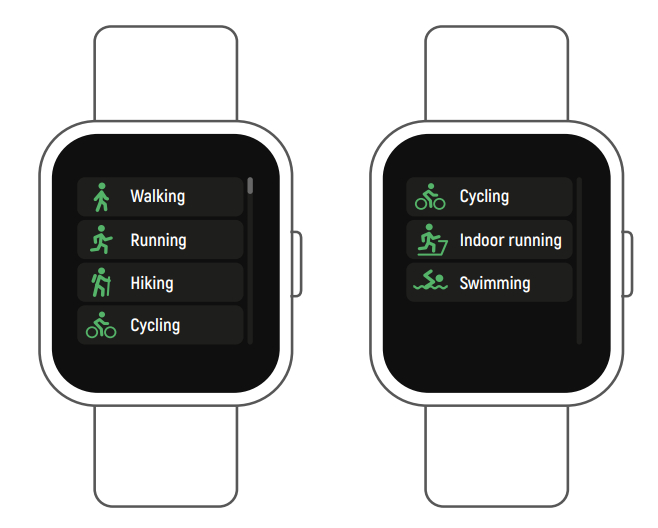
Tap this icon to enter the multi-sport mode. The smartwatch has 6 sports modes: walking, running, cycling, indoor run, hiking, and swimming. Choose a sport mode you want, and then do sports. The smartwatch records your exercise data.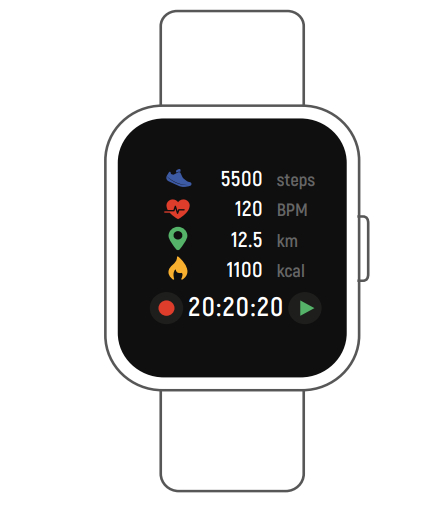 If you want to end the sports, slide the interface to right and tap the “√” icon to finish your sports and save the data. The smartwatch displays your exercise data. If you’ve connected your smartwatch with the “Forever Smart” app via Bluetooth, you can also check your exercise data in the app.Note: Exercise time should be more than 5 mins, distance should be more than 0.1km and calories should be more than 1 Kcal, otherwise, the data cannot be saved.
If you want to end the sports, slide the interface to right and tap the “√” icon to finish your sports and save the data. The smartwatch displays your exercise data. If you’ve connected your smartwatch with the “Forever Smart” app via Bluetooth, you can also check your exercise data in the app.Note: Exercise time should be more than 5 mins, distance should be more than 0.1km and calories should be more than 1 Kcal, otherwise, the data cannot be saved.
Heart rate monitor
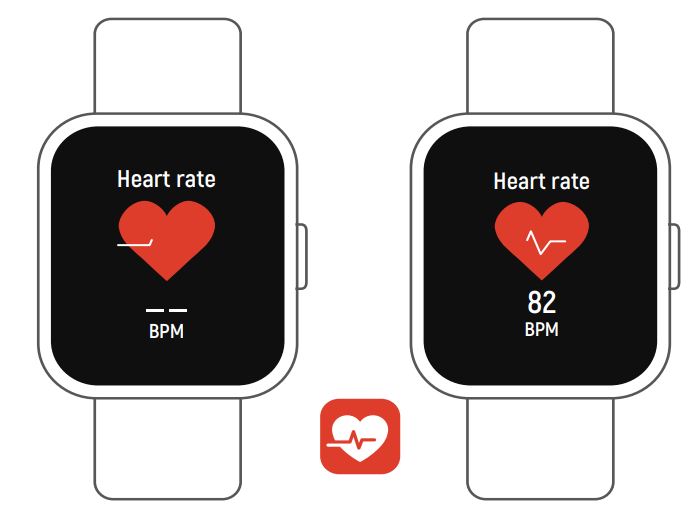 Tap the icon to monitor your current heart rate. To exit the heart rate monitor, slide the interface to right. If you’ve connected your smartwatch with the “Forever Smart” app via Bluetooth, and turn on “Healthy detection” in advanced settings of the app, you can also check your heart rate data in the app.
Tap the icon to monitor your current heart rate. To exit the heart rate monitor, slide the interface to right. If you’ve connected your smartwatch with the “Forever Smart” app via Bluetooth, and turn on “Healthy detection” in advanced settings of the app, you can also check your heart rate data in the app.
Sleep monitor
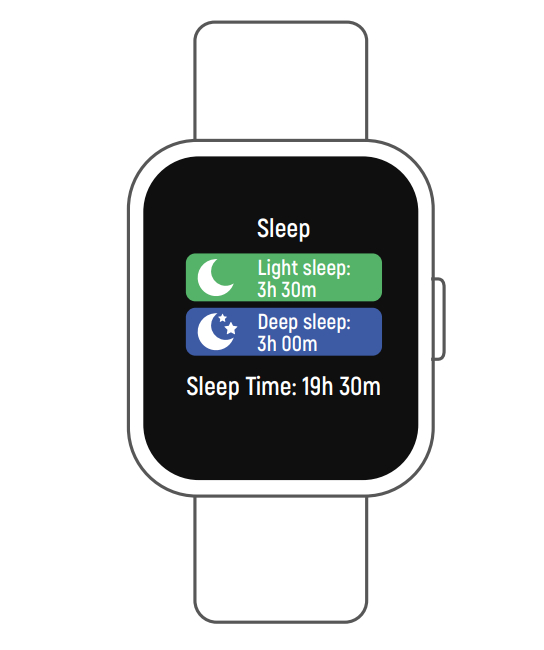
The smartwatch automatically monitors your sleep between 9:30 p.m. and 11 a.m.When you get up the next day, the smartwatch displays your sleep report about the time of total sleep, light sleep, and deep sleep. If you’ve connected your smartwatch with the “Forever Smart” app via Bluetooth, you can also check more detailed sleep reports in the app.
AlarmYou can set reminders in the “Forever Smart” app. When alarm time is up, the alarm icon is animated and the smart watch vibrates.
Messages
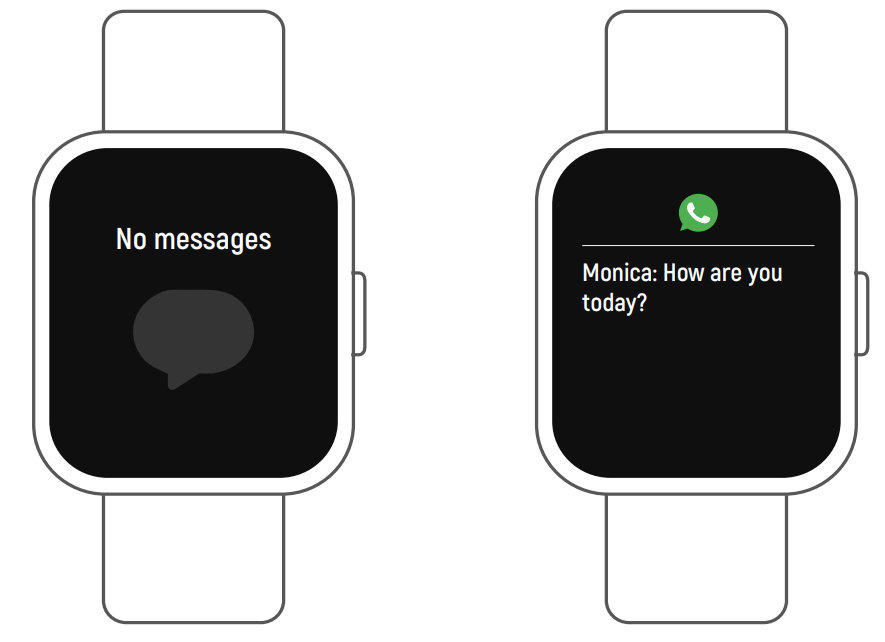 Slide the watch face from bottom to top, and then you can check your phone calls, SMS, QQ, WeChat, Whatsapp, Facebook and Twitter notifications, etc. The messages will be automatically deleted by tapping the interface.
Slide the watch face from bottom to top, and then you can check your phone calls, SMS, QQ, WeChat, Whatsapp, Facebook and Twitter notifications, etc. The messages will be automatically deleted by tapping the interface.
Weather
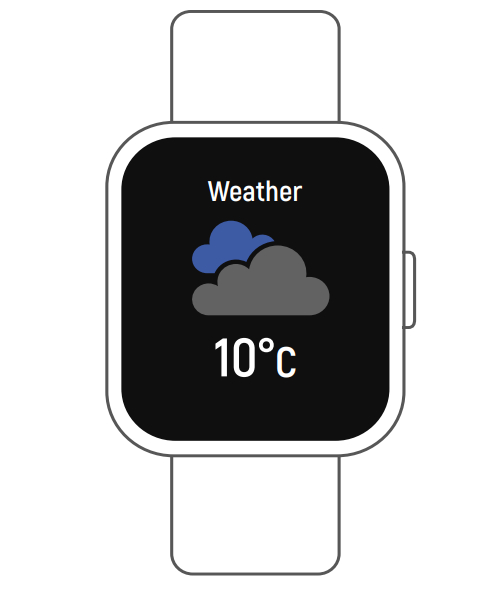
If you’ve connected your smartwatch with the “Forever Smart” app via Bluetooth, the smartwatch displays the weather forecast. You can manually set the city or automatically set a city in the “Forever Smart” app.
Remote captureTo use this feature, choose “Shake and take a photo” in advanced settings of the app and shake your hand 3 times to take a photo. With the remote capture function, you can take pictures remotely from your smart watch.
Music playback control
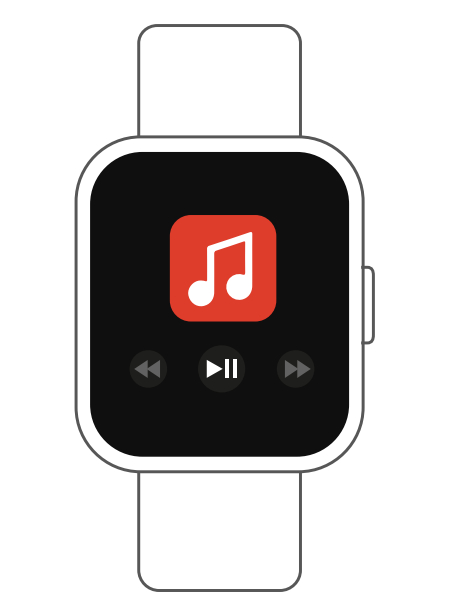 Tap the music icon to enter the music playback control interface. You can select the previous/next song, and play/pause music. To exit music playback control, slide the interface from left to right.
Tap the music icon to enter the music playback control interface. You can select the previous/next song, and play/pause music. To exit music playback control, slide the interface from left to right.
Sedentary reminderGo to the “Advanced settings” under the “Settings” of the “Forever Smart” app to set the tiintervals (minutes), start time, and end time. Slide the interface to the right to exit.
- Find phoneIf your smartwatch is connected with Forever Smart app, you can find your phone by tap this icon, and your phone will ring.
- Watch facesTap the icon and then slide left or right to go through the different watch faces and choose the one you like.
- Interface brightnessYou can tap the brightness icon to adjust (+/-) the interface brightness.
- SystemYou can check the system of your smartwatch by tapping this icon.
- LanguagesYou can set language here.
- Shut downYou can shut down your smartwatch by tapping this icon.
- ResetYou can reset your smartwatch by tapping this icon.
TelForceOne S.A. declares that the product is compatible with the requirements and other relevant provisions of the 2014/53/UE directive. You can download the declaration of product on website https://sklep.telforceone.pl/en-gb/
References
[xyz-ips snippet=”download-snippet”]



 General information
General information