
SB-330 SMARTWATCHUser Manual
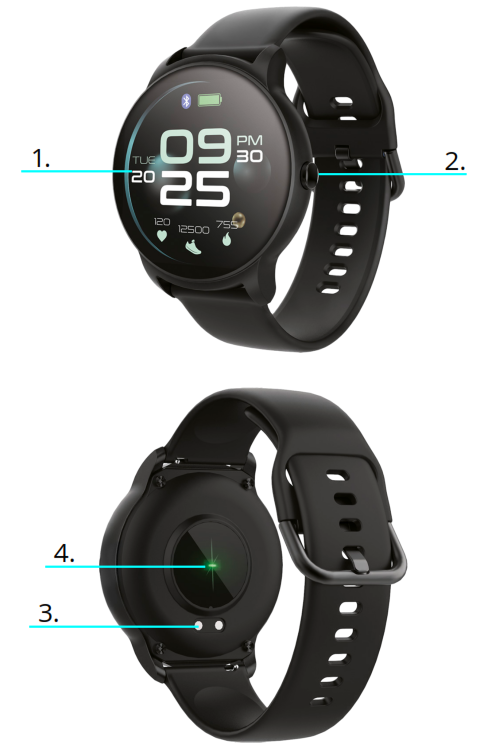
Opis produktu
1. Touch interface2. Function button3. Charging connector4. Heart rate sensorTo charge the smartwatch, connect the charging clip of the USB cable to the charging plate on the back of the smartwatch. If successfully connected, the charging icon appears on the interface.
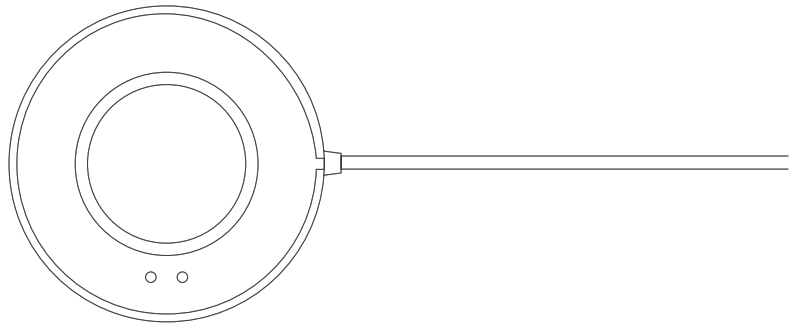
Install “Forever Smart” app on the phoneSearch and install the “Forever Smart” app from Google Play or App Store. Or scan the following QR code to directly install the app.
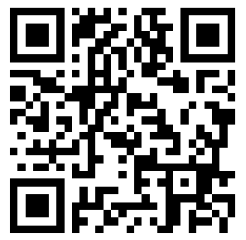 https://apps.apple.com/us/app/id1289542004
https://apps.apple.com/us/app/id1289542004
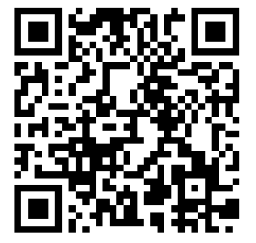 https://play.google.com/store/apps/details?id=com.oplayer.forever
https://play.google.com/store/apps/details?id=com.oplayer.forever
Connect the smartwatch with the phone1. Enable Bluetooth on your smartphone.2. Open the “Forever Smart” app on your smartphone, and then fill in all the requested information in the “Settings” menu.3. Tap “Connect device” in the “Settings” menu.4. Select the smart watch icon to connect.5. Choose your device name to connect it with your phone.Unbind the smartwatch with a mobile phone1. Open the “Forever Smart” app on your smartphone.2. Tap “Disconnect device” in the “Settings” menu and confirm “OK”.3. To disconnect your smartwatch with an iPhone, click “Disconnect device” in the “Settings” menu of the “Forever Smart” app, and go to the Bluetooth settings on your iPhone, then access and select the “Forget This Device” option.Operation introduction• You can raise your hand or press the function button to turn on the screen.• Press and hold the watch face interface, then slide left or right to change the watch face.• Press and hold the function button to turn on the smartwatch when powered off.
How to use
Turn on: Press and hold the function button for 3 seconds.Go to menu: Slide from left to right in the watch face interface.Select a function: Slide up and down in the menu and then tap the icon.Confirm: Tap the icon.Exit the menu: Slide the interface from left to right.Return to the watch face: Briefly press the function button in any interface.Check messages: Slide from bottom to top in the watch face interface.
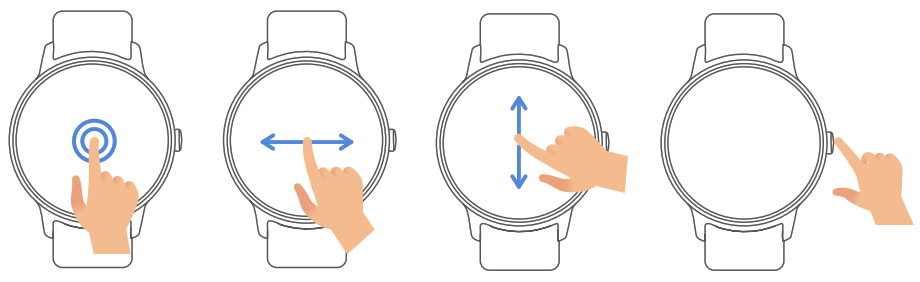
After turning on the smartwatch, the watch face interface is displayed.

When the watch face interface is displayed:1, Go to the menu interfaces:» Slide from left to right in the watch face interface to enter the menu interfaces.» Slide up and down to switch the menu interfaces.» Tap the icon to enter the sub-menu. Slide from left to right to return to the previous menu.2. Go to the messages shortcut interface» Slide from bottom to top in the watch face interface.3. Go to other shortcuts interface» Slide from top to bottom in the watch face interface.
Functions
Watch face interface
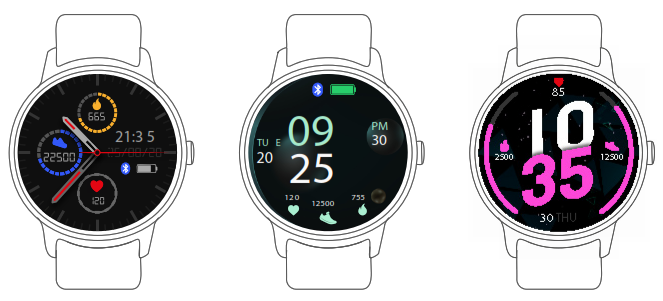
You can press the function button to go to the watch face interface quickly.If you want to change the watch face of your smartwatch, press and hold the current watch face for 3 seconds, then slide left or right to go through the different watch faces and choose the one you like.
Shortcut
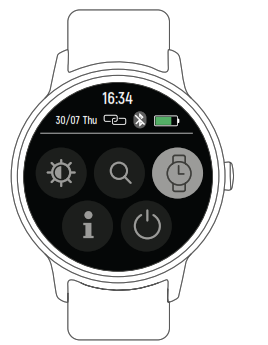
• Interface brightnessYou can tap the brightness icon to adjust (+/-) the interface brightness.• Find phoneIf your smartwatch is connected with Forever Smart app, you can find your phone by tapping this icon and your shut downYou can shut down your smartwatch by tapping this icon.• SettingsYou can go to settings of your smartwatch quickly by tapping this icon.Raise hand to activate displayYou can turn on or off function of raise hand to activate display by tapping this icon.
Multi-Sport
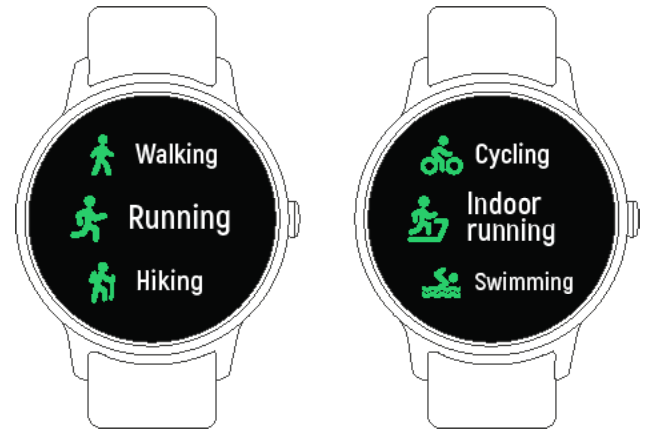
Tap the “Sports” icon to enter the multi-sport mode. The smartwatch has 6 sports modes: walking, running, cycling, indoor run, hiking and swimming. Choose a sport mode you want, and then do sports. The smartwatch records your exercise data.
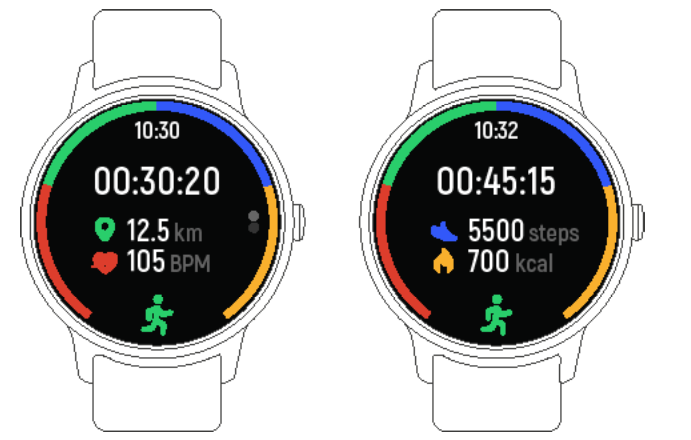
If you want to end the sports, slide the interface to right and tap the “End” icon to finish your sports and save the data. The smartwatch displays your exercise data. If you’ve connected your smartwatch with the “Forever Smart” app via Bluetooth, you can also check your exercise data in the app.Note: Exercise time should be more than 5 mins, distance should be more than 0.1km, and calories should be more than 1 Kcal, otherwise, the data cannot be saved.
Heart rate monitor
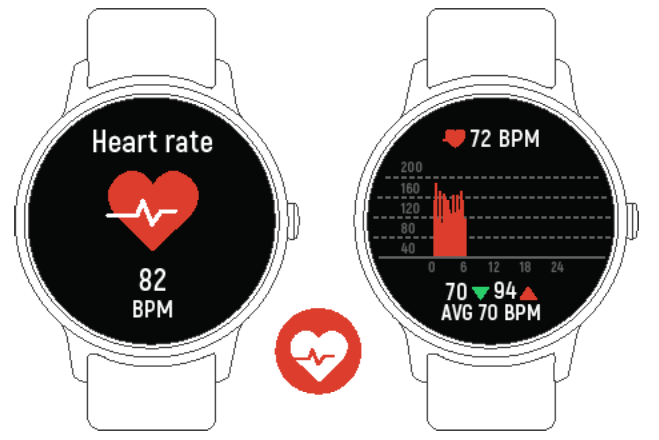
Tap icon to monitor your current heart rate. To exit the heart rate monitor, slide the interface to right.If you’ve connected your smartwatch with the “Forever Smart” app via Bluetooth, and turn on “Healthy detection” in the advanced settings of the app, you can also check your heart rate data in the app.
Sleep monitor

The smart watch automatically monitors your sleep between 9:30 p.m. and 11 a.m.When you get up the next day, the smartwatch displays your sleep report about the time of total sleep, light sleep, and deep sleep. If you’ve connected your smartwatch with the “Forever Smart” app via Bluetooth, you can also check more detailed sleep reports in the app. AlarmYou can set reminders in the “Forever Smart” app. When the alarm time is up, the alarm icon is animated and the smartwatch vibrates.
Messages
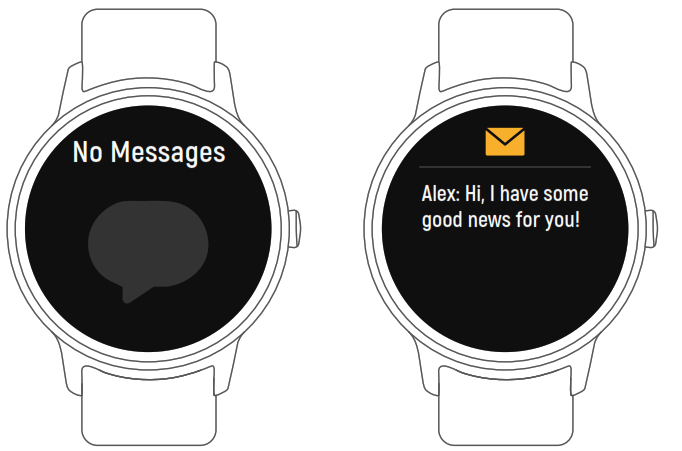
Slide the watch face from bottom to top, and then you can check your phone calls, SMS, QQ, WeChat, Whatsapp, Facebook and Twitter notifications, etc. The messages will be automatically deleted by tapping the interface.
Weather

If you’ve connected your smartwatch with the “Forever Smart” app via Bluetooth, the smartwatch displays the weather forecast. You can manually set the city or automatically set a city in the “Forever Smart” app.Remote captureTo use this feature, choose “Shake and take photo” in advanced settings of the app and shake your hand 3 times to take a photo. With the remote capture function, you can take pictures remotely from your smartwatch.
Music playback control
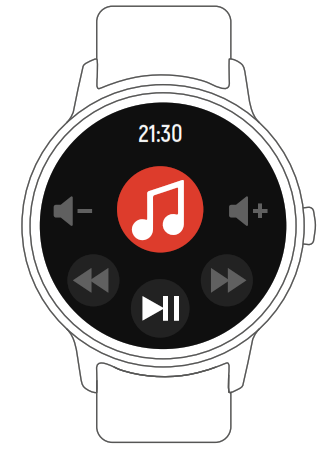
Tap the music icon to enter the music playback control interface.You can select the previous/next song, and play/pause music. To exit music playback control, slide the interface from left to right.Sedentary reminderGo to the “Advanced settings” under the “Settings” of the “Forever Smart” app to set the time intervals (minutes), start time, and end time. Slide the interface to the right to exit.SettingsTap icon Settings to enter the settings menu.Bright screen displayYou can set display here, such as change watch face, adjust screen brightness, etc.Vibration intensityChoose 1,2 or 3 here for vibration intensity.LanguagesYou can set smartwatch language here.SystemYou can check the system of your smartwatch or shut down or reset your smartwatch by tapping this icon.
TelForceOne S.A. declares that the product is compatible with requirements and other relevant provisions of the 2014/53/UE directive. You can download the declaration of product on the website https://sklep.telforceone.pl/en-gb/
References
GSM accessories, Light Source, Printer Supplies, Computer, Car accessories, RTV accessories – sklep.TelForceOne.pl
GSM accessories, Light Source, Printer Supplies, Computer, Car accessories, RTV accessories – sklep.TelForceOne.pl
Akcesoria GSM, Oświetlenie LED, Tusze, Tonery, Źródła Światła, Materiały eksploatacyjne, hurtownia, dystrybutor, producent, importer – sklep.TelForceOne.pl
GSM accessories, Light Source, Printer Supplies, Computer, Car accessories, RTV accessories – sklep.TelForceOne.pl
[xyz-ips snippet=”download-snippet”]

