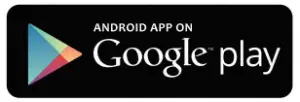Wi-Fi Dongle Quick Start Guide

Forest Wi-Fi Dongle

- LED Indicator
- Connect ButtonUse a pin, pen or screwdriver to press the button gently
- Data PortConnect the supplied connector from this port to Port 1 on the Shuttle.
- Micro USB PortIf needed, use this port to connect an external USB 5V power supply.
| LED Indicators | ||
| Flashing Blue |  |
Easy Connect mode |
| Flashing Yellow |  |
Access Point mode |
| Purple (Press and hold Connect button 5 seconds) |  |
Switch between Connect & Access point mode |
| Orange (Press and hold Connect button 10 seconds) |  |
Factory Reset |
| Green (up to 5 seconds) |  |
Everything is OK |
| Flashing Red (once every 5 seconds) |  |
Dongle lost Wi-Fi Connection |
Package contents:
- Forest Wi-Fi Dongle
- Quick Start Manual
- Connector Cable 15 CM
| Technical Specifications of the WiFi Dongle: | |
| Article Number: | White: 5201002280Black: 5201006280 |
| Working power: | 12V 300mA Max. |
| Frequency: | 2412MHz to 2462MHz |
| Wi-Fi standard: | IEEE 802.11n20/g/b |
| Working temperature: | 0 – 40°C ( 32 – 104°F ) |
| Optional Accessories: | Forest USB AdaptorMicro USB cable 4 meter |
Forest Wi-Fi Dongle Installation
1. Make sure the Shuttle® and curtain track on which this dongle is installed have already been set-up and work.
2. Connect the Wi-Fi dongle to Port 1 on the Shuttle:

3. Connect your mobile phone or tablet to your Wi-Fi network.Note: The Wi-Fi dongle only supports 2.4gHz networks.
4. Download and install the Forest Connect App from the Apple App Store or Google Play Store.
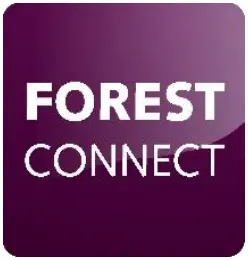
5. Launch the Forest Connect app and follow the in- app instructions.
Troubleshooting
1. I’ve successfully configured the Wi-Fi dongle, but the curtain / master carrier doesn’t move.
– Make sure the dongle is connected to Port 1 on the Shuttle– Make sure the curtain track is already in working order, which means the start and end position need to be set.– Scan the QR code to see how to set or reset these positions.
2. What devices can I control using this Wi-Fi dongle
You can control the Forest Shuttle® S, M and L curtain track motors.
3. I don’t see any lights on the dongle after plugging it in
– Make sure the Shuttle® motor is powered– Make sure the Dongle is connected to Port 1 on the Shuttle®– Press and hold the connect button for 6 seconds
*If everything as mentioned above is correct but the dongle doesn’t light up, your Shuttle® motor is not suitable for powering the Wi-Fi dongle without an external power supply. Connect an external power supply (5V USB adapter with a Micro-USB cable) to the Micro-USB port and try again.
4. The dongle won’t connect to my Wi-Fi network
– Repeat the in- app configuration process– Make sure the right Wi-Fi network was chosen– Make sure the Wi-Fi password was entered correctly– Make sure the Wi-Fi dongle is within reach of the Wi-Fi router– Make sure the Wi-Fi network is 2.4gHz. 5gHz is not supported– Try switching the dongle to Access Point mode
5. I want to hard-reset the dongle to factory settings
Press and hold the Connect button on the dongle for 10 seconds until the led turns orange.
6. The LED is flashing Yellow instead of Blue or vice versa
Press and hold the Connect button for 5 seconds until the LED turns Purple to switch to the Blue flashing LED.
Support
 Visit www.forestgroup.com/wifisupport for technical support & troubleshooting.
Visit www.forestgroup.com/wifisupport for technical support & troubleshooting.
References
[xyz-ips snippet=”download-snippet”]