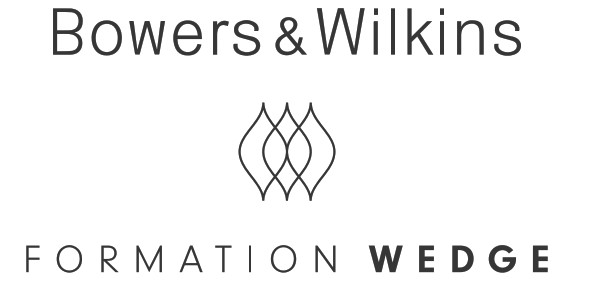
Welcome to Bowers & Wilkins and Formation Wedge.Thank you for choosing Formation. When John Bowers first established Bowers & Wilkins he did so in the belief that imaginative design, innovative engineering, and advanced technology were keys that could unlock the enjoyment of audio in the home. That belief continues to inspire every product we design and in Formation has found its most advanced expression yet.
Formation Wedge is a network connection, wireless active speaker that provides extremely high-performance reproduction of Formation audio streams. Formation Wedge is primarily intended to be configured and controlled using the Bowers & Wilkins Home app. The app is available for both iOS and Android devices. Some commonly used control functions are also available via touch buttons on the Formation Wedge top panel. It is only possible to install and configure a Formation Wedge using the Bowers & Wilkins Home app.Formation Wedge will enable you to:
• Listen to audio from streaming services like Spotify, Apple Music, and Roon.• Listen to network stored audio files.• Listen to audio over Bluetooth from appropriately enabled Bluetooth source devices.• Listen to audio from devices such as turntables (via a phono preamp) and CD players that are connected to a Bowers & Wilkins Formation Audio.• Listen to audio, such as Internet Radio, from Airplay or Bluetooth compatible services and apps.• Listen to audio playing anywhere in your home on any Formation device connected to your home network.
The Bowers & Wilkins Home app is required to connect your Formation Wedge to your home network and also to establish connection with other Formation products in your home. The Bowers & Wilkins Home app also provides some control and configuration functions during use. Before you begin your Formation Wedge installation please download and install the Bowers & Wilkins Home app on your iOS or Android device. The Bowers & Wilkins Home app requires iOS V11.4 or later, or Android V8.1 or later. Bluetooth and WiFi services must be enabled on your iOS or Android device. You will also need to know your WiFi network password.
Note: Location Services must be enabled on Android devices during the Formation setup process. This is because Formation products use a low-power form of Bluetooth (BT-LE) for service communication which on Android devices is only switched on when Location Services are enabled. Bowers & Wilkins do not use any location services data for marketing purposes.
1. Formation Wedge Carton Contents
Formation WedgeMains power cable set appropriate for your territory Document pack
2. Installing Your Formation WedgeLocationYour Formation Wedge requires a mains power supply to operate so must be located within reach of a mains socket. If your Formation Wedge is to use a wired connection to your home network it will need to be located within reach of an appropriate network (Ethernet) cable.Your Formation Wedge can be placed on a shelf, table, or furniture unit and can also be wall-mounted on a dedicated wall bracket.
If you decide to place your Formation Wedge on a shelf, ensure that the shelf is easily able to support the weight. Furthermore, Formation Wedge audio performance may be diminished if mounting furniture or shelf panels are flimsy or resonant.
Note: If your Formation Wedge is to be mounted on a wall bracket, be sure to install the bracket in line with its included instructions. If you are unsure of the suitability of a wall, or of your ability to install the wall bracket, you should engage specialist help. Stud-work and plasterboard walls are unlikely to provide adequate strength or rigidity to support a Formation Wedge speaker and bracket.
Like the vast majority of speakers, your Formation Wedge radiates sound energy not only forward but also to the side and rear. Consequently, if your Formation Wedge is positioned close to room boundaries, or particularly in a corner, bass may become over-emphasized. If you find that bass from your Formation Wedge is too prominent, moving it to an alternative position may be beneficial, however, you can also adjust the bass level via the Bowers & Wilkins Home app Settings menu.
ConnectionsIn addition to a mains power socket 3 your Formation Wedge speaker carries an Ethernet socket 2 for connection to a router should a wired network connection be preferred to wireless (WiFi).
Note: The USB socket located on the Formation Wedge rear panel is intended for service and diagnostic use only. It cannot be used for any other purpose.
Switch On and OffWith all connections made, and the Bowers & Wilkins Home app installed on your mobile device, your Formation Wedge is ready to be set up. Your Formation Wedge has no mains power switch and, following a short start-up routine, will be operational as soon as it is connected to mains power. It will play an audio prompt when its startup routine is complete.
When a Formation Wedge that has not been previously used is first switched on it will automatically enter setup mode to enable its connection to your home network and to any other available Formation devices. Setup mode is indicated by a slow amber pulse illumination of the Form touch button ![]() . The Formation Wedge will also appear in the Bowers & Wilkins Home app as available for set up, either on the initial app page or after selecting ‘Add Formation product’ from the app Settings page.
. The Formation Wedge will also appear in the Bowers & Wilkins Home app as available for set up, either on the initial app page or after selecting ‘Add Formation product’ from the app Settings page.
Your Formation Wedge manages its operational state and power consumption entirely automatically and will switch to a power-saving mode after twenty minutes of inactivity. There is no need ever to switch off your Formation Wedge, however, should you wish to do so, simply disconnected it from mains power. Your Formation Wedge will retain its settings without mains power.
You can restart a Formation Wedge speaker by a short press and release of the reset button 1 located on its rear panel. Pressing the button will switch the Formation Wedge off and on again. All settings will be retained when your Formation Wedge restarts. You can also restart your Formation Wedge via the Bowers & Wilkins Home app Settings page.
If you wish to reset your Formation Wedge to its default settings, press and hold the reset button for five seconds. On restart, your Formation Wedge will enter setup mode. All settings will be deleted when your Formation Wedge resets. You can also reset your Formation Wedge via the Bowers & Wilkins Home app Settings menu. The reset button is illustrated in Diagram 1.
Network Setup• With your Formation Wedge in setup mode, with its Form button![]()
![]()
![]()
![]()
![]()
Note: Formation Wedge employs a Bluetooth connection to the device running the Bowers & Wilkins Home app during the setup process. Bluetooth signals have a relatively short range and can be interrupted by room boundaries, so we recommend that your Formation Wedge and Bowers & Wilkins Home app device remain in close proximity during the setup process.
• The Bowers & Wilkins Home app will first search for Formation products in setup mode and display a screen inviting the selection of one. Tap to select your Formation Wedge. If you have already set up a Formation product and are adding an additional one, select ‘Add Formation product’ from the app Settings menu.
• The Bowers & Wilkins Home app will next invite you to name the “Space” in which your Formation Wedge is to be used. A list of default Space names is provided but you can also create your own. When you have selected, or created, a space name, the app will ask you to touch the Form button on the top of your Formation Wedge to confirm the selection.
• If a wireless network connection for your Formation Wedge is to be used, the next setup stage will connect your Formation Wedge to your home WiFi network. The app will ask you to confirm the correct WiFi network and ask you to input its password. Alternatively, if your Formation Wedge is connected to your network router using an Ethernet cable, this stage of the setup process will be bypassed.
Note: If you already have other Formation products connected to your WiFi network, Formation Wedge setup will not require you to input the WiFi password.
• With WiFi network configuration, and Space selection complete, your Formation Wedge is ready for use. Your Formation Wedge will play an audio prompt to confirm a successful setup.
Bluetooth SetupYou can connect your Formation Wedge to a Bluetooth-enabled audio source device, such as a smartphone, to play audio over Bluetooth. Your Formation Wedge must first be “paired” with the Bluetooth audio source device.
Once you have completed the Formation Wedge network setup, open the Bowers & Wilkins Home app Settings page, and select the Formation Space that you wish to pair a Bluetooth device with. Next select ‘+ Pair a new device’ from the Bluetooth menu and follow the app instructions to complete pairing. Your Formation Wedge will play an audio prompt when pairing is complete and its Space will become available to the paired Bluetooth device for audio playback.
Note: Up to eight Bluetooth devices can be simultaneously paired with each Formation space, however, devices will not connect and play to paired spaces automatically.
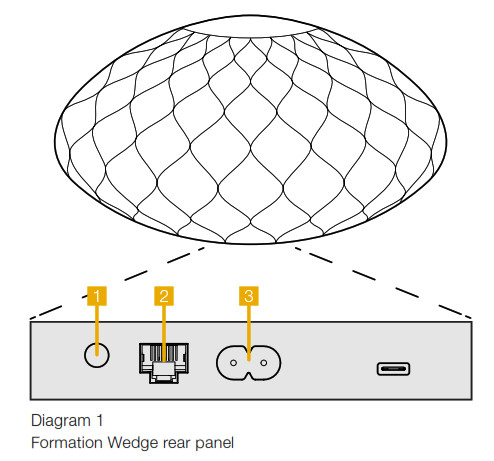
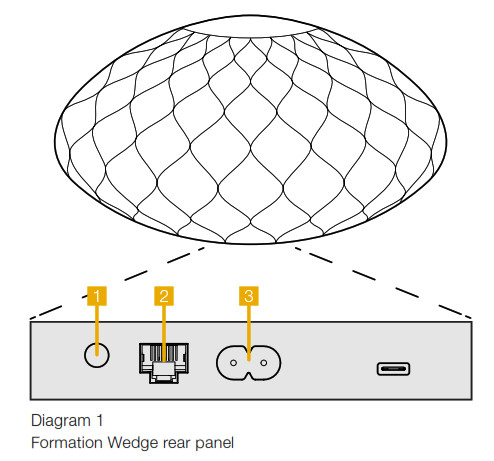
3. Using Your Formation WedgeThe BasicsYou can use your Formation Wedge to play audio from streaming services such as Spotify, Apple Music, and Tidal, from the Roon music library service and from internet radio via an appropriate iRadio app. If you have further Formation devices connected to your network, a Formation Audio for example, conventional audio sources connected to it will also be available through your Formation Wedge.
SpacesSpaces are a core concept of the Formation product family. A Formation “space” is a room or a specific area in your home in which you listen to music. Each space can include different combinations of Formation products. The possible configurations are displayed in the Diagram 2.
Playing AudioThe Bowers & Wilkins Home app enables you to select and play any available audio source or stream. However, in much the same way that conventional audio source playback requires initiation through a play command, Formation streams must be first initiated through their own gateway app: the Spotify app for example, or a music library app such as Roon. Each gateway or library app will list your Formation Wedge space as an available playback device using Airplay, Bluetooth, or in the case of Spotify, Spotify Connect.
Once audio streams are playing on the Formation network they can be selected via the Bowers & Wilkins Home app or via the Formation Wedge top panel Form touch button ![]()
![]()
![]()
![]()
![]()
Formation Wedge Top Panel ControlsYour Formation Wedge has touch buttons on its top panel that provide play/pause control, volume adjustment, and source/stream selection.
• Touching the Play/Pause ![]()
![]()
Note: Play/pause will only operate if the stream source has play and pause functions that can be accessed through Bluetooth or network connections.
• Touching volume up + or down – will adjust the local volume of any network stream or local source. Pressing and holding the+ and – buttons will continuously increase or decrease volume.
• Touching the Form button ![]()
![]()
![]()
![]()
![]()
Form Button illuminationThe Formation Wedge Form button illumination changes to indicate a variety of operational states. The illuminations are displayed in Diagram 3.
TV Space configurations
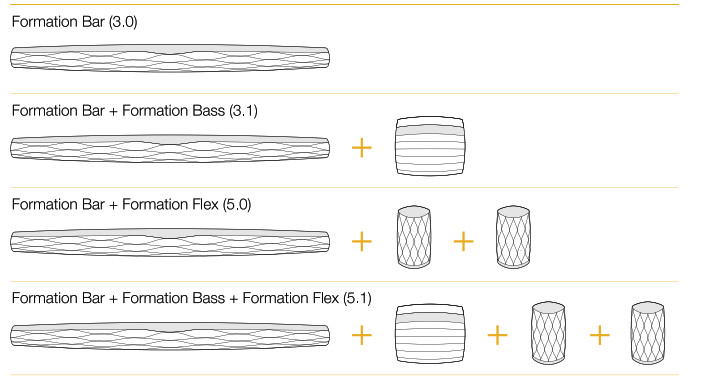
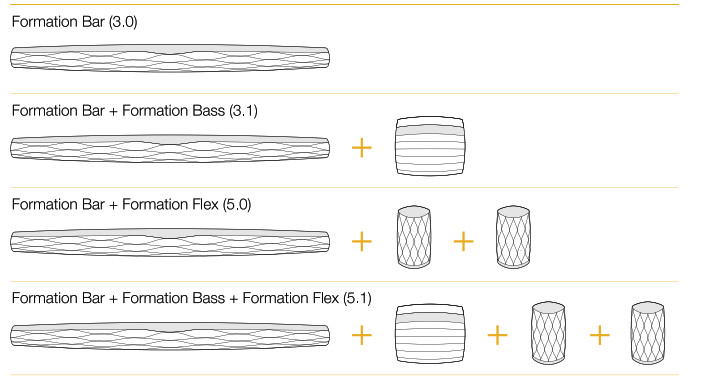
Music Space configurations
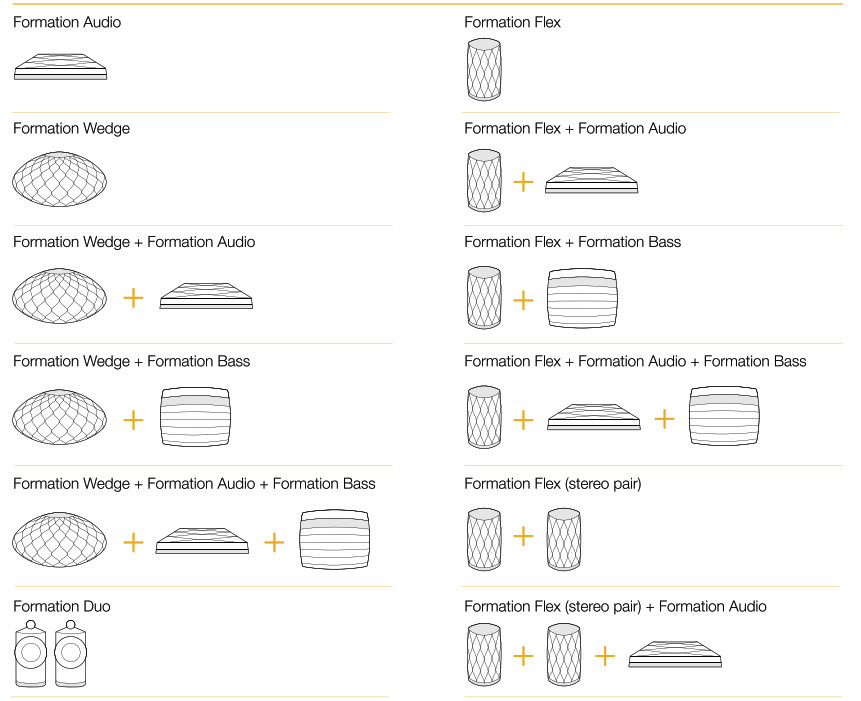
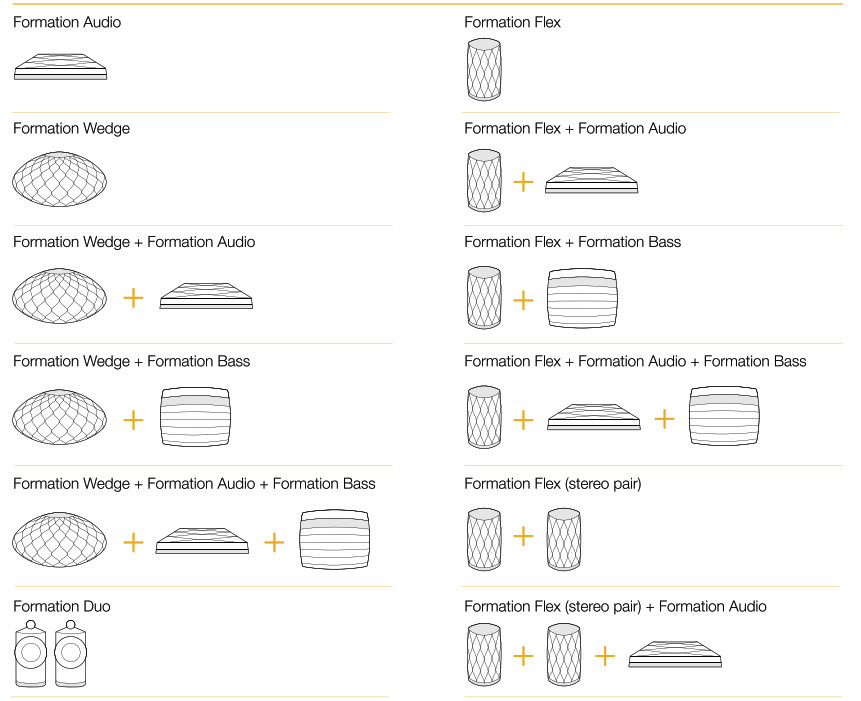
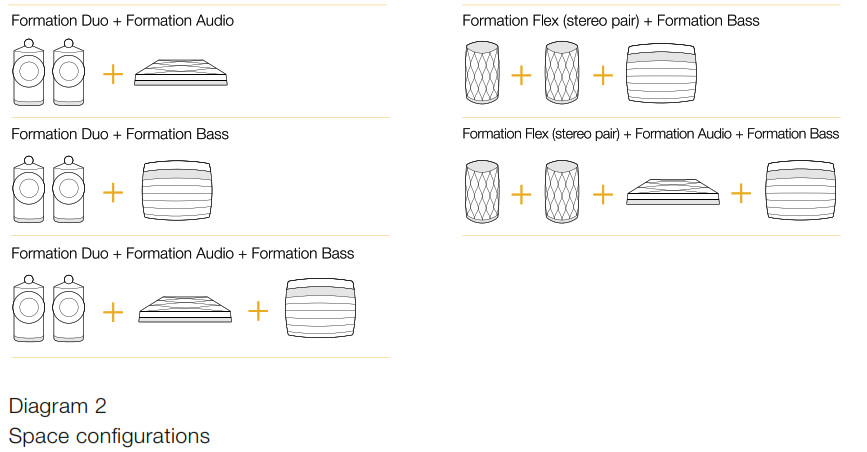
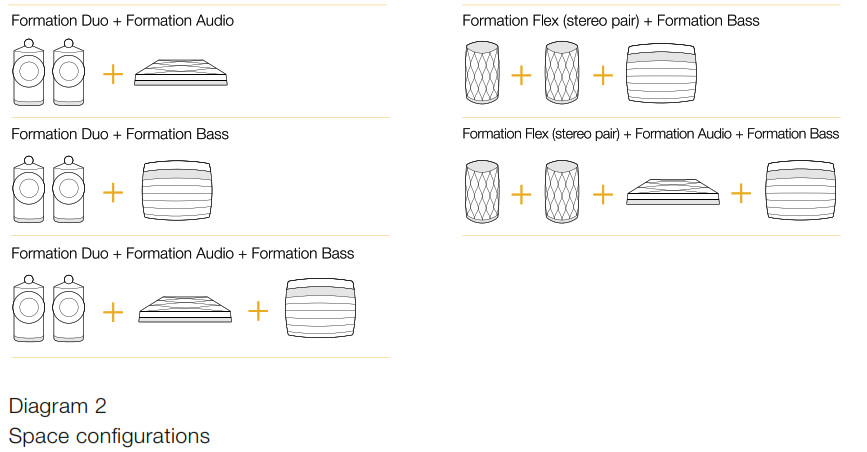
4. The Bowers & Wilkins Home App
With your Formation Wedge configured and connected to your network, the Bowers & Wilkins Home app will open to its Home screen where the Formation Wedge space and any other available Formation spaces will be listed.Tap on a Formation Space to select from any available streams or inputs. If there are no streams available, open a streaming app, Spotify for example, and select an item to play, then select the Formation Space from the list of available playback devices. Now, when you return to the Bowers & Wilkins Home app, the Spotify stream will be listed on the Formation Wedge Space page.
The Bowers & Wilkins Home app Home page has a Settings icon in the top right corner. Tap the icon to open the app Settings menu. The Settings menu provides options to configure and reset your Formation devices and re-name your Formation Spaces. App and Formation device firmware updates are also initiated from the Settings menu.
Finding Your Way Around the Bowers & Wilkins Home AppThe Bowers & Wilkins Home app will search for available Formation Spaces when opened then display its Home page with the Spaces listed.
Beneath each Space the app will display its current activity. Tapping on an active Space will open a “now playing” screen that enables volume and play/pause control.
The ‘now playing’ screen also provides an ‘Available Spaces’ option that enables the stream playing in the selected Space to be transferred to another Space or played in multiple Spaces. The ‘Available Spaces’ screen also provides the opportunity to control volume, both globally across all Spaces, or in individual Spaces.
The Bowers & Wilkins Home app Settings page is opened by tapping on the settings icon. The initial Settings menu lists each space and the number of Formation devices present in each one.
Tapping on a Space listed in the Settings menu provides access to its Space and Formation device settings. Tap the Space name to access the Space settings and tap the device name to access the device settings. The device settings available will depend on the device in question.
Note: If the Settings icon on the Bowers & Wilkins Home app displays an amber dot this indicates that a Formation firmware update is available. The firmware update process is initiated from the Settings menu. You should always aim keep the Bowers & Wilkins Home app and your Formation devices up to date with the latest version and firmware. Not only will this help ensure the most reliable performance, it will ensure that you benefit from new Formation features.
5. Formation Music Streams and Sources
Using SpotifyUse your phone, tablet, or computer as a remote control for Spotify. Go to spotify.com/connect to learn how.
The Spotify Software is subject to third-party licenses found here: https://www.spotify.com/connect/thirdparty-licenses.
Using AirplayAirplay enables audio apps on Apple mobile, laptop, or desktop devices to stream material over a network to Airplay compatible speakers such as Formation Wedge. Airplay enabled apps will display the Airplay icon.
To use Airplay, open the audio app you wish to use and select the music you wish to play. Tap on the Airplay icon to display a list of available devices followed by the Formation Space you wish to use.
Note: It is possible to stream audio via Airplay on multiple devices simultaneously, however, the playback quality and synchronization may then depend on the capabilities of your home network. If you wish to play material simultaneously in more than one Formation space, synchronization can be greatly improved by selecting multiple spaces through the Bowers & Wilkins Home app.
Using RoonRoon is a feature-rich music library and playback app that compiles all the music files available to your network and makes them easily available to play across all your Formation Spaces and any other Roon-enabled audio devices. Roon is available for mobile, laptop or desktop devices.
When you open Roon it will display your complete audio library together with its metadata and artwork along with all the Formation Spaces and any other available network audio devices. Simply select the music you wish to play and Formation space in which you want to hear it.
Note: It is possible to stream audio from Roon on multiple devices simultaneously, however, the playback quality and synchronization may then depend on the capabilities of your home network. If you wish to play material simultaneously in more than one Formation space, synchronization can be greatly improved by selecting multiple spaces through the Bowers & Wilkins Home app.
Using BluetoothBluetooth enables audio apps on mobile, laptop or desktop devices to stream material over a wireless connection to compatible hardware such as the Formation Wedge.
To use Bluetooth, ensure that the required Formation Space is selected in your device Bluetooth settings menu, open the audio app you wish to use and select the music you wish to play. Tap on the playback devices icon to display a list of those available followed by Formation Space you wish to use.
6. CleaningShould your Formation Wedge need cleaning you can wipe its top surface with a clean, lint-free cloth and brush its grille with a soft brush. If you wish to use any cleaning fluid, apply it onto the cleaning cloth and not directly onto the Formation Wedge. Test a small area first, as some cleaning products may damage some of the surfaces. Avoid products that are abrasive, or contain acid, alkali, or antibacterial agents.
7. SupportShould you require further help or advice regarding your Formation Wedge please visit the Formation support site here www.bowerswilkins.com/support.
Environmental InformationThis product complies with international directives, including but not limited to the Restriction of Hazardous Substances (RoHS) in electrical and electronic equipment, the Registration, Evaluation, Authorisation and restriction of Chemicals (REACH) and the disposal of Waste Electrical and Electronic Equipment (WEEE). Consult your local waste disposal authority for guidance on how properly to recycle or dispose of this product.
| Indicator | Operational state |
| Flashing white | Start-up in progress |
| Pulsing amber | Ready for setup |
| Flashing amber | Firmware update in progress |
| Pulsing white | Audio pull in progress |
| Pulsing red | Error – contact support |
| Solid red | Error – contact support |
| Flashing red | Factory reset in progress |
Diagram 3Form button illuminations
References
Spotify – Web Player: Music for everyone
Assistenza | Bowers & Wilkins
Home | Spotify for Developers SpotifyDev_SearchX
Spotify – Web Player: Music for everyone
Support, Troubleshooting & More | Bowers & Wilkins
Third Party Licenses | Spotify for Developers
Bowers & Wilkins Speakers & Sound Systems – Audio Excellence
Bowers & Wilkins Speakers & Sound Systems – Audio Excellence
Explore – Spotify | Connect at home
Spotify – Web Player: Music for everyone
Redirecting…
Explore – Spotify | Connect at home
Support, Troubleshooting & More | Bowers & Wilkins
[xyz-ips snippet=”download-snippet”]

