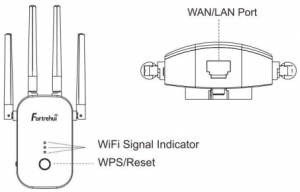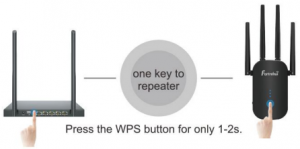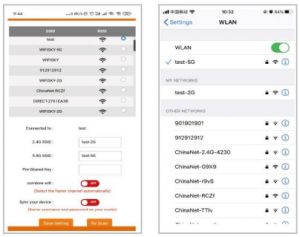Fortrehui Wifi Extender

Description
- This is a supplement of wireless LAN network, Which could expand the scale of WiFi. It is useful, convenient and easy to install.

- Product Structure:

WPS/Reset: Press the button in 1-2s for WPS function. long press for more than five seconds, reset the factory settings for reset after the WiFi light and network port light are off.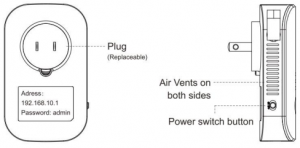
WiFi signal indicator: After the setting is completed, if the signal indicator is off, it means the setting has failed, please reset it. If the signal indicator lights up 2-3,it means the signal strength is good. If it lights up 1,it means the signal strength is poor. Please move the extender To a place closer to the router
Repeater/Range Extender Mode
After setting this mode, place it on the edge of the WiFi transmitted by the wireless router. It can expand your wireless WiFi coverage and can provide you with 2.4GHz and 5GHz dual-band wireless networks. The Repeater mode can enhance the existing wireless signal and extend the signal coverage.
Move the extender to the best position which is the halfway between your router and the area with a poor Wi-Fi signal. The location that you choose must be the range of your existing Wi-Fi router network. Your router and extender should be matched within 50-100 feet.
Covering no Dead-endsfor Large and Multiple Rooms Area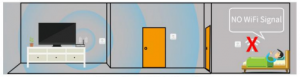 Have Poor WiFi Signal?
Have Poor WiFi Signal?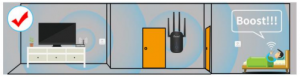 Own a WiFi Extender
Own a WiFi Extender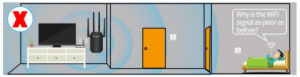 Wrong Placement: Too close to your router. It’ll be hard to find the extending effects to your WiFi signals.
Wrong Placement: Too close to your router. It’ll be hard to find the extending effects to your WiFi signals.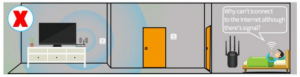 Wrong Placement: Too far away from your router. It’ll be hard to receive the primary WiFi signals
Wrong Placement: Too far away from your router. It’ll be hard to receive the primary WiFi signals
There are 3 ways to set the Repeater mode, you can choose one of them.If your router has WPS function, please refer to 2.1 setting instructions. If your router does not have WPS function or fails to use 2.1 settings, please refer to 2.2 or 2.3 setting instructions.
Auto/Wps connect
- Plug in, switch “ON” button on the side, the lights will all light up. Wait about 90 seconds for the extender to fully start. 2.Make sure your router has WPS function and within 50 seconds yet, please press the WPS button on extender for 1-2 seconds.
- Wait 90 seconds, the extender will restart automatically.
- Use your phone to connect Wi-Fi”XXXX-2G/5G”,the password is same as your router Wi-Fi password.

Notice: If your router does not have WPS function or the WPS function did not make the extender successfully with your router, please refer to 2.2 or 2.3 setting instructions
Repeater mode – manual connect(phone)
- Plug in, switch “ON” button on the side, the lights will all light up
- Wait about 60s, connect WiFi “Fortrehui_XXX_2G” or “Fortrehui_XXX 5G”
- Log in IP “192.168.10.1”, enter the password “admin”, Click “SET PASSWORD”

- Scan and select your WiFiWithout choosing “Combine wifi” or “Sync your device”
- Enter your WiFi password, the password is same as your router Wi-Fi password , click “Save Setting”
- Completed setting, reconnect new WiFi “XXX-2G” or “XXX-5G”While turning on “Combine wifi”
- Enter your WiFi password, the password is same as your router Wi-Fi password ,click “Save Setting”
- Completed setting, then reconnect new WiFi “XXX-2G&5G”While turning on “Sync your device”
- Enter your WiFi password, the password is same as your router Wi-Fi password , click “Save Setting”
- Completed setting, the extended wifi name will be same as your own wifi. There is no need to reconnect the extended wifi.

(Note: The defaulted network segment is 192.168.10.1 ,if the superior network is also 192.168.10.1,please modify the repeat or superior network or brig mode in the advanced setting)
Warm tips:Combine wifi: Turn on this option, it will automatically switch to high-quality band for better performance.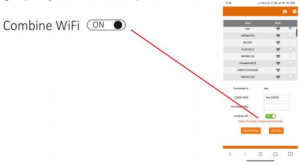 Sync your device: Turn on this option, the new WiFi will be same as your original WiFi and there is no need to reconnect the extended WiFi anymore.
Sync your device: Turn on this option, the new WiFi will be same as your original WiFi and there is no need to reconnect the extended WiFi anymore.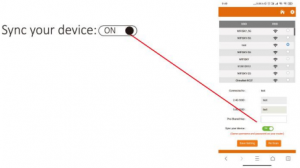
Repeater mode – manual connect(laptop)
- Plug in and switch “ON” button on the side, then the lights will all light up.
- Wait about 60s, connect WiFi “Fortrehui-XXX-2G” or “FortrehuiXXX- SG” with your smartphone or computer. (Keep your smartphone or computer being connected to the extender during the installation.)
- When the extender is setup for the first time, the configurate webpage will pops up automatically. If not, launch a web browser and enter “192.168.10.1” in the address field
- Enter the default password “admin” and click “SET PASSWORD” . It will scan the wireless network signals around. Then select the WiFi you want to extend.Without choosing “Combine wifi” or “Sync your device”
- Enter your WiFi password, the password is same as your router Wi-Fi password , then click the “Save Setting”.
- After the setup is complete, it will reboot automatically. Then reconnect WiFi “XXX-2G or XXX-SG”(your new extender WiFi), the password is your original WiFi password, and enjoy the WiFiWhile turning on “Combine wifi”
- Enter your WiFi password. the password is same as your router Wi-Fi password , then click the “Save Setting”.
- After the setup is complete, it will reboot automatically. Then reconnect WiFi “XXX-2G&5G”(your new extender WiFi), the password is your original WiFi password, and enjoy the WiFi.While turning on “Sync your device”
- Enter your WiFi password. the password is same as your router Wi-Fi password , then click the “Save Setting”.
- After the setup is complete, the extended wifi name will be same as your own wifi. There is no need to reconnect the extended wifi after set up successfully, you can directly enjoy the WiFi.
Router Mode
After setting this mode, connect the product’s WAN port and ADSL or network cable modem(external network cable or upper-level router network cable) through the network cable ( Please do not connect until the setting is successful ) ,it can provide you with 2.4GHz and 5.8GHz dual-band wireless network.
Routing mode settings: Enter the software management page click the home Icon a- to set , click Routing mode, which can select “PPPoE” ,”Static IP” Three ways to get online.
- PPPOE dial-up mode: This mode requires the Internet account provided by the network service provider to be filled in Number and password, below can set 2.4G / 5.8G wireless SSID name, wireless password.
- Static IP mode: This mode needs to fill in the IP address provided by the network service provider, Subnet mask, gateway, main DNS address, 2.4G / 5.8G wireless SSID can be set below Name, wireless password.
- Dynamic IP mode: In this mode, the WAN port is assigned IP by the superior network device to access the Internet. The 2.4G / 5.8G wireless SSID name can be set below.

AP Mode
After setting this mode, connect a network cable that can directly access the Internet to its WAN port, and it can provide you with 2.4GHz and 5.8GHz dual-band wireless WiFi networks. Therefore. this mode is suitable for long-distance bridge wireless WiFi use or travel when used.
AP mode settings: Enter the software management page click the home Icon -& to set , click on the AP mode, in order to facilitate management. this The IP address and default gateway entered here should be the IP segment of the superior router, and the IP address cannot be the same as the superior The router’s IP conflicts. After setting, the device’s WAN port can access the external network through the setting IP address to access the management device.
Note: Access to external network in AP mode, other mobile devices access the AP’s wirelessly obtained IP address The network segment is allocated by the superior device.According to the default setting, it is not necessary to set the device-specific intranet IP address; ln this case, you must manually set the IP address of the local network card connected to the computer.
In AP mode, you can set 2.4G / 5.8G wireless SSID name and password. After setting, set The prepared WAN port is connected to the external network; other mobile devices connect the SSID name of the device through wireless, enter Connect to the Internet with a password.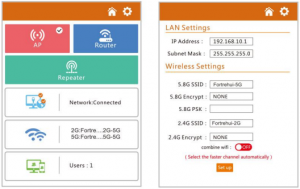
Q&A
Q1-What’s the role of WiFi extender?A: Boosts the range of your existing WiFi and creates stronger signal in hard-to-reach areas. Please note that it can’t increase your wifi speed of your router, the speed of the extending wifi will be reduced.
Q2-Will the heat of extender running cause product safety problems?A:Heating of the running machine is a normal phenomenon. Compared with other brands’, Fortrehui unique heat dissipation hole design improve heat dissipation efficiency by 73.8%.After strict laboratory testing, Fortrehui Repeater have passed the safety certification of 40+ countries, sold in more than 60 countries, and guaranteed stable operation for 15 years .
Q3-After setting up, my machine cannot work.A:Power off during the machine setting, improper installation distance, or the machine in the setting process. may cause fail. If you still have problem, please contact our support.
Q4-Can wifi extender increase the transmission rate?A:With the correct placement, Fortrehui Repeater can extend the range of wifi. To increase the transmission rate, you can upgrade the service of the network provider.
If you have other problem, contact our customer support![]() http://[email protected]
http://[email protected]
1 month return and exchange service & lifetime customer support
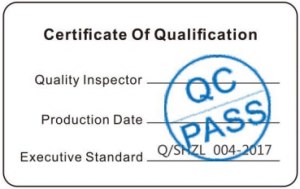
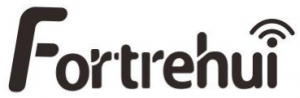
[xyz-ips snippet=”download-snippet”]