fox summit Wi-Fi Indoor Plug

What’s in the Box
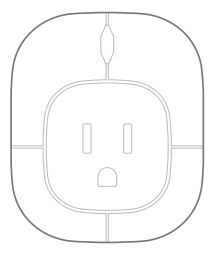 Wi-Fi Indoor Plug
Wi-Fi Indoor Plug
 Quick Start Guide
Quick Start Guide
Safety Instructions
- Be sure there are no exposed wires from the wall outlet or Wi-Fi Indoor Plug before installation.
- Your Wi-Fi Indoor Plug is intended for indoor use only.
- Do not tamper with or make any modifications to your Wi-Fi Indoor Plug.
- Do not insert your Wi-Fi Indoor Plug into a wall outlet if the device or wall outlet is wet or there is moisture around the desired area of installation.
- Plug directly and completely flush into the wall outlet.
- Do not plug other electronic devices into your Wi-Fi Indoor Plug that exceed the maximum electrical load rating.
- Best used when plugged into wall outlets that are not controlled by a manual switch.
Wi-Fi Operation Warnings
- Always check that your smartphone or tablet OS and FS Home App is running the most up-to-date version.
- Check that your Wi-Fi router is working properly and operates on 802.11b/g/n 2.4GHz with WPA/WPA2 encryption. The App does not support any other network encryptions.
- DO NOT use a 5GHz Wi-Fi network.
Wi-Fi Indoor Plug Installation and App Setup1. Insert your Wi-Fi Indoor Plug into the desired wall outlet location.Wi-Fi Indoor Plug Power Rating:Input: AC 100-120V, 50-60HzAC Outlet: AC 100-120V, 50-60Hz, Maximum Output 10A Consumption: Typ. < 1W
2. Download the FS Home App![]() from the App Store or Google Play.
from the App Store or Google Play.
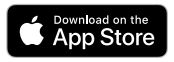
![]()
App Store is a service mark of Apple Inc. Google Play and the Google Play logo are trademarks of Google LLC.
3. Connect your smartphone or tablet to your local 2.4GHz Wi-Fi network.
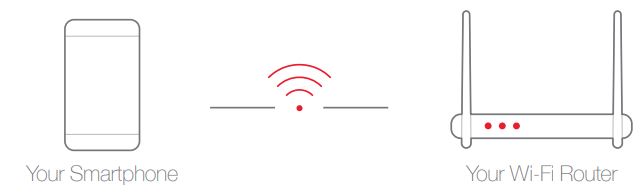
4. Launch the FS Home App.5. Sign up for an account or Login with your email or password.6. Go to![]() “Device” and press “+” in the upper right-hand of the screen and follow the on-screen pairing instructions.
“Device” and press “+” in the upper right-hand of the screen and follow the on-screen pairing instructions.
Important: Ensure that the network name or SSID is the desired network you want the devices to use. If it is different from your smartphone’s Wi-Fi settings, your device pairing will be unsuccessful.7. Enter your Wi-Fi network password.8. Scan the device QR-Code/UID with your smartphone or tablet or enter it manually. QR-Code is located on the bottom of the Wi-Fi Indoor Plug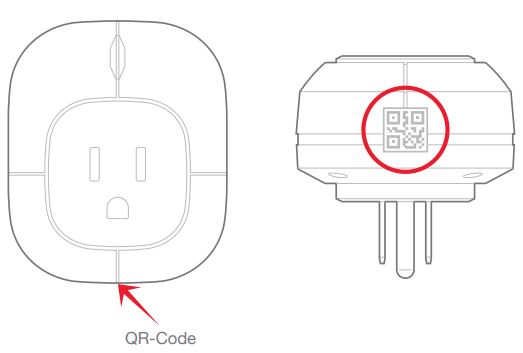
9. Insert Indoor Plug into an available power outlet. Once it has beeped, press and hold the button on the front of the plug until it emits one long beep, then release the button.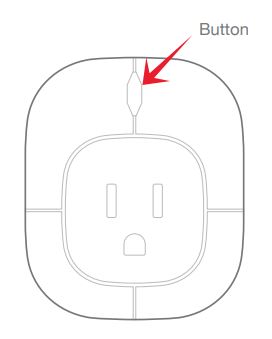 10. Press “Pair” in the FS Home App within 10 seconds of releasing the button on the front of the Indoor Plug.Important: When pairing is successful, a new device will be added to your Device page. If unsuccessful, repeat Step 6.
10. Press “Pair” in the FS Home App within 10 seconds of releasing the button on the front of the Indoor Plug.Important: When pairing is successful, a new device will be added to your Device page. If unsuccessful, repeat Step 6.
Troubleshooting
- Pairing Unsuccessfula. Make sure that your smartphone or tablet is connected to the desired Wi-Fi network.b. Make sure that the Wi-Fi network your smartphone or tablet is connected to is a 2.4GHz network, not a 5GHz network. This is only necessary when pairing.c. Make sure that the Wi-Fi signal is strong at the desired installation location.d. Unplug or power down other Wi-Fi devices to minimize wireless interference during setup.e. Double check that you are entering the correct Wi-Fi network password.
- Doesn’t work properly | Signal Loss
 a. Check that your Fox & Summit device location is within Wi-Fi range.b. Depending on your device’s location, using a Wi-Fi range extender may be necessary.c. Check that your Wi-Fi router is working properly. Consult the manufacturer of your Wi-Fi router for more information.
a. Check that your Fox & Summit device location is within Wi-Fi range.b. Depending on your device’s location, using a Wi-Fi range extender may be necessary.c. Check that your Wi-Fi router is working properly. Consult the manufacturer of your Wi-Fi router for more information.
For more product help and support visit:www.foxandsummit.com/apps/help-center
FCC StatementThis device complies with Part 15 of the FCC Rules. Operation is subject to the following two conditions: (1) this device may not cause harmful interference, and (2) this device must accept any interference received, including interference that may cause undesired operation. Please note that changes or modifications not expressly approved by the party responsible for compliance could void the user’s authority to operate the equipment. NOTE: This equipment has been tested and found to comply with the limits for a Class B digital device, pursuant to Part 15 of the FCC Rules. These limits are designed to provide reasonable protection against harmful interference in a residential installation. This equipment generates, uses, and can radiate radio frequency energy and, if not installed and used in accordance with the instructions, may cause harmful interference to radio communications. However, there is no guarantee that interference will not occur in a particular installation. If this equipment does cause harmful interference to radio or television reception, which can be determined by turning the equipment off and on, the user is encouraged to try to correct the interference by one or more of the following measures:–Reorient or relocate the receiving antenna. –Increase the separation between the equipment and receiver.–Connect the equipment into an outlet on a circuit different from that to which the receiver is connected. –Consult the dealer or an experienced radio/TV technician for help.
![]()
CE marking on this product represents the product is in compliance with all directives that are applicable to it.
![]() Correct Disposal of this productThis marking indicates that this product should not be disposed of with other household wastes throughout the EU. To prevent possible harm to the environment or human health from uncontrolled waste disposal, recycle it responsibly to promote the sustainable reuse of material resources. To return your used device, please use the return and collection systems or contact the retailer where the product was purchased. They can take this product for environmentally safe recycling.
Correct Disposal of this productThis marking indicates that this product should not be disposed of with other household wastes throughout the EU. To prevent possible harm to the environment or human health from uncontrolled waste disposal, recycle it responsibly to promote the sustainable reuse of material resources. To return your used device, please use the return and collection systems or contact the retailer where the product was purchased. They can take this product for environmentally safe recycling.
![]() WARNING: Cancer and Reproductive Harm www.P65Warnings.ca.gov.
WARNING: Cancer and Reproductive Harm www.P65Warnings.ca.gov.
Fox & Summit USA, LLC | 888.606.1589 | www.foxandsummit.com © 2018 Fox & Summit USA LLC. All Rights Reserved.
References
[xyz-ips snippet=”download-snippet”]

