How to update the Foxwell NT6-Series scanners and print data?
Step 1: Prepare items needed for the update.
- A computer (windows system),
- An email address,
- And an FOXWELL series scanner.
Step 2: Visit our site www.foxwelltech.us or www.foxwelltech.com.NOTE, you have to register on one of the two websites according to the actual situation.
 Step 3: For example, if you own an NT614Elite, please visit our site www.foxwelltech.us, and then select Register.
Step 3: For example, if you own an NT614Elite, please visit our site www.foxwelltech.us, and then select Register.
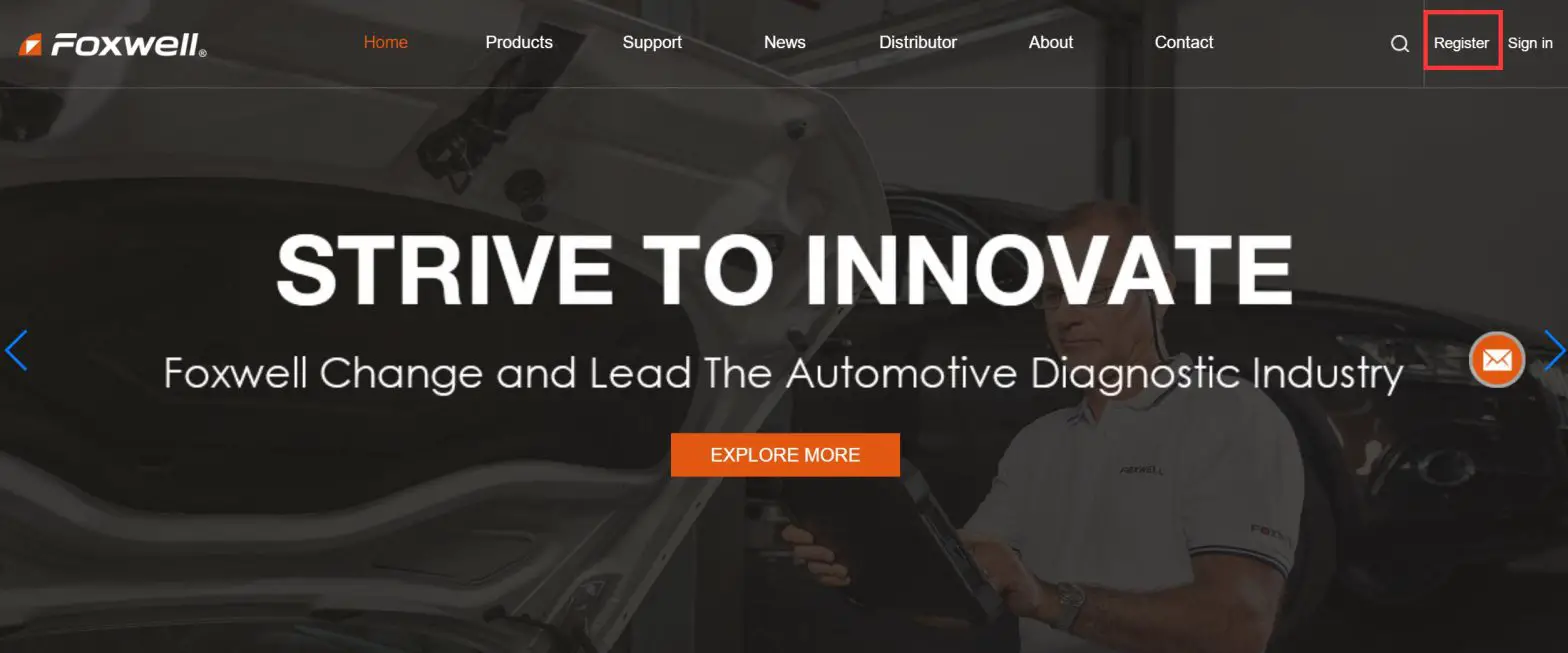 Enter your email address, after getting the verification code, enter the password you want.
Enter your email address, after getting the verification code, enter the password you want.

Step 4: Download update tool- FoxAssist.

Step 5: Unzip the application file. Follow instructions on the computer screen to install the application and driver.

Step 6: Double click the desktop icon![]() to launch the application, and Log in with your Foxwell ID and password.
to launch the application, and Log in with your Foxwell ID and password.
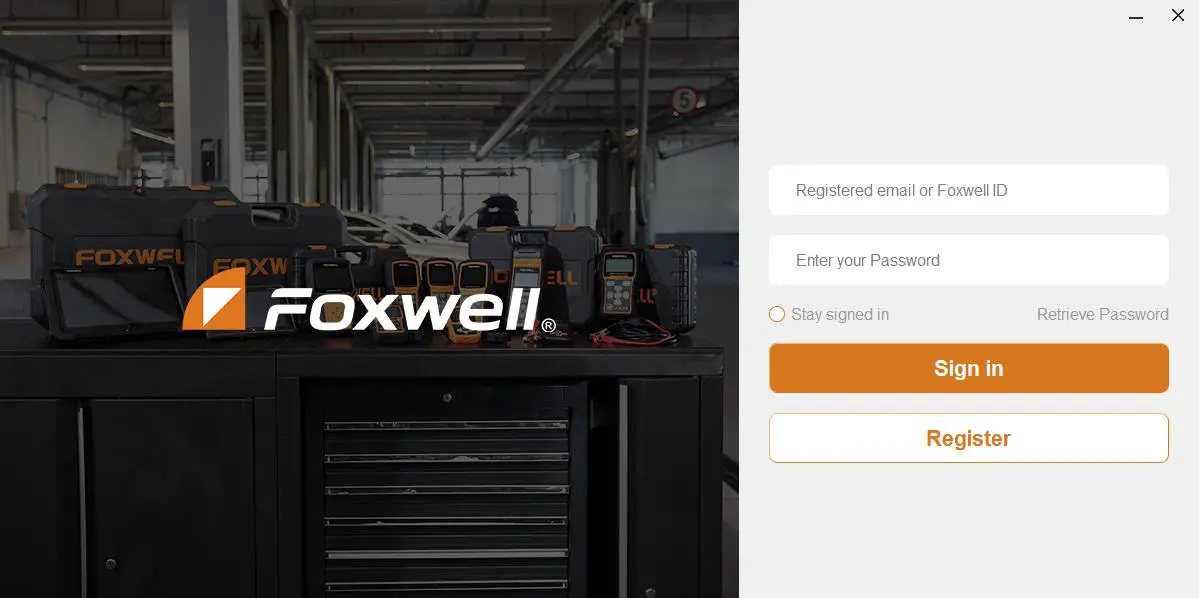
Step 7: Connect the scanner with your PC via USB cable and to enter update mode.
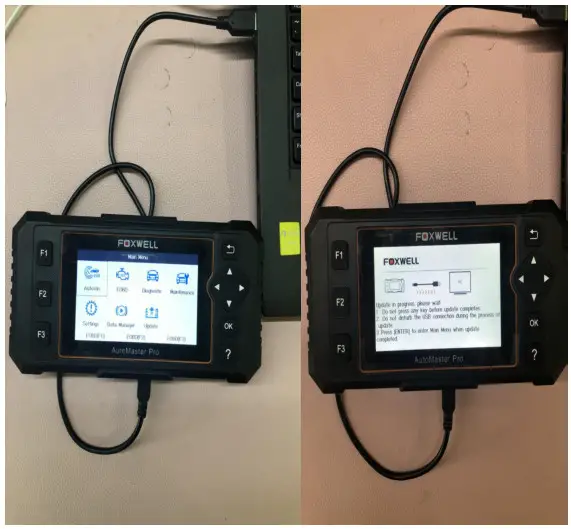
Or remove the TF card from the scanner, put it into the card reader, and plug the reader into the computer.

Step 8: Select Activate and input serial number to complete the product registration.
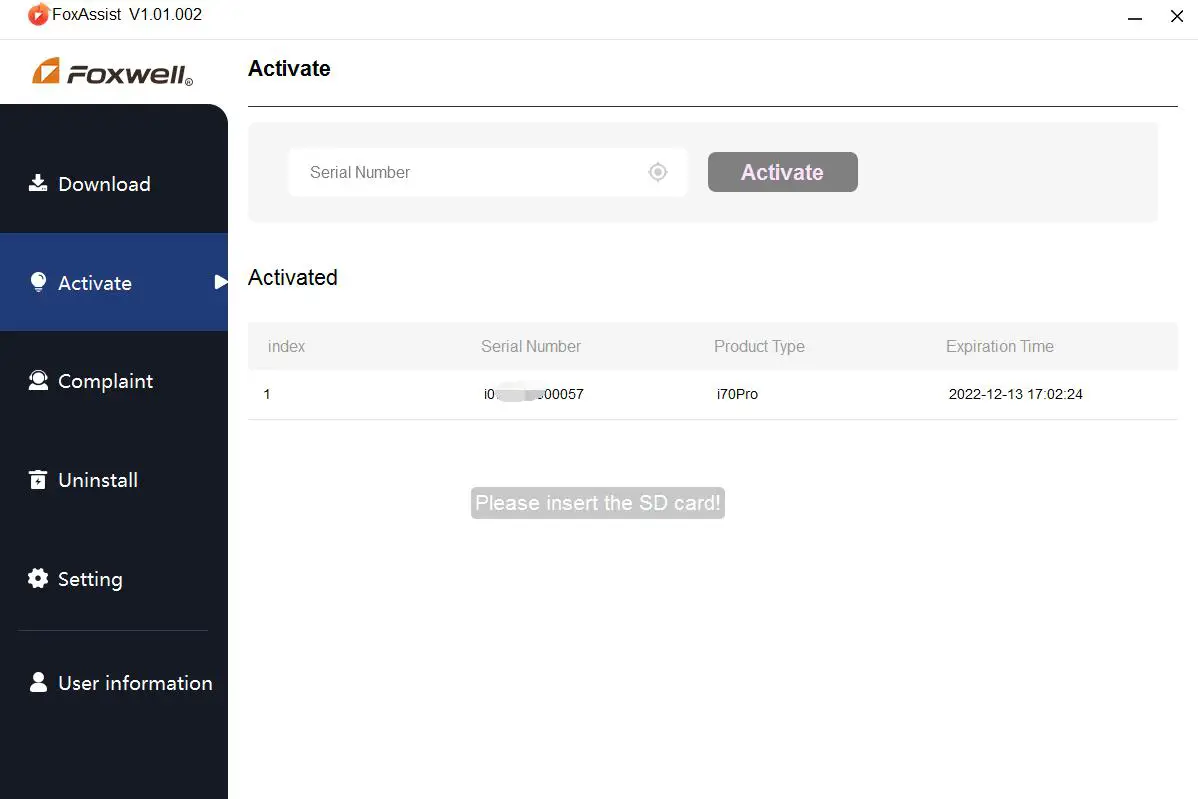
Step 9: Select Download and select Refresh to get the latest software.
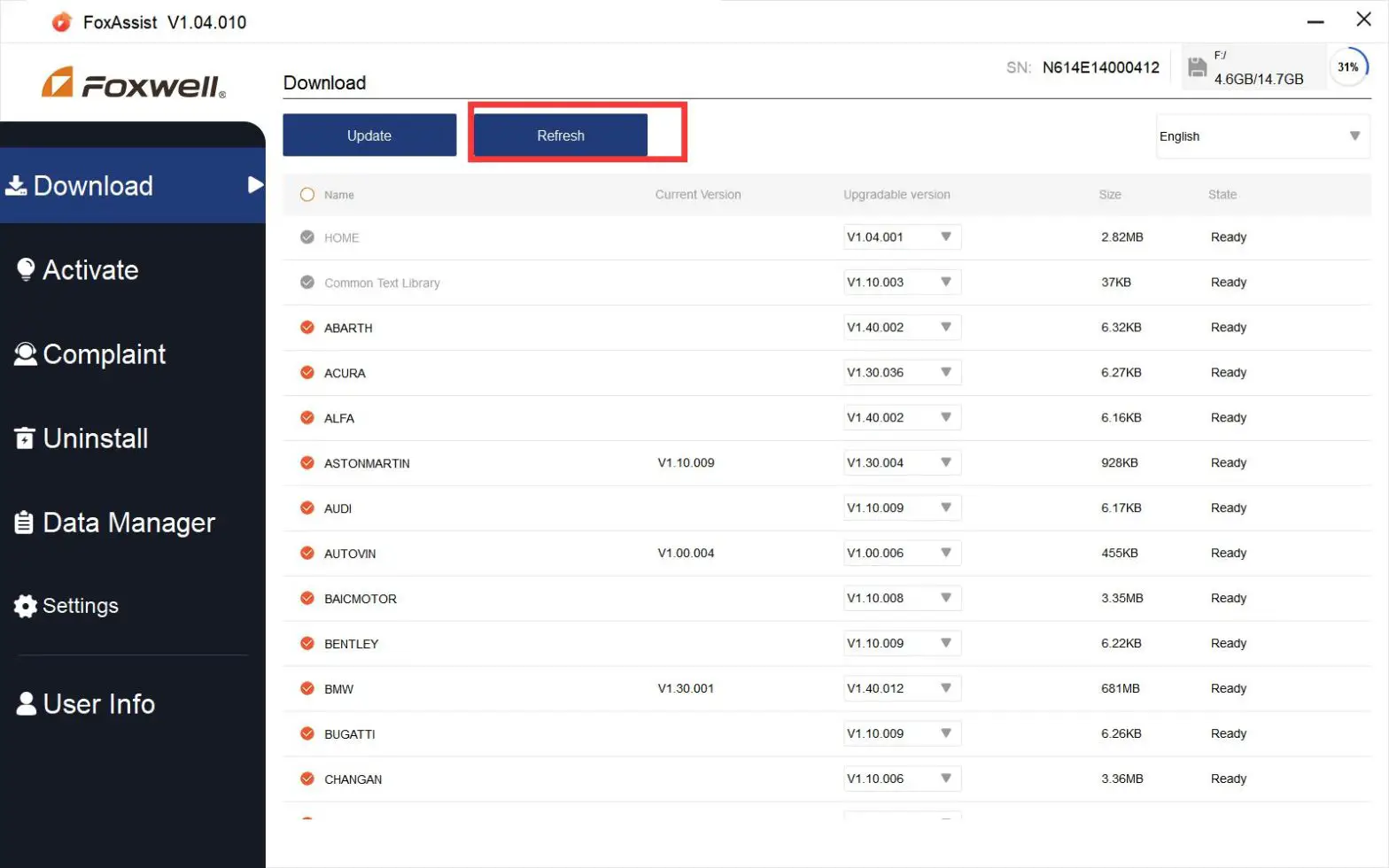
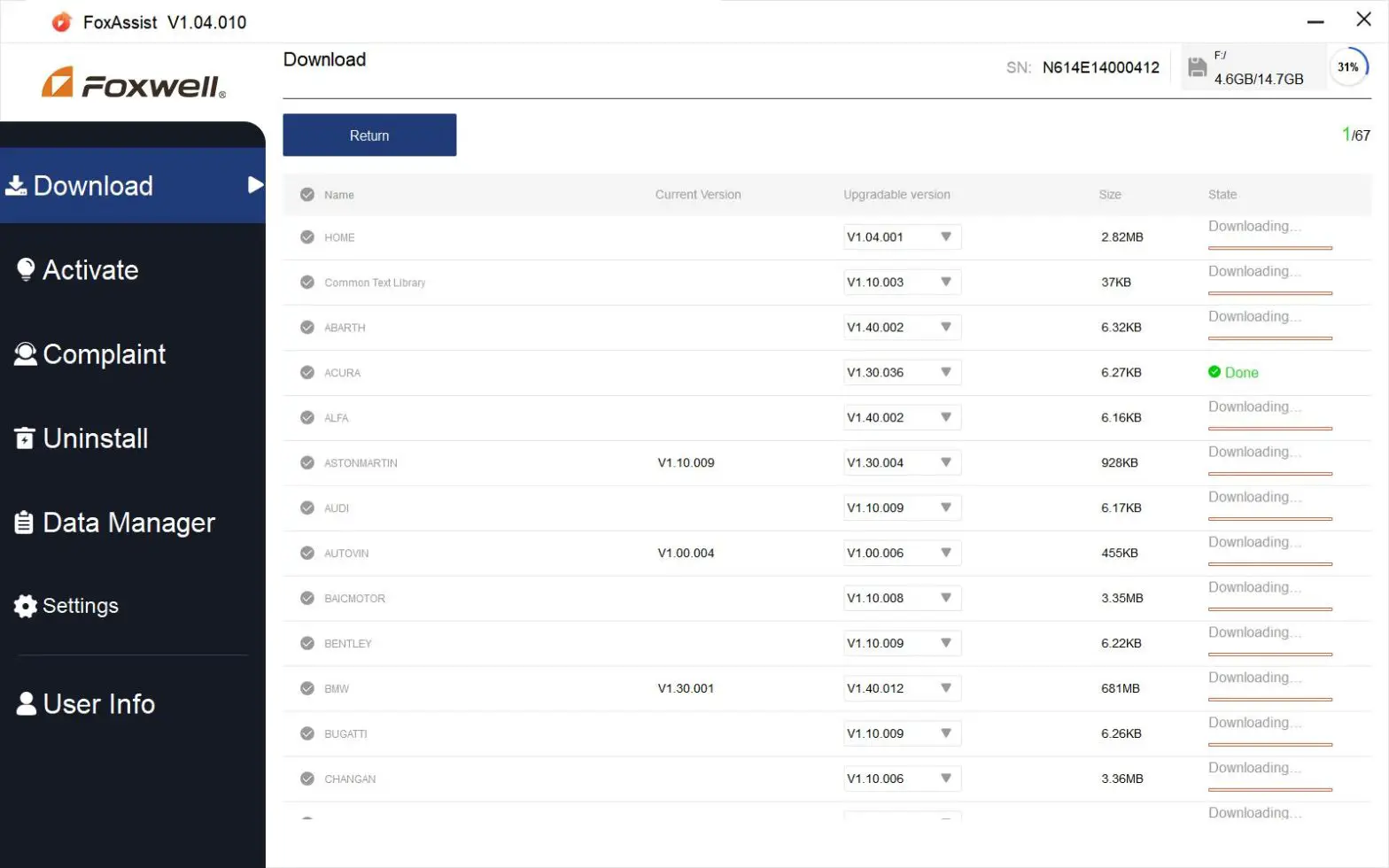
Step 10: When all the items are updated, an “All software downloads are successfully installed!” message displays. Please click OK to finish.

Step 11: Use Data Manager to print data. Enter DataManager in your scanner to check if you have saved all the data you want to print. Then Click Data Manager in Foxassist to print.
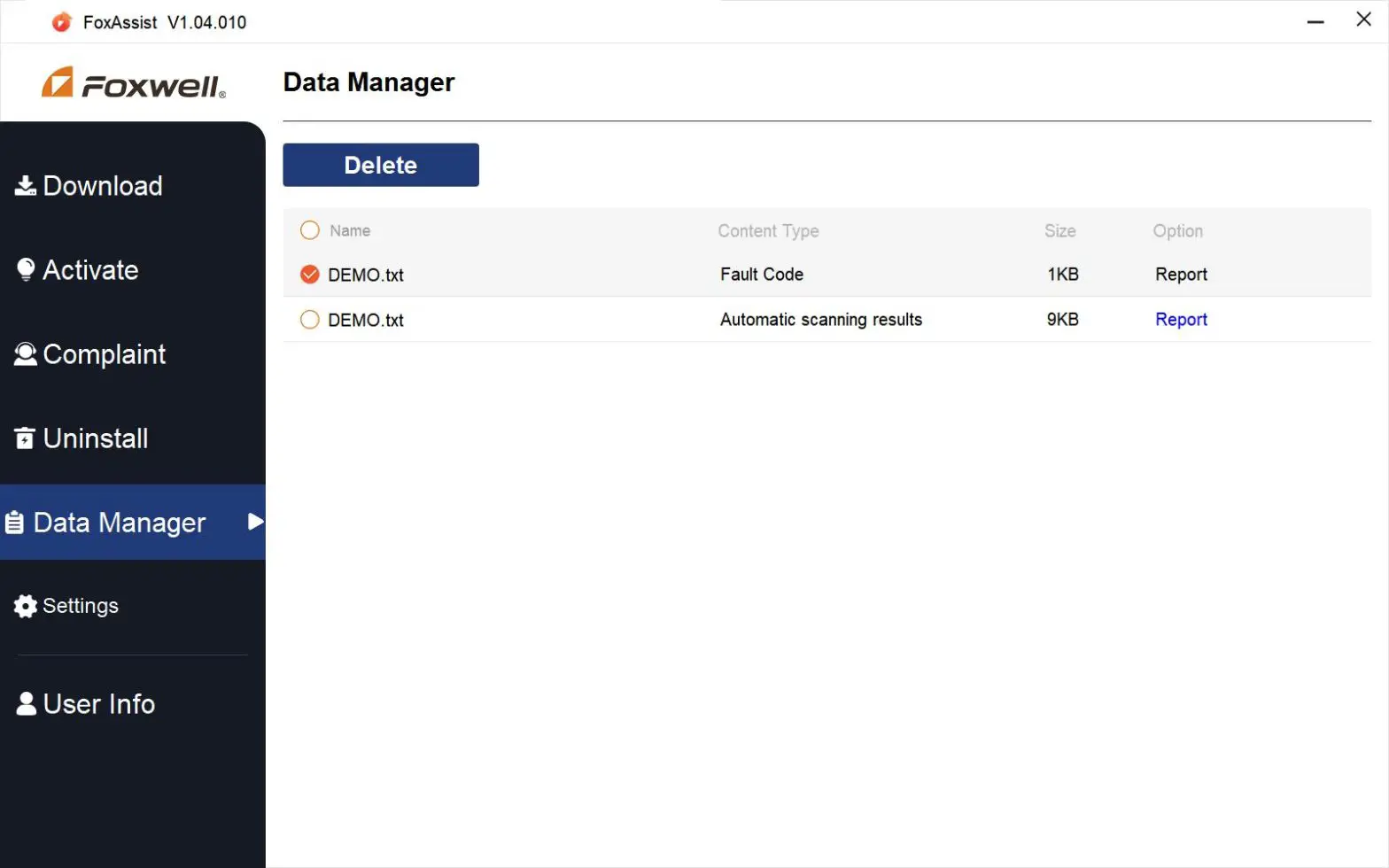
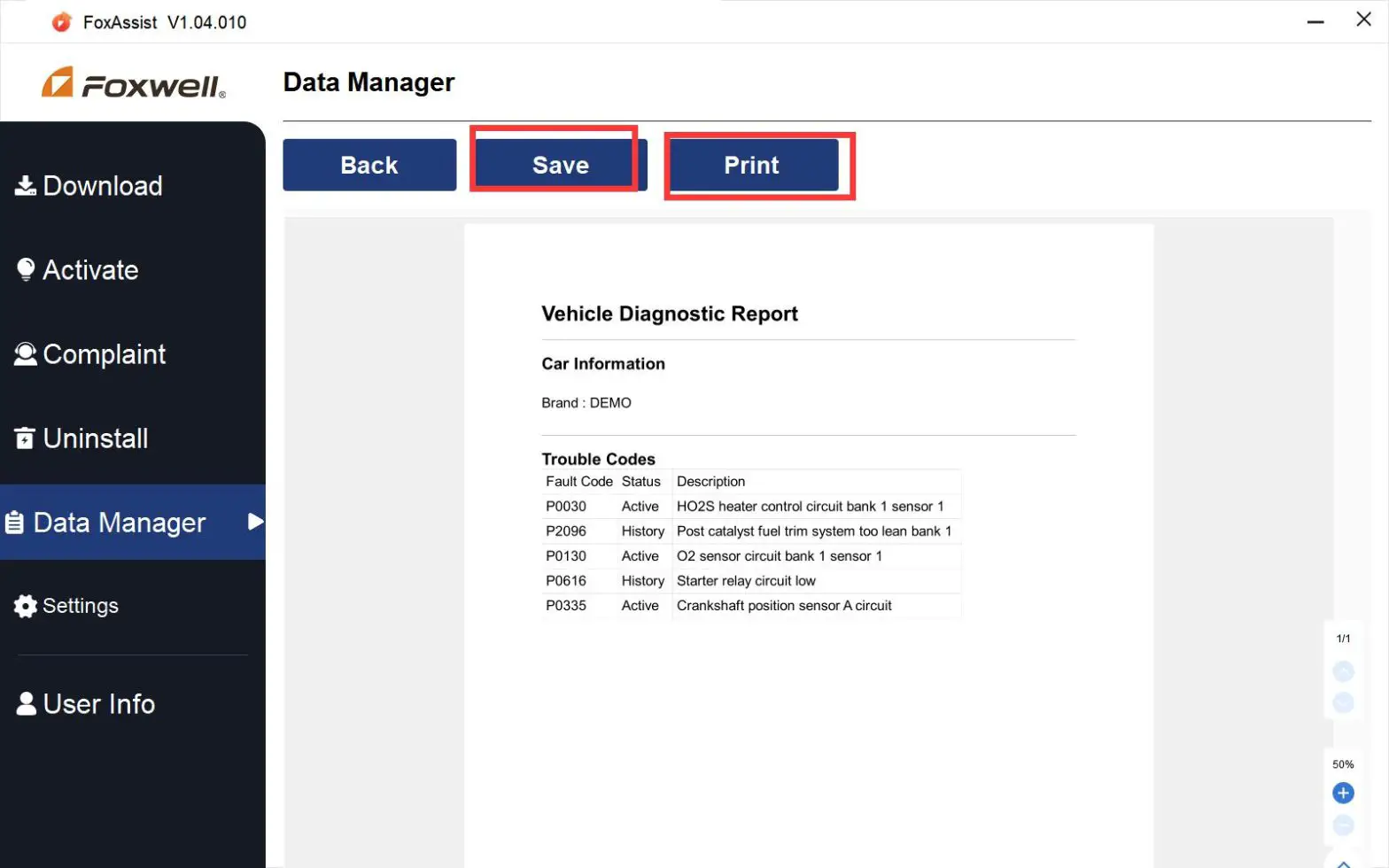
References
[xyz-ips snippet=”download-snippet”]

