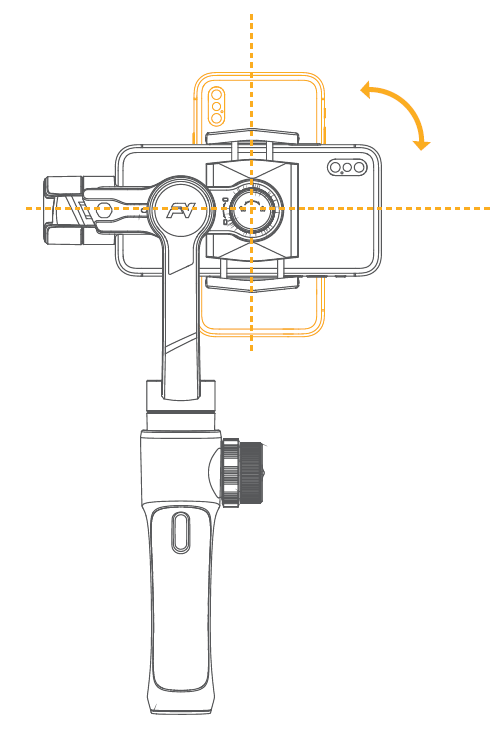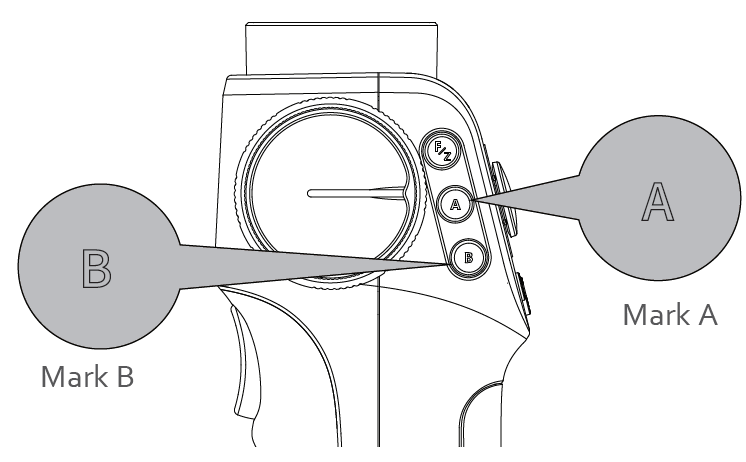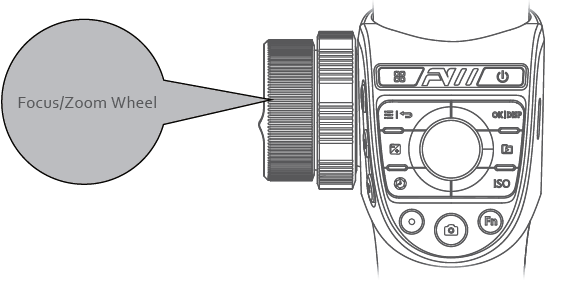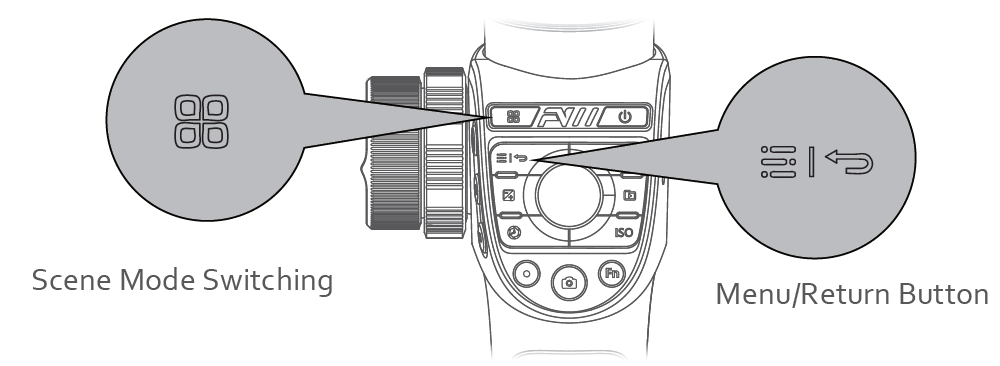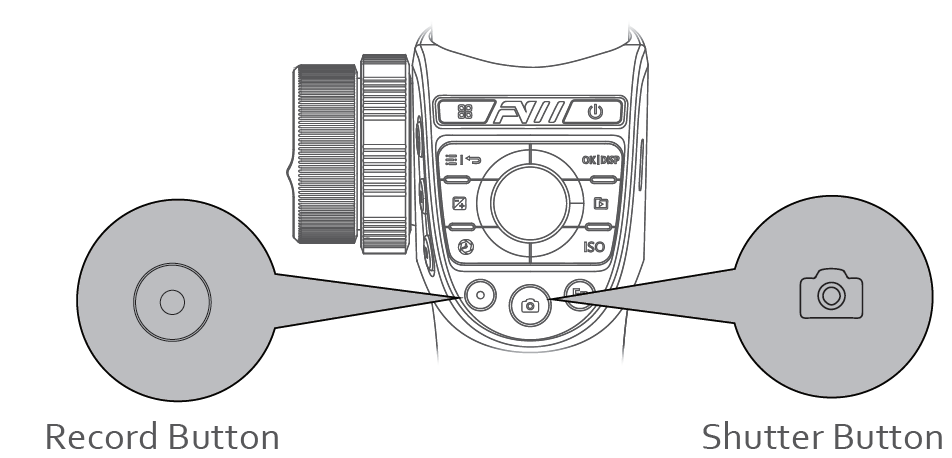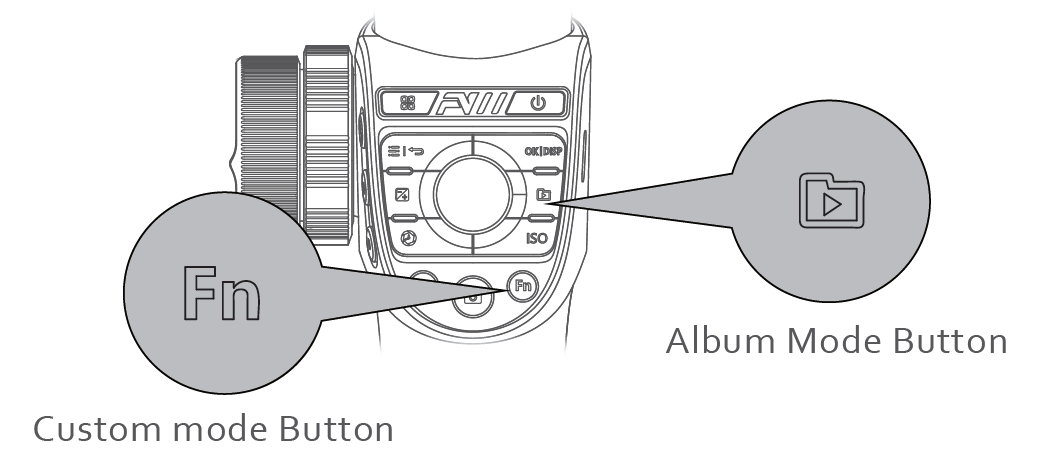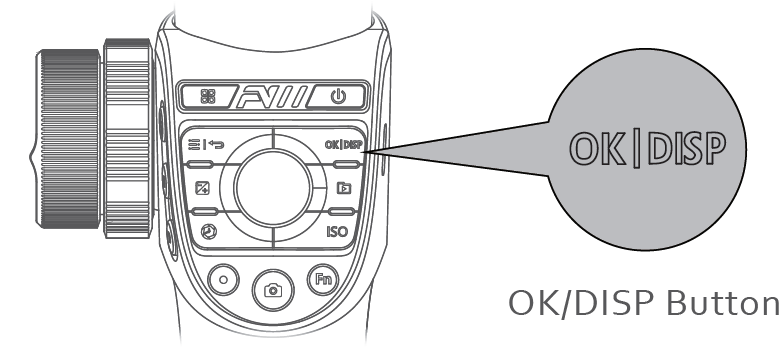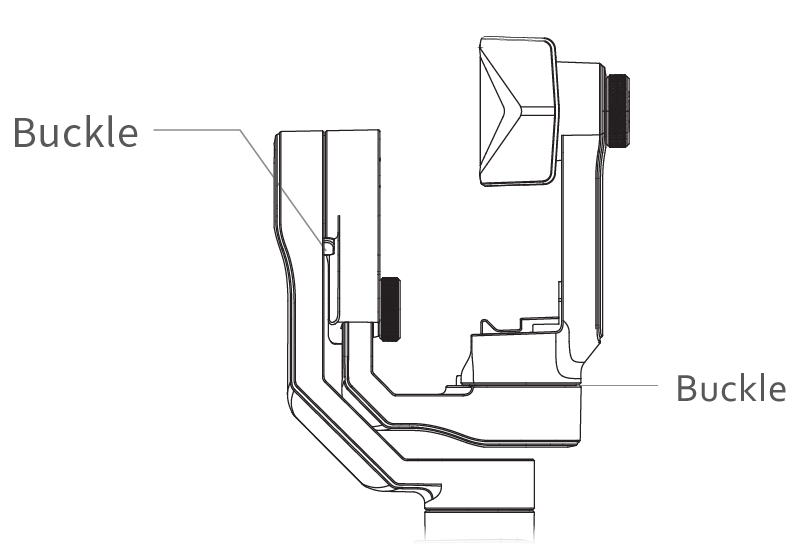FREEVISION Stabilizer for Smartphone

Packing List
- VILTA-M pro
- Portable Bag
- Charging Cable
- Tripod
- User Manual
- Lanyard
- Warranty Card
Product Overview

App Installation
Download FV Share AppFor Android users, please search FV Share App in Google Play. (Android 5.0 or above)For iOS users, please search FV Share App in App Store.( iOS 9.0 or above)
Smartphone Installation and Balance
- Place the mobile phone in the smartphone mounting holder while pulling the sides of the holder outwards, then release the sides of the holder. It is recommended that you position the mobile phone close to the tilt axis.
- Turn the mobile phone over facing downwards, adjust the position of the phone in the holder to balance the tilt axis(refer to the picture below) and then tight up the balance adjustment knob.
 Caution: Always keep your phone mounted and well balanced in level prior to power on.
Caution: Always keep your phone mounted and well balanced in level prior to power on. - Manually rotate the phone holder to switch between horizontal and vertical screens.

Power On/Off
Long press power button for 3 seconds to power on/off.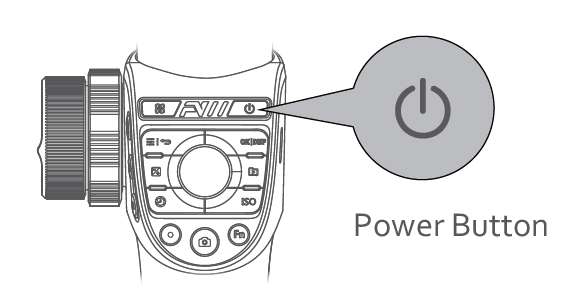 App Connection
App Connection
FV Share ConnectionFor Android users, please turn on GPS)Power on VILTA-M ProOpen FV ShareTap Connect to Gimbal and choose your gimbal to connect.After successfully connecting, the blue connection indicator LED stopsflashing and turns solid blue.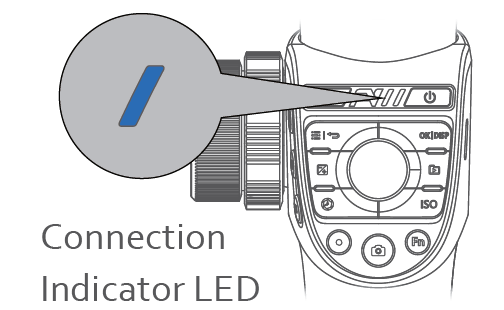
Operating instructions
Shooting Subject Switching
- Choose two different depth of fields of the shooting subject.
- Use Focus/Zoom Wheel to choose one of your subjects. Long press the
- Mark A button to confirm.
- Use Focus/Zoom Wheel to choose the other subject. Long press the Mark
- B button to confirm.
- When recording, single tap the Mark A and B button to switch the focus of the subject.

Quick Zoom / Focus
- Single tap to zoom/focus switching button
- Adjust the focus or zoom with the Focus/Zoom wheel

Quick Camera Parameter Adjustment
- Single tap EV button, shutter button, ISO button to turn on quickly the manual camera parameter adjustment.
- Camera Parameter Adjustment Wheel

Mode indicator LED and Mode switch
| Follow Mode Button | Status Indicator LED | Gimbal Mode |
| Single tap | Yellow | Semi follow mode |
| Double taps | Red | Full follow mode |
| Three taps | For quick positioning of the direction | |
| Four taps | Yellow light
flashes |
POV mode |
| Long press | Green | To lock the current camera shooting angle |
| Long press and move the joystick | To adjust the roll axis angle |
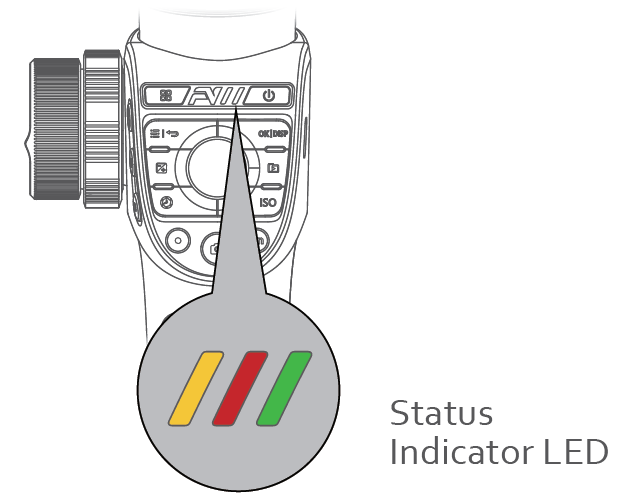
Scene Mode Switching
Single tap to switch between walk mode, sports mode, custom mode.
- In the primary level of the App interface, single tap the menu key to switch to menu bar options.
- In the secondary level of the APP interface, single tap the Back button to return to the previous menu and long press to exit the menu.Menu/Return Button

Record Button
- Single tap to start/exit recording.
- Double tap to switch front and rear facing camera.
Shutter Button
- Light press Shutter Button to focus. Deep press Shutter Button to take a photo.

Custom mode Button
Default hand following mode, customized flash, white balance and wireless charging power switch.(Hand following mode: the motor responds at high speed, and follows quickly the handle rotation to meet the fast transition effect)
Album Mode Button
- Single tap the album mode button to view the album.
- Single tap the back button to return to the previous menu.

OK/DISP Button
- When adjusting the camera parameters, single tap OK to confirm the parameters.
- When viewing the album, single tap OK to confirm the playback.
- When the APP is on the primary interface display, single tap the DISP button to display the current camera parameters.
- When viewing photos, single tap the DISP button to display photo information.

Gimbal Sleeping mode
- Single tap the power button to activate the sleeping/waking up mode .
- If any buckle is locked, the gimbal will automatically sleep.
- If unlock all buckles, the gimbal will resume its operation.
- The gimbal will automatically power off if it sleeps for more than 15 minutes.

Due to the limitations of Android phones, VILTA-M Pro Android users will not be able to use all the functions for the time being. Thank you for your understanding and support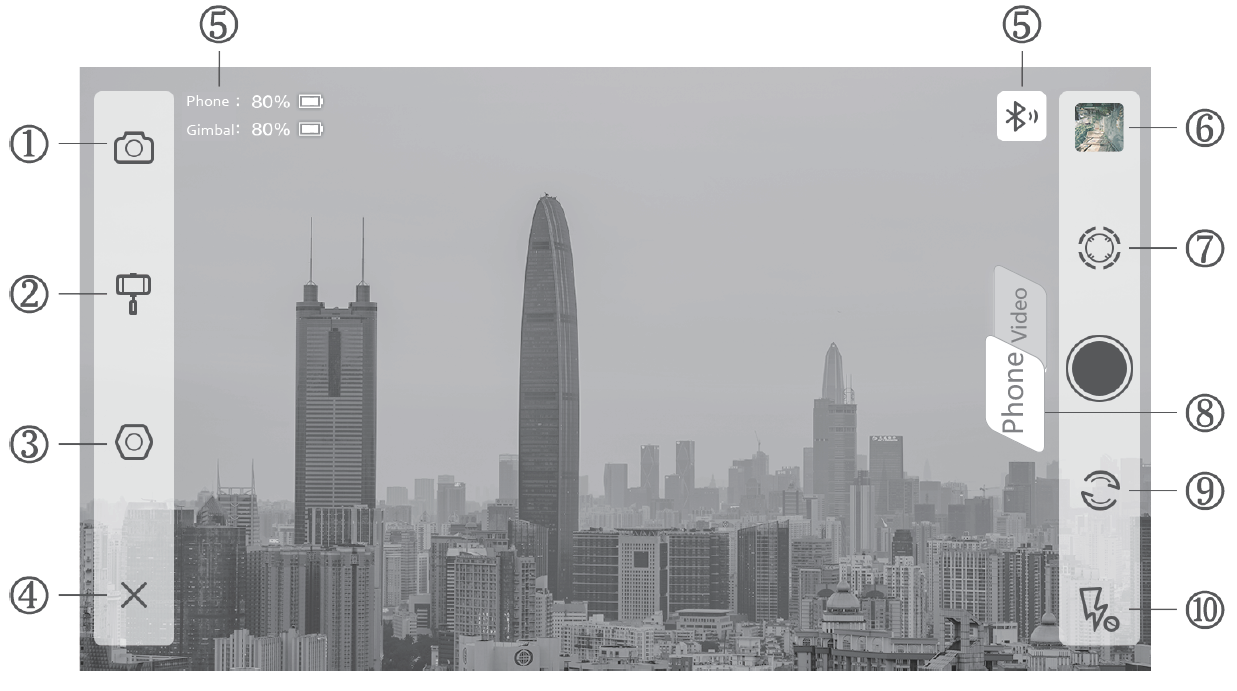
Camera Settings
Camera Mode:
Time-lapse, Panorama, Long Exposure, Beautify, HDR, Filter, White Balance, Grid, Camera Manual Mode.
Video Mode:
Slow Motion, Beautify, Filters, Time Lapse, Motion Time Lapse, Motion Lapse, White Balance, Grid,Camera Manual Mode, Hitchcock.
Gimbal
Scene Modes:Walk Mode, Sport Mode, Custom Mode
Follow Modes:Follow Mode, Semi-follow Mode, Lock Mode, POV Mode.
Focus wheel function
Advanced Settings
CameraCamera Resolution, Video Resolution, Panorama Quality, Panorama Saved, Photo and Video Save Address,Phone Anti-shake Mark point switching speed.
GimbalRoll Axis Attitude Adjustment,Scene Mode Settings, Dead Zone Settings, Gimbal Calibration, Reset All,Custom button function settings, Wireless charging.
JoystickSpeed, Dead Zone, Direction, Smooth DegreeInformationGimbal Battery Information, Gimbal Information, About App, Live.
Return
Tap X to return to App home page.
InformationGimbal Battery, Phone Battery, Bluetooth Connection Status
Documents
Preview and storage location of photos and videos.
IntelliTrace
Tap to turn on I ntelliTrace. Tap to turn off Inte lliTrace. Frame the subject and VILTA-M Pro will track in real time.Answering a phone when recording or in IntelliTrace, the recording will be automatically stopped.
Photo/Video Switch
Tap to switch
Front/Back Camera SwitchTap to switch
Flashlight StatusDisplay current flashlight statusTap to switch flashlight state
App Operation
Photo Mode
Panorama
Tap to enter panorama. Choose 180°, 330°, 3*3, 3*5, VILTA -M Pro will automatically shoot and compose a panorama. It will be automatically saved to documents.
Video Mode
IntelliTrace
- Tap and choose sport mode in sce ne mode.
- Tap to start IntelliTrace.
- Tap or draw a frame of the subject on your phone screen. VILTA-M pro will intelligently identify and automatically track subject.
- Tap to start shooting.
- Tap to exit IntelliTrace
Time Lapse
- Tap and choose tim e lapse.
- Set shutter interval and time of duration. Tap Start.
- Tap to exit shooting. Video will be automatically saved to documents.
Motion Time Lapse
- Tap and choose motion time lapse.
- Set shooting points
Auto Mode
- Manually adjust phone to one position. Take photo at that position. It is shooting point A. Likewise, other shooting points can be done in the same approach.
- Shooting path will be generated according to the shooting points.
- Adjust smoothness of the shooting path
Manual Mode
Draw shooting path at will on your phone screen.
Set shutter interval and time of duration. Tap Start.
Slow Motion Video
- Tap and choose slow motion.
- Tap to start shooting. Tap to exit shooting. Videos will be automatically saved to documents.
Photo/Video Editing
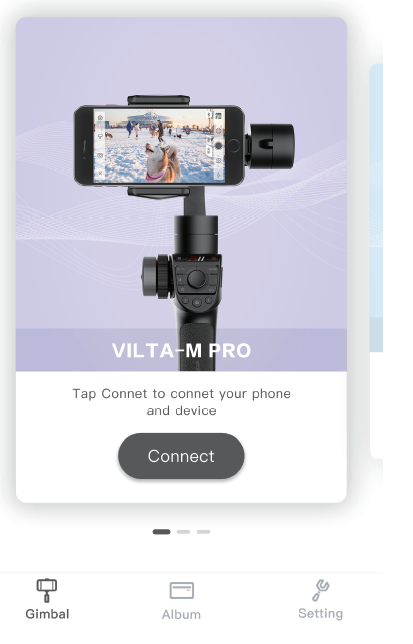
Photo Editing
- Enter App home page and tap at the bottom.
- Tap to choose the photo and editing ( Filter, Beautify, Adjust, Mosaric, Crop, Paint )
- Tap to confirm editing.
Video Editing
- Enter App home page and tap at the bottom. Choose video.
- Tap to editing (Add Video, Video Editing, Add Music, Filter, Adjust)
- Tap to confirm editing.
Camera Manual Mode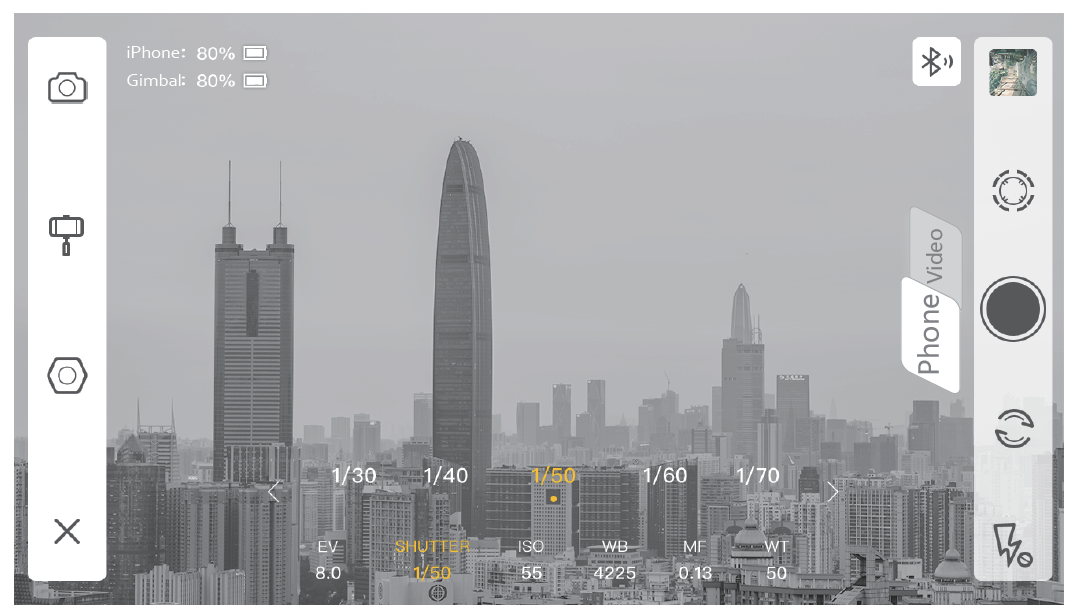
Adjust exposure,shutter,ISO, white balance, manual focus and zoom of your phone camera.
Specifications Parameter
Name VILTA -M ProItem No. VT30Dimensions 332*122*62mm (Folded)Weight 635gSupporting phone width 55~85mmgimbal maximum load capacity 275g
SPECIFICATIONS
Technical Parameter
Mechanical Rotation Range
Tilt 330°Roll 325°Pan 360° unlimited
Maximum Control Speed
Adaptive Rotation Speed(±500/°s )
Battery
Battery Type Intelligent Lithium BatteryVoltage 7.4VWorking Current Static: 93mA Dy namic:3.6ABattery Capacity 2000mAHEnergy 14.8WHConsumption Static: 0.7W ynamic:26.5W
Above data come from laboratory. Gimbal has been well balanced. Wireless charging function is turned off. Data vary according to phone models and gimbal balance status.
Other Specification
Operating Temperature -10℃~40℃Bluetooth version Bluetooth 4.2
Warning
- Buckles will cause slight wear and tear due to friction during use.
- Do not expose to fire or high heat.
- Drop and collision will break VILTA-M Pro. Please use it carefully.
- Not water-proof. Keep away from liquids or do not clean with liquid detergent.
- Do not disassemble, repair or modify VILTA-M Pro.
- Please use charging cable complying with public safety regulation.
- Do not interfere gimbal on its working operation.
- Not suitable for children.
- Smartphones are not included.
CE Maintenance
Caution: Use the Product in the environment with the temperature Between -10℃ and 40℃; Otherwise, it may damage your product. Products can only be used below 2000m altitude.For the following equipment:Product Name: VILTA-M ProModel: VT30Brand Name: FREEVISIONHangzhou Freevision Intelligent Technology Co., Ltd.E-mail: [email protected]Hereby declares that this [Name: VILTA-M Pro, Model: VT30] is in compliance with the essential requirements and other relevant provisions of Directive 2014/53/EU.The full text of the EU declaration of conformity is available at the internet address: www.fvshare.comThis product is intended for sale and application in a business environment.RED Article 10 2-This product can be used across EU member statesRED Article 10 10-The product is class 1 product, No restrictionsBluetooth Version: V4.2 (Only BLE)Frequency Range: 2402-2480MHzMax. RF Output Power: -2.01dBm (EIRP)WPT Frequency Range: 110~205kHz (Only Power transmission)Antenna Type: Coil Antenna
CAUTION: RISK OF EXPLOSION IF BATTERY IS REPLACED BY AN INCORRECT TYPE. DISPOSE OF USED BATTERIES ACCORDING TO THE INSTRUCTIONS.
FCC Warning
This device complies with part 15 and part 18 of the FCC Rules. Operation is subjectto the following two conditions:(1) This device may not cause harmful interference, and (2) this device must accept any interference received, including interference that may cause undesired operation.Note 1: This equipment has been tested and found to comply with the limits for a Class B digital device, pursuant to part 15 of the FCC Rules. These limits are designed to provide reasonable protection against harmful interference in a residential installation.
This equipment generates uses and can radiate radio frequency energy and, if not installed and used in accordance with the instructions, may cause harmful interference to radio communications. However, there is no guarantee that interference will not occur in a particular installation. If this equipment does cause harmful interference to radio or television reception, which can be determined by turning the equipment offand on, the user is encouraged to try to correct the interference by one or more of the following measures:
- Reorient or relocate the receiving antenna.
- Increase the separation between the equipment and receiver.
- Connect the equipment into an outlet on a circuit different from that to which the receiver is connected.
- Consult the dealer or an experienced radio/TV technician for help.NOTE 2: Any changes or modifications to this unit not expressly approved by the party responsible for compliance could void the user’s authority to operate the equipment.
Warranty Card
From the purchase date, you enjoy the free repair within 12 months with this card if it occurs any quality problems.
Warranty Rules
If your VILTA meets the following requirements, you can enjoy the warranty policy:
- If within 7 days of purchase and it occurs manufacturing defect, the customer can choose to have a full refund (based on the invoice price) or exchange the product for a new one.
- With 1 years of purchase, you can enjoy free repair if it is non man-made problem.
- The product has not been refitted, dissembled or modified.
- Valid purchase proof is provided.
Non warranty rule
If your VILTA falls under one of the following situations, we will charge appropriate maintenance cost:
- A man made problem affecting the quality of product;
- Damage caused by refitting, disassemble, or opening of the shell;
- An uncontrollable incident( earthquake, fire, flood, war) resulting damage;
- Damage caused by not using as stated in the user manual.
Warranty Information
- The customer is at first required to pay the product return delivery fee. After Freevision after-sale service center receives the product, it will undergo a test.
- If the product does not conform to the conditions for free repair, Freevision will assess the problem and cost of repair, the customer has the right to repair or deliver it back.
- When you receive the repair service, please provide valid purhase proof and this warranty card. Please note: The warranty card only becomes valid after sale. The card can not be altered, or it will be deemed invalid.
- Freevision reserves the right of final interpretation From the purchase date, you enjoy free repair within 12 months with this card if it occurs any quality problems.
Customer Information
Name:Tel:Zip Code:Email:Address:
Dealer Information
Name:Tel:Zip Code:Email:Address:
Product Information
Item No.Product Code:Purchase Date:
[xyz-ips snippet=”download-snippet”]


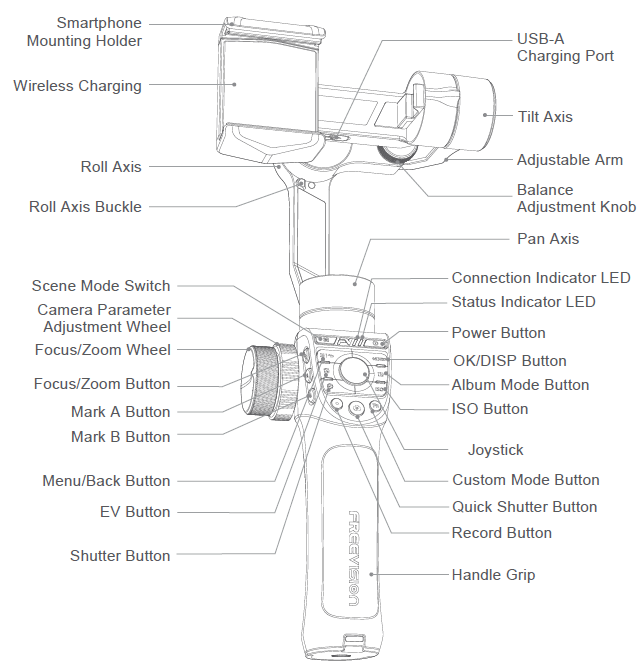

 Caution: Always keep your phone mounted and well balanced in level prior to power on.
Caution: Always keep your phone mounted and well balanced in level prior to power on.