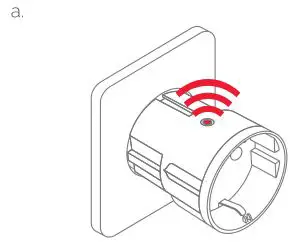Frient SPLZB-131 Smart Plug Mini Installation Guide
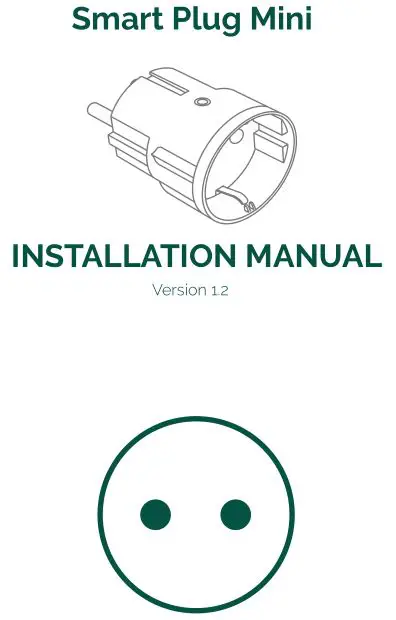
Product description
The Smart Plug Mini is an intelligent remotely controlled adapter.
The Smart Plug Mini monitors power consumption and allows you to instantly turn on and off any device from across the world – or from the couch.
Precautions
- Do not remove the product label as it contains important information.
- Avoid switching maximum loads frequently on or off, in order to sustain a long life for the Smart Plug .
- Be careful that no liquid gets into the Smart Plug since it may damage the equipment.
- If the device is used as signal amplifier, please position the device in between the central device and the sensor(s).
Getting started
- Connect the Smart Plug Mini to the power outlet.
- The Smart Plug Mini will now start searching (up to 15 minutes) for a Zigbee network to join.
- Make sure that the Zigbee network is open for joining devices and will accept the Smart Plug Mini.
- While the Smart Plug Mini is searching for the network, the LED button is flashing red.

- When the LED button stops flashing, the Smart Plug Mini has successfully joined the Zigbee network.

Placement
- Place the Smart Plug indoors at a temperature between 0-50°C.
- If the device is used as signal amplifier, please position the device in between the central device and the sensor(s).
Resetting
Resetting is needed if you want to connect your Smart Plug Mini to another gateway, if you need to perform a factory reset to remove abnormal behaviour, or if you need to reset accumulative registers and logs.
STEPS FOR RESETTING
- Connect the Smart Plug Mini to the power outlet.
- Press and hold down the button on the device.
- Hold the button down until the red LED flashes continuously, then release the button. c.
- After releasing the button, the red LED will stay on for 2-5 seconds. During that time, the device must not be switched off or unplugged.
Modes
SEARCHING GATEWAY MODEA red LED is flashing every second

NORMAL MODEGreen LED means that the Smart Plug output is active (relay is on). The relay can be switched on and off by pushing the LED button.
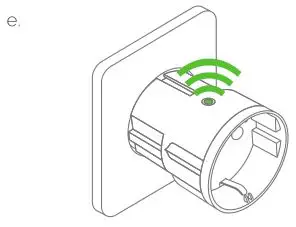
OFF MODEWhen there is no light in the LED button, it means that the relay is off (there is no output). The relay can be switched on and off by pushing the LED button.
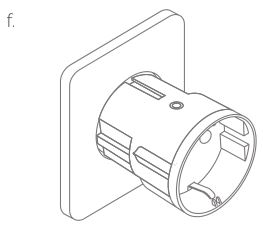
Fault finding
- In case of power failure, the device will restore itself to the on/off status it had before the power failure.
- In case of a bad or weak signal, change the location of the Smart Plug Mini or your gateway.
- If the search for a gateway has timed out, a short press on the LED button will restart it.
Other information
- The Smart Plug Mini is rated for 10 A continuous load, and 16 A (~3500 W) short time load.
- It will automatically switch off if the load exceeds 16 A or the internal temperature gets too high.
- In case of power failure, the device will restore itself to the on/off status it had before the power failure.
Disposal
Dispose the product properly at the end of life. This is electronic waste which should be recycled.
CE certification
The CE mark affixed to this product confirms its compliance with the European Directives which apply to the product and, in particular, its compliance with the harmonized standards and specifications.
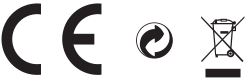
IN ACCORDANCE WITH THE DIRECTIVES
- Radio Equipment Directive (RED) 2014/53/EU
- Low Voltage Directive (2014/35/EU)
- RoHS Directive 2015/863/EU amending 2011/65/EU
Other certifications
- Zigbee Home Automation 1.2 certified.
All rights reserved.frient assumes no responsibility for any errors, which may appear in this manual. Furthermore, frient reserves the right to alter the hardware, software, and/or specifications detailed herein at any time without notice, and frient does not make any commitment to update the information contained herein. All the trademarks listed herein are owned by their respective owners.
Distributed by frient A/STangen 68200 Aarhus NDenmarkwww.frient.comCopyright © frient A/S
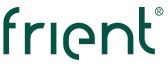
References
[xyz-ips snippet=”download-snippet”]