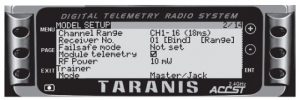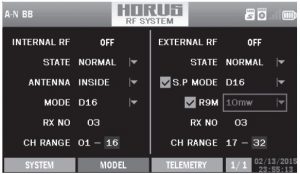FrSky Long Ranger Module System Instruction Manual
Introduction
Thank you for purchasing FrSky R9M 2019 telemetry module. FrSky R9M 2019 radio control system is FrSky long range system which works in 900MHz. The R9M 2019 module offers 4 switchable RF power outputs so you can choose the appropriate power for different flight situations. In order to fully enjoy the benefits of this system, please read the instruction manual carefully and set up the device as described below.
Overview
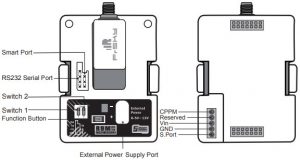
|
LED Indication |
||
|
Green LED |
Red LED |
Status |
|
ON |
Flashing |
Waiting To Bind |
|
Flashing |
ON |
Normal |
|
Flashing |
OFF |
Range Check |
* If the module is connected to both an external power and a transmitter, it will automatically be powered by the one with higher voltage
Specifications
- Vin Voltage Range: DC 6.5V~13V
- External Power Supply: DC 6.5V~13V
- Telemetry Interface: Smart Port
- Upgrade Interface: Smart Port
- Modulations: PXX or CPPM (auto-detected)
- RF Operating Frequency: 915MHz
about the output power and operating current:
|
Non-EU Version |
Range Check |
||||
|
RF Power |
10mW |
100mW |
500mW |
100mW~1W (Self-adaptive) |
0.001mW |
| Operating voltage/current | |||||
| Numbers of channel |
16CH |
/ |
|||
| Compatibility |
R9 series |
/ |
![]() Smart Port (S. Port) is a signal wire full duplex digital transmission interface developed by FrSky Electronic Co., Ltd. All products enabled with Smart Port (including XJT module, RX8R receiver, new hub-less sensors, new Smart Dashboard, etc), serial port user data and other user input/output devices can be connected without limitations for numbers or sequences at a high transmission speed.
Smart Port (S. Port) is a signal wire full duplex digital transmission interface developed by FrSky Electronic Co., Ltd. All products enabled with Smart Port (including XJT module, RX8R receiver, new hub-less sensors, new Smart Dashboard, etc), serial port user data and other user input/output devices can be connected without limitations for numbers or sequences at a high transmission speed.
Features
- Long range, low latency and high precision RC system
- 4 Optional RF power
- Smart Port enabled and support telemetry data transmission
Binding Procedure
Binding is the process of uniquely associating receiver to a transmitter RF module. A transmitter external RF module can be bound to multiple receivers (not to be used simultaneously). A receiver can only be bound to one RF module A: In R9M 2019 1. Put the transmitter RF module into binding mode.
Instruction Manual for FrSky R9M 2019 ( Non-EU ) Module
- For Taranis Series transmitters, turn on the transmitter, go to MENU-MODEL SETUP- PAGE 2, choose External RF ModeR9M FCC, and select BIND (Open TX2.2.1 and its improved versions are strongly recommended).
- For Horus Series transmitters, turn on the transmitter, go to RF SYSTEM, choose External RF (ON), and select BIND.
- Connect the battery to the receiver while holding the Bind button on the receiver. The RED LED on the receiver will flash, indicating the binding process is completed.
- Reboot the receiver and go back to normal mode of the transmitter RF module. The flashing of the GREEN LED on the receiver indicates the receiver is receiving commands from the transmitter.The binding of the receiver/transmitter module will not have to be repeated, unless one of the two is replaced. B:In PPM mode
- Turn on the Switch1 and Switch2, Power on R9M 2019 while holding its F/S button, Green LED will be on and Red LED will be flashing.
- Connect the battery to the receiver while holding its Bind button. The Red LED on it will flash, indicating the binding process in completed.
- Reboot the R9M 2019 and the receiver. The flashing of the GREEN LED on the receiver indicates it is receiving commands from the transmitter.The binding of the receiver/R9M 2019 will not have to be repeated unless one of the two is replacedNote: After binding procedure is completed, resupply the power and check if the receiver is truly communicating with the transmitter.
How to set RF power
- For Taranis Series transmitters, turn on the transmitter, go to the MENU-MODEL SETUP-PAGE2. Turn off Internal RF, choose External RF MODE-R9M FCC and select the BIND to set the mode.

- For Horus Series transmitters, turn on the transmitter. go to the RF SYSTEM, choose the External RF and select R9M, and select 10mW or 100mW or 500mW or 100mW~1W.

- For PPM mode: after setting the power, user need to the power on R9M 2019 again. Press F/S button, blink times of RED&GREEN LED indicating the corresponding power.
|
Switch1 |
Switch2 | RF Power |
LED Blink (Times) |
|
OFF |
OFF |
10mW |
One |
|
ON |
OFF |
100mW |
Two |
|
OFF |
ON |
500mW |
Three |
| ON | ON | 100mW – 1W (Self-adaptive) |
Four |
How to enable/disable the S.Port of R9M 2019
- For Taranis Series transmitters, if you want to turn on the S.Port of R9M 2019, turn off the Internal RF.
- For Horus Series transmitters, turn on the transmitter. go to the RF SYSTEM, choose the External RF and select R9M, then choose S.Port or not.Note: If S.Port is disabled, communication related to S. Port between R9M 2019 and the transmitter will be cut off.
Range Check
A pre-flight range check should be done before each flying session. Reflections from nearby metal fences, concrete buildings or trees can cause loss of signal both during range check and during the flight. Under Range Check Mode, the RF power would decrease and Range distance will reduce to 1/30–1/10 that of Normal Model.
- Place the model at least 60cm (two feet) above non-metal contaminated ground (e.g on a wooden bench). The receiver antenna should be in vertical position.
- For Taranis Series transmitters, turn on the transmitter and the receiver, go to: MODEL/ SETUP/ External RFMode R9M/Range.
- For Horus Series transmitters, turn on the transmitter and the receiver, go to: MDL/ RF SYSTEM/ External RF(ON)/ STATE (RANGE).
- For PPM mode: Turn off the Switch1 and Switch2, then power on the R9M 2019 again while holding its F/S button.
How to Set Failsafe mode (on the transmitter)
There are 3 failsafe modes: No Pulse, Hold, Custom
- No Pulse: on loss of signal the receiver produces no pulses on any channel. To use this type, select it in the menuand wait 9 seconds for the failsafe to take effect.
- Hold: the model will maintain the last position after the signal is lost. To use this type, select it in the menu and wait9 seconds for the failsafe to take effect.
- Custom: the customized position of each individual channel. The model will move to the preset position after the signal is lost. Move the cursor to “Set” and press ENTER, you will see FAILSAFE SETTING screen below. Move the cursor to the channel you want to set failsafe on, and press ENTER. When moving the corresponding sticks or switches, you will see the channel bar moving. Move the channel bar to the place you want for failsafe and long press ENTER to finish the setting. Wait 9 seconds before the failsafe takes effect.Note: If failsafe is not set, the model will hold the last position after signal is lost, thus it may fly away or cause injury. More information please refer to the introduction manual for transmitter.
FCC STATEMENT
- This device complies with Part 15 of the FCC Rules. Operation is subject to the following two conditions:
- This device may not cause harmful interference.
- This device must accept any interference received, including interference that may cause undesired operation.
- Changes or modifications not expressly approved by the party responsible for compliance could void the user’s authority to operate the equipment. NOTE: This equipment has been tested and found to comply with the limits for a Class B digital device, pursuant to Part 15 of the FCC Rules. These limits are designed to provide reasonable protection against harmful interference in a residential installation. This equipment generates uses and can radiate radio frequency energy and, if not installed and used in accordance with the instructions, may cause harmful interference to radio communications. However, there is no guarantee that interference will not occur in a particular installation. If this equipment does cause harmful interference to radio or television reception, which can be determined by turning the equipment off and on, the user is encouraged to try to correct the interference by one or more of the following measures:-Reorient or relocate the receiving antenna.-Increase the separation between the equipment and receiver.-Connect the equipment into an outlet on a circuit different from that to which the receiver is connected.-Consult the dealer or an experienced radio/TV technician for help.
FrSky is continuously adding features and improvements to our products. To get the most from your product, please check the download section of the FrSky website www.frsky-rc.com for the latest update firmware and manualsFrSky Electronic Co., Ltdwww.frsky-rc.comContact us : Add:F-4,Building C, Zhongxiu Technology Park, No.3 Yuanxi Road, Wuxi, 214125, Jiangsu, China Technical Support:
References
[xyz-ips snippet=”download-snippet”]