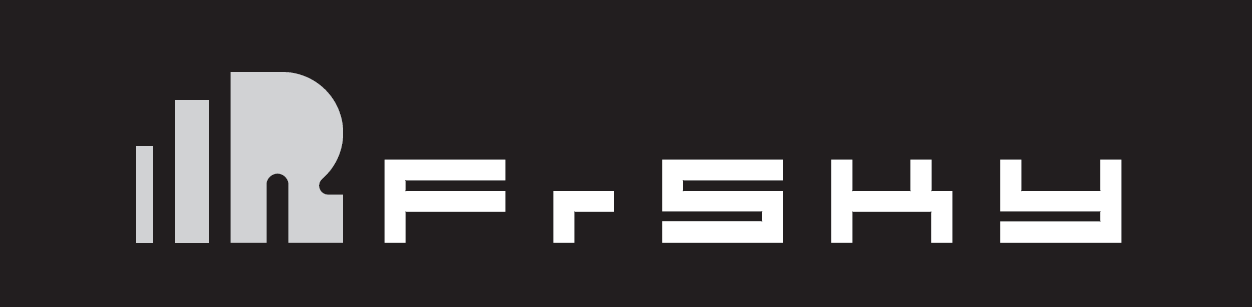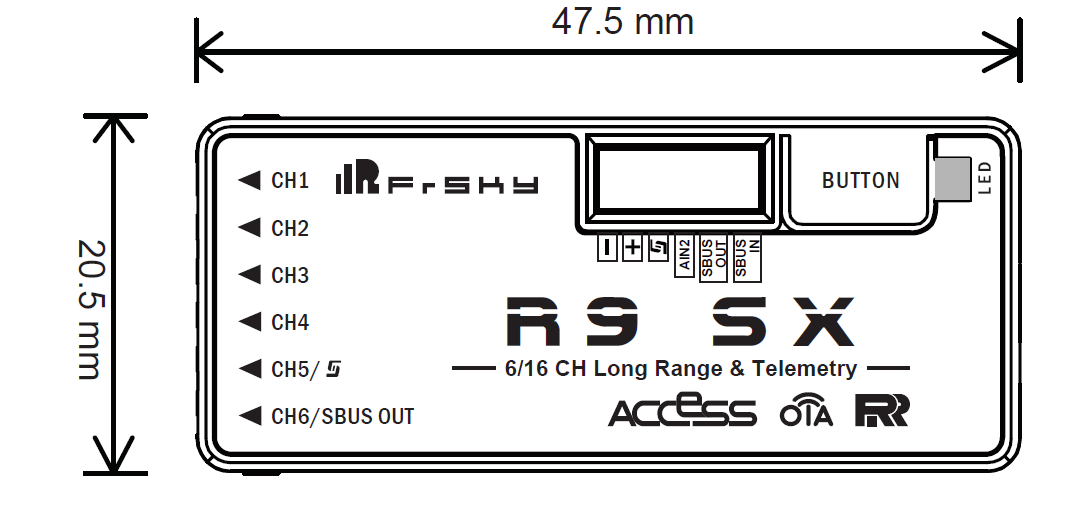Instruction Manual for FrSky R9 SX OTA Receiver
Introduction
The R9 SX is the enhanced version of the R9 Slim series of long-range capable receivers. It adds 3-pin servo connectors with 6 full PWM channels and utilizes the dual-antenna design. The light-weight protective shell has a Multi-use 6-pin plug to bring you additional functions like signal redundancy, telemetry feedback, external battery detection and more.
Flexibility is a key feature of this receiver. The 6 PWM channels can be converted to 4 PWM channels with the additional Ch5 and Ch6 can be configured as an alternative S.Port and SBUS outputs to the 6-pin port. The enhanced design proves to be more durable, and in conjunction with the latest ACCESS firmware, the two are now synchronized and we are able to unlock the true potential of the ACCESS protocol.
Overview
Specifications
- Frequency: 868MHz / 915MHz
- Dimension: 36*17*7mm (L*W*H) / 47.5*20.5*11mm (L*W*H) (including case and pins)
- Weight: 8.8g / 13g (including case and pins)
- Numbers of Channel: 6 PWM / 16 SBUS (CH16 outputs RSSI)
- Operating Voltage: DC 3.5V~12.6V
- Operating Current: <
- Compatibility: R9M Lite / R9M Lite Pro / R9M 2019 with ACCESS firmware
Features
- ACCESS protocol and supports OTA functions
- 915MHz / 868MHz long-range with low latency
- Enhanced and durable design
- 6 standard servo connectors (default PWM channel)
- Switchable CH5 / CH6 into S.Port / SBUS Output channels
- Support S.Port / F.Port (Configurable in OpenTX / FrOS menu)
- Signal redundancy function
- External battery detection
- Detachable Ipex1 connector antenna

Smart Port (S. Port) is a signal wire full duplex digital transmission interface developed by FrSky Electronic Co., Ltd. All products enabled with Smart Port (including XJT module, XSR, X6R and X8R receiver, new hub-less sensors, new Smart Dashboard, etc), serial port user data and other user input/output devices can be connected without limitations for numbers or sequences at a high transmission speed.
Registration & Automatic binding (Smart Match )
With the FrSky ACCESS protocol, the transmitter/transmitter module can bind receiver without using the “F/S” button. Follow the step below to finish the Registration & binding procedure:
- Put the transmitter/transmitter module into [Reg] status.
- For Taranis X-Lite Pro and R9M Lite Pro as an example, turn on the transmitter, go to the MENU-MODEL SETUP-PAGE 2, choose External RF-Mode R9MLP ACCESS, then select [Reg].
- Connect the battery to the receiver while holding the F/S button on the receiver. The RED LED and GREEN LED on the receiver will be on, indicating into the [Reg] status. Select [ENTER] on the transmitter, The RED LED and GREEN LED on the receiver will flash, and the transmitter displays [Registration ok].
- Turn off the receiver.
- Move the cursor to select the receiver 1 [Bind].
- Connect the battery to the receiver, the GREEN LED on the receiver will be on, indicating into the [Bind] status. Select the RX, and the transmitter displays [Bind successful].
- The transmitter exit [Bind], GREEN LED will flash, RED LED will be off, indicating working normally
About OTA function
For Taranis X-Lite Pro as an example, go to the SD CARD 2/7, and select the FW, press the enter button, select [Flash receiver by ext. OTA], power on the receiver, select the RX, go to the [ENTER], complete the flash process, the transmitter will display [Flash successful]. Re-power the receiver and wait for 3 seconds, the Green LED starts flashing indicates the receiver works properly at the moment.
Note: Update the firmware after the receiver gets binded.
How to enable/disable the receiver telemetry
For Taranis X-Lite Pro as an example, go to the External RF, select the Receiver, press the ENTER button, select the options, and enable/disable the telemetry.
How to switch CH5/CH6 into S.Port/SBUS Output channels
For Taranis X-Lite Pro as an example, select the Receiver, press the ENTER button, select the Options, and select the CH5/CH6 Turn to the S.Port/SBUS Output channels.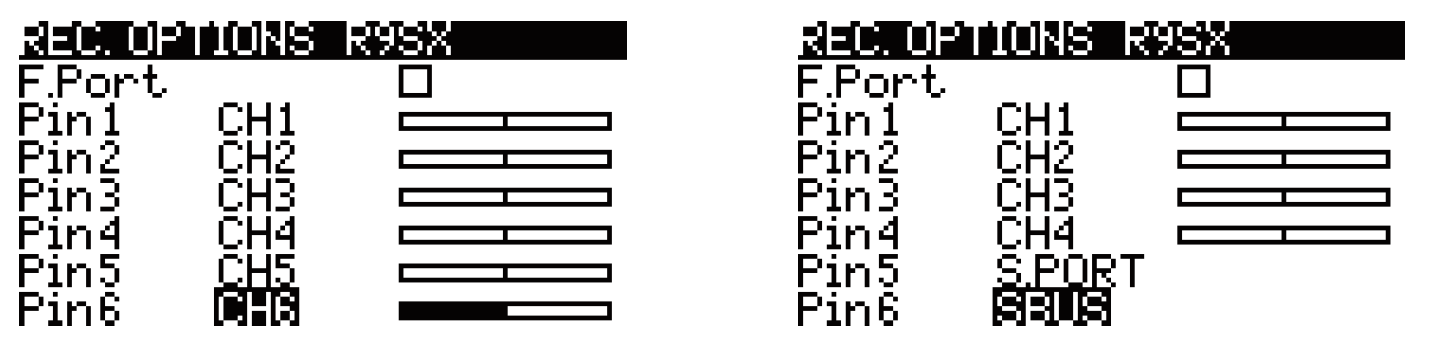
How to switch the F.Port
For Taranis X-Lite Pro as an example, select the Receiver, press the ENTER button, select the Options,and select F.Port.
How to Set Failsafe mode (on the transmitter)
There are 3 failsafe modes: No Pulse, Hold, Custom
- No Pulse: on loss of signal the receiver produces no pulses on any channel. To use this type, select it in the menu and wait 9 seconds for the failsafe to take effect.
- Hold: the model will maintain the last position after the signal is lost. To use this type, select it in the menu and wait 9 seconds for the failsafe to take effect.
- Custom: the customized position of each individual channel. The model will move to the pre-set position after the signal is lost.
Move the cursor to “Set” and press ENTER, you will see FAILSAFE SETTING screen below. Move the cursor to the channel you want to set failsafe on, and press ENTER. When moving the corresponding sticks or switches, you will see the channel bar moving. Move the channel bar to the place you want for failsafe and long press ENTER to finish the setting. Wait 9 seconds before the failsafe takes effect.
Note: If failsafe is not set, the model will hold the last position after signal is lost, thus it may fly away or cause injury.
FrSky is continuously adding features and improvements to our products. To get the most from your product, please check the download section of the FrSky website www.frsky-rc.com for the latest update firmware and manualsFrSky Electronic Co., Ltd.Contact us: [email protected]Technical Support: [email protected]www.frsky-rc.com
FrSky R9 SX OTA Receiver Instruction Manual – FrSky R9 SX OTA Receiver Instruction Manual –
[xyz-ips snippet=”download-snippet”]