FrSky X20S Tandem Transmitter Dual Band Internal RF User Manual
Introduction
The Tandem X20S is a pioneering dual-band radio transmitter, it drew on feedback and experience with previous radios and adds many new features such as color touch screen, an ergonomic design that provides unprecedented comfort in the hand. On the RF side, we have given it the powerful RF system , the TD dual RF system, which does not simply reiterate the combined features of the FRSKY900MHz and 2.4GHz RF systems. The TD is characterizedby its true simultaneous dual-band remote control with telemetry, enabling incredible and unmatched end-to-end 4ms latency. This radio ships with Ethos, a completely new system that provides users with a powerful, intuitive, and flexible experience that maximizes the fun of the hobby.
Layout
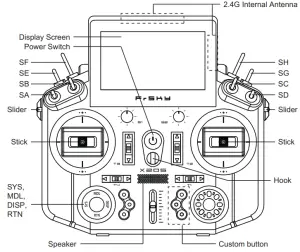
Switch
- SA: 3 positions; Short Lever
- SB: 3 positions; Long Lever
- SC: 3 positions; Long Lever
- SD: 3 positions; Short Lever
- SE: 3 positions; Short Lever
- SF: 2 positions; Long Lever
- SG: 3 positions; Short Lever
- SH: 2 positions; Momentary, Long lever
You can choose the Switch and define its position in the HARDWARE menu.
- Micro SD card is not provided with shipment.
- USB port is for upgrading, reading/writing Micro SD cards and internal memory of radio contents and charging.
- Smart Port is for firmware upgrade for all FrSky S.Port devices.
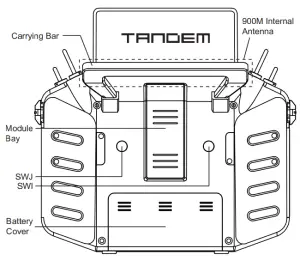
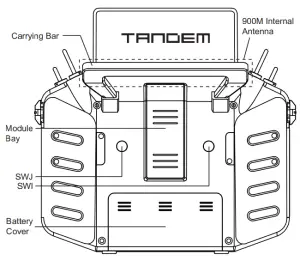
Infinity 24 Antenna
Recommended 2.4GHz optional high-gain antenna for achieving higher performance and further range.
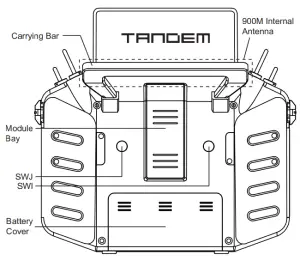
Zipp9 (868MHz) / Zipp9 (915MHz) Antenna
Recommended 900MHz optional high-gain antenna for achieving higher performance and further range.
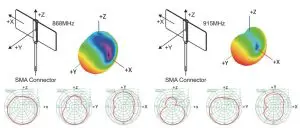
Note: Please keep the aircraft in the optimal radiation range of the directional antenna at all times.
Specifications
- Dimension: 212*200*95 mm (L*W*H)
- Weight: 809g (without battery)
- Operating system: ETHOS
- Internal RF module: TANDEM
- Number of Channels: Up to 24 channels
- Operating Voltage Range: 6.5 ~ 8.4V (2S Li-battery)
- Operating Temperature: -10℃~60℃ (14℉~140℉)
- USB Adaptor Voltage: 5V+0.2V
- USB Adaptor Current: >2.0A
- Backlit touchable LCD resolution: 800*480
- Compatibility: ACCST D16 & ACCESS receivers
Features
- Built-in TD 900M/2.4G Dual-Band Internal RF ModuleSupports Multiple Working Modes– 2.4G ACCST D16 Mode (Compatible with ACCST Receivers with D16 V2 or later FW)– 2.4G ACCESS Mode (Compatible with ACCESS Receivers)– 900M ACCESS Mode (Compatible with ACCESS R9 868/915MHz Receivers)– *Capable of simultaneous working under ACCESS mode– 2.4G&900M TD Mode (Compatible with TD Receivers)– Super-low latency and long-range control with telemetry– *Up to 50 to 100KM range and down to 4ms end-to-end latency
- 800*480 Color Touch-Screen Displays
- 6 Quick-Mode Custom Buttons (Front) and 2 Momentary Buttons (Rear)
- Lite Type External Module Bay
- Built-in 6-axis Gryoscope Sensor
- All CNC Metal Trims, Knobs
- Haptic Vibration Alerts and Voice Speech Outputs
- External Antenna Supports SWR indicator warning
- Supports Recharge System for 2S Li-ion Battery (USB Type-C Interface)
- High-speed PARA Wireless Training System (Compatible with FreeLink App3.0)
- High-Precision Hall-Sensor Gimbals with All-CNC Metal Panel
- ETHOS: The more powerful, Flexible and Intuitive OS for your radio.– Clear and Intuitive UI Design– Supports Dual Operation Modes of Radio Display (Touch and Non-Touch)– Supports Multi-Language Switching– Hardware/Software Version and Factory Version Detection– Supports running LUA Scripts (in progress)
- All CNC High-Precision Hall-Sensor Gimbals
- Built-in Audio Wireless Module
Gimbal adjustment
Unscrew the four screws on the back cover of the remote control, open the back cover of the remote control, you can adjust Gimbal.
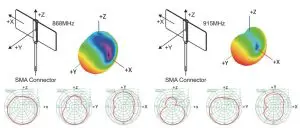
Audio bluetooth
This Audio module can have your wireless Bluetooth audio devices connected and functioned as a broadcast. Open the wireless settings in the ETHOS system menu, select “Audio” and click “Search”, then open your wireless Bluetooth audio device and bound.
2S Li-battery balance charging via USB-C:
The Green LED indicator states:Led on: in Charging/Led off: end of charge/flash: charge faultBattery compartment size: 84*41.5*20mm (L*W*H)
Note:
- Charge the battery with the USB adapter (Voltage: 5V+0.2V Current:>2.0A) when you use the USB charging function.
- The lower the initial charging voltage, the better the charging effect is when the voltagedifference cells exceed 50 mV between the two.
The left navigation control does RTN, SYS, MDL, DISP and Page UP/Down. The right navigation control does scroll and enter. Both navigation controls and touch screen can be used to control the system.
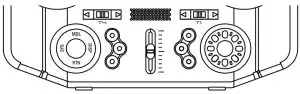
ETHOS Operating System
Create the modelStep 1: First go to System Settings, then click Model Select to select the model type.
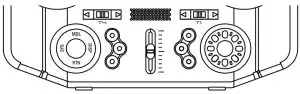
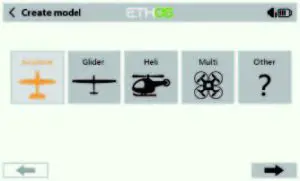
Step 2: Configure the model channel and create the model name.
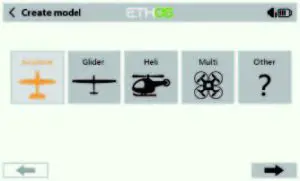
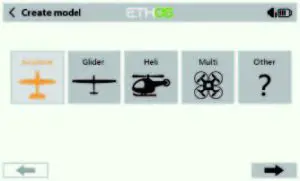
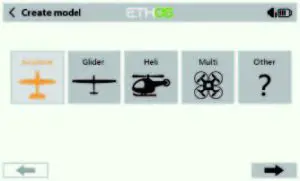
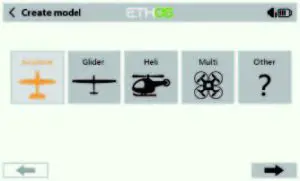
Model Setup Procedure-Internal Module
Step 1:
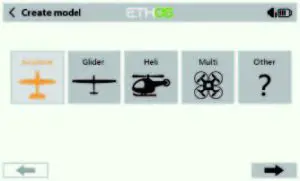
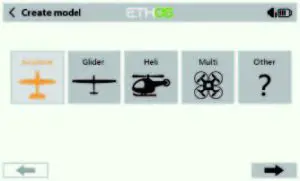
Touch the screen or use the navigation keys to enter the RF system menu.
Choose the INT MODULE. Then turn ON INTERNAL RF, select the OUTSIDE or INSIDE ANTENNA ( Dual internal antennas and external antenna work simultaneously while selecting the OUTSIDE ANTENNA.) Set the Mode for TANDEM X20S internal RF corresponding to your receiver (ACCESS, ACCST D16).
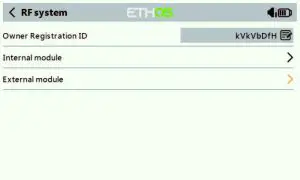
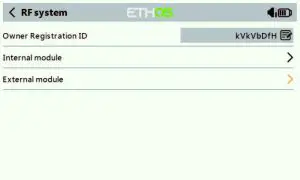
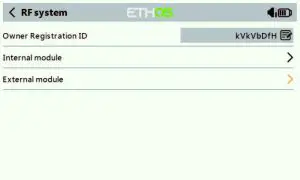
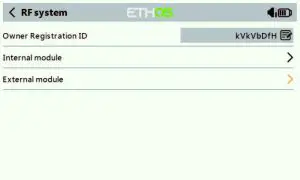
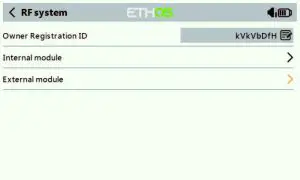
Step 2: Set the Channel RangeThe TANDEM RF module supports 24 channels. the channel range is configurable, and it needs to be double checked before use.
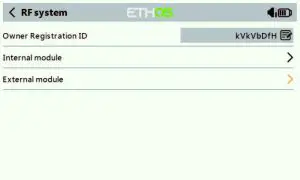
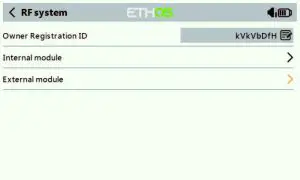
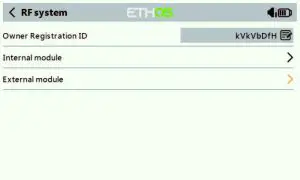
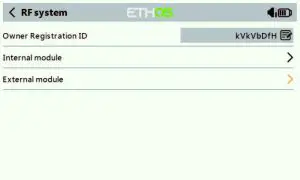
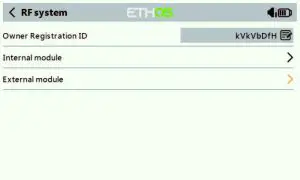
Step 3: Set the Receiver Number
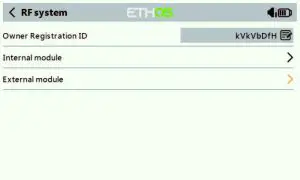
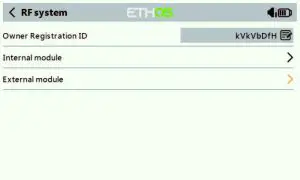
The system will assign you the receiver a number automatically, when you create a new model, and this can be easily changed. The range of the Model ID is 00-63, with the default number being 01. Once the receiver is set to the desired number and is bound to the TANDEM X20S, the bind procedure will not need to be repeated unless the receiver number is changed. At this point, set the receiving number to your preferred number and repeat the binding operation.
Step 4 : RegistrationIn ACCESS model, select the STATE [Register] into Registration status on radio side. Then Press the F/S button and power on your receiver, and select the “RX Name XX” and [REGISTER] to complete the Registration process then power down the receiver.
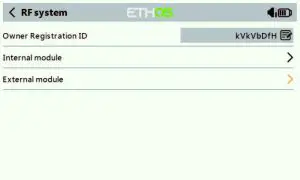
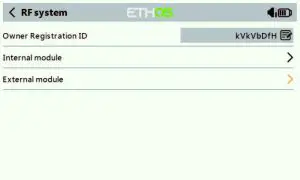
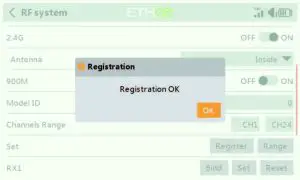
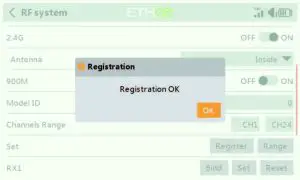
Step 5: Automatic binding (Smart Match )Move the cursor to Rx1[BIND],and select it, power your receiver, select the RX, and complete the process, the system will confirm “Bind succeed”. (Pressing the “F/S” button is not required in ACCESS to Bind. Please the receivers manual for details).
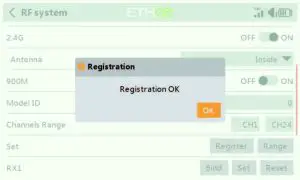
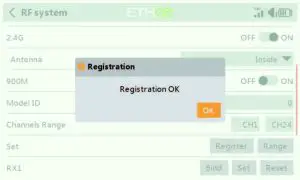


Step 6: Set Failsafe modeThere are 3 failsafe modes when enable: No Pulse, Hold, Custom.


- No Pulse: on loss of signal the receiver produces no pulses on any channel. To use this type, select it in the menu and wait 9 seconds for the failsafe to take effect.
- Hold: the receiver continues to output the lastpositions before signal was lost. To use this type, select it in the menu and wait 9 seconds for the failsafe to take effect.
- Custom: pre-set to required positions on lost signal. Move the cursor to the failsafe mode of channel and press Encoder, then choose the Custom mode. Move the cursor to the channel you want to set failsafe on, and press Encoder.
Then rotate the Encoder to set your failsafe for each channel and short press Encoder to finish the setting. Wait 9 seconds before the failsafe takes effect.
Notice:
- When failsafe is disabled on TANDEM X20S side, the failsafe set on receiver side will be used.
- SBUS port does not support the No Pulse failsafe mode and always outputs. Set “Hold” or “Custom” for SBUS port.
Step 7: RangeRange refers to TANDEM X20S range check mode. A pre-flight range check should be done before each flying session. Move the cursor to “STATE”, scroll the Encoder to select “RANGE” mode and press Encoder. In range check mode, the effective distance will be decreased to 1/30. Press the Encoder again, turn to normal state.
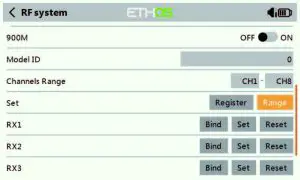
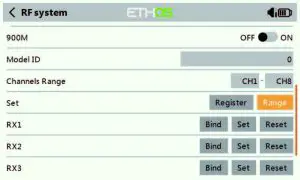
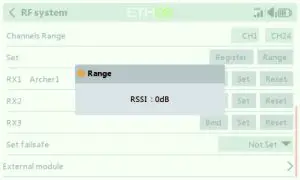
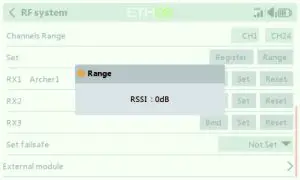
Model Setup for TANDEM X20S External RF Module
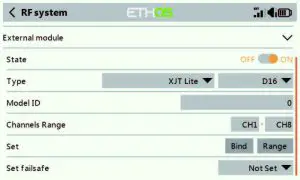
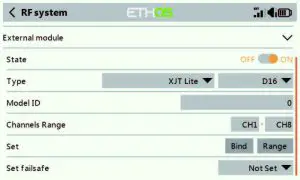
The external RF module can be powered on or off by software. The setup process is the same as that for the internal RF. External modules should be closed when not in use.
FCC
This equipment has been tested and found to comply with the limits for a Class B digital device, pursuant to part 15 of the FCC Rules
CE
The product may be used freely in these countries: Germany, UK, Italy, Spain, Belgium, Netherlands, Portugal, Greece, Ireland, Denmark, Luxembourg, Austria, Finland, Sweden, Norway, France and Iceland.
FLYING SAFETY
![]()
![]()
To ensure the safety of yourself and others, please observe the following precautions.![]()
![]()
![]()
![]()
![]()
![]()
![]()
![]()
![]()
Battery
![]()
![]()
![]()
![]()
![]()
![]()
![]()
![]()
![]()
![]()
![]()
![]()
![]()
![]()
![]()
![]()
![]()
![]()
Where to FlyWe recommend that you fly at a recognized model airplane flying field. You can find model clubs and fields by asking your nearest hobby dealer.
![]()
![]()
![]()
![]()
![]()
![]()
![]()
![]()
![]()
At the flying field
![]()
![]()
![]()
![]()
![]()
![]()
![]()
![]()
![]()
- Pull throttle stick to idle position, or otherwise disarm your motor/engine.
- Turn on the transmitter power and allow your transmitter to reach its home screen.
- Confirm the proper model memory has been selected.
- Turn on your receiver power.
- Test all controls. If a servo operates abnormally, don’t attempt to fly until you determine the cause of the problem.
- Start your engine.
- Complete a full range check.
- After flying, bring the throttle stick to idle position, engage any kill switches or otherwise disarm your motor/engine.
If you do not turn on your system on and off in this order, you may damage your servos or control surfaces, flood your engine, or in the case of electric-powered or gasoline-powered models, the engine may unexpectedly turn on and cause a severe injury.
![]()
![]()
![]()
![]()
![]()
![]()
![]()
![]()
![]()
![]()
![]()
![]()
![]()
![]()
![]()
![]()
![]()
![]()
![]()
![]()
![]()
![]()
![]()
![]()
![]()
![]()
![]()
![]()
![]()
![]()
![]()
![]()
![]()
Updates
FrSky is continuously adding features and improvements to our radio systems. Updating (via USB Port or the Micro SD card) is easy and free. To get the most from your new transmitter, please check the download section of the FrSky website for the latest update firmware and guide for adjusting your sticks. (www.frsky-rc.com)
FrSky is continuously adding features and improvements to our products. To get the most from your product, please check the download section of the FrSky website www.frsky-rc.com for the latest update firmware and manuals.
FrSky Electronic Co., Ltd.www.frsky-rc.comContact us: [email protected]y-rc.comAdd: F-4,Building C, Zhongxiu Technology Park, No.3 Yuanxi Road, Wuxi, 214125, Jiangsu, China Technical Support: [email protected]
References
[xyz-ips snippet=”download-snippet”]


