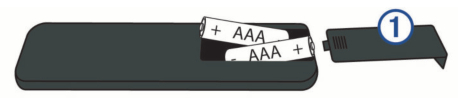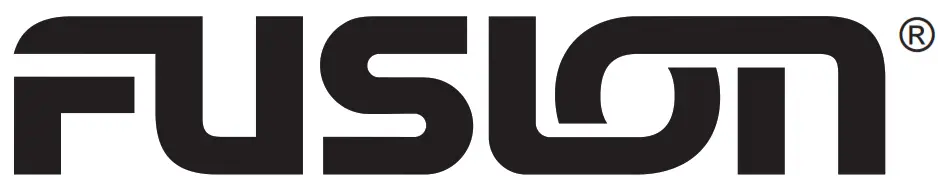
Wireless CRGBW LED Remote Control Instructions
Important Safety Information
![]() WARNING
WARNING
Failure to follow these warnings and cautions could result in personal injury, damage to the vessel, or poor product performance.See the Important Safety and Product Information guide in the stereo box for product warnings and other important information.This device must be installed according to these instructions.Disconnect the vessel’s power supply before beginning to install this product.
![]() CAUTION
CAUTION
Always wear safety goggles, ear protection, and a dust mask when drilling, cutting, or sanding.
NOTICEWhen drilling or cutting, always check what is on the opposite side of the surface to avoid damaging the vessel.You must read all installation instructions before beginning the installation. If you experience difficulty during the installation, contact Fusion ®
Product Support. Supplies and Tools Needed
- 2-conductor 22 AWG (0.33 mm ) wire to connect the remote control receiver to the power source 2
- 6-conductor 22 AWG (0.33 mm ) wire (or equivalent combination of 2- to 4-conductor wire) to connect the receiver to the LED speakers 2
- Cable ties or adhesive for mounting the receiver
- 4 gauge (3 mm) countersunk stainless-steel screws for mounting the remote cradle (optional)
- 3 mm flat screwdriver
- Wire cutters
- Drill and drill bits for mounting the remote cradle (optional)
Mounting and Connection Considerations
When selecting a location for the remote control receiver and making the wiring connections, observe these considerations.
- The receiver housing is not weatherproof, and you must install the receiver in a location that is not exposed to the elements.
- You can connect a single receiver to up to 10 LED speakers with RGB, cool white, and warm white functionality (5 pairs). You must use an additional receiver and remote control (sold separately) to connect to additional LED speakers.
- You cannot use a single remote control with more than one receiver.
Connecting the Remote Control ReceiverYou can connect up to 10 (5 pairs) of CRGBW LED speakers to one remote control receiver.
- Route a power wire (not included) from a 12 Vdc power source to the location of the receiver.

- Install the included 7.5 A fuse on the power wire.
- Route 6-conductor wire or equivalent (not included) from the receiver to the speakers you want to control, joining the wire where needed to connect up to 4 speakers.NOTE: To avoid interference, you must not route the LED wires near and parallel to any RCA, power, or speaker audiocables. You should also avoid routing this cable near any other electronic cabling on the vessel.
- Connect the 6-conductor wire or equivalent to the CRGBW connectors on the speakers according to the installation instructions provided with the speakers.
- Loosen the wire terminal screws on the bottom of the receiver using a 3 mm flat screwdriver.
- Connect the power and RGB speaker wires to the wire terminals on the sides of the receiver.
Letter on receiver label Wire color or function
INPUT +12V DC (left side) 12 Vdc negative (-) INPUT -12V DC (leftside) 12 Vdc positive (+) V+ (BLACK) (right side) CRGBW 12 Vdc positive (+) (common) wire NOTE: Two V+ connectors are provided on the right side for convenience. You should connect the common wire from the speakers to only one of these connectors.
WARM WHITE (YELLOW) CRGBW warm white wire COOL WHITE (TURQUOISE) CRGBW cool white wire V+ (BLACK) (right side) CRGBW 12 Vdc positive (+) (common) wireNOTE: Two V+ connectors are provided on the right side for convenience. You should connect the common wire from the speakers to only one of these connectors. RED CRGBW red wire GREEN CRGBW green wire BLUE CRGBW blue wire - Tighten the wire terminal screws on the bottom of the receiver.
- Secure the receiver to the mounting location using cable ties or adhesive (not included).
Installing the Remote Control Cradle
You can install the included remote cradle to store the remote when not in use. Mounting hardware for the cradle is not included.
NOTICEBecause the remote control is not weatherproof, you must install the cradle in a location that is not exposed to the elements.
- Using the cradle as a template, mark the two pilot holes.
- Remove the cradle from the mounting surface and drill the pilot holes.
 GUID-80736249-84A1-4457-B3FC-9231AA6112DC v1NOTICEDo not drill through the cradle when drilling the pilot holes. This may damage the cradle.
GUID-80736249-84A1-4457-B3FC-9231AA6112DC v1NOTICEDo not drill through the cradle when drilling the pilot holes. This may damage the cradle. - Secure the cradle to the mounting surface using two 4 gauge (3 mm) countersunk stainless-steel screws.
Installing the Batteries
You must install AAA alkaline batteries (not included) in the remote control.
- Slide the battery door to the back of the remote and pull up to open it.

- Insert two AAA batteries, observing polarity.
- Slide the battery door back onto the remote to close it.
Remote Control Operation

| I | LED power on (Turning the LEDs On and Off, page 2)Hold to turn off all color LEDs and turn on the warm and cool white LEDs. |
| O | LED power off |
| 1 | LED color-selection wheel (Changing the Color of the LEDs, page 2) |
| 2 | Light: activates when the remote sends a signal to the receiver |
| B/S | LED brightness or speed Static color: changes the brightness (Changing the Brightness of the RGB LEDs, page 2)Dynamic mode: changes the speed between color changes (Changing the Speed of a Display Mode Pattern, page 3) |
| WW | Warm white LEDs (Using Cool or Warm White LEDs, page 2) |
| CW | Cool white LEDs (Using Cool or Warm White LEDs, page 2) |
| M | LED dynamic mode (Changing the Display Mode of the LEDs, page 2) |
Turning the LEDs On and Off
After you connect the remote control receiver to the speakerLEDs, you must use the remote control to turn the LEDs on and off.1 Press. IThe LEDs connected to the receiver turn on with the same color and mode settings applied before the last time you turned them off.2 Press to turn off the LEDs connected to the receiver.Changing the Color of the LEDs1 If necessary, turn on the LEDs for the speakers you want to change.2 Select an option:• Touch the color wheel to select a new color, and slide your finger to fine-tune it.• Hold to change the LED color to white.NOTE: This turns off all color LEDs and turns on the cool white and warm white LEDs.
Changing the Brightness of the RGB LEDs
- If necessary, turn on the LEDs for the speakers you want to change, and select a color.
- Select an option:• To increase the LED brightness, + press above.• To decrease the LED brightness, – press below
Using Cool or Warm White LEDsYou can use the remote control to add cool or warm white to any color, or on their own.
- To add or remove warm white LEDs to or from a color, press WW
- To add or remove cool white LEDs to or from a color, press
- To turn off all color LEDs and turn on the warm and cool white LEDs, hold
Changing the Brightness of the Warm or Cool White LEDs
- If necessary, turn on the warm or cool white LEDs for the speakers you want to change.
- Select an option:• To increase the LED brightness, press above or CW• To decrease the LED brightness, press below or CW
Changing the Display Mode of the LEDsYou can cycle through a pre-defined set of LED flashing, breathing, or color-changing effects (Display Mode Options, page 2).
- If necessary, turn on the LEDs for the speakers you want to change.
- Press. M
- Press M to change to the next mode in the sequence.
- Touch a color on the color wheel to stop the display mode and return to a solid color.
Display Mode OptionsYou can select among 25 different color and transition patterns. When you reach the end of the cycle of display modes by continually pressing M, the patterns stop, and the LEDs are a static full white. When you press M again, the cycle starts at the beginning.
| Display mode 1 | Red, green, and blue fade in and out |
| Display mode 2 | Red, green, blue, yellow, teal, magenta, and full white fade in and out |
| Display mode 3 | Full white fade in and out |
| Display mode 4 | Cool white fade in and out |
| Display mode 5 | Warm white fade in and out |
| Display mode 6 | Cool white and warm white fade in and out |
| Display mode 7 | Red, cool white, and warm white fade in and out |
| Display mode 8 | Green, cool white, and warm white fade in and out |
| Display mode 9 | Blue, cool white, and warm white fade in and out |
| Display mode 10 | Red, green, blue, cool white, and warm white fade in and out |
| Display mode 11 | Red, green, blue, yellow, teal, magenta, full white, cool white, and warm white fade in and out |
| Display mode 12 | Full white, cool white, and warm white fade in and out |
| Display mode 13 | Red, green, and blue strobe |
| Display mode 14 | Red, green, blue, yellow, teal, magenta, and full white strobe |
| Display mode 15 | Full white flash |
| Display mode 16 | Cool white flash |
| Display mode 17 | Warm white flash |
| Display mode 18 | Cool white and warm white flash |
| Display mode 19 | Red, cool white, and warm white flash |
| Display mode 20 | Green, cool white, and warm white flash |
| Display mode 21 | Blue, cool white, and warm white flash |
| Display mode 22 | Red, green, blue, cool white, and warm white flash |
| Display mode 23 | Red, green, blue, yellow, teal, magenta, full white, cool white, and warm white flash |
| Display mode 24 | Full white, cool white, and warm white flash |
| Display mode 25 | Automatically cycles all 24 display modes |
Changing the Speed of a Display Mode PatternYou can adjust the speed of the effects when using a display mode pattern.1 If necessary, turn on the LEDs for the speakers.2 If necessary, select a display mode (Changing theDisplay Mode of the LEDs, page 2).3 Select an option:• To increase the speed of the display-mode-pattern effect, press + above B/S• To decrease the speed of the display-mode-pattern effect, press – below B/S
Unpairing a Remote Control from the Wireless ReceiverYou can unpair a remote control from the wireless receiver if you are planning to replace it.
- If necessary, install the wireless receiver, and connect it to the speaker LEDs (Connecting the Remote Control Receiver, page 1).
- If necessary, install batteries in the replacement remote control (Installing the Batteries, page 2).
- Disconnect the power from the wireless receiver.
- Hold on the remote control, and connect the wireless receiver to power.The LEDs flash nine times to indicate that the remote control is unpaired from the wireless receiver.NOTE: After the remote control is unpaired from the wireless receiver, the connected LEDs fade in and out through a red,green, and blue cycle until you pair a new remote control with the wireless receiver (Pairing a Remote Control with the Wireless Receiver, page 3).
.Pairing a Remote Control with the Wireless ReceiverIf you replace a lost or damaged remote control with a new remote control, you can use the replacement remote control with an existing wireless receiver.
- If necessary, install the wireless receiver and connect it to the speaker LEDs (Connecting the Remote Control Receiver, page 1).
- If necessary, install batteries in the replacement remote control (Installing the Batteries, page 2).
- Disconnect the power from the wireless receiver.
- Hold on the remote control, and connect the wireless receiver to power.The LEDs flash three times to indicate that the remote control is paired to the wireless receiver.
Specifications
| Input voltage | 10.8 to 16 Vdc |
| Fuse | 7.5 A |
| Max. capacity | Up to 10 CRGBW LED speakers (5 pair) |
| Operating temperature | From 0 to 50°C (32 to 122°F) |
| Storage temperature | From -20 to 70°C (-4 to 158°F) |
| Battery type | 2 AAA (not included) |
| Radio frequency | 2.4 GHz @ 10 dBm nominal |
| Range | Up to 10 m (30 ft.) |
| Water rating | Remote control receiver and remote control are not water or dust resistant. |
Registering Your Wireless CRGBW LED Remote Control
Help us better support you by registering the product online.
- Go to www.fusionentertainment.com.
- Keep the sales receipt, or a copy, in a safe place.
© 2020 Garmin Ltd. or its subsidiaries Garmin ®, the Garmin logo, Fusion®, and the Fusion logo, are trademarks of Garmin Ltd. or its subsidiaries, registered in the USA and other countries. These trademarks may not be used without the express permission of Garmin.
Wireless CRGBW LED Remote Control Instructions
References
[xyz-ips snippet=”download-snippet”]


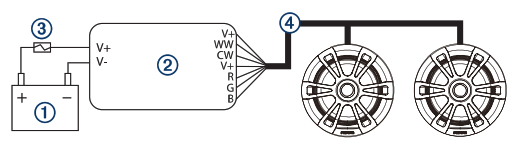
 GUID-80736249-84A1-4457-B3FC-9231AA6112DC v1NOTICEDo not drill through the cradle when drilling the pilot holes. This may damage the cradle.
GUID-80736249-84A1-4457-B3FC-9231AA6112DC v1NOTICEDo not drill through the cradle when drilling the pilot holes. This may damage the cradle.