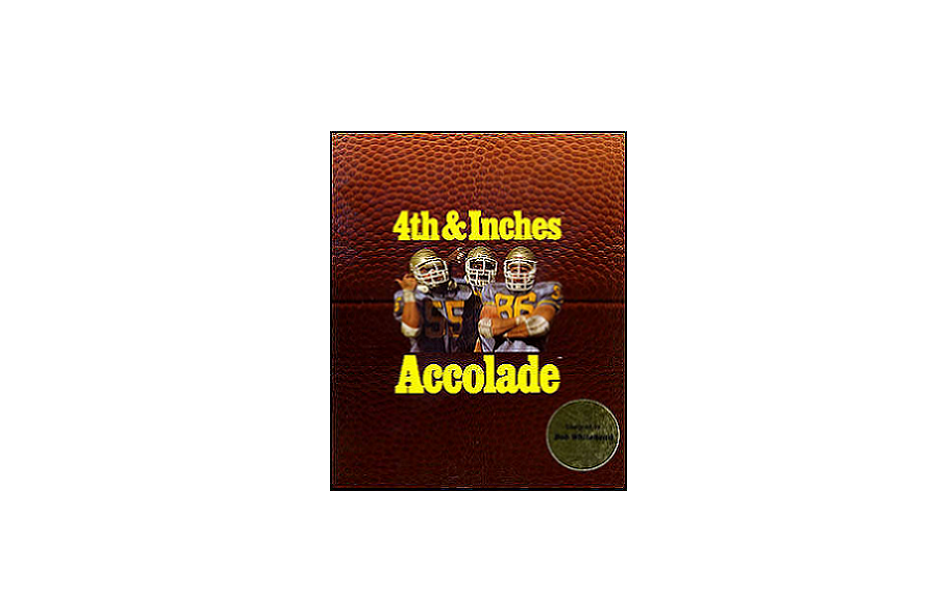When launching the game, you will first be taken to the Team Construction Disk menu where you can view and change teams or team colors, or even modify the players on each team. On the Modify screens, the main parameters that matter for gameplay are the position on the far left, and the player type on the far right. Original documentation of the full set of options available in the Team Construction Disk are available to view in the manual here* (or in the game’s install folder). Once you are finished, return to the main Construction Disk menu and select “Play 4th & Inches” to enter the main game.
Controls and Shortcuts
- <Escape> exits the game to DOS prompt.
- Arrow keys or numpad are used for movement and menu selection, press enter to make a selection on the menu.
- To toggle two-player mode, press one of the fire buttons <G> or <Numpad0> while highlighting the team names on the main menu.
- To toggle the length of quarters on the main menu, press one of the fire buttons <G> or <Numpad0> while highlighting the “minutes per quarter” option.
- <Space Bar> opens the Coach Menu. If this menu is opened after plays have been selected you’ll incur a 5-yard penalty.
- <+> and <-> keys on the Numpad can be used to adjust game speed while on the Coach menu.
- <F9> toggles sound on/off
- <F10> resets the game to the main menu.
gameplay CONTROLSFor a one-player game, use either the numeric keypad or keyboard. For two players, the keypad controls Player 1’s team, and the keyboard controls Player 2’s, team.
Numeric KeyPAd
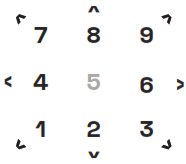
O = Fire Button
KeyBoard
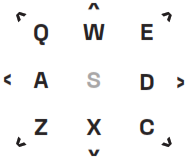
G = Fire Button
• To select plays, press the direction of the play of your choice (or no direction for the ‘circle’) and press the fire button.• The fire button is used during gameplay to throw, kick, and perform other actions.• Manual available here* or in the game’s install folder.*https://drive.google.com/file/d/10cP6N4PflKgbkLw7Pici00EapL_FhM0S/view?usp=sharing
DOSBox Tips
To make this game playable on modern systems, this version of 4th & Inches is played through DOSBox. Launch options from Steam are included for full screen and multiple windowed resolutions.
useful DOSBox shortcuts
- Control+F9 closes the application. If in the DOS prompt, you can also type ‘exit’ and press enter to close the application.
- While in windowed mode, Control+F10 toggles locking the mouse to the window. The mouse is not used for gameplay or menu navigation in 4th & Inches, but using this to prevent the mouse from wandering outside the game area onto anything outside the game window may still be helpful to ensure the game does not lose focus while playing.
- Alt+Enter can be used to switch between windowed and full-screen mode while in any resolution view. This is also useful to use after exiting the game in full-screen mode to close the DOSBox window.
- If you feel the game is running too fast or too slow, you can adjust the emulated CPU speed by decreasing the number of CPU cycles with Control+F11 or increasing them with Control+F12.
DOSBox Optimizations (Recommended for advanced users)You can make adjustments to how the game runs via the .conf file for each resolution in the install directory’s dosbox_windows folder. We recommend backing up any files before changing them, as changes could produce undesired effects.
Full-screen mode
If you are having trouble running the game at full screen, you may want to change the full resolution parameter in the dosbox_fs.conf (and any other .conf files you use to launch the game). We found that most systems run best with this parameter set to fullresolution=desktop, so we made this the default value, but we have seen some configurations (like the Surface Pro X) were changing this parameter to fullresolution=original was necessary for the game to run properly.
[xyz-ips snippet=”download-snippet”]