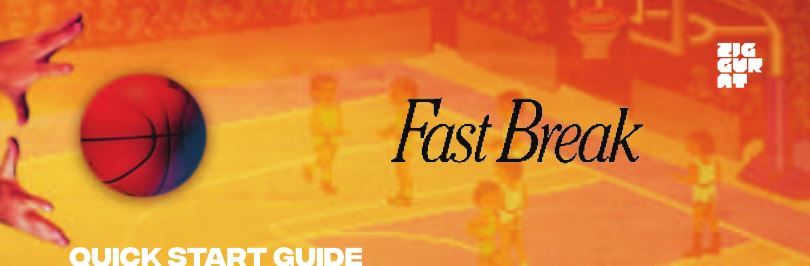Games Fast Break User Guide

When starting the game you’ll be prompted to Select Video mode. EGA 16 Color is recommended.
Controls and Shortcuts
Main Menu CONTROLS
- Arrow keys or numpad are used for movement and menu selection.
- <Right Shift> when Quarters is highlighted changes their length. Pressing this key when the teams are highlighted changes which team, if any, is controlled by the computer, marked as “-C-“
- On the bottom main menu selection, pressing <Right Shift> will toggle between three modes: Start Game, Playmaker (for creating a custom offensive play), and Practice.
- <Space Bar> will start the game or enter the chosen mode.
- Starting the game will enter a player selection and playbook menu. Pressing the fire key (right shift for player 1, left shift for player 2) can be used to choose preferred players on your squad, or to enter the playbook screen.
- While on the playbook screen:
- The plays marked with * are selected. You can select or deselect plays with each player’s fire button.
- Press fire on the Roster selection to return to the Roster screen.
Gameplay CONTROLS
Numeric Keypad
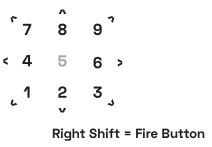
Keyboard
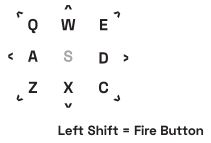
- At any time, press Escape to end the game and return to the main menu.
- For player 1, the Numpad is used for movement and <Right Shift> is the fire key.
- For player 2, the Keyboard is used for movement and <Left Shift> is the fire key.
The fire key is used in the following ways during gameplay:
- When holding the ball in range of the basket: press and hold to jump, then release at the top of your jump to shoot.
- When holding the ball: tap to pass toward the direction of your choice.
- When not holding the ball: press fire to switch between controlled team members when not holding the ball.
- While holding the ball, when you enter the opposing player’s court, you can wait for a few seconds near the half-court line to bring up the play calling menu.
- To call a play, press and hold the fire button, press and hold the direction of the play of your choice, then release the fire button to make your selection. The same method applies for calling defensive plays.
- Note that in two player mode, the play selection will only be available if the defending player has their controlled character on their side of the court.
- Manual available here* or in the game’s install folder.* [pdf]
DOSBox Tips
To make this game playable on modern systems, this version of Fast Break is played through DOSBox. Launch options from Steam are included for full screen and multiple windowed resolutions.
Useful Dosbox Shortcuts
- Control+F9 closes the application. If in the DOS prompt, you can also type `exit’ and press enter to close the application.
- While in windowed mode, Control+F10 toggles locking the mouse to the window. The mouse is not used for gameplay or menu navigation in Fast Break, but using this to prevent the mouse from wandering outside the game area onto anything outside the game window may still be helpful to ensure the game does not lose focus while playing.
- Alt+Enter can be used to switch between windowed and full screen mode while in any resolution view. This is also useful to use after exiting the game in full screen mode to close the DOSBox window.
- If you feel the game is running too fast or too slow, you can adjust the emulated CPU speed by decreasing the number of CPU cycles with Control+F11 or increasing them with Control+F12.
DOSBox Optimizations (Recommended for advanced users)
You can make adjustments to how the game runs via the .conf file for each resolution in the install directory’s dosbox_windows folder. We recommend backing up any files before changing them, as changes could produce undesired effects.
Full screen mode
If you are having trouble running the game at full screen, you may want to change the fullresolution parameter in the dosbox_fs.conf (and any other .conf files you use to launch the game). We found that most systems run best with this parameter set to fullresolution=desktop, so we made this the default value, but we have seen some configurations (like the Surface Pro X) where changing this parameter to fullresolution=original was necessary for the game to run properly.
[xyz-ips snippet=”download-snippet”]