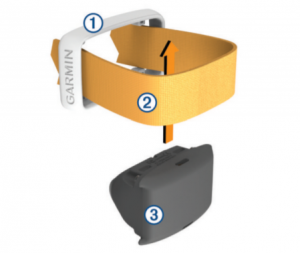GARMIN Delta Smart Owner’s Manual
All rights reserved. Under the copyright laws, this manual may not be copied, in whole or in part, without the written consent of Garmin. Garmin reserves the right to change or improve its products and to make changes in the content of this manual without obligation to notify any person or organization of such changes or improvements. Go to www.garmin.com for current updates and supplemental information concerning the use of this product.Garmin®, the Garmin logo, and ANT+® are trademarks of Garmin Ltd. or its subsidiaries, registered in the USA and other countries. BarkLimiter™, Delta Smart™, Garmin Canine™, Garmin Connect™, and Garmin Express™ are trademarks of Garmin Ltd. or its subsidiaries. These trademarks may not be used without the express permission of Garmin.
The Bluetooth® word mark and logos are owned by the Bluetooth SIG, Inc. and any use of such marks by Garmin is under license. Other trademarks and trade names are those of their respective owners.
Getting Started
WARNINGSee the Important Safety and Product Information guide in the product box for product warnings and other important information
Delta Smart Dog Collar Device

| ➀ | Power key |
| ➁ | Status LED |
| ➂ | Contact points |
| ➃ | Charging clip contacts |
| ➄ | Collar band |
Charging the Dog Collar Device
NOTICE
To prevent corrosion, thoroughly dry the contacts on the dog collar device and the surrounding area before connecting the charging clip. You should fully charge the battery before you use the device for the first time. Charging a fully depleted battery takes about two hours
- Snap the device ➀ onto the charging clip ➁

- Plug the power cable into a power The status LED is solid red when the device is charging.
- After the status LED turns solid green, remove the charging clip from the device.
Turning On the Dog Collar Device
- To turn on the dog collar device, hold the power key until the status LED turns green and the device
- To turn on the dog collar device in pairing mode, hold the power key until the status LED turns blue
Turning Off the Device
- On the dog collar device, hold the power key until the status LED turns solid red, and release the power
- The device beeps
Pairing Your Smartphone with the Dog Collar Device
You can use the Garmin Canine™ app on your compatible smartphone to pair your dog collar device using Bluetooth® Smart wireless technology.
- Go to garmin.com/apps, and download the Garmin Canine app to your smartphone.
- Open the Garmin Canine app on your
- Follow the on-screen instructions to create an account, set up your dog profile, and pair the dog collar
- Bring your smartphone within 10 m (33 ft.) of the dog collar
- On the dog collar device, hold the power key until the status LED turns blue to enter pairingWhen the device is paired with your smartphone, a message appear
Attaching the Dog Collar Device to a Collar Strap
You can attach the dog collar device to a collar strap that is a maximum of 25.4 mm wide (1 in.) and 2.78 mm thick (0.11 in.).
- Remove the collar band ➀ from the

- Select a collar
- Loop the collar strap ➁ through the collar
- Place the device ➂ in the loop between the collar strap and the collar band.
- Snap the collar band onto the
- Pull the collar strap until it is tight across the front of the
Fitting the Collar on Your Dog
CAUTION
To help reduce the chance of irritation, remove the collar when not in use. You should check the fit and comfort of the collar daily.
This device is not intended for human use. Do not attempt to use on any person.
Do not spray the device with harsh chemicals including but not limited to flea or tick spray. Always ensure that all flea or tick spray applied to the dog is completely dry before placing the collar on the dog. Small amounts of harsh chemicals can damage the plastic components.
In order to effectively train the dog, the collar and device must fit the dog properly. If the collar is too loose or positioned incorrectly, stimulation may be inconsistent. This can delay or prevent successful training.
- Position the device at the front of the dog’s neck, with the status LED facing toward the dog’s chin and the contact points against the throat.TIP: For bark correction, the device contact points should be positioned near the dog’s vocal cords. This location varies based on the breed of dog. If the device does not seem to detect the dog’s barks, you should move the device closer to or farther from the dog’s body to find the ideal location.
- Confirm that the ID tags on the collar strap do not come into contact with the device.NOTE: ID tags contacting the device may cause unintentional corrections.NOTE: The collar should fit tightly and should not be able to rotate or slide on the dog’s neck. The dog must be able to swallow food and water normally. You should observe your dog’s behavior to verify that the collar is not too tight.
- Tighten the strap so that it is very snug around the dog’s neck, and fasten the

- Wiggle the device to work the contact points through the dog’sNOTE: The contact points must have contact with the dog’s skin to be effective
Garmin Canine
The free Garmin Canine app allows you to review your dog’s daily activity and get insights into your dog’s behavior. When you pair a compatible dog collar device, you can train your dog remotely using tones, vibrations, and stimulations. The app also allows you to wirelessly send software updates to your dog device. You can pair Keep Away Tag sensors to keep your dog out of undesired areas.
Train by remote: Allows you to train your dog remotely using the app. You can select the training methods best suited for your dog.
Set up bark correction: Allows the device to detect and correct barks automatically. You can adjust the method of the corrections. When using stimulation, you can adjust the intensity level or use auto-rise.
Set up Keep Away Tag sensors: Allows you to pair and set up optional Keep Away Tag sensors. You can give each sensor a descriptive name to identify its location, set the effective range for your dog, and adjust the method of the corrections.
Analyze your data: You can view summary data, including your dog’s daily activity level, number of barks, and number of times the dog has entered into the range of paired Keep Away Tag sensors. You can also view more detailed information about your dog’s activity, including event times and corrective actions used.
NOTE: Some data requires an optional Keep Away Tag sensor.
Set up family members and dogs: Allows you to create and edit dog profiles, pair compatible dog collar devices, and invite other family members.
Dog Training
You should research and investigate the training methods best suited for you, your dog, and your needs.When used properly, the Delta Smart training system is an effective training tool to aid your dog in reaching its full potential. The use of the training system should be part of an overall training program
Training Methods
Stimulation: Applies a brief stimulation when you tap the stimulation option in the app. Applies continuous stimulation
to the dog the entire time you hold the stimulation option in the app, for a maximum of 8 seconds. Your stimulations should typically be much shorter than 8 seconds. You can manually adjust the stimulation intensity level.
Tone: Activates an audible tone. A tone can be used as either a positive or negative training cue, depending on your training program.
Vibration: Applies vibration to the dog the entire time you hold the vibration option in the app, for a maximum of 8 seconds. The effectiveness of vibration may vary based on the dog’s temperament and experience.
Choosing the Correct Intensity Level
- Set the intensity to the lowest
- Observe the dog for a reaction, such as a head shake, neck movement, or just a change inSometimes dogs will vocalize due to the surprise of the electrical stimulation. If the dog vocalizes more than once, the intensity level is too high for beginning training.
- If there is no reaction, increase the intensity level by one level until the dog has a slight but recognizable reaction to the The intensity level that causes a slight but recognizable reaction is your dog’s baseline level for beginning collar training. You do not need to, and should not, apply this intensity selection test again. After you begin training, the dog’s performance guides your intensity selection. As the dog advances in training, you may need to change the level depending upon the training situation
BarkLimiter™
NOTICE
Before playing with your dog, you should remove the dog collar device or deactivate the BarkLimiter feature.
When using the BarkLimiter feature, you should remove all other collars, tags, or other items from your dog. These other items can cause the BarkLimiter feature to activate when the dog is not barking.
The BarkLimiter feature can correct your dog automatically when the dog barks. The device detects vibrations to distinguish between barking and other vocalizations. You can use the Garmin Canine app to manually adjust the amount of barking allowed. You can allow no barking or set a custom number to indicate how many barks are allowed before correcting your dog. You can also allow some barking (up to 5 barks) to help avoid unintentional corrections resulting from everyday activity, such as yawning, sneezing, or going through a dog door.You can use any of these methods when correcting your dog with the BarkLimiter feature.
- Tone
- Vibration
- Fixed stimulation
- An automatic, gradual increase in stimulation intensity (auto- rise)
NOTE: If you turn off all correction methods, the device continues to detect your dog’s barks without performing any corrections. This can help you track your dog’s barking behavior using the Garmin Canine app.
Automatic Intensity
The device can set the stimulation intensity level automatically based on the barking behavior of the dog. The device starts at the lowest intensity level and increases the intensity level gradually until the dog stops barking. When the dog is quiet, the intensity decreases over time.The automatic intensity feature is designed to eliminate excessive nuisance barking. To stop barks more immediately, you should set the intensity level manually.
Status LED
The status LED on the dog collar device flashes red when a stimulation takes place.
Syncing the Dog Collar Device with the Garmin Canine App
Garmin® recommends you sync your device daily to review updated data in the app and receive important notifications, such as low battery alerts and software updates.
- Bring your smartphone within 10 m (33 ft.) of the dog collar
- Open the Garmin CanineThe dog collar device periodically syncs data with the Garmin Canine app automatically. The app indicates when the last sync occurred.
- View your current data in the Garmin Canine
Optional Keep Away Tag Sensor
You can use optional Keep Away Tag sensors to keep your dog away from undesired locations, such as trash cans.NOTE: If you do not have this sensor, you can skip this section.
Installing the Battery
- Locate the circular battery cover ➀ on the back of the Keep Away Tag

- Twist the cover counter-clockwise until it is loose enough to
- Remove the
- Place the battery into the cover with the positive side facing the inside of the cover.NOTE: Do not damage or lose the O-ring gasket.When paired with a compatible dog collar device, the Garmin Canine app indicates when less than 1 wk. battery life remains for the sensor.TIP: To replace the battery, you can use a piece of tape ➂ or a magnet to remove the battery from the cover
- Replace the cover by aligning the dots ➁ and rotating

Pairing the Sensor with Your Device
Pairing is the process of connecting an ANT+® wireless sensor, like the Keep Away Tag sensor, with a compatible dog collar device. Your sensor and device must be paired directly through the Garmin Canine app on your compatible smartphone.
- Install the battery in the sensor. The sensor turns on.
- Go to garmin.com/apps, and download the Garmin Canine app to your smartphone.
- Open the Garmin Canine app on your
- Follow the on-screen instructions to pair the sensor with your
- Bring your smartphone within 3 m (10 ft.) of the sensor and theNOTE: Stay 10 m (33 ft.) away from other sensors while pairing.When the sensor and device are paired, a message appears.
- Hold the sensor and dog collar device
- Follow the on-screen instructions to set the
- Follow the on-screen instructions to select corrective
Tips for Setting the Range
You can use the Garmin Canine app to set and test the effective range of the sensor (up to 1 m). The sensor is designed to keep your dog away from a small, general area.
NOTE: The effective range of the sensor may vary based on environmental conditions. You should test the range to ensure the device and sensor perform as expected.
- After the sensor is installed, approach the sensor from multiple directions with the dog collar device to test the
- Adjust the effective
- For best results, select the smallest range necessary to keep your dog out of undesired
NOTE: Corrections may be inconsistent if the range is set to a distance greater than 1 m (3 ft.).
Installing the Sensor
You can use the included adhesive mount to install the sensor in the location your dog should avoid. For example, a trash can.
You can install multiple sensors. Go to buy.garmin.com, or contact your Garmin dealer for information about optional accessories.
- Attach one side of the adhesive mount to the center of the battery
- Attach the other side of the adhesive mount to the
Tips for Installing the Sensor
- For consistent performance, place the sensor in a location with an unobstructed view in all
- For best results, do not place the sensor on or inside metal
For example, to avoid a metal trash can, you can install the sensor on the wall near the trash can.
- Do not put the sensor in
- Do not bury the
Device Information
Delta Smart Dog Collar Device Specifications
| Battery type | Rechargeable lithium-ion |
| Battery life | Up to 2 wk.
Up to 1 wk. with Keep Away Tag |
| Operating temperature range | From -20° to 60°C (from -4° to 140°F) |
| Charging temperature range | From 0° to 45°C (from 32° to 113°F) |
| Storage temperature range | From -20° to 85°C (from -4° to 185°F) |
| Water rating | 1 ATM* |
*The device withstands pressure equivalent to a depth of 10 m. For more information, go to www.garmin.com/waterrating
Keep Away Tag Specifications
| Battery type | User-replaceable CR2032, 3 V |
| Battery life | Up to 3 mo. |
| Operating temperature range | From -20° to 60°C (from -4° to 140°F) |
| Radio frequency/protocol | 2.4 GHz wireless communications protocol |
| Water rating | IEC 60529 IPX7* |
*The device withstands incidental exposure to water of up to 1 m for up to 30 min. For more information, go to www.garmin.com
Support and Updates
Garmin Express™ (www.garmin.com/express) provides easy access to these services for Garmin devices.
- Product registration
- Product manuals
- Software updates
Updating the Software Using Garmin Express
Before you can update your device software, you must have a Garmin Connect™ account, and you must download and install the Garmin Express application.
- Connect the device to your computer using the USB
When new software is available, Garmin Express sends it to your device.
- Disconnect the device from your computer. Your device alerts you to update the
- Select an
Updating the Software Using Garmin Canine
Before you can update your device software using the Garmin Canine app, you must pair your smartphone with the dog collar device (Pairing Your Smartphone with the Dog Collar Device, page 1).
Open the Garmin Canine app on your smartphone.
When new software is available, the Garmin Canine app sends it to your device.
Getting More Information
You can find more information about this product on the Garmin website.
- Go to garmin.com/outdoor.
- Go to http://buy.garmin.com, or contact your Garmin dealer for information about optional accessories and replacement
Troubleshooting
My dog is still barking
If the dog continues barking while wearing the device, you can try any of these options to improve the effectiveness of the device.
- Tighten the collar until it is very snug (Fitting the Collar on Your Dog, page 1).
- Adjust the position of the device on the dog’s neck (Fitting the Collar on Your Dog, page 1).
- Wiggle the device to work the contact points through the dog’s
- Gradually increase the intensity level (Choosing the Correct Intensity Level, page 2).
The bark detection is too sensitive
If the BarkLimiter feature activates when the dog is not barking, or if the bark detection appears to be too sensitive, you can try these tips.
- Use the Garmin Canine app to adjust the amount of barking allowed before correcting your dog.
- Use the Garmin Canine app to turn off the BarkLimiter feature during heavy play, when the dog is very active, or when the dog is
- Remove all other collars, tags, or other items from your
My dog collar device is not responding
If the dog collar device stops responding, you can try these tips.
- Verify the dog collar device is turned on (Turning On the Dog Collar Device, page 1).
- Enable Bluetooth wireless technology on your
- Pair the dog collar device with your smartphone (Pairing Your Smartphone with the Dog Collar Device, page 1).When the dog collar device is active and connected to a smartphone, the status LED flashes purple.
- Confirm that you are the only user currently attempting to train the dog.
NOTE: Only one smartphone can be connected to the dog collar device at a time.
- Check the battery level of the dog collar device in the Garmin Canine
NOTE: You should sync your dog collar device with the Garmin Canine app to view updated information and battery level notifications.
- Select the power key to check the battery level on the dog collar
The LED flashes green, yellow, or red to indicate how much charge is left in the dog collar device battery, ranging from high to low.
- Hold the power key for 10 seconds to reset the dog collar
How do I know which dog collar device is paired?
If you have more than one paired dog collar device, you can use the Garmin Canine app to determine which device is paired before fitting the collar on your dog. This helps ensure you are training the correct dog, because all BarkLimiter and Keep Away Tag settings are stored on the dog collar device.
- Open the Garmin Canine app on your
- In the training remote, select the tone option. The device sounds an audible
Maximizing Battery Life
Disable all unused Keep Away Tag sensors
- Disable all unused Keep Away Tag
Appendix
Third-Party Software License Agreement
Copyright © 2009-2012 ARM Limited. All rights reserved.Redistribution and use in source and binary forms, with or without modification, are permitted provided that the following conditions are met:
- Redistributions of source code must retain the above copyright notice, this list of conditions and the following
- Redistributions in binary form must reproduce the above copyright notice, this list of conditions and the following disclaimer in the documentation and/or other materials provided with the
- Neither the name of ARM nor the names of its contributors may be used to endorse or promote products derived from this software without specific prior written
THIS SOFTWARE IS PROVIDED BY THE COPYRIGHT HOLDERS AND CONTRIBUTORS “AS IS” AND ANY EXPRESS OR IMPLIED WARRANTIES, INCLUDING, BUT NOT LIMITED TO, THE IMPLIED WARRANTIES OF MERCHANTABILITY AND FITNESS FOR A PARTICULAR PURPOSE ARE DISCLAIMED. IN NO EVENT SHALL COPYRIGHT HOLDERS AND CONTRIBUTORS BE LIABLE FOR ANY DIRECT, INDIRECT, INCIDENTAL, SPECIAL, EXEMPLARY, OR CONSEQUENTIAL DAMAGES (INCLUDING, BUT NOT LIMITED TO, PROCUREMENT OF SUBSTITUTE GOODS OR SERVICES; LOSS OF USE, DATA, OR PROFITS; OR BUSINESS INTERRUPTION) HOWEVER CAUSED AND ON ANY THEORY OF LIABILITY, WHETHER IN CONTRACT, STRICT LIABILITY, OR TORT (INCLUDING NEGLIGENCE OR OTHERWISE) ARISING IN ANY WAY OUT OF THE USE OF THIS SOFTWARE, EVEN IF ADVISED OF THE POSSIBILITY OF SUCH DAMAGE
Index
Aaccessories 4
| ANT+ sensors 3 |
| pairing 3 |
B
| battery 4 |
| installing 3 maximizing 4 |
C
charging 1
| collar |
| attaching strap 1 contact points 1 fitting 1 pairing 1 |
D
| dog |
| status 3
training basics 2 training intensity levels 2 |
dog collar device 1
G
| Garmin Express |
| registering the device 4 updating software 4 |
H
history 3
I
installing 3
| intensity level 4 |
| automatic 2 choosing 2 |
P
| pairing |
| ANT+ sensors 3 collar 1 smartphone 1 |
power key 1
product registration 4
R
registering the device 4 resetting the device 4
S
smartphone, pairing 1 software, updating 4 specifications 3, 4
T
| training |
| stimulation 2 tone 2 vibration 2 |
U
Read More About This Manual & Download PDF:
References
[xyz-ips snippet=”download-snippet”]