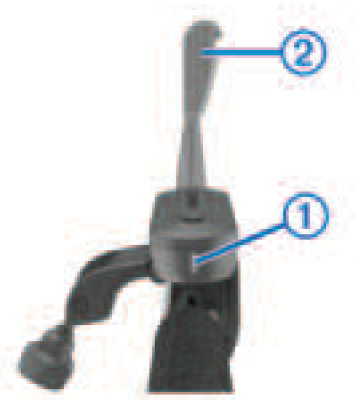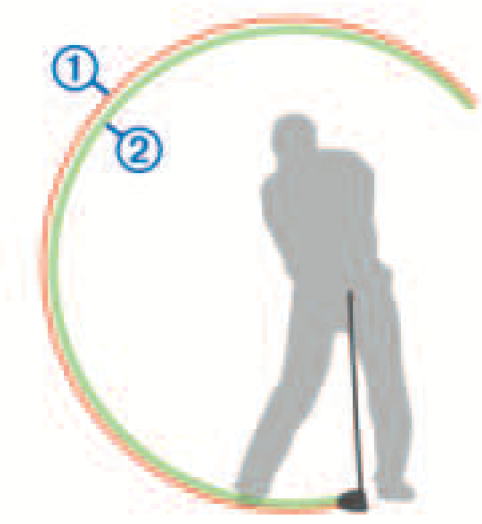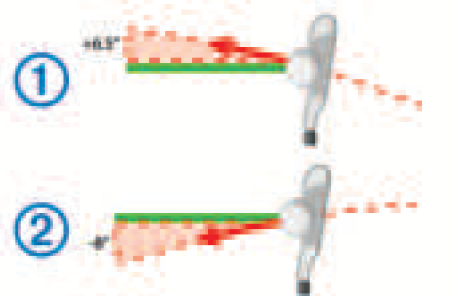GARMIN Truswing Golf Swing Sensor
Getting Started
See the Important Safety and Product Information guide in the product box for product warnings and other important information.
Charging the Device
Warning: This product contains a lithium-ion battery. To prevent the possibility of personal injury or product damage caused by battery exposure to extreme heat, store the device out of direct sunlight.
Notice: To prevent corrosion, thoroughly dry the USB port, the weather cap, and the surrounding area before charging or connecting to a computer.
The device is powered by a built-in lithium-ion battery that you can charge using a USB port on your computer.
- Pull up the weather cap from the USB port .

- Plug the small end of the USB cable into the USB port on the Device
- Charge the device completely.
- The red LED flashes when charging. When charging is complete, the red LED remains on.
Turning On the Device
Hold the device key for one second.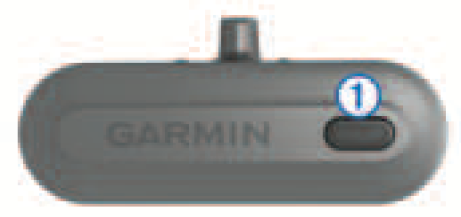
Turning Off the DeviceHold the device key for approximately two seconds.
Attaching the Sensor to a Club
- Position the sensor on the shaft of your club below the grip.
 NOTE: When positioning the device, verify that it is located on a smooth part of the shaft.
NOTE: When positioning the device, verify that it is located on a smooth part of the shaft. - Align the guide line parallel to the grooves on the club face

- Close the clamp around the club.

- Tighten the thumbscrew so the device does not move during use.
NOTICE:
- Do not overtighten the thumbscrew.
- Do not attempt to reposition the device after tightening the thumbscrew. You must remove and reattach the device to adjust its position.
Garmin Connect™
Garmin Connect gives you the tools to track your swing through advanced analytics and 3D swing animations. You can also compare swings, view historical data, and manage your golf gear. You can connect with your friends on the Garmin Connect site or mobile app. To sign up for a free account, go to www.garminconnect.com/golf
Store your sessions: After you complete and save a session with your device, you can upload that session to Garmin Connect and keep it as long as you want.Analyze your data: You can view more detailed information about your swing, including swing speed, swing tempo, and many other detailed metrics.Share your activities: You can connect with friends to follow each other’s activities or post links to your activities on your favorite social networking sites.
Downloading the Software
- From your computer, go to www.garminconnect.com/truswing
- Select an option:• If you are using a Windows® operating system, select Download for Windows, and follow the on-screen instructions.• If you are using a Mac® operating system, select Download for Mac, and follow the on-screen instructions.
Device Pairing
Pairing mode is activated automatically each time you turn on your TruSwing device. You must pair your TruSwing device with a compatible smartphone or a compatible Garmin® golf device before you can record swings.
Pairing Your Smartphone
To get the most out of the TruSwing device, you should pair it with your smartphone and complete the setup using the Garmin Connect Mobile app.NOTE: Unlike other Bluetooth® devices that are paired from the Bluetooth settings on your mobile device, your TruSwing device must be paired directly through the Garmin Connect Mobile app.
- Go to www.garminconnect.com/truswing on your mobile browser.
- Follow the on-screen instructions to get the app.
- Install and open the Garmin Connect Mobile app.
- Select an option to add your device to your Garmin Connect account:• If this is the first device you have paired with the Garmin Connect Mobile app, follow the on-screen instructions.• If you have already paired another device with the Garmin Connect Mobile app, from the settings menu, select Garmin Devices > , and follow the on-screen instructions.
Pairing Your Watch
You can pair your device with a compatible Garmin golf watch.
- Turn on your TruSwing device.
- On your compatible watch, select TruSwing from the main menu.
Pairing a Handheld Device
You can pair your device with a compatible Garmin handheld golf device.
- Turn on your TruSwing device.
- On your compatible handheld, select Setup > TruSwing.
Recording Your Swing
- Turn on the TruSwing device.
- On your paired device, select a club.
- Hit a shot.
The device records your swing and uploads data to your paired device automatically.NOTE: You must make contact with a ball when swinging to record useful swing analysis data.
Swing Metrics
Swing Speed
Swing speed is the speed of the club head when it hits the ball.
Swing Tempo
Swing tempo is the ratio of your backswing time to your downswing time. A 3 to 1 ratio, or 3.0, is the ideal swing tempo based on studies of professional golfers. You can achieve the ideal 3.0 tempo using different swing timings, for example, 0.7 sec./0.23 sec. or 1.2 sec./0.4 sec. Each golfer may have a unique swing tempo based on the golfer’s ability and experience.
- Backswing time is the time from the start of the swing to the top of your backswing.
- Downswing time is the time from the start of the downswing to impact with the ball.

Face to Target
The face to target is the angle of your club face in relation to your target path. The club path and face to target angles affect the ball’s flight.
- Open indicates how far the club face is angled away from you.
- Closed indicates how far the club face is angled toward you.
NOTE: The target path is the direction in which the club face is pointed at the start of the swing.
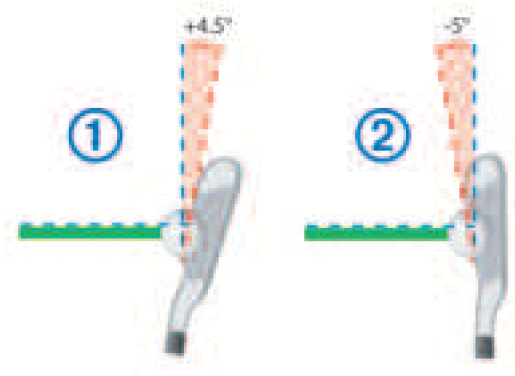
Club Path
Club path is a measurement of your club’s horizontal motion when viewed from overhead. The club path and face to target angles affect the ball’s flight.
- The in-out angle indicates your club path is angled away from you.
- The out-in angle indicates your club path is angled toward you.

Shaft Lean at Address
Shaft lean at address is the forward or backward angle at which you are holding the club when at address, measured from a 90-degree vertical angle.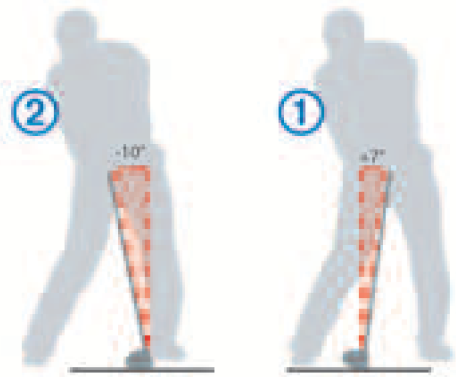
Shaft Lean at Impact
The shaft lean at impact is the forward angle or backward angle at which you are holding the club when hitting the ball, measured from a 90-degree vertical angle. The angle of shaft lean determines the amount of dynamic loft in your swing.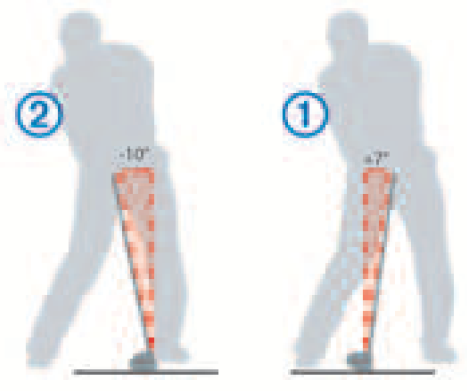
Shaft Angle at Address
The shaft angle at address is the angle between the shaft and the ground as measured from the center of the shaft while the club is at address.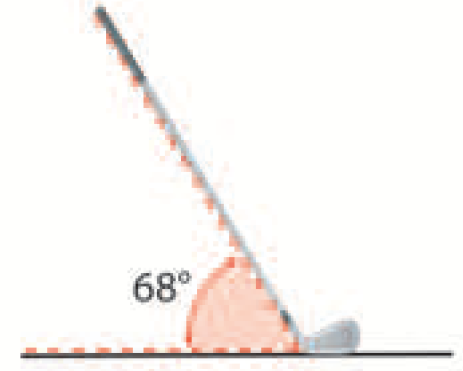
Shaft Angle at Impact
The shaft angle at impact is the angle between the shaft and the ground as measured from the center of the shaft when the club hits the ball.
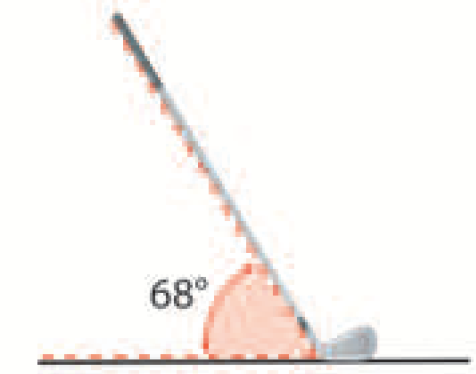
Dynamic Loft
Dynamic loft is the loft angle of the club face at impact plus or minus the loft offset determined by the shaft lean and club face angle.
- If the club is angled backward , the loft offset will be added to the loft of your swing.
- If the club is angled forward , the loft offset will be subtracted from the loft of your swing.

Ball Flight
The combination of your club path and the club face angle affects the ball’s flight. This illustration shows nine common club path and club face angle combinations and their resulting flight paths. You can improve the accuracy of your ball’s flight path by observing your recorded club path and club face angle and adjusting your swing.NOTE: The projected flight paths are most accurate when striking the ball with the center of the club face.
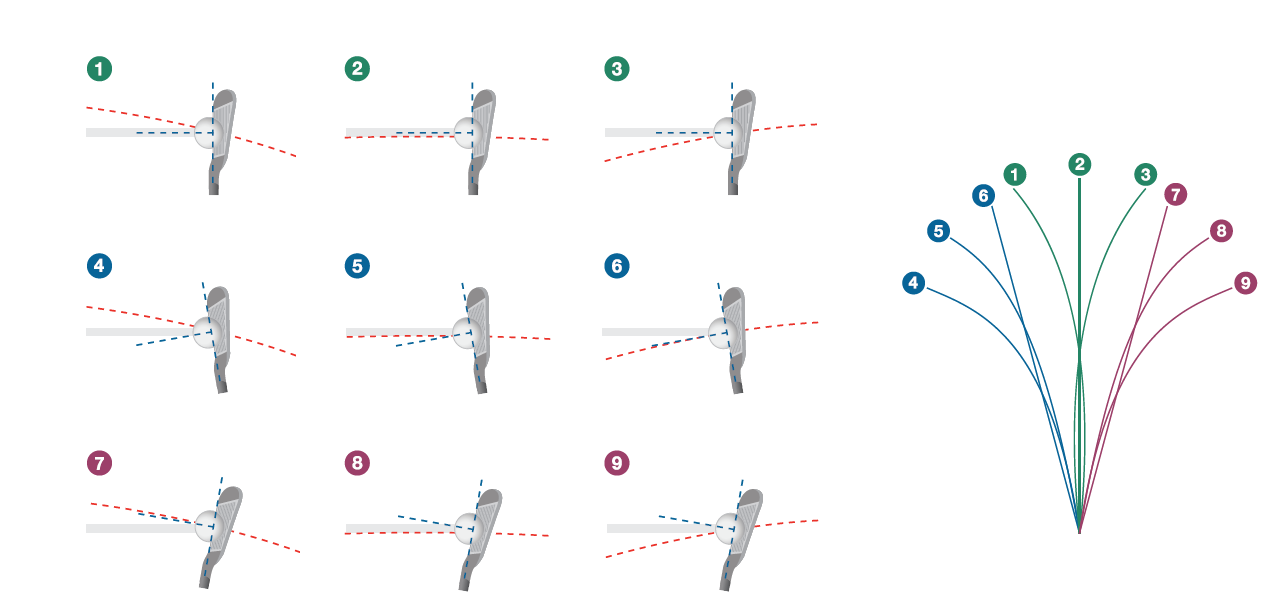
Device Information
- Avoid extreme shock and harsh treatment, because it can degrade the life of the product.
- Do not use a sharp object to clean the device.
- Avoid chemical cleaners, solvents, and insect repellents that can damage plastic components and finishes.
- Do not store the device where prolonged exposure to extreme temperatures can occur, because it can cause permanent damage.
- Secure the weather cap tightly to prevent damage to the USB port.
Status LEDs
| LED Activity | Status |
| Flashing red (for 5 seconds after turning on) | The battery is low. |
| Flashing red (connected to a power source) | The device is charging. |
| Solid red (after swinging) | A swing was recorded. |
| Solid red (connected to a power source) | Charging is complete. |
| Alternating red and blue | The device is in pairing mode. |
| Solid red and blue | A software update is in progress. |
| Flashing blue | The device is paired with a compatible mobile device. |
Specifications
| Battery type | Rechargeable Lithium-ion battery |
| Battery life | Up to 12 hr. |
| Operating temperature range | From -10° to 60°C (from 14° to 140°F) |
| Charging temperature range | From 10° to 40°C (from 50° to 104°F) |
| Water resistance | IEC 60529 IPX7
The device withstands incidental exposure to water of up to 1 m for up to 30 min. For more information, go to www.garmin.com/waterrating. |
Getting More Information
- Go to garmin.com/golf.
- Go to http://buy.garmin.com, or contact your Garmin dealer for information about optional accessories and replacement parts.
Setting Up Garmin Express™
- Connect the device to your computer using a USB
- Go to garmin.com/express.
- Follow the on-screen
Support and Updates
Garmin Express provides easy access to these services for Garmin devices.
- Product registration
- Product manuals
- Software updates
- Data uploads to Garmin Connect
References
[xyz-ips snippet=”download-snippet”]




 NOTE: When positioning the device, verify that it is located on a smooth part of the shaft.
NOTE: When positioning the device, verify that it is located on a smooth part of the shaft.