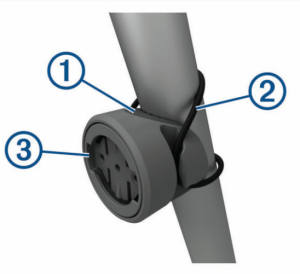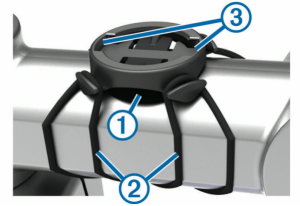GARMIN Varia Rearview Bike Radar Owner’s Manual
Introduction
![]() WARNING
WARNING
See the Important Safety and Product Information guide in the product box for product warnings and other important information.
The device can improve situational awareness. It is not a replacement for cyclist attentiveness and good judgement. Always use your best judgment, and operate the bicycle in a safe manner.
Getting Started
You can use the Varia RTL (radar taillight) with the Varia RDU (radar display unit) or with your compatible Edge® device. This list provides an overview of the installation and setup tasks.
- Charge the device (Charging the Device, page 3).
- Install the taillight on your bike seat post using one of the included mounts:
- Install the universal mount (Installing the Universal Mount, page 1).
- Install the seat-post mount (Installing the Seat-Post Mount, page 1).
- If you are using the Varia RDU, install it on your bike stem or handlebar (Installing the Varia RDU Device, page 2).NOTE: When you purchase the Varia RTL and RDU devices together, they are already paired.
- If you are using a compatible Edge device, pair the devices (Pairing the Taillight with Your Edge 1000, page 3).
Tips for Installing the Taillight
The Varia RTL device includes a taillight and micro radar that can detect approaching vehicles up to 140 meters away.
- Select a secure location to mount the device where it does not interfere with the safe operation of your bike.
- Select a mount that best fits your bike.
- Mount the device as high on the seat post as possible for optimal light visibility and radar detection. NOTE: The mount surface should be vertical.
- Install the device correctly. The device faces backward and is parallel to the road. The Garmin® logo is right-side up.
- Go for a test ride during the day in a safe environment

Installing the Universal Mount
- Stalling the Universal Mount 1 Select a rubber pad based on your seat post shape, and place the rubber pad on the back of the universal mount.
- Place the universal mount on the seat post.

- Attach the universal mount securely using one band (2).
- Align the tabs on the back of the device with the universal mount notches (3).
- Press down slightly and turn the device clockwise until it locks into place.
Installing the Seat-Post Mount
- Use the hex key to remove the screw (1) from the seat-post connector (2) .

- Place a rubber pad around the seat post, if necessary:
- If the seat post diameter is from 27 to 28.6 mm, use the thicker pad.
- If the seat post diameter is from 30.4 to 31 mm, use the thinner pad.
- If the seat post diameter is from 31 to 31.8 mm, do not use a rubber pad.
- Place the seat-post connector around the rubber pad.NOTE: You should align the contours on the rubber pad with the grooves on the inside of the seat-post connector.
- Replace and tighten the screw.NOTE: Tighten the seat-post clamp until the mount does not slide on the seat post, or to a maximum torque specification of 3 lbf-in. (0.3 N-m). You should check the tightness of the screw periodically.
- Align the tabs on the back of the device with the seat-post mount notches (3) .

- Press down slightly and turn the device clockwise until it locks into place.
Turning On the Taillight
Hold the device key (1) for 2 seconds.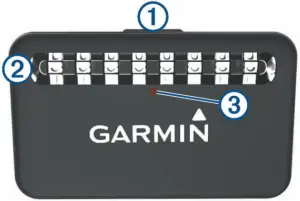
The taillight LEDs (2) fill horizontally to indicate the battery level. The status LED (3) indicates additional device information.
Taillight Battery Status LED
|
LED Activity |
Status |
| Flashing green | The device is charging. |
| Solid green | Charging is complete. |
| Solid yellow | The battery is low. |
| Solid red | The battery is critically low. An error occurred while charging. |
Turning Off the Taillight
Hold the device key for 2 seconds
Installing the Varia RDU Device
NOTE: If you do not have a Varia RDU device, you can skip thistask and use a compatible Edge device (Pairing the Taillight withYour Edge 1000, page 3).
- You can install the device on the stem or the handlebars. 1 Select a secure location to mount the device where it does not interfere with the safe operation of your bike.
- Place the rubber disk (1) on the back of the bike mount. The rubber tabs align with the back of the bike mount so it stays in place.

- Place the bike mount on the bike stem.
- Attach the bike mount securely using the two bands .
- Align the tabs on the back of the device with the bike mount notches .
- Press down slightly and turn the device clockwise until it locks into place.

Varia RDU Device Overview
| Device key | Turns the device on and off. |
| Ambient light sensor | Detects available light and automatically adjusts the brightness of the display. |
| Connection status LED | Appears solid blue when the device is paired with the radar device. Flashes blue when the device is searching for the radar device. |
| FRONT and REAR device status LEDs | Flashes red when the battery is low. Appears solid red when there is a device error. |
| Threat level LED Charging status LED (Charging the Device, page 3) | Changes color based on the potential level of threat. Green indicates no vehicle is detected. Amber indicates a vehicle is approaching. Red indicates a vehicle is advancing at a high rate of speed. |
| Vehicle position LEDs | Moves up the column as the vehicle gets closer to your bike. |
Turning On the Varia RDU Device
Hold the device key for 1 second to turn on the device. The LEDs fill the column to indicate the battery level. The ![]() LED flashes blue while it is searching for the radar device
LED flashes blue while it is searching for the radar device
Varia RDU Battery Status LEDWhen you turn on the device, the LED at the top of the column briefly indicates the battery status.
|
LED Activity |
Status |
| Flashing green | The device is charging. |
| Solid green | Charging is complete. |
| Flashing yellow | The battery is low. |
| Flashing red | The battery is critically low. |
Turning Off the Varia RDU Device and Taillight
If the Varia RDU is paired with the taillight, you can turn off both devices at the same time. Hold the device key on the Varia RDU device for 1 second.
The Varia Taillight and Your Edge 1000
You can remotely control your taillight and customize settings using your compatible Edge device. This section contains instructions for the Edge 1000 device. Other compatible Edge devices contain similar settings and controls.
Pairing the Taillight with Your Edge 1000
Before you can pair the devices, you must update the Edgesoftware.
- Bring the Edge device within range (3 m) of the sensor.NOTE: Stay 10 m away from other ANT+® sensors while pairing.
- Turn on the Edge device
- From the home screen, select > Sensors > Add Sensor > Search All.
- Turn on the taillight. 5 Select your sensor, and select Add. When the sensor is paired with your Edge device, the status icon appears solid on the connections page.
Viewing Radar on Your Edge DeviceGo for a ride. The radar information appears on the active data screen.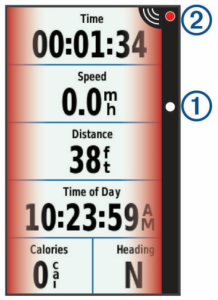
The vehicle position LED moves up the column as a vehicle gets closer to your bike. The threat level LED changes color based on the potential level of threat. Green indicates no vehicle is detected. Amber indicates a vehicle is approaching. Red indicates a vehicle is advancing at a high rate of speed.
Customizing the Radar Alert Settings with Your Edge 1030Before you can customize the radar alert settings with your Edge device, you must pair the devices. You can customize how the radar alerts sound and display on your Edge device.
- From your Edge device, select > Sensors.
- Select your radar device.
- Select Sensor Details > Alert Settings.
- Select an option.Tone Alerts for Approaching VehiclesThe Edge device beeps if audible tones are turned on in the settings. Your device has alert tones for several features. The alert tone for approaching vehicles has a unique sound. The device beeps one time when the first vehicle is detected. After the threat is cleared, the device beeps again when another vehicle is detected.
Device Information
Varia RTL and RDU Specifications
| Battery type | Rechargeable, built-in lithium-ion battery |
| Varia RTL Battery life | Up to 5 hr. in constant illumination modeUp to 8 hr. in flash mode |
| Varia RDU Battery life | Varia RDU Battery |
| Operating temperaturerange | From -20º to 60ºC (from -4º to 140ºF) |
| Charging temperaturerange | From 0º to 45ºC (from 32º to 113ºF) |
| Radio frequency/protocol | 2.4 GHz ANT+ wireless communicationsprotocol |
| Water rating | IEC 60529 IPX71 |
| LED luminous flux | 5 lm (no threat detected) 13 lm (maximum threat level) 16 lm (maximum threat level, flash mode) Flash mode is available on the Varia RTL 500 only. |
Radar Detection
- The radar detects approaching vehicles up to 140 m away.
- The approaching vehicle speed must be from 10 to 160 km/h (from 6 to 99 mph).NOTE: The radar does not detect vehicles traveling at the same speed as your bike.
- The radar beam width is 40 degrees. It provides radar coverage for typical bends in the road.
- The radar can detect up to eight approaching vehicles.
Taillight Modes and Intensity
The Varia RTL 500 default light mode is flash mode. The four middle LEDs flash at all times. When a vehicle is detected, additional LEDs progressively turn on and the flashing increases frequency as the vehicle gets closer to your bike. You can switch the device to solid mode by pressing the device key. The Varia RTL 501 has the solid mode only. The two middle LEDs are solid at all times. When a vehicle is detected, additional LEDs progressively turn on as the vehicle gets closer to your bike.
Charging the Device
NOTICE
To prevent corrosion, thoroughly dry the USB port, the weather cap, and the surrounding area before charging or connecting to a computer.
The device is powered by a built-in lithium-ion battery that youcan charge using a standard wall outlet or a USB port on yourcomputer.NOTE: The device does not charge when outside the approved temperature range (Varia RTL and RDU Specifications, page 3).
- Pull up the weather cap from the USB port.
- Plug the small end of the USB cable into the USB port on the device.
- Plug the large end of the USB cable into an AC adapter or a computer USB port.
- Plug the AC adapter into a standard wall outlet.
- Charge the device completely.The status LED flashes green while charging. The status LED is solid green when charging is complete
Device Care
NOTICE
Do not store the device where prolonged exposure to extreme temperatures can occur, because it can cause permanent damage.Avoid chemical cleaners, solvents, and insect repellents that can damage plastic components and finishes.Secure the weather cap tightly to prevent damage to the USB port.
Cleaning the Device
- Wipe the device using a cloth dampened with a mild detergent solution.
- Wipe it dry
Troubleshooting
Support and Updates
Garmin Express™ (www.garmin.com/express) provides easy access to these services for Garmin devices.
- Product registration
- Product manuals
- Software updates
Updating the Software Using the Garmin Express Application
Before you can update your device software, you must download the Garmin Express application.You can update the taillight software using the Garmin Express application. If you have the optional Varia RDU device paired to the taillight, software updates are sent wirelessly from the taillight.
- Connect the taillight to your computer using the USB cable. Garmin Express looks for software updates automatically and sends them to your device.
- Follow the on-screen instructions.
- Disconnect the device, and turn it on. The red LEDs progressively turn on to indicate the device is updating.
- When updating the paired Varia RDU device, bring it within range (3 m) and turn it on. The status LED on both devices turns purple to indicate the devices are updating. The update may take a couple minutes. When the update is complete, the taillight status LED turns green, and both devices turn off.NOTE: If you want to cancel the Varia RDU software update, hold the device key on the taillight for 2 seconds. You must pair the devices again to receive a software update.
Taillight Status LED for Software Updates
|
LED Activity |
Status |
| Solid green | The software update is complete and successful. |
| Solid red | The software update failed. |
| Flashing purple | The device is searching for the paired Varia RDU device. |
| Solid purple | The device is uploading a software update from Garmin Express. If the Varia RDU device is paired, the taillight also sends a software update to both devices. |
The taillight disconnects from the Edge device
![]() WARNING
WARNING
If the taillight is not connected or sending data to the Edge device, Garmin recommends that you stop riding and check the devices in a safe location.
The Edge displays Radar Disconnected when it is not connected to the taillight.
- Turn both devices off, and turn them back on You can check the battery level when you turn the devices back on.The taillight LEDs fill horizontally to indicate the battery level.
- Pair the devices (Pairing the Taillight with Your Edge 1000, page 3).
The taillight disconnects from the Varia RDUDevice
![]() WARNING
WARNING
If the taillight is not connected or sending data to the Varia RDUdevice, Garmin recommends that you stop riding and check the devices in a safe location.If the threat level LED is solid red and the REAR LED is off, the taillight is not connected to the Varia RDU device.
- Turn both devices off, and turn them back on. You can check the battery level when you turn the devices back on. The taillight LEDs fill horizontally to indicate the battery level.
- Pair the devices (Pairing the Taillight with the RDU Device, page 4).
The taillight is not responding
During a ride, if the taillight status LED is flashing or solid red, the device is in an error state
- Make sure the device is within the approved operating temperature range (Varia RTL and RDU Specifications, page 3).
- Turn the device off, and turn it back on. You can check the battery level when you turn the device back on. The taillight LEDs fill horizontally to indicate the battery level.
- Avoid multiple sources of radar interference.
The status LED turns red while charging
- Check the USB cable, connectors, and ports for damage.
- Make sure the power source is generating power. You can check this several ways. For example, you can check whether other devices powered by the source are functioning.
- Make sure the device is within the approved charging temperature range (Varia RTL and RDU Specifications, page 3).
Thermal Safety Shutdown
To prevent overheating, the Varia device may turn off when operated at a high intensity in warm, stagnant air. The status LED is red until the device cools down. You should use the device outdoors.
Pairing the Taillight with the RDU Device
The Varia RDU device can be paired with one taillight at a time.NOTE: If your taillight was packaged with an RDU device, they are already paired.
- Hold the Varia RDU device key for 5 seconds. The LED turns solid blue.
- Turn on the taillight.
- Bring the devices within 1 cm of each other, and wait while the devices connect. When the devices are connected, the taillight LEDs move from side to side. The Varia RDU and REAR LEDs are solid.
Resetting the Device
You can reset the device if it stops responding. Hold the device key for 8 seconds until all LEDs turn off.
Replacement O-rings
Replacement bands (O-rings) are available for the mounts.NOTE: Use Ethylene Propylene Diene Monomer (EPDM) replacement bands only. Go to http://buy.garmin.com, or contact your Garmin dealer.
Getting More Information
- Go to support.garmin.com for additional manuals, articles, and software updates.
- Go to buy.garmin.com, or contact your Garmin dealer for information about optional accessories and replacement parts.
Appendix
Software License Agreement
BY USING THE DEVICE, YOU AGREE TO BE BOUND BY THETERMS AND CONDITIONS OF THE FOLLOWING SOFTWARELICENSE AGREEMENT. PLEASE READ THIS AGREEMENTCAREFULLY.Garmin Ltd. and its subsidiaries (“Garmin”) grant you a limited license to use the software embedded in this device (the “Software”) in binary executable form in the normal operation of the product. Title, ownership rights, and intellectual property rights in and to the Software remain in Garmin and/or its third party providers.You acknowledge that the Software is the property of Garmin and/or its third-party providers and is protected under the United States of America copyright laws and international copyright treaties. You further acknowledge that the structure, organization, and code of the Software, for which source code is not provided, are valuable trade secrets of Garmin and/or its third-party providers and that the Software in source code form remains a valuable trade secret of Garmin and/or its third-party providers. You agree not to decompile, disassemble, modify, reverse assemble, reverse engineer, or reduce to human readable form the Software or any part thereof or create any derivative works based on the Software. You agree not to export or re-export the Software to any country in violation of the export control laws of the United States of America or the export control laws of any other applicable country.

References
[xyz-ips snippet=”download-snippet”]