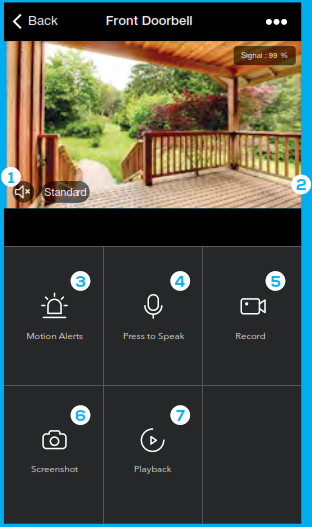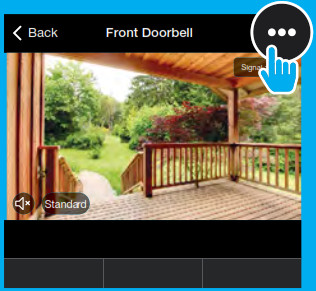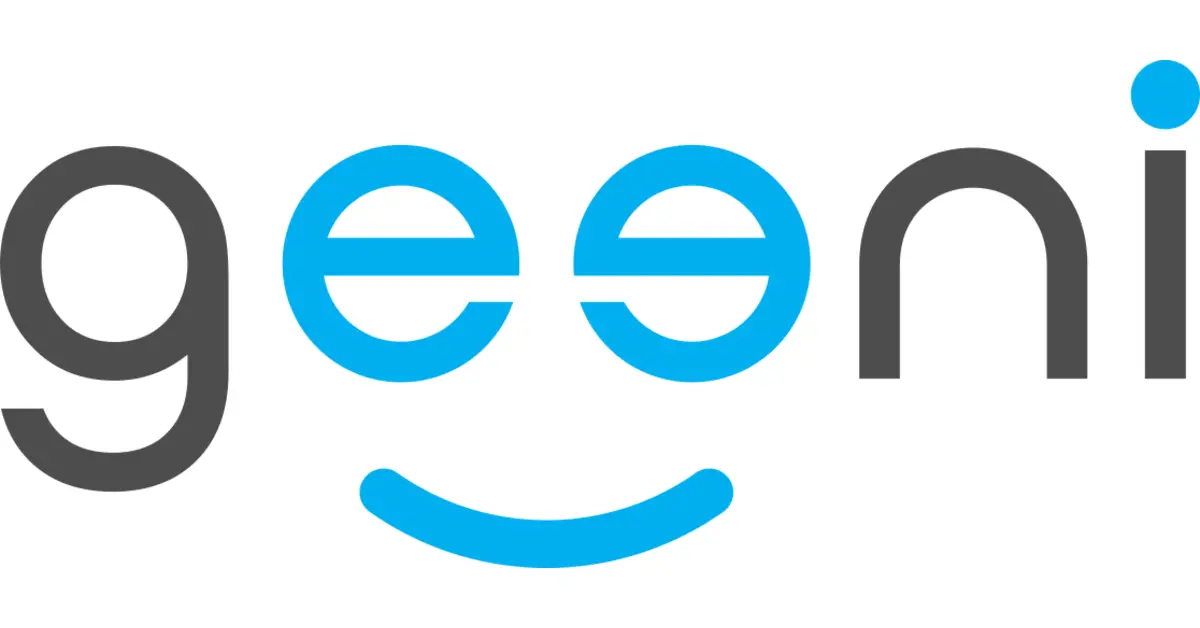
QUICKPEEKSTART GUIDE
Thank you for purchasing your Geeni smart home product.Get started using your new devices by downloading Geeni, one convenient app that manages everything straight from your phone or tablet. Easily connect to your home Wi-Fi and control multiple devices from the touch of your fingertips.
Support:If you encounter any issues, please call (888) 232-3143 (Toll Free) or go to support.mygeeni.com for help. Support is available seven days a week.
What’s in the Box

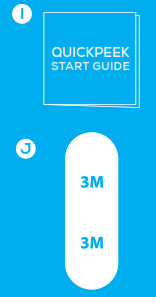
| A. Smart Wi-Fi Doorbell | F. 2 Mounting Screws |
| B. Mounting Bracket | G. Security Release Tool |
| C. Wireless Chime | H. Security Screw |
| D. Rechargeable Battery | I. User Manual |
| E. 2 Wall Anchors | J. 3M Adhesive Backing |
Get Ready
- Know your Wi-Fi network and password
- Locate a suitable mounting location, but do NOT mount until setup is complete
- Geeni app requires a mobile device running iOS 9 or higher or Android 5.0 or higher
- Operates on a 2.4GHz Wi-Fi network
- A microSD card is required to record footage
Product Diagram
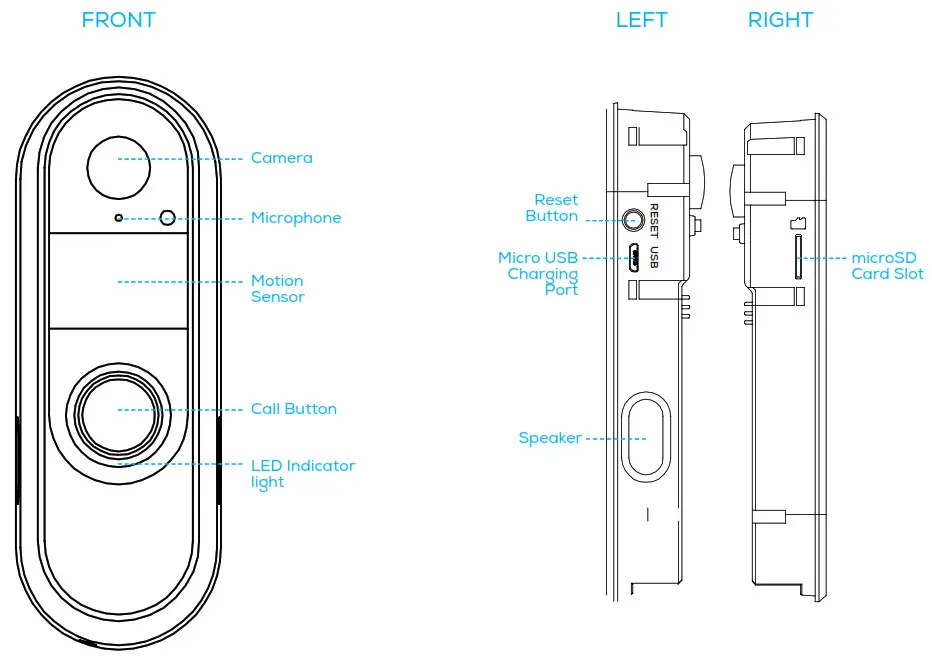
Download & Register
|
|
|
|
|
|
Install
STEP 1 2 METHODS TO INSTALL
- Align the Mounting Bracket to where you would like to mount it, and mark the location of the screw holes. Drill 2 holes on the marked locations. If you are mounting to stucco, brick, or concrete, use the wall anchors to make sure your Bracket will be securely mounted. Then, scr

- Use the included 3M adhesive backing to simply stick the Mounting Bracket to the desired location.STEP 2 Open the cover of the QUICKPEEK
 Before use you will need to remove the battery tab.
Before use you will need to remove the battery tab. Please be sure to charge the battery to 100% using the micro USB charging port.
Please be sure to charge the battery to 100% using the micro USB charging port. STEP 3With the cover still off press and hold the reset button until you hear the “sytem reset” prompt from the doorbell speaker.
STEP 3With the cover still off press and hold the reset button until you hear the “sytem reset” prompt from the doorbell speaker. Insert microSD card into the microSD port This is not necessary for live view, but is required to record and play back footage.STEP 4 Close the cover and use the security screw to lock down the cover and attach QUICKPEEK to the mounting bracket.
Insert microSD card into the microSD port This is not necessary for live view, but is required to record and play back footage.STEP 4 Close the cover and use the security screw to lock down the cover and attach QUICKPEEK to the mounting bracket. Setting up the Wireless Chime:STEP 5 Plug it in and choose between 18 different chimes and 4 volume levels + mute.Its that easy!
Setting up the Wireless Chime:STEP 5 Plug it in and choose between 18 different chimes and 4 volume levels + mute.Its that easy! Please Note: Refer to Step 7 on pg. 13 if your QUICKPEEK and chime don’t autimatically pair.Your QUICKPEEK is now ready to connect via the Geeni App.
Please Note: Refer to Step 7 on pg. 13 if your QUICKPEEK and chime don’t autimatically pair.Your QUICKPEEK is now ready to connect via the Geeni App.
Connect to Geeni App: QR Code Mode
STEP 1Make sure the indicator light is blinking. If it’s not, use the reset button following the instructions on page 8.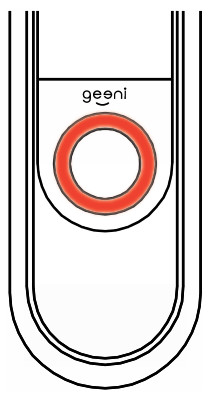 STEP 2In the Geeni app, on the top corner of the Devices screen, click (+). Choose “Video Doorbell”.
STEP 2In the Geeni app, on the top corner of the Devices screen, click (+). Choose “Video Doorbell”.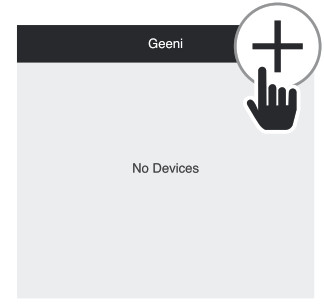 STEP 3In the Geeni app, on the top corner of the Devices screen, click (+). Choose “Video Doorbell”.
STEP 3In the Geeni app, on the top corner of the Devices screen, click (+). Choose “Video Doorbell”.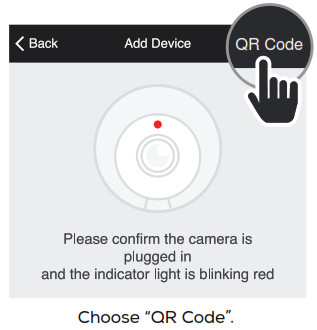 STEP 4
STEP 4 Enter your Wi-Fi network and password.NOTE: Geeni only works with 2.4GHz networks.
Enter your Wi-Fi network and password.NOTE: Geeni only works with 2.4GHz networks.
STEP 5 Use the QUICKPEEK’s camera to scan the QR code on your smartphone.
Use the QUICKPEEK’s camera to scan the QR code on your smartphone.
STEP 6The light will turn blue once the QUICKPEEK connects to the Geeni app.
STEP 7When the chime is plugged into the wall, it will ring when the doorbell is pressed.If the chime doesn’t ring when the doorbell is pressed, press and hold the volume button for 3 seconds. This will reset and pair the chime with the doorbell.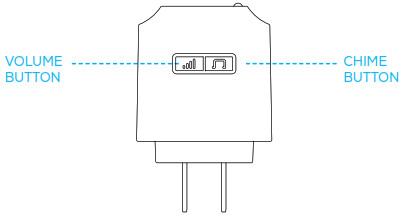
Settings
Access Camera Settings: From your main device list, click on your QUICKPEEK. Next, press the “···” button on the top right for advanced settings.Device Name: Press to rename your device to something like “Front Porch” or “Backyard”.Device Sharing: Let friends, spouse, roommates, or family keep an eye on what your QUICKPEEK sees. Whether it’s a garden or an anticipated piece of mail, you can decide who gets to check in, access the camera, interact with guests, and get notifications.
Remove Device: Delete the QUICKPEEK from your account. It will remain linked to your account unless it is deleted.Time Watermark: Turn the Time Watermark on to always see a timestamp of when video is taking place.Motion Detection: When turned on, you’ll receive notifications to your phone whenever the DOORSCREEN senses motion. Press to turn Motion Detection off or adjust sensitivity.Format SD Card: Press to erase your microSD Card.Night Vision: The QUICKPEEK will automatically activate Night Vision in the dark. Toggle here to manually turn night vision on or off.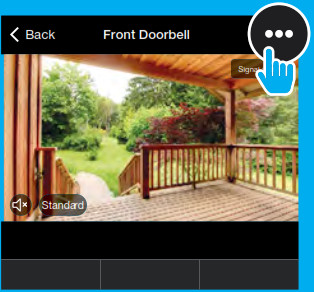
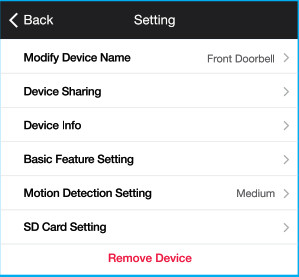

|
Live View |
Playback |
|
|
Frequently Asked Questions
- Can I share with family and friends?Yes! You can share access to all Geeni devices– cameras, plugs, bulbs, doorbells, etc.– with family and friends. In the Geeni app, press the “Profile” button and click on “Device Sharing” to give or revoke sharing permissions. In order to share, the other user should have already downloaded the Geeni app and registered an account.
- How much footage can the QUICKPEEK camera record?An optional microSD card is required to record footage. Depending on video quality, your QUICKPEEK will use around 1GB of storage a day, so a 32GB card can provide weeks of continuous video. As the card fills up, the oldest footage will automatically be replaced by new video, so you don’t have to ever worry about running out of storage space.
- My QUICKPEEK has a funny name. How do I rename it?From your main device list, click on the doorbell that you want to rename, press the “···” button on the top right for advanced settings, and click “Modify Device Name”. You’ll then be able to choose a more familiar name.
- What’s the wireless range?The range of your home Wi-Fi is heavily dependent on your home router and the conditions of the room. Check with your router specifications for exact range data.
- If my Wi-Fi/Internet goes down, will my smart doorbell still work?Geeni products need to be connected to Wi-Fi in order to use them remotely.


Troubleshooting
The QUICKPEEK does not power on.
- Verify that the battery is securely seated in your QUICKPEEK.
The QUICKPEEK powers on but the chime does not work when the button is pressed.
- Ensure that the Wireless Chime is plugged in.
- If the chime doesn’t ring when the doorbell is pressed, press and hold the volume button for 3 seconds. This will reset and pair the chime with the doorbell.
The QUICKPEEK will not connect to the Geeni app. or can’t connect to your Wi-Fi network.
- Make sure you entered the correct Wi-Fi password during the Wi-Fi setup.
- Check whether there are any internet connection problems.
- Reset your Wi-Fi router and try again.
System Requirements
- Mobile device running iOS® 9 or higher or AndroidTM 5.0 or higher.
- Existing Wi-Fi Network, Wi-Fi: IEEE 802.11 B/G/N, 2.4GHz (not compatible with 5GHz Wi-Fi networks)
Technical Specifications
- Camera: up to 1080p HD VIDEO
- Field of View: 130º Wide Angle
- 2-Way Audio, Ring and Motion Alerts
- Storage – Up to 64GB Micro SD Card
- Power – 1 rechargeable battery (included)
- Motion Sensor – activates within 12ft
FCC Notice:This device complies with Part 15 of the FCC Rules. Operation is subject to the two following conditions:
- This device may not cause harmful interference.
- This device must accept any interference received, including interference that may cause undesired operation.Note: This equipment has been tested and found to comply with the limits for a Class B digital device, pursuant to Part 15 of the FCC Rules. These limits are designed to provide reasonable protection against harmful interference in a residential installation.
Support:If you encounter any issues, please call (888) 232-3143 (Toll Free) or go to support.mygeeni.com for help.
Support is available seven days a week. To explore our full selection of products, visit us at: www.mygeeni.com
© 2019 Geeni Innovations
- 45 Broadway 3rd FL, New York NY 10006. The illustrated product and specifications may differ slightly from those supplied. Geeni is a trademark of Geeni Innovations LLC. iPhone, Apple and the Apple logo are trademarks of Apple Inc., registered in the U.S. and other countries. App Store is a service mark of Apple Inc. Galaxy S is a registered trademark of Samsung Electronics Co., Ltd. Google, Google Play, and related marks and logos are trademarks of Google LLC. iOS is a registered trademark of Cisco in the U.S. and other countries and is used under license. Amazon, Alexa and all related logos are trademarks of Amazon. com, Inc. or its affiliates. All other trademarks and trade names are those of their respective owners.Made in China
Can’t connect? Need help? DO NOT RETURN THIS PRODUCT TO THE STOREGeeni support:support.mygeeni.com1 (888) 232-3143Tap “Support” in the Geeni app
DO NOT RETURN THIS PRODUCT TO THE STOREGeeni support:support.mygeeni.com1 (888) 232-3143Tap “Support” in the Geeni app
[xyz-ips snippet=”download-snippet”]


 Download the Geeni app.
Download the Geeni app.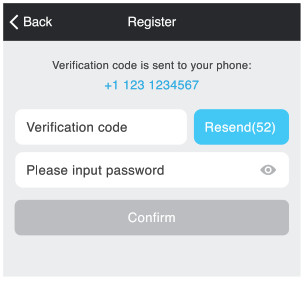 Enter the verification code and create a assword.
Enter the verification code and create a assword.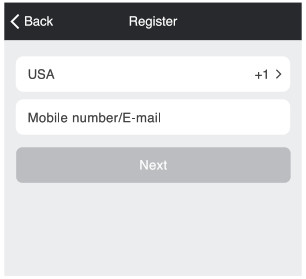 Register a Geeni account:enter your mobile phone number or email address.
Register a Geeni account:enter your mobile phone number or email address.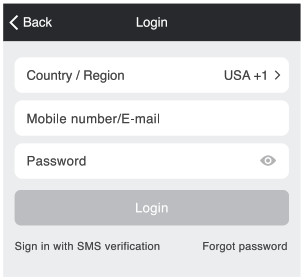 Enter your information to log in.
Enter your information to log in.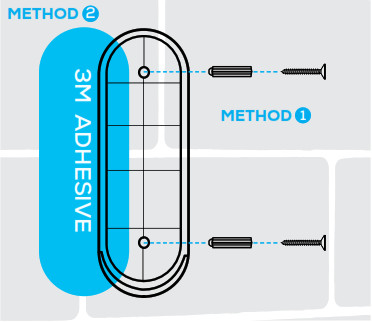
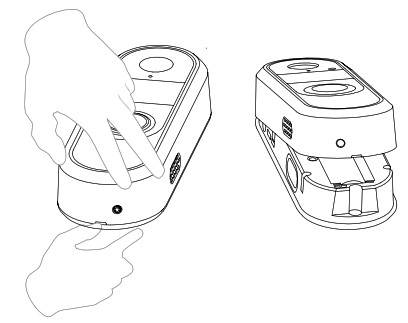 Before use you will need to remove the battery tab.
Before use you will need to remove the battery tab.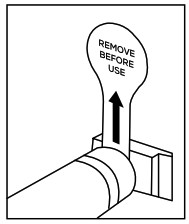 Please be sure to charge the battery to 100% using the micro USB charging port.
Please be sure to charge the battery to 100% using the micro USB charging port.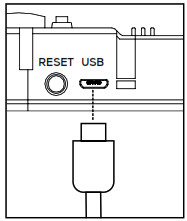 STEP 3With the cover still off press and hold the reset button until you hear the “sytem reset” prompt from the doorbell speaker.
STEP 3With the cover still off press and hold the reset button until you hear the “sytem reset” prompt from the doorbell speaker.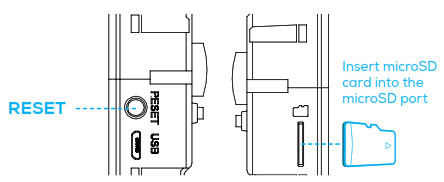 Insert microSD card into the microSD port This is not necessary for live view, but is required to record and play back footage.STEP 4 Close the cover and use the security screw to lock down the cover and attach QUICKPEEK to the mounting bracket.
Insert microSD card into the microSD port This is not necessary for live view, but is required to record and play back footage.STEP 4 Close the cover and use the security screw to lock down the cover and attach QUICKPEEK to the mounting bracket.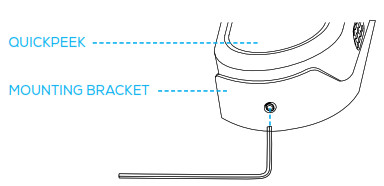 Setting up the Wireless Chime:STEP 5 Plug it in and choose between 18 different chimes and 4 volume levels + mute.Its that easy!
Setting up the Wireless Chime:STEP 5 Plug it in and choose between 18 different chimes and 4 volume levels + mute.Its that easy! Please Note: Refer to Step 7 on pg. 13 if your QUICKPEEK and chime don’t autimatically pair.Your QUICKPEEK is now ready to connect via the Geeni App.
Please Note: Refer to Step 7 on pg. 13 if your QUICKPEEK and chime don’t autimatically pair.Your QUICKPEEK is now ready to connect via the Geeni App.