geeni GN-WA006-103 Smart Wi-Fi Air Purifier
Thank you for purchasing your GEENI smart home product. Get started using your new devices by downloading Geeni, one convenient app that manages everything straight from your phone or tablet. Easily connect to your home Wi-Fi and control multiple devices from the touch of your fingertips.
What’s in the Box
- Smart Wi-Fi Air Purifier
- User Manual
- Voice Control Guide
Get Ready
- Know your Wi-Fi network and password
- Make sure your mobile device is running iOS® 9 or higher or Android™ 5 or higher
- Make sure you’re connecting to a 2.4GHz Wi-Fi network (Geeni can’t connect to 5GHz networks)
Download the Geeni app from App Store or Google Play
 |
 |
 |
 |
Register an account on your Geeni app
STEP 1. Enter your mobile phone number or email address. STEP 2. Enter the verification code and create a password.
STEP 2. Enter the verification code and create a password. STEP 3. Login to the App.
STEP 3. Login to the App.
Important Safeguards
This product is designed for household use only – When using electrical appliances, basic safety precautions should always be followed, including the following:
- READ ALL INSTRUCTIONS.
- To protect against fire, electrical shock and personal injury, do not immerse appliance, including cord and plug, in water or other liquid.
- Close supervision is necessary when any appliance is used by or near children.
- Unplug from outlet when not in use, before putting on or taking off parts, and before cleaning.
- Do not operate any appliance with a damaged cord or plug or after the appliance malfunctions or has been damaged in any manner. To avoid hazards, return appliance to Merkury Innovations for examination, repair or adjustment.
- The use of accessory attachments not recommended by the manufacturer may result in fire, electric shock or injury to persons.
- Do not use outdoors.
- Do not let cord hang over edge of table or counter, or touch hot surfaces.
- Do not place on or near a hot gas or electric burner or in a heated oven.
- Do not use appliance for other than its intended use, as described in this manual.
Getting ready

- Open the bottom by rotating the base counter clockwise.
- Take out the filter from the base and remove packaging from filter.
- After packaging is removed put the filter back into the body.
- Close the bottom by rotating the base clockwise.
Controls

![]() POWER – Press to power ON/OFF.
POWER – Press to power ON/OFF.
![]() FAN SPEED
FAN SPEED
- While on, press to set the strength of the purifier fan.– Indicates High/Medium/Low
![]() TIMER/RESET BUTTON
TIMER/RESET BUTTON
- While on, press and set.
- Press again to turn timer off and purifier will work continuously. 3
- Hold for Wi-Fi reset.
2h 4h – Indicates 2 Hours/4 Hours
![]() Wi-Fi INDICATOR LIGHTSolid Light: Connected Blinking Quickly: Ready for Easy Mode Blinking Slowly: Ready for AP Mode (see page 16 for reset instructions)
Wi-Fi INDICATOR LIGHTSolid Light: Connected Blinking Quickly: Ready for Easy Mode Blinking Slowly: Ready for AP Mode (see page 16 for reset instructions)
![]() REPLACE FILTER INDICATORAfter replacing the filter, press and hold the power button for 7 seconds to reset the indicator. This can also be done via the “Reset Filter” button on the app.
REPLACE FILTER INDICATORAfter replacing the filter, press and hold the power button for 7 seconds to reset the indicator. This can also be done via the “Reset Filter” button on the app.
Please Note: You do not have to “Reset Filter” when installing the filter for the first time. 8
Maintenance & Cleaning
MAINTENANCE
– Power off and Unplug Air Purifier before maintenance.– Do not immerse in water or liquid.– Do not use flammable cleansers (like bleach or alcohol) to clean.– Do not use a vacuum cleaner to clean the filter or wash it directly.– Use a soft cloth with a neutral cleanser to clean dust and debris from the surface of the unit and air intake/outlet.– After unit has dried out place it in a cool ventilated area.
To Avoid Electric Shock and Fire do not allow liquid or flammable fluid to get in or clean the unit.
Add device. Method 1: Easy Mode
STEP 2. In the Geeni app, on the top corner of the Devices screen, click (+). Choose “Appliances” STEP 3. Make sure the Wi-Fi indicator light on the device is flashing rapidly, indicating the device is ready to connect using Easy Mode. If not, press and hold the Timer Button for 3 seconds until the indicator light is flashing rapidly, then press “Next Step”.
STEP 3. Make sure the Wi-Fi indicator light on the device is flashing rapidly, indicating the device is ready to connect using Easy Mode. If not, press and hold the Timer Button for 3 seconds until the indicator light is flashing rapidly, then press “Next Step”. STEP 4. Enter your Wi-Fi network and password.
STEP 4. Enter your Wi-Fi network and password. STEP 5. The Geeni app will try to connect your device.
STEP 5. The Geeni app will try to connect your device.
*If the connection fails, try to connect using AP Mode. 11
Add device. Method 2: Backup AP Mode
STEP 1. Make sure the device is in AP Mode, blinking slowly (see reset instructions on p. 16)STEP 2. In the Geeni app, on the top corner of the Devices screen, click (+). Choose “AP Mode” in the top corner.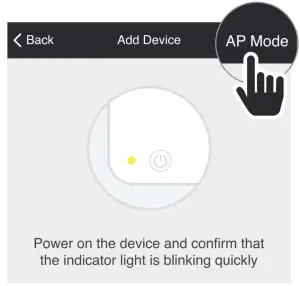 STEP 3. Click Next and enter your Wi-Fi details.
STEP 3. Click Next and enter your Wi-Fi details.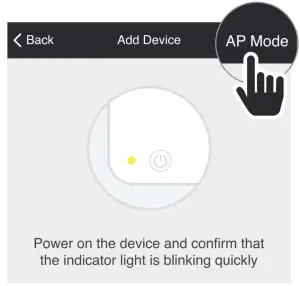 STEP 4. Follow the instructions to choose the device from your Wi-Fi list.
STEP 4. Follow the instructions to choose the device from your Wi-Fi list.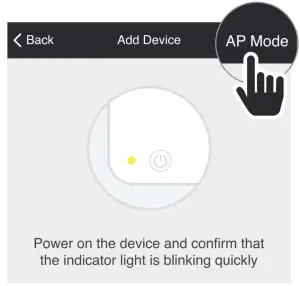 STEP 5. The device will connect.
STEP 5. The device will connect.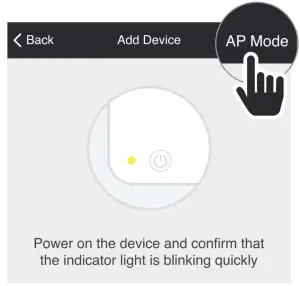
Frequently Asked Questions
- Can I share with family and friends? Yes, you can share your device with family and friends who will have access to control your bulbs, plugs, cameras, and other Geeni devices. In the Geeni app, press the Profile button and click on the “Device Sharing” button, and you will be able to give or revoke sharing permissions. In order to share, the other user should already have downloaded the Geeni app and registered a new account.
- How Many Devices Can I Control? Geeni’s app can control an unlimited amount of devices in an unlimited amount of locations. Your router may have a limit of how many devices can be connected to one router.
- My Geeni device has a funny name. How do I rename it? From your main device list, click on one of the devices you want to rename, press the “···” button on the top right for advanced settings, and click Modify Device Name (or Modify Group Name, if applicable). You’ll then be able to choose a more familiar name.
- What’s the Wireless Range? The range of your home Wi-Fi is heavily dependent on your home router and the conditions of the room. Check with your router specifications for exact range data.
- If my Wi-Fi/Internet goes down, will Geeni still work? Geeni products need to be connected to Wi-Fi in order to use them remotely.
Troubleshooting
Cannot connect to your Wi-Fi network. Make sure you entered the correct Wi-Fi password during the Wi-Fi setup. Check whether there are any Internet connection problems. If the Wi-Fi signal is too weak, reset your Wi-Fi router and try again.
Reset the device
Reset once (press & hold timer button) to reach Easy Mode, which is the primary way the app will try to connect. (When in Easy Mode, you’ll see the Wi-Fi indicator flashing quickly, 2x per second) Reset again (press & hold timer button) to reach AP, which is the Backup Mode to help connect. (When in AP Mode, you’ll see the Wi-Fi indicator blinking slowly, every 3 seconds)
System Requirements
- Mobile device running iOS® 9 or higher or AndroidTM 5.0 or higher
- Geeni app
- Existing Wi-Fi Network (not compatible with 5GHz networks)
Technical Specifications
- Material: PP + ABS
- Air Movement: 110 Cu. Meters/hr
- Coverage: 120ft2
- Power: 35W
- Voltage: AC 100V-120V
- Speed: Low/Med/High
FCC Notice:Any changes or modifications not expressly approved by the party responsible for compliance could void the user’s authority to operate the equipment.
Note: This equipment has been tested and found to comply with the limits for a Class B digital device, pursuant to part 15 of the FCC Rules. These limits are designed to provide reasonable protection against harmful interference in a residential installation. This equipment generates uses and can radiate radio frequency energy and, if not installed and used in accordance with the instructions, may cause harmful interference to radio communications. However, there is no guarantee that interference will not occur in a particular installation. If this equipment does cause harmful interference to radio or television reception, which can be determined by turning the equipment off and on, the user is encouraged to try to correct the interference by one or more of the following measures:
– Reorient or relocate the receiving antenna.– Increase the separation between the equipment and receiver.– Connect the equipment into an outlet on a circuit different from that to which the receiver is connected.– Consult the dealer or an experienced radio/TV technician for help.
This equipment complies with FCC radiation exposure limits set forth for an uncontrolled environment. This equipment should be installed and operated with minimum distance 20cm between the radiator & your body.
Support:If you encounter any issues, please contact us at support.mygeeni.com for help. To explore our full selection of products, visit us at: www.mygeeni.com (888) 232-3143 Toll-free (English Only)
© 2019 Merkury Innovations · 45 Broadway 3rd FL, New York NY 10006. The illustrated product and specifications may differ slightly from those supplied. Geeni is a trademark of Merkury Innovations LLC. iPhone, Apple and the Apple logo are trademarks of Apple Inc., registered in the U.S. and other countries. App Store is a service mark of Apple Inc. Android, Google Assistant, Google Play, and the Google Play logo are trademarks of Google Inc. Google is a trademark of Google LLC. iOS is a registered trademark of Cisco in the U.S. and other countries and is used under license. Amazon, Alexa and all related logos are trademarks of Amazon.com, Inc. or its affiliates. Cortana is a registered trademark of Microsoft Corporation. All other trademarks and trade names are those of their respective owners.WARNING: This product contains chemicals known to the State of California to cause cancer and birth defects or other reproductive harm.Made in China
Can’t connect? Need help?
DO NOT RETURN THIS PRODUCT TO THE STORE
Geeni support:support.mygeeni.com(888) 232-3143 Toll-free (English Only)or tap `Support’ for help in the Geeni app.
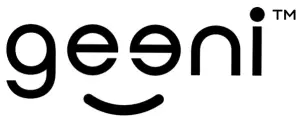
References
[xyz-ips snippet=”download-snippet”]

