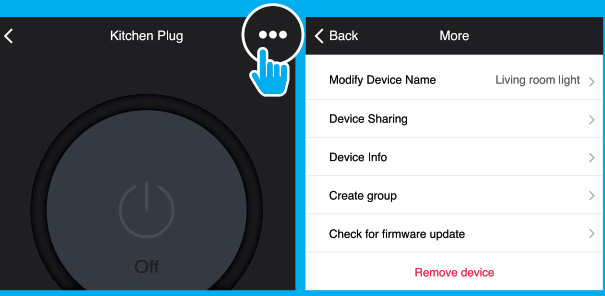SMART WI-FIOUTDOORDUO PLUGSTART GUIDE
SMART WI-FIOUTDOORDUO PLUGSTART GUIDE
Thank you for purchasing your GEENI smart home product. Get started using your new devices by downloading Geeni, one convenient app that manages everything straight from your phone or tablet. Easily connect to your home Wi-Fi and control multiple devices from the touch of your fingertips.
CAUTION: Suitable for use with outdoor appliances. Suitable for rain and snow when mounted vertically with plug facing downward, at least 3 ft. above ground level.DO NOT IMMERSE IN WATER. To reduce the risk of electric shock, this product has a third (grounding) pin and will only fit into a 3-prong grounded outlet. Do not use if the plug does not fit.DO NOT EXCEED RATED CAPACITY.
What’s in the Box

SMART WI-FI OUTDOOR PLUG START GUIDE
VOICE CONTROL GUIDE
- Smart Wi-Fi Outdoor Plug
- User Manual
- Voice Control Guide
Get Ready
- Know your Wi-Fi network and password
- Make sure your mobile device is running iOS ® 8 or higher or Android™ 4.1× or higher
- Make sure you’re connecting to a 2.4GHz Wi-Fi network (Geeni can’t connect to 5GHz networks)
Download the Geeni app from App Store or Google Play.
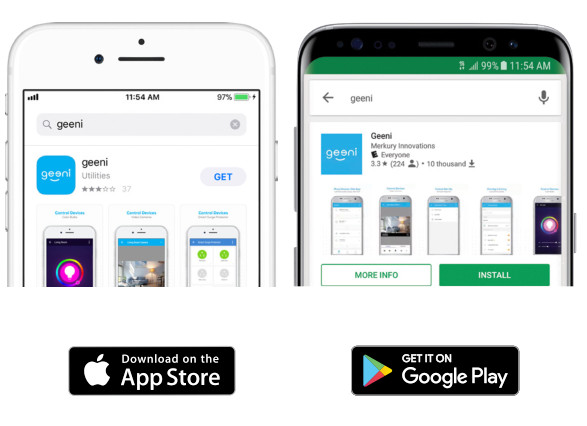
Register an account on your Geeni app.
STEP 1.Enter your mobile phone number or email address.
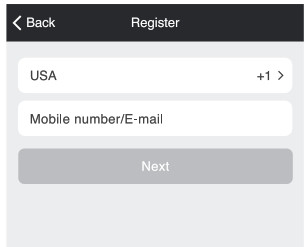
STEP 2.Enter the verification code and create a password.

STEP 3.Login to the App.

Plug-In
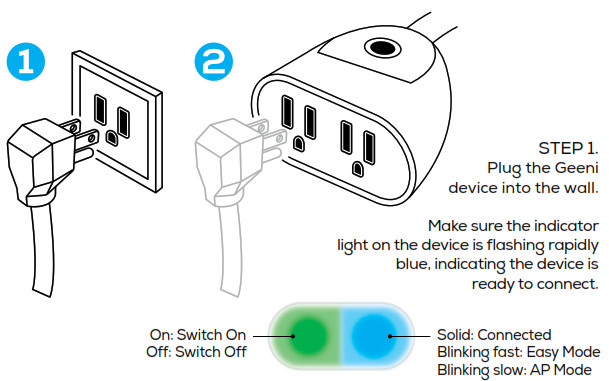
How do I reset the device andwhat does the blinking light mean?Reset the plug by pressing and holding the button for 3 seconds until the indicator light is flashing rapidly.– Reset one time (press and hold) to reach Easy mode (Fast blinking blue, 2x per second)– Reset again (press and hold) to reach AP Mode (Slow blinking blue, every 3 seconds)
Add device. Method 1: Easy Mode
STEP 1.In the Geeni app, on the top corner of the Devices screen, click (+). Choose “Smart Power“.

STEP 2.Make sure the indicator light on the device is flashing rapidly blue, indicating the device is ready to connect using Easy Mode. If not, press and hold the button for 3 seconds until the indicator light is flashing rapidly, then press “Next Step”. 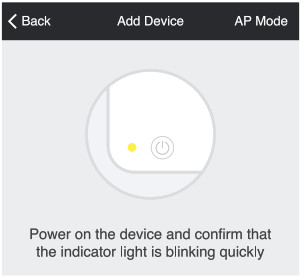
STEP 3.Enter your Wi-Fi network and password.
 STEP 4.The Geeni app will try to connect your device.
STEP 4.The Geeni app will try to connect your device.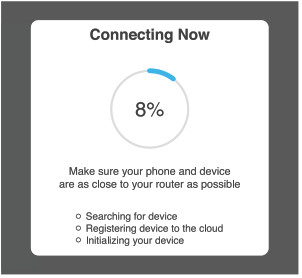
NOTE: Geeni can’t connect to 5GHz networks.*If the connection fails, try to connect using AP Mode.
Add device. Method 2: Backup AP Mode
STEP 1.Make sure the device is in AP Mode, blinking slowly (see reset instructions on p. 5)
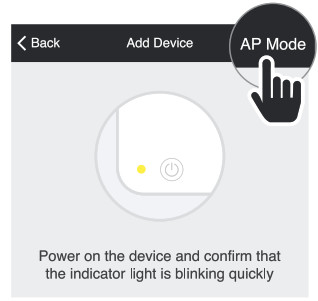 STEP 2.In the Geeni app, on the top corner of the Devices screen, click (+). Choose “Smart Power“. Choose “AP Mode” in the top corner.
STEP 2.In the Geeni app, on the top corner of the Devices screen, click (+). Choose “Smart Power“. Choose “AP Mode” in the top corner.
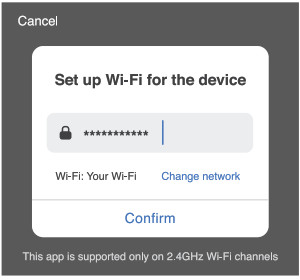 STEP 3.Click Next and enter your Wi-Fi details.
STEP 3.Click Next and enter your Wi-Fi details.
 STEP 4.Follow the instructions to choose the device from your Wi-Fi list.
STEP 4.Follow the instructions to choose the device from your Wi-Fi list.
 STEP 5.The device will connect.
STEP 5.The device will connect.
NOTE: Geeni can’t connect to 5GHz networks.
Frequently Asked Questions
- Can I share with family and friends?Yes, you can share your plugs with family and friends who will have access to control your bulbs, cameras, and other Geeni devices. In the Geeni app, press the Profile button and click on the “Device Sharing” button, and you will be able to give or revoke sharing permissions.In order to share, the other user should already have downloaded the Geeni app and registered a new account.
- Can I group multiple Geeni devices together? Yes, you can group multiple devices of the same type together, by room, location, or however else you want. The same devices can be in multiple groups. For example, create a group for “Outdoor” and another group for “Entire House”, and your Holiday lights can be included in both groups.From your main device list, click on one of the devices you want to group, press the “ ” button on the top right for advanced settings, and click Create Group. You’ll then be able to choose which devices you’d like to group together and will be able to rename them.
- How Many Devices Can I Control? Geeni’s app can control an unlimited amount of devices in an unlimited amount of locations. Your router may have a limit of how many devices can be connected to one router.
- My Geeni device has a funny name. How do I rename it? From your main device list, click on one of the devices you want to rename, press the “ ” button on the top right for advanced settings, and click Modify Device Name (or Modify Group Name, if applicable). You’ll then be able to choose a more familiar name.

- The device appears offline or unreachable, what should I do?Make sure your Wi-Fi router is online and in range.Make sure you have the latest Geeni functionality by clicking “Check for firmware update” in your device settings.
- What’s the Wireless Range?The range of your home Wi-Fi is heavily dependent on your home router and the conditions of the room. Check with your router specifications for exact range data.
- If my Wi-Fi/Internet goes down, will Geeni still work? Geeni products need to be connected to Wi-Fi in order to use them remotely.
Troubleshooting
Cannot connect to your Wi-Fi network.Make sure you entered the correct Wi-Fi password during the Wi-Fi setup. Check whether there are any Internet connection problems. If the Wi-Fi signal is too weak, reset your Wi-Fi router and try again.
Reset the device
To Reset plugs, press and hold the power button for 3 seconds.– Reset one time (press and hold) to reach Easy mode (Fast blinking blue)– Reset two times (press and hold) to reach AP Mode (Slow blinking blue)
System Requirements
- Mobile device running iOS ® 8 or higher or Android™ 4.1x or higher
- Existing Wi-Fi Network
Technical Specifications
- Input Voltage: 125V
- Input Frequency: 60Hz
- Max. Load Current: 15A
- Max. Power: 1875W
- Wi-Fi: IEEE 802.11N, 2.4GHz(not compatible with 5GHz Wi-Fi networks)
FCC Notice:This device complies with Part 15 of the FCC Rules. Operation is subject to the two following conditions:
- This device may not cause harmful interference.
- This device must accept any interference received, including interference that may cause undesired operation.
Note: This equipment has been tested and found to comply with the limits for a Class B digital device, pursuant to Part 15 of the FCC Rules. These limits are designed to provide reasonable protection against harmful interference in a residential installation.Important Information:Before installing, read and follow all precautions, including the following:CAUTION: Suitable for use with outdoor appliances. Suitable for rain and snow when mounted vertically with plug facing downward, at least 3 ft. above ground level.DO NOT IMMERSE IN WATER.To reduce the risk of electric shock, this product has a third (grounding) pin and will only fit into a 3-prong grounded outlet. Do not use if the plug does not fit.DO NOT EXCEED RATED CAPACITY.Support:If you encounter any issues, please contact us at [email protected] for help.To explore our full selection of products, visit us at: www.mygeeni.com(888) 232-3143 Toll-free© 2019 Merkury Innovations • 45 Broadway 3rd FL, New York NY 10006.The illustrated product and specifications may differ slightly from those supplied. Geeni is a trademark of Merkury Innovations LLC. iPhone, Apple, and the Apple logo are trademarks of Apple Inc., registered in the U.S. and other countries. App Store is a service mark of Apple Inc. Galaxy S is a registered trademark of Samsung Electronics Co., Ltd. Google, Google Play, and related marks and logos are trademarks of Google LLC. iOS is a registered trademark of Cisco in the U.S. and other countries and is used under license. Amazon, Alexa, and all related logos are trademarks of Amazon.com, Inc. or its affiliates. All other trademarks and trade names are those of their respective owners.Made in China
Can’t connect? Need help?

DO NOT RETURN THISPRODUCT TO THE STOREGeeni support:[email protected](888) 232-3143 Toll-free or tap ‘Support’ for help in the Geeni app.
References
[xyz-ips snippet=”download-snippet”]