GEMBIRD eMic-BT Bluetooth Headset User Manual

Disclaimer
- We spared no efforts to make sure that the information in this manual is correct and complete. However no liability is accepted for any errors or omissions. Gembird Electronics reserves the right to change the specifications of the hardware and software described in this manual without prior notice.
- No part of this manual may be reproduced, transmitted or translated in any language in any form, by any means, without the prior written permission of Gembird Electronics Ltd.
- Gembird Electronics makes no warranties for damages resulting from corrupted or lost data due to a mistaken operation or malfunction of the product, the software, personal computers or peripheral devices.Gembird® is a registered trademark of Gembird Europe bv.Other names or products not mentioned above may be registered trademarks or trademarks of their respective owners.Copyright © 2008 Gembird Electronics Ltd. All rights reserved
Package contents
- eMic-BT Bluetooth stereo earphones
- AC/DC charger
- USB charger cable
- User manual
- eMic software CD
Features
eMic-BT Bluetooth v.1.2 stereo headset, Class II for 10 meters, with eMic™ function
- Provides eMic™ one-touch quick action buttons: the easiest way to record and send voice message by E-mail
- Process all your e-mails while driving: you will be able to send a spoken reply
- Supports all mobile phone Bluetooth headset functions: Voicedialing, call answering and rejecting, the last number redial
- Also perfect for VoIP applications such as Skype, MSN Messenger etc.
- Enjoy high-quality stereo music
- Supports Play/Pause/Forward/Backward functions for media players
- Clip-on comfortable case
Technical specification
- Standard: Bluetooth v.1.2
- Chipset: BlueCore3 Multimedia single chip
- Compatibility: General headset and Bluetooth cell phones
- Radio performance: Class 2
- Carrier frequency: 2.40-2.48 GHz
- Sensitivity: <= – 81 dBm
- Spread spectrum: 10 meters
- Profiles supported: A2DP, Headset, Handsfree, AVRCP
- Charger: Input 100 V – 240 V DC, Output 5 V DC 300 mA
- Battery: Rechargeable Li–Polymer 300 mAh
- Charging time: up to 1 hrs
- Talking time: up to 6 hrs
- Standby time: up to 280 hrs
- Weight: 35 g (including battery)
- Dimensions (L x W x H): 55.8 x 29.5 x 23 mm (with belt clip)
System requirements
- Bluetooth enabled computer (with adapter and software driver installed) or mobile phone:o supporting “Headset” and “Hands free” Bluetooth profileso supporting “A2DP” Bluetooth profile for stereo soundo supporting “AVRCP” profile for media players control
- Pentium IV compatible PC or higher
- OS Windows® XP/VistaNote: For using eMic-BT computer must be equipped with Bluetooth dongle and the drivers should support A2DP, AVRCP, Headset profiles. Mobile phone must support Hands free profile and can optionally support A2DP, AVRCP, Headset profiles.
Product overview
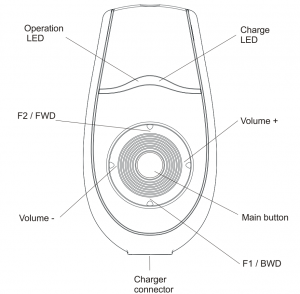
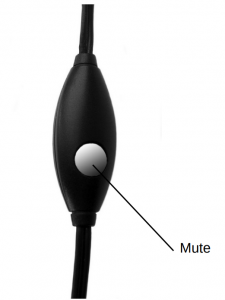 To mute the microphone press and hold this button.
To mute the microphone press and hold this button.
Quick installation guide
- Install IVT BlueSoleil software version 1.6 or newer, or Widcomm software version 3.x or newer. This software is provided with USB Bluetooth adapter.
- Insert software CD, provided with the headset. It will run setup automatically. If CD autorun is disabled, browse CD and run “setup.exe”. This will install eMic Monitor software.
- Turn On the eMic BT headset when asked during software installation by pressing the Main button for 7 seconds and follow the instructions of the installation wizard.
- Make sure that IVT BlueSoleil software is launched already, otherwise the following error message will appear:
IVT BlueSoleil Software is not running.It is required to start BlueSoleil before running eMic BT.
eMic BT Headset controls and indications, general functions
Indicator description
|
LED Definition |
Description |
|
Orange LED |
Connecting: flashes quickly Waiting for connecting: flashes slowly Turn-on: quickly flashes 3 times Pairing mode: orange LED and red LED flashes |
|
Red LED |
Charging: always on Complete charging: becomes off Low voltage: quickly flashes every 5 second FWD or BWD quick double press: flashes once |
Turn-on/Turn-off/Pairing procedures
|
Button function |
Off state |
On state |
|
Press Main button for 3 seconds |
Turn-on |
X |
|
Press Main button for 7 seconds |
Paring mode |
X |
|
Press Main button for 6 seconds |
X |
Turn-off |
Note: IVT Bluesoleil drivers for Win2k/XP support Play/Pause, Forward, Backward controls in Microsoft Media Player 8 and Winamp 5 and later versions.
Handsfree mode function
|
Button function |
Stand by |
Connecting |
Incoming call |
Communication |
Outgoing call |
|
Main button short press |
Return back to the last connected mobile phone |
X |
Answering |
Ending call |
Ending call |
|
Volume+ short press |
X |
Volume up |
Volume up |
Volume up |
Volume up |
|
Volume+ long press |
X |
Last number Redial |
Reject incoming call |
Transfer call |
X |
|
Volume short press |
X |
Volume down |
Volume down |
Volume down |
Volume down |
|
Volume long press |
X |
Voice dial |
Reject incoming call |
Transfer call |
X |
Note: Handsfree mode is used in some cases, when eMic-BT is connected to mobile phone. It cannot be used when the device is connected to computer.
Charging the battery
There is a rechargeable lithium-ion battery inside eMic-BT. The supplied battery is not fully charged yet. Therefore, please use the charger to charge the battery before using the product for the first time.The charging process takes not more than 2 hours. While charging the Red LED is on. It goes off when the battery is charged. When you plug in the power charger, eMic-BT is reset and comes to Off state. You can also reset device in this way. It is possible to turn eMic-BT on and use it during the battery charging.There is a beep sound every 5 seconds and Red LED flashes, if the battery is low. Charge the battery otherwise eMic-BT will be turned off automatically.
Using eMic-BT with Bluetooth mobile phone
Device pairingDevice pairing is needed for setting the link with the phone.
Pairing procedure
- Activate the Bluetooth function on mobile phone.
- Set eMic-BT in the pairing mode.
- Select search for new devices.
- Once eMic-BT is detected, input “0000” pairing code, when the mobile phone asks for it.
Answering a call
- You will hear the phone ring when a call is coming in.
- Press Main function button shortly to answer the call or press Volume+ or Volume- button to reject it.
Ending a call
End the call by pressing Main function button shortly.
Dialing
Normally you use mobile phone to dial, and then use eMic-BT as a handsfree deviceUse the last number redial function by pressing Volume- button for 2 seconds, while device is in standby mode.Use voice dial function by pressing Volume+ button for 2 seconds,while device is in standby mode.
Transfer a call
Pressing Volume+ or Volume- button for 2 seconds will switch the link to the mobile phone. Pressing Volume+ or Volume- button for 2 seconds again switches the link back to the stereo mode.
Answering incoming call during listening stereo music
When there is an incoming call while eMic-BT is in stereo mode, eMic-BT will automatically mute the sound in stereo mode and send out the ring tone. You are able to answer the phone by just pressing the Main function button. Emic-BT will automatically switch to stereo mode after ending up the call.Note: To be able to perform last number redial, voice dial and transfer call functions the mobile phone must support Handsfree profile.
eMic mode functions
eMic mode is provided by eMic Monitor software. It works when eMicBT is connected to a computer in Headset mode and eMic Monitor software is running. There are many useful one-button-click functions in eMic mode: recording an voice message and attaching recorded audio file to the new email message (“Rec and Attach”), recording and uploading voice messages on the server (“Rec and upload to eMic4all server”), recording a memo (“MEMO”), recording of VoIP conversations in a file (“Rec Skype/MSN”). See the table below for more details.It is possible to assign any of eMic functions to F1 or F2 button. To assign the function to the button you have to choose the desired function from the list in the main eMic Monitor window. See the picture below:
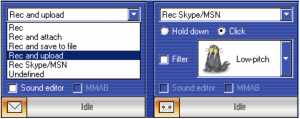
Note: In the software main window (see the picture above) F1 button (see drawing in the chapter 5) corresponds to the button “Letter” and the button F2 – corresponds to the button “Tape”.
Using eMic and Stereo mode
eMic Monitor software works with eMic-BT in ”Headset” mode (with low quality of sound, intended for speech only). If you prefer to listen to the music the ”Stereo” mode is more useful, since the sound quality is much better. The eMic Monitor software lets you use both modes “Headset”+”Stereo” and it is easy to switch between them by shortly pressing Main button (see drawing in the chapter 5).
GEMBIRD eMic-BT Bluetooth Headset User Manual – GEMBIRD eMic-BT Bluetooth Headset User Manual –
[xyz-ips snippet=”download-snippet”]

