
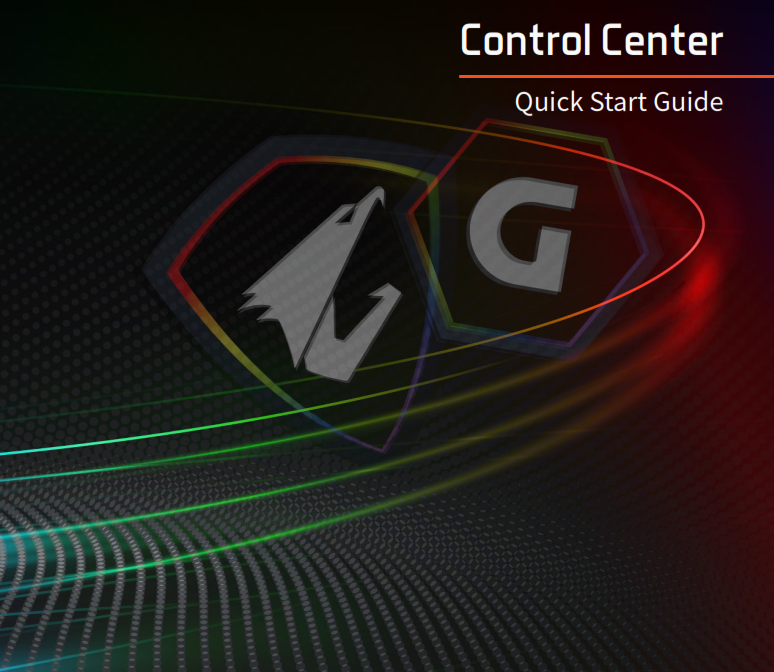
Main Window
GIGABYTE Control Center will bring you 6 excellent functions to enjoy with your GIGABYTE laptops.
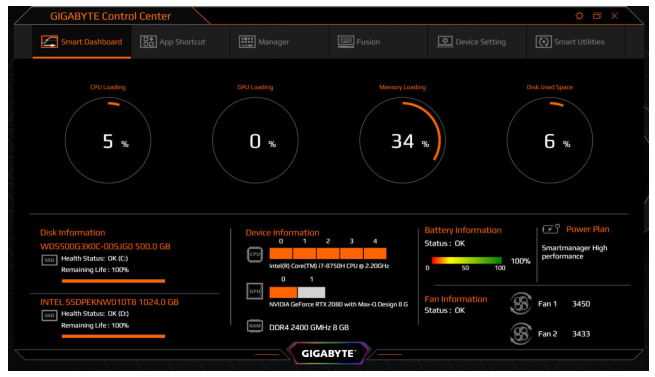
● Smart Dashboard:A real-time digital dashboard with all your system status.● App Shortcuts:You can easily customize your own APP launcher with App Shortcuts.● Manager Console:Control all your GIGABYTE specified Laptop functions via the Manager dashboard. Creative the most comfortable environment to it yourself for all your needs.● RGB Fusion:A powerful, fully customizable keyboard is built with your GIGABYTE laptops. You can create your gorgeous RGB light effect and the powerful Macros on your laptop with the Fusion.● Device Setting:Configure your Fan activity by yourself! Choose the best pre-loaded fan proile or create your cooling curve with the 15 customizable control points.● Smart Utilities:Find everything you need for your laptop here. You can update your drivers and firmware, register your laptop, ind support via Smart Utilities.
Smart Dashboard
Get all information you need in one integrated view. Here are what you can ind in Smart Dashboard.
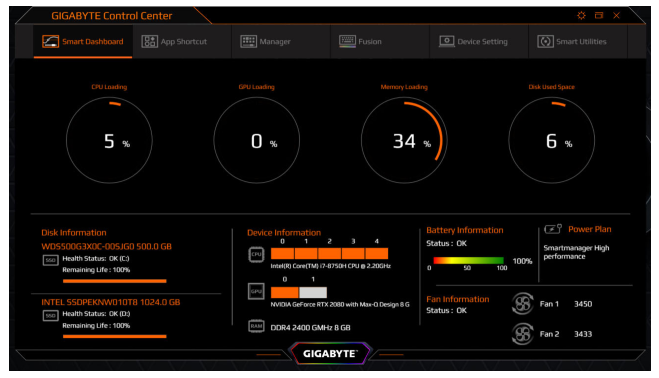
● Activity Monitor:Check the real-time loading of your CPU, GPU, and Memory, also the used space of your system drive via the loading table at once.● Information Dashboard:Get the correct information of your system components! All the status of system components will be detected periodically by the GIGABYTE Control Center and get back to you in the Information Dashboard. You will know the model name and the related working status in it. Also, it allows you to adjust the performance rating of your CPU and Graphics Controller according to your needs in it.
APP Shortcut
Let’s start to create your own APP launcher! You are able to collect the favorite Application in one single launcher panel with Control Center.
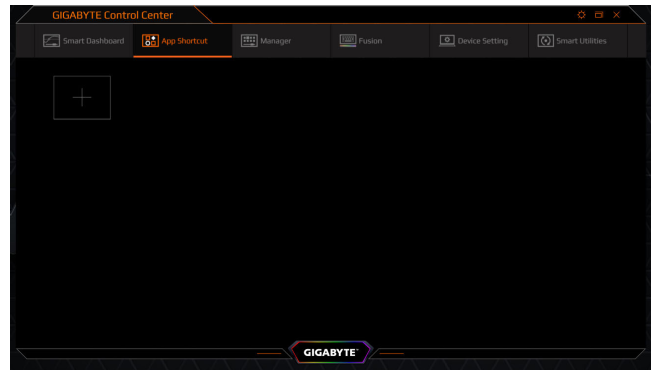
Click on [+] to add the application into the launcher board. Not only the installed applications can be chosen to add into the launcher, but those portable applications can also be added in to let you access them quickly.

Wanna remove the existing one from the launcher?It’s easy too. Move your mouse cursor to the right-upper corner of the shortcut, one simple click on the [X], then you can remove it from the launcher.
Manager Console
GIGABYTE Control Center will bring you 6 excellent functions to enjoy with your GIGABYTE laptops.
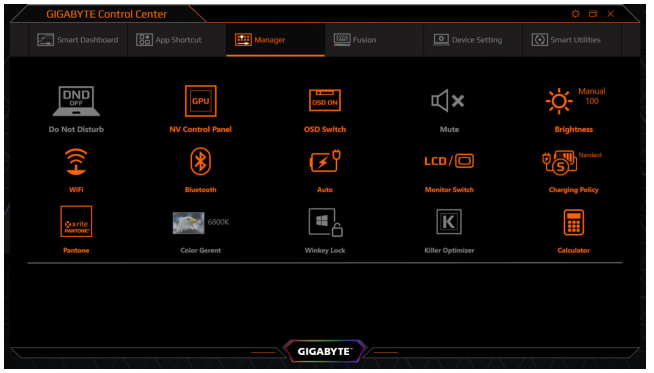
− Have no idea about the convenience functions that GIGABYTE design on the laptop for you? Just try the Manager Console. You can control everything that GIGABYTE designed for your needs here.− Adjust the volume or brightness, choose a power plan, enable the accurate Pantone Color, or pick your favorite color temperature, you can modify everything to build your customized environment.− If you have no idea how to launch the Graphics Control utility or the Network bandwidth manager, here they are! Click on the icon to launch them.
RGB Fusion
Let me introduce the most powerful programable keyboard for you. You get several customizable proile, splendidly RGB backlight, and you can do all these activity on every-single-key.
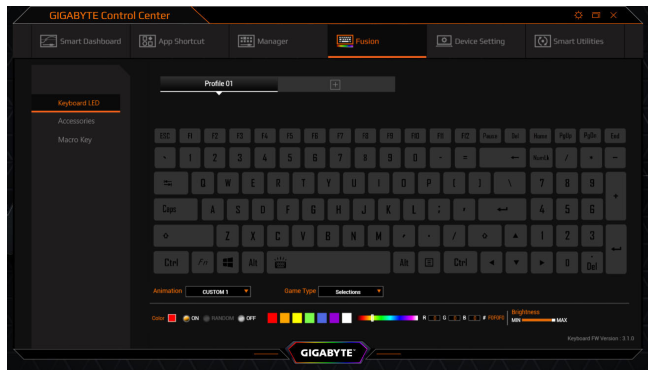
In the Keyboard LED setup panel, you can pick up a LED effect preset or create a customized lighting layout.Some of the presets have demi-customizable options like brightness, moving speed, or direction You can ind these options at the bottom of the setup panel.
Now, let’s start with the Macro manager.
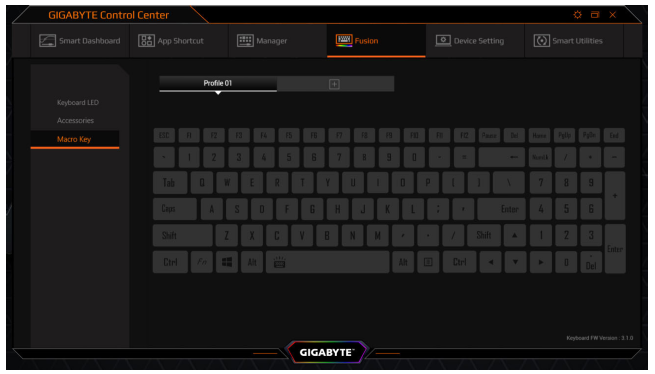
Click “Macro Key” to go to the Macro Manager.
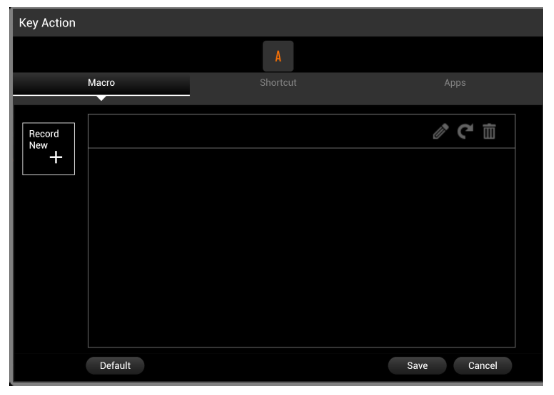
Then click any key to open the Key Action controller. Click [Record New] to record the operating with multiple actions as your Macro. Click [Save] after completing the recording and exit. Then the Macro will be assigned to the selected key.
Device Setting
GIGABYTE designed the unparalleled thermal control engine for you. None of the laptops in the market can let you control the fan activity in detail like the AORUS and AERO.
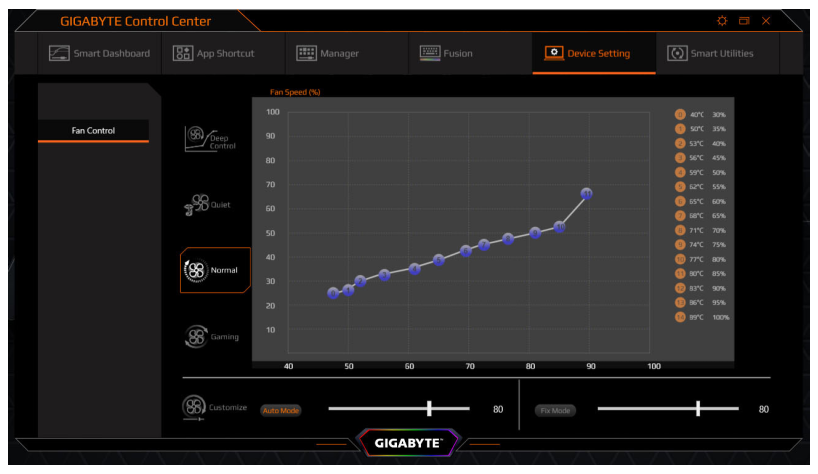
Here are the preloaded Thermal Profiles you will get with your GIGABYTE laptops:− Normal Mode can it almost every condition of your daily usage. Also, it’s the default thermal profile of your laptop.− However, you may desire for better performance while you are gaming. Obviously, the Gaming profile is prepared for hardcore Gamers like you. The Processor and Graphics will be unleashed for your challenge of achievement.− A powerful, fully customizable keyboard is built with your GIGABYTE laptops. You can create your gorgeous RGB light effect and the powerful Macros on your laptop with the Fusion.− Let’s switch to the Quiet Mode for not to be disturbed by the sound of the fan while watching videos or listening to music. Also, you can use the Customize mode to set the ixed or the maximized speed of the fan.− If all these proiles are not able to fulill your needs, let’s create your personalized fan table by Deep Control.
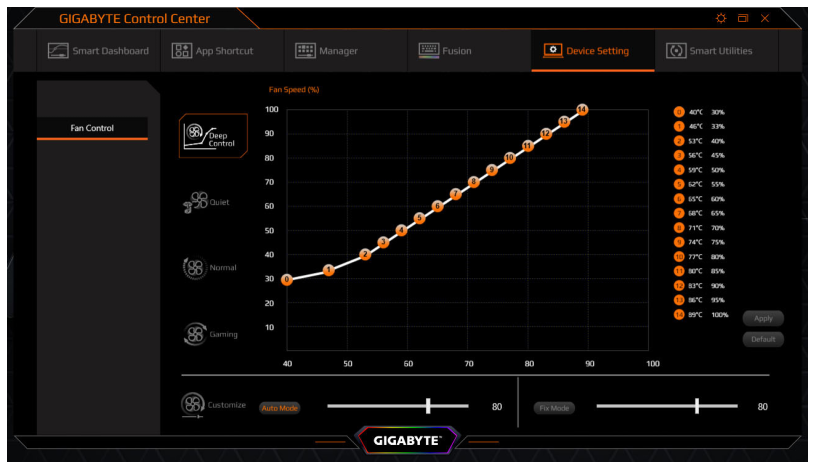
When you get into Deep Control mode, you will get 15 conigurable sensing point of the Fan curve. You can drag them to the expected position to assign the different fan speed on every temperature. Remember the rule: the temperature and fan speed should always be equal or higher/faster than the previous point.
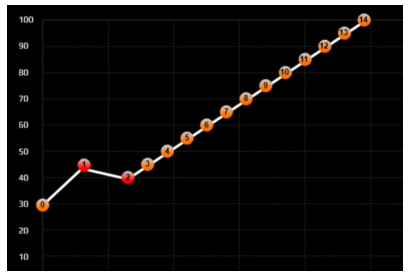
For example, let’s set the No.1 point to 46˚C and 44% fan speed. The speed is higher than the point No.2. Now you get two points in red color because of it against the rule. You can solve this situation easily by changing the fan speed of point No.1 lower than No.2.
Finally, click [Apply] button under the list on the right side to save your personalized fan curve after you completed the modiication.
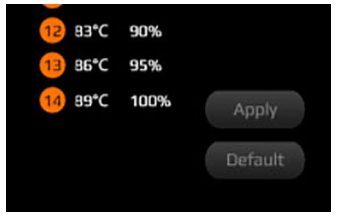
Smart Utilities
Looking for new drivers or wanna create a recovery disc? Please open the Smart Utilities.
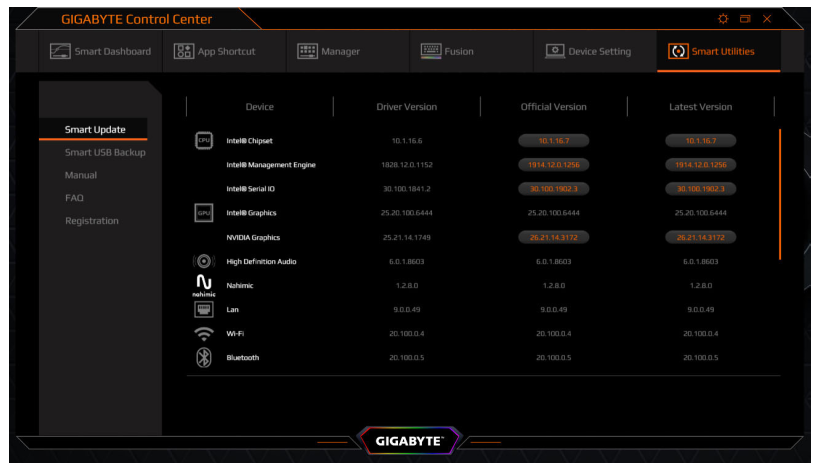
− Smart Update will be the entrance of the Smart Utilities when you open it. In Smart Update, you will see all installed drivers in the “Driver Version” list. Also, you can ind the up to date drivers in the “Oficial Version” and “Latest Version” list.− If there is any driver not updated yet, you will see it be highlighted like a clickable button. Simply click on the button to install related drivers with the GIGABYTE SmartInstall Technology.− If you want to create the recovery disc of GIGABYTE’s pre-installed OS environment, click on Smart USB backup to open the utility.− The related instruction of Smart USB backup can be found in e-Manual by clicking the “Manual” in Smart Utilities.− If you need any help with using the GIGABYTE laptop, please click the FAQ to get more information from the Oficial product page.− Register your laptop to get the Global warranty service, click the “Registration” to open the registration page.
Video
FAQs
Please make sure that you have installed the latest version of the GIGABYTE Control Center. If you still can’t find it, please go to the following path to manually install it.
Please go to your Windows Settings > Apps > Apps & Features, and then search for GIGABYTE Control Center. If you still can’t find it, please click here to reinstall it.
Please go to your Windows Settings > Apps > Apps & Features, and then search for GIGABYTE Control Center. If you still can’t find it, please click here to uninstall it.
Per AMD’s recommendation, for Ryzen 3000 Series the recommended Price/Perf Configuration would be DDR4-3600/CL16, Performance sweet spot DDR4-3733.
No
open up the “gigabyte app center”, upper select the “preference tab”, go to “update schedule”, and choose your preference. I hope this helps.
Any AMD x570 or B550 motherboard is compatible with ryzen 5000
Unfortunately this model does not have built in WiFi and Bluetooth, however we are looking to release an X570 AORUS Elite WiFi in the future.
It doesn’t fit. It’s ATX Motherboard. You need to purchase a middle tower or big tower case.
its comes with f2 bios, yes its ready out of the box.
I’ve Had No Issues with sound. Noises or other induced interference’s.
doesn’t matter – they all will work. its your personal preference
It has support for up to 4000 MHz, although this may vary based on your CPUs Internal Memory Controller.
The GIGABYTE B550 AORUS PRO AC logic board can support two M.2 ssds and multiple hard drives with no problem BUT if you use the second M.2 ssd slot you will not be able to use the PCIe 4.0 slot. You will have to use one of the two remaning PCIe 3.0 slots for expansion cards like a graphics card.
References
[xyz-ips snippet=”download-snippet”]

