1080p Wireless HDMIExtender – 100mUser’s Guide
P/N:HDwireless100-LT
G4-0107A
Thank you for purchasing from gofanco. Our products aim to meet all your connectivity needs wherever you go. For optimum performance and safety, please read the instructions carefully and keep this User’s Guide for future reference. If you need more information about our products, please visit www.gofanco.com. For technical support, email us at [email protected]. For drivers or manual download, please go to www.gofanco.com/downloads.
Important Safety Notices
Please read safety instructions carefully before installation and operation.
- Please pay close attention to all warnings and hints for this device
- Do not expose this unit to rain, heavy moisture, or liquid
- Do not put any items into the device or attempt to modify its operation
- Do not repair the device or open the enclosure without professional guidance to avoid electric shocks. Doing so may void your warranty
- Keep the product in a well-ventilated location to avoid damage from overheating
- Shut off power and make sure environment is safe before installation
- Do not plug the HDMI cables and IR cables in/out when the device is in use to avoid cable damage. Make sure they are plugged into the correct ports
- Use the included DC5V power adapters only. Make sure the specification matches if using 3rd-party DC power adapters
Introduction
The 1080p Wireless HDMI Extender – 100m extends HDMI signals wirelessly from a source device to a display device up to 100 meters. It requires no cables between the Transmitter (TX) and Receiver (RX), making the installation easy and clean. Great for homes and offices.
Note: Wireless transmission distance will vary due to the environmental conditions. Thick walls, brick, glass, electronic interference, and wireless signals from other devices will shorten the wireless transmission distance or cause signal loss.
Features
- Transmits HDMI signals wirelessly up to 328 feet (100m) at 1080p. Supports LPCM 2.0-ch 32KHz/44.1KHz/48KHz audio
- Adopts H.265 high performance code technology. HDMI 1.3, HDCP 1.4, and DVI 1.0 compliant
- IR extension allows you to recognize remote commands from a remote location. 20-60KHz IR frequency
- Less than 120ms latency. Not recommended for real-time applications
- No cables required between Transmitter (TX) and Receiver (RX)
- Operates in a 5GHz wireless spectrum
- Dual antenna design maximizes wireless reception with stable data transmission
Package Contents
- 1080p Wireless HDMI Extender – 100m (1 TX and 1 RX)
- IR blaster cable (1pc)
- IR receiver cable (1pc)
- Antenna (4pcs)
- Power adapter (2pcs)
- User guide
Installation Requirements
- HDMI source device (DVD player, set top box, PC, etc.)
- HDMI display device (SDTV/Monitor, HDTV/Monitor, projector, etc.)
- HDMI cables (not included)
Wireless Frequency
The extender scans then selects the least occupied wireless frequency when powered on. Once the frequency is set, it will not change during operation. To avoid interference, power cycle the TX and RX to scan for new 5G frequency.
| Channel | Center Frequency (MHz) | Frequency Range (MHz) | Bandwidth (MHz) |
| 36 | 5180 | 5170 – 5190 | 20 |
| 40 | 5200 | 5190 – 5210 | 20 |
| 44 | 5220 | 5210 – 5230 | 20 |
| 48 | 5240 | 5230 – 5250 | 20 |
| 149 | 5745 | 5735 – 5755 | 20 |
| 153 | 5765 | 5755 – 5775 | 20 |
| 157 | 5785 | 5775 – 5795 | 20 |
| 161 | 5805 | 5795 – 5815 | 20 |
| 165 | 5825 | 5815 – 5835 | 20 |
Product Layout
Figure 1: Transmitter (TX)
| 1. Power LED | On when the Transmitter is powered on |
| 2. Link LED | Quick flash: The TX and RX are pairingSlow flash: The TX and RX are transmitting dataSolid on: The TX is updating firmwareOff: The TX and RX are not paired or no signal transmission after successful pairing |
| 3. HDMI In | Connects to your HDMI source device |
| 4. Power Jack | Connects to the included power adapter |
| 5. Antenna (x2) | Connects to the included antenna |
| 6. Pairing Button | Quick press: Resets the TX to factory settingsEnter pairing mode: Press and hold down the pairing button on both the TX and RX for 3 seconds to enter pairing mode |
| 7. Micro USB | Firmware update port |
| 8. IR Out | Connects to the included IR blaster cable |


Figure 2: Receiver (RX)
| 1. Power LED | On when the Receiver is powered on |
| 2. Link LED | Quick flash: The TX and RX are pairingSlow flash: The TX and RX are transmitting dataSolid on: The TX and RX are paired successfully or the RX is updating firmwareOff: The TX and RX are not paired or no signal transmission after successful pairing |
| 3. HDMI Out | Connects to your HDMI display |
| 4. Power Jack | Connects to the included power adapter |
| 5. Antenna (x2) | Connects to the included antenna |
| 6. Pairing Button | Quick press: Resets the RX to factory settingsEnter pairing mode: Press and hold down the pairing button on both the TX and RX for 3 seconds to enter pairing mode |
| 7. Micro USB | Firmware update port |
| 8. IR In | Connects to the included IR receiver cable |
Hardware Installation
- Power off all devices including your HDMI source and HDMI display.
- Install the included antennas to the TX and RX.
- Pair the TX and RX. See Pairing Instructions on page 8.
- Connect your HDMI source device to the Transmitter’s HDMI Input connector with an HDMI cable (HDMI cable not included).
- Optional: Connect the IR Blaster Cable to the Transmitter’s IR interface port. Face the eye towards your HDMI source device’s IR window. This connection is needed only if you need to control your HDMI source from the remote location.
- Connect your HDMI display to the Receiver’s HDMI Output connector with an HDMI cable (HDMI cable not included).
- Optional: Connect the IR Receiver Cable to the Receiver’s IR interface port. This connection is needed only if you need to control your HDMI source from the remote location.
- Plug the included power adapters into the Transmitter’s and Receiver’s Power Jacks, then plug both power adapters into reliable power outlets.
- Power on your HDMI source device and HDMI display. The wireless extender is ready for use.
Note: For optimal signal range, install in a clear environment with few obstacles. Wireless signals from other devices may interfere with transmission. Contact our technical support team if you have specific questions.
Pairing Instructions
- Power on the TX and RX. Place them in close proximity to each other.
- Simultaneously press and hold down the pairing button on both TX and RX units for 3 seconds.
- The Link LED on both units will begin flashing quickly, continue holding down both pairing buttons.
- Release both pairing buttons when the RX’s Link LED is solid on and the TX’s Link LED remains blinking.
- The TX are RX are successfully paired.
| TX Link LED Status | RX Link LED Status | Description |
| Flashing Quickly | Flashing Quickly | The TX and RX are pairing |
| Flashing Quickly | On | The TX and RX are paired successfully |
| Off | Off | No pairing or no signal transmission after successful pairing |
| Flashing Slowly | Flashing Slowly | The TX and RX are transmitting data |
IR Cables


IR RECEIVER IR BLASTER
IR Blaster

(1) IR Blaster Signal(2) Power(3) NC
IR Receiver

(1) IR Signal(2) Power(3) Grounding
Figure 3: IR Cable Specifications
Application Diagram
The diagram shows the typical devices used with the wireless extender.

Figure 4 Figure 3: Application Diagram: Application Diagram
IR Application

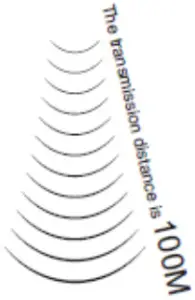

Figure 5: IR Application Diagram
- Note that when the angle between the IR receiver and the remote control is ± 45 °, the transmission distance is 0-5 meters; when the angle between the IR receiver and the remote control is ± 90 °, the transmission distance is 0-8 meters.
Notice
- Wireless signals transmitted through walls, glass, brick or other solid objects will cause signal loss and decrease the transmission distance
- External wireless signals from microwaves, wireless mice and wireless keyboards will interfere with HDMI signal transmission
- Keep the unit in a well ventilated environment to prevent it from overheating
- DO NOT expose the unit to rain, moisture, or liquids
- DO NOT place anything on the unit
- DO NOT open the housing, doing so will void the warranty and may cause personal injury due to electronic hazard
- DO NOT plug-in or remove the IR extension cables when the unit is powered on
FAQ & Troubleshooting
Q: The Wireless Connection LED is on, but no video output on the remote display:A:
1) Check the HDMI source device is powered on.2) Check the transmitter’s HDMI Signal LED is on.3) Check the HDMI cables for solid connection. Use different HDMI cables if necessary.4) Press the Reset button on both TX and RX.5) Connect the HDMI source device directly to the display to see if there is a signal.
Q: Poor video quality:A:
1) Check the HDMI cables are connected properly. Use different HDMI cables if necessary.2 ) Change the angle of the antenna on the transmitter unit and receiver unit. Generally, the antenna angle should be positioned as far apart as possible.3) Adjust the position of transmitter unit and receiver unit, and make sure they are within the required signal range.4) Press the “Reset” button on the transmitter unit and receiver unit and reconnect.5) Remove other wireless signals and move any obstacles that are blocking the signal line-of-sight.6) Decrease the distance between the transmitter unit and the receiver unit.
Specifications
| Item | Description |
| HDMI Compliance | HDMI 1.3 |
| HDCP Compliance | HDCP 1.4 |
| Video Bandwidth | 6.75 Gbps |
| Resolution | 480i, 480p, 720i, 720p, 1080i, , 1920× (max) |
| Color Space | RGB/YCbCr YUV 4:4:4, YCbCr YUV 4:2:2, YUV 4:2:0 |
| Color Depth | 8/10/12-bit () |
| HDMI Audio | LPCM 2.0CH32KHz/44.1KHz/48KHz |
| Power Adapter (x2) | Input: 100-240V AC 50/60HzOutput: 5VDC/1A |
| Power Consumption | TX: 2.25WRX: 1.8W |
| Dimensions | TX / RX:76mm (W) x 98mm (D) x 21mm (H) |
| Weight | TX/RX: 100g each |
| Operating Temperature | 32 to 104F (0 to 40 C) |
Disclaimer
The product name and brand name may be registered trademarks of related manufacturers. TM and ® may be omitted on the user’s guide. The pictures on the user’s guide are just for reference, and there may be some slight differences with the actual products.We reserve the right to make changes without prior notice to a product or system described herein to improve reliability, function, or design.
Thank you for choosing gofanco
[xyz-ips snippet=”download-snippet”]

