The Witcher 3 : Wild Hunt Game Setup and Guide
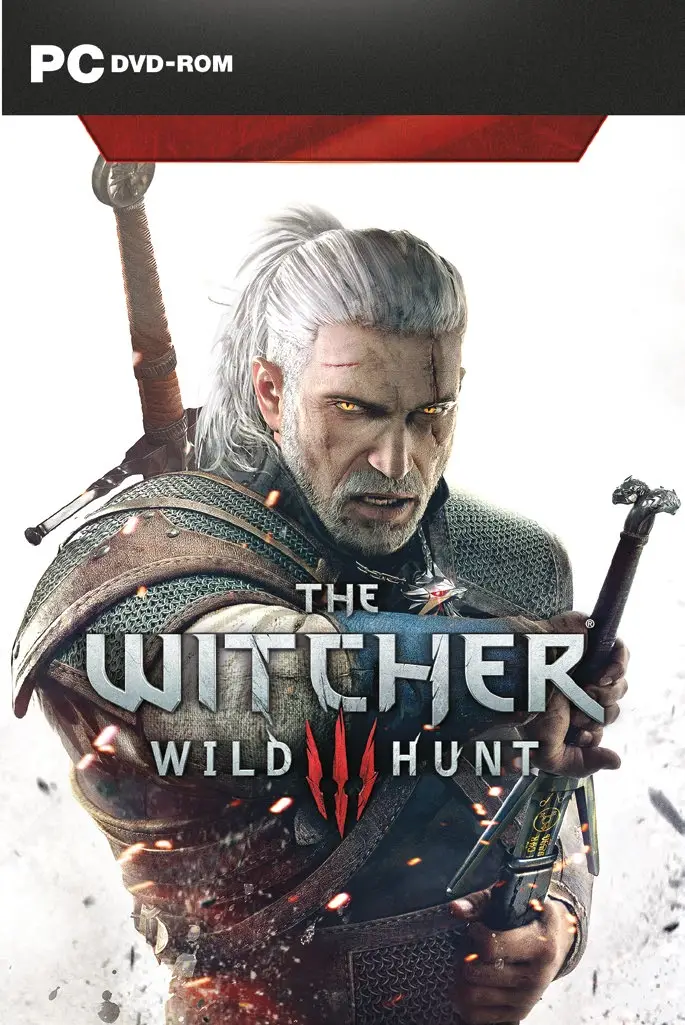
INSTALLING THE GAME
- Close all open applications and background tasks.
- Insert The Witcher 3: Wild Hunt – Game Disc 1 into the DVD-ROM drive.
- If AutoPlay is enabled, the installation screen will appear automatically.
- If AutoPlay is not enabled, navigate to the DVD-ROM drive containing The Witcher 3: Wild Hunt – Game Disc 1 and run the “setup.exe” file.
- When the game installer window appears, select the preferred language and accept the EULA when prompted.
- The language you select will be used during installation and for the game itself. You can change the in-game text language later using the in-game menus.
- Press “Install” to install the game to the default directory. To install the game to a different location, click “Options.”
- In “Options,” you can also choose the voice-over language to be installed. English voice-overs are always installed in addition to the language you select here.
- Run the game using the shortcut created during the installation process.
DirectX ®
DirectX ® 11 is necessary to run The Witcher 3: Wild Hunt.
PLAYING THE GAME
Launching the Game with the GOG.com Galaxy ClientClick on The Witcher 3: Wild Hunt shortcut. This will open the GOG.com Galaxy Client.To launch The Witcher 3: Wild Hunt, click “Play.”
Accessing Extra Features with a GOG.com Game CodeTo download updates and free DLC, you must connect your game to a GOG.com account.To do so:
- Click on The Witcher 3: Wild Hunt shortcut. This will open the GOG.com Galaxy Client.
- Click “Connect Your Game Now.”
- Create a free GOG.com account or log in to an existing one.
- Enter your GOG.com Game Code to redeem.
Changing Voice-oversYou can select a different voice-over language in the “Settings” section. Doing so will download the voice-over files for the language of your choice. You must be logged in to your GOG.com account to download new voice-over files. English voice-over files will remain available in addition to the language you select here.
Importing Saved GamesYou can import a saved game from The Witcher ® 2: Assassins of Kings. Doing so will incorporate the choices you made in that saved game into your The Witcher 3 experience. To import a saved game, click on “Import The Witcher 2 saved game” in the Main Menu under the “New Game” option.
NOTE: This option is only available if there are saves from The Witcher 2: Assassins of Kings present in the saved game folder: %SystemDrive%\Users\%USERNAME%\Documents\Witcher 2\gamesaves
Any The Witcher 2 saved games present in that folder can be imported into The Witcher 3: Wild Hunt. However, it is highly recommended you use the final autosave from Act 3 of The Witcher 2, as any earlier saves will not incorporate choices made in the latter stages of the game. Default settings will be applied to any choices not imported.
If no The Witcher 2 saved games are present, a dialogue can be triggered during the Prologue, allowing you to answer questions to simulate an import of your choices from The Witcher 2.
Performance NoteRunning this game on NVIDIA ® GeForce ® GPUs will enable the best possible playing experience.
GAME CONTROLS
Default Keyboard Assignment

Mouse

GAME INTERFACE

The game’s visuals and display options are highly customizable. To adjust them, go to “Options” in the Main Menu or Pause Menu. Note: Not all game interface features will be visible at the same time.
- Witcher Medallion: Glows when there is something of interest nearby.
- Stamina Bar: Displays your Stamina. Stamina decreases when you use Signs or sprint.
- Adrenaline Points: Displays your current Adrenaline Points. Gained and lost during combat, Adrenaline Points increase your ability to deal damage.
- Currently Active Sign: Displays your currently selected Sign.
- Toxicity Bar: Displays your current Toxicity level (which increases when you drink potions). When the skull icon is highlighted, you have reached a dangerous level of Toxicity.
- Player Vitality: Displays your remaining health.
- Current Buffs and Debuffs: Lists the effects currently applied to you.
- Enemy Health Bar: Displays the currently targeted enemy’s name, level, and remaining health. The health bar’s color indicates the targeted enemy’s type: silver indicates an enemy of magic origin, red indicates all other enemy types. The number to the left of the bar shows the enemy’s level. If you are 5 or more levels above the enemy, the number will be gray. If you are within 5 levels of the enemy, the number will be green. If the enemy is stronger than you, the number will be red. A skull near the health bar indicates the enemy is a major threat.
- Boss Health Bar and Name: Shows the name and remaining health of the current boss.
- Oxygen Bar: Displays the amount of air left in your lungs when diving.
- Current Time of Day and Weather: Displays information about the current time of day and the weather (clear, rainy, snowing, etc.).
- Minimap: Displays your surroundings, the direction of any tracked objectives, and the location of any nearby points of interest (fast travel points, quest objectives, herbs, enemies, etc.).
- Boat Condition: Shows the current condition of your boat. The diagram is divided into 6 sections, each representing a segment of the boat. If any section turns red, the boat has been severely damaged. If any section turns black, the boat will sink.
- Companion Portrait: Displays an image of any NPC currently following you, along with his or her current health and name.
- Item Durability: Displays the condition of your currently equipped items. The display is divided into sections corresponding to the slots where you can equip items. When a section turns red, the item equipped in that slot is severely damaged.
- Interaction: Displays which button you should press to perform a given action. Changes depending on your current focus.
- Quick Access Menu: Use this menu to change the active Sign or Quick Access Item (crossbow, bomb, quest item, etc.) selected from your Inventory.
- Active Quest: Displays the currently tracked quest and its objectives.
- Update Section: Displays quest updates, items received, fast travel points discovered, points of interest encountered, levels gained, and formulae learned.
- Action Log: Describes your activity and related statistics.
- Additional Equipment: Displays your currently equipped consumables and your active Quick Access Item.
- Subtitles: Displays subtitles for characters’ dialogue.
- Horse’s Fear Level: Shows how close your horse is to panicking. Your horse’s level of fear rises when foes approach.
- Horse Stamina: Displays your horse’s Stamina. When your horse runs out of Stamina, you can no longer gallop. You can still walk or canter.
- Controls Help: Displays information about the actions you can perform in the game at any given moment (during combat, exploration, while swimming, on horseback, etc.).
- Current Location/Year: Displayed after shifts in the story’s time and location (for example, at the start of flashback cutscenes/gameplay segments).
TECHNICAL SUPPORT
For the most up-to-date manual, please visit: thewitcher.com/extrasFind CD PROJEKT RED’s knowledge base at: thewitcher.com/supportIf you cannot find an answer to your issue in our knowledge base, contact us by submitting a request via the Support website. All requests are handled via email.
WARRANTY
This video game carries a warranty conforming to the laws of the country in which it was purchased, valid for a duration of 90 days following the date of purchase. Proof of purchase is required.
The warranty is not valid in the following cases:
- The video game was purchased for commercial or professional use (all such uses are strictly forbidden).
- The video game is damaged due to incorrect handling, accident or improper use by the consumer.
For further information concerning this warranty, the consumer is invited to contact the retailer from which the game was purchased, or the distributor in the country in which the game was purchased.
CREDITS
Layout:Karolina OksiędzkaGrzegorz Strus
Cover:Bartłomiej Gaweł
Collector’s Edition Figure:uDock.eu Creative Studio:Tomasz RadziewiczŚcibor TeleszyńskiAdam Świerżewski
Engineering Support:Aron ZoellnerTae-Yong KimJiho ChoiDane JohnstonHermes LankerLouis BavoilDavid SullinsBryan GaldrikianMatt Rusiniak

The Witcher® is a trademark of CD PROJEKT S. A. The Witcher game © CD PROJEKT S. A. All rights reserved. The Witcher game is based on a novel by Andrzej Sapkowski. All other copyrights and trademarks are the property of their respective owners. GOG.com is © 2008 – 2015 and is a registered trademark of GOG Ltd. All rights reserved. Powered by Wwise © 2006 – 2015 Audiokinetic Inc. All rights reserved. NVIDIA® and PhysX® are trademarks of NVIDIA Corporation and are used under license. Portions of this software utilize SpeedTree technology. © 2005-2015 Interactive Data Visualization, Inc. All rights reserved. This software product includes Autodesk® Scaleform® software, © 2015 Autodesk, Inc. All rights reserved. Uses Simplygon™, Copyright © 2015 Donya Labs AB. Uses Umbra. © 2015 by Umbra Software Ltd. www.umbrasoftware.com. Dolby and the double-D symbol are trademarks of Dolby Laboratories.

The Witcher® is a trademark of CD PROJEKT S. A. The Witcher game © CD PROJEKT S. A. All rights reserved.The Witcher game is based on a novel by Andrzej Sapkowski.
All other copyrights and trademarks are the property of their respective owners.GOG.com is © 2008 – 2015 and is a registered trademark of GOG Ltd. All rights reserved.
The Witcher 3 : Wild Hunt Game Setup and Guide – The Witcher 3 : Wild Hunt Game Setup and Guide –
[xyz-ips snippet=”download-snippet”]


