gosuna Smart Plug Instructions
What’s in the Box
Smart PlugUser Manual
At a Glance
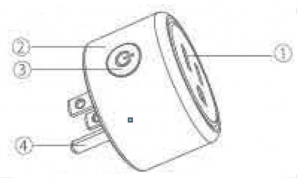
- Flame Resistant Material
- Socket Panel
- ON/OFF Button
- Indicator Light
- Power Plug
NOTE: Press the ON/OFF button to restore the factory setting if you want to erase the plug’s current settings.
Indicator Light Status
Blue light blinks every 0.5 second-Easy Mode connection Blue light blinks every 2 seconds• APMode connectionRed light- Power is ONNo light- Power is OFF
Parameters
Input: 100-240V-, 50/60HzOutput: 10A MaxRated Power. 1200W/120VWi-Fi Frequency: 2.4GHz
Install the “Gosund” App
- Search for Gosund App on App store/Google Play Store, or just scan 1lle QR code below to download.(For !Phone, you can use build-in camera to scan the QR code. For Android, you may need barcode scanner to do that. Please confirm the App icon before downloading.) PS: You can also add this smart plug to sn1art life app directly if you already have it on your phone. it is compatible and works the same way.
- Register an account and memories the password, enter your email address or your phone number, then obtain verifteation code to complete the registry.

Connect with Your Cellphone
Requirements: 2.4GHz Wi-Fi condition at home For 2.4Ghz W1-Fi You”I Need to Know:.lf you only have 5GHz Wi-Fi router.you
- will not be able to complete the connection.
- If you are using a dual Wi-Fl router and it broadcast 2 Wi-Fl signals, make sure that your phone was connected with the 2.4GHz WI-Fl signal, it should be the Wi-Fl signal that next to “_5G”

- If you are using a dual WI-Fl router but it broadcast only 1 Wi-FI signal, you will have to manage your Wi-Fi router and change the settings to have 2.4GHz Wi-FI.
 A: For Easy Mode Connection- Blue ndicator Light Blink Rapidly ( Twice asecond).–> Confirm that the smart plug is wellinstalled•··> Open Gosund app—> Choose the•+• symbol,-·> “Socket (Wi-Fl)”
A: For Easy Mode Connection- Blue ndicator Light Blink Rapidly ( Twice asecond).–> Confirm that the smart plug is wellinstalled•··> Open Gosund app—> Choose the•+• symbol,-·> “Socket (Wi-Fl)” -·> Confirm the light status on your plug and follow the App guide. ( If you don’t see blue light quicklyblinking.press On/Off button to reset.)-·> Set a unique name for this smart plug, choose the room location.
-·> Confirm the light status on your plug and follow the App guide. ( If you don’t see blue light quicklyblinking.press On/Off button to reset.)-·> Set a unique name for this smart plug, choose the room location. B: AP Mode(lndicator light blinks once every 2 seconds ) If the Easy mode connection failed, please remove and install the smart plug into your poweroutlet again. When you make sure the Indicator light is quickly blink again for Easy mode, hold the power button for about ?seconds to plug to AP mode.Once you see the indicator light slowly blink(every 7 seconds ), you can start to try the AP mode connection.–> First go back to the Add Device “+”Interface, choose the AP Mode on the upper right corner.
B: AP Mode(lndicator light blinks once every 2 seconds ) If the Easy mode connection failed, please remove and install the smart plug into your poweroutlet again. When you make sure the Indicator light is quickly blink again for Easy mode, hold the power button for about ?seconds to plug to AP mode.Once you see the indicator light slowly blink(every 7 seconds ), you can start to try the AP mode connection.–> First go back to the Add Device “+”Interface, choose the AP Mode on the upper right corner. –>Long press on/off button until the indicator light Rashes slowly;–>Make sure the indicator light Is flashing slowly and confirm it in App;–>Choose your 2.4G Wi-Fi and enter the password and conRrm ft in App;··> Tap “Connect now” and choose Wi-FI hotspot named “Smarlllfe-xxx”, then go back to Gosund application;–>Walt till success Fu I conRguration and then tap •completed”.
–>Long press on/off button until the indicator light Rashes slowly;–>Make sure the indicator light Is flashing slowly and confirm it in App;–>Choose your 2.4G Wi-Fi and enter the password and conRrm ft in App;··> Tap “Connect now” and choose Wi-FI hotspot named “Smarlllfe-xxx”, then go back to Gosund application;–>Walt till success Fu I conRguration and then tap •completed”.
Getting to Know Gosund App
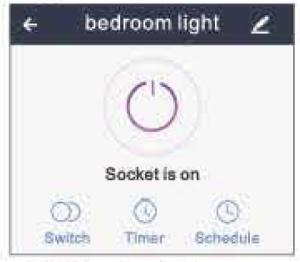
![]() Set schedule
Set schedule![]() Set device names
Set device names![]() set timer
set timer
Note: edit the default names in this Interface, for better management.
Create Scenes/Groups
You can create certain scenes and groups on Gosund App, it allows you to control different smart devices in different rooms at the same time.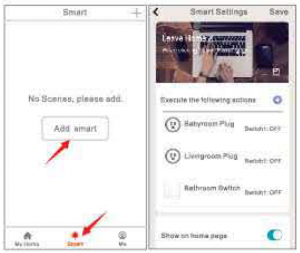
Device Sharing
If you ~vant to give others the permission to control your smart plug, you can authorize that by device sharing function. Go to the Gosund app•·>Choose the device you want to share–>Choose Edit Button –>Choose shared devices–>Add sharing–>Enter his/her Gosund account•·>Search and complete.
How To Connect with Amazon Alexa
Requirements:
- Amazon Alexa Device and Alexa App
- The Smart Plug connected with GosundApp
- Gosund App user ID and password. Add Gosund as a “Skill” for Alexa Open Alexa app and choose Skills & Games
Add Gosund as a “Skill” for Alexa Open Alexa app and choose Skills & Games· ·> Search for Gosund–>ENABLE TO USE–>Enter the Gosund account–>Authorize to use–>Choose Gosund. And then, thedevices you added on will sync to Alexa App. You can also ask Alexa to discover new devices for you in lhis moment.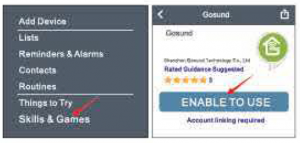
How to ask Alexa to turn on/off Smart PlugFirst you need to set exact name for the plug on Gosund app. If not. Alexa may tells you: “Sorry, I can’t find the device
named xxx … ” You can say to Alexa “Alexa, tum on/off bathroom plug”, this command will help you to do the work.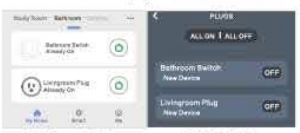
Things you can do with Alexa
- Voice Control the smart plug
- Remote Control the smart plug via Alexa App.
Add the smart plug to certain groups on Alexa App For other questions about Alexa, please find out with Amazon Alexa support page, or contact us for help directly by emall. Tlps for using Alexa Voice Control Please make sure the device name you set for the smart plug Is unique and recognizable for Alexa voice assistant. You should make sure all the smart devices names at your home are nonrepetitive and recognizable for Alexa. Voice assistant systen1 needs the exact command to do the work .
How To Connect with Google Home
After you connected 1lle smart plugs with Gosund app successfully, you can start to link them to Google Home app: Open Google Home app and find “Set up device”->CIiek “Works with Google”–>Search Gosund–>Enter your Gosund account-·>Authorize to use.
After that you will see the smart plug in the home page of Google Home as “Linked to you”,but you still haven’t set the device name and assign a home or a room for it.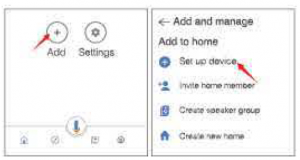
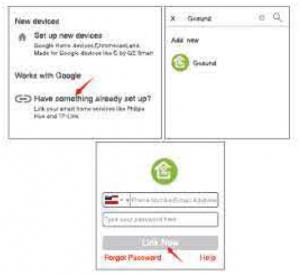
Now click the device that “Linked to you” or open “Works with Google” again to manage your linked devices, follow thesteps below and set up the device
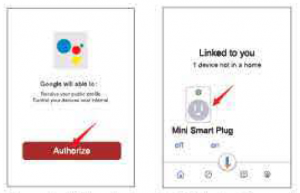
names, rooms and home for the smart plug, you won’t be able to voice control it before you complete that.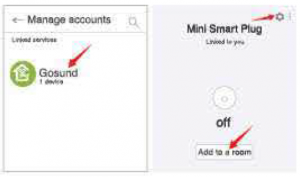
Trouble Shooting
Q: Why my phone connection failed ? A: • You should try both Easy Mode and AP Mode, read page 6-page 14, make sure to follow the guide and try again.
- Confirm your home Wi-Fi is 2.4GHz and you entered the correct password during the connection.
- Remove &install the smart plug to start again, see what happens. Contact the after sales service for further help if you still have problems with the connectionafter following the steps above.
 Q: Why can’t I voice control it with my Alexa/Google?A: ‘ Make sure you set up smart plug successfully on Gosund app, and they are working fine.
Q: Why can’t I voice control it with my Alexa/Google?A: ‘ Make sure you set up smart plug successfully on Gosund app, and they are working fine. - Make sure you put correct account when you link Gosund as a skill on Alexa/Google App, and you can find it on your skills.
- Make sure your Alexa/Google device is working fine. Check the device names that you set for this smart plug, it should be nonrepetitive and recognizable for voiceassistant, Also, please make sure your native language is avallable for Alexa. ff you still having trouble to voice control our smart plug after followed all instructions, do not hesitate to contact us for help.
Q: Do I need to set up the device again if I changed my router?A: Yes! you must set up the smart plug again if there is any change of the current WI-Fl status, either you changed your router or your moved the device toa new house. However, you don’t need to worry If you are just moving it inside your room, with the same Wi-Fi.
Q: Why does it turns on/off or comes offline surprisingly ?
A: Check your Wi-Fl status and make sure the electricity is fine.Check if you’ve set timer for it. If everything looks alright, just reset the smart plug on your app again and see what happens . Email to after-sales services if thisproblem still exists.
Safety Information
This device is for 1ndoor&Dry condition use only. Make sure the plug electricity Is correct for the appliances that you attempt to use with. Do not try todisassemble this device by yourself, be aware of product damage and safety risks.Keep away tram hot, humidity and other extreme environment. This device meets UL94 V-0 flammability standard.
Warranty
90 days money-back guarantee: If you’re not satisfied with this purchase, you can choose to refund this order within 90 days. 12 months limited warranty:
- Device was used in proper technical working condition.
- Covers unartificial failures and defections on this device. ct Risk of Dan1age: Not suitable for appliances that exceed 1 OA Current, be careful. Do not cover if the devicewas round artificial disassembled.
Contact Us
Friendly reminder: Different App versions may lead to differences in the Interfaces, but the description of the function should be the same.For any inquiries or comments concerning our products, please send eman to: We will try our best to help you.
Manufacturer:Shenzhen Gosund Technology Co., Ltd Website: www. gosund. com Email Support:
Read More About This Manual & Download PDF:
[xyz-ips snippet=”download-snippet”]




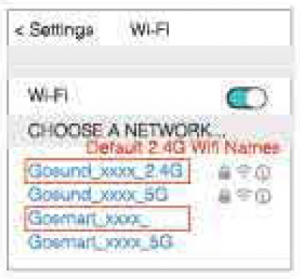
 A: For Easy Mode Connection- Blue ndicator Light Blink Rapidly ( Twice asecond).–> Confirm that the smart plug is wellinstalled•··> Open Gosund app—> Choose the•+• symbol,-·> “Socket (Wi-Fl)”
A: For Easy Mode Connection- Blue ndicator Light Blink Rapidly ( Twice asecond).–> Confirm that the smart plug is wellinstalled•··> Open Gosund app—> Choose the•+• symbol,-·> “Socket (Wi-Fl)”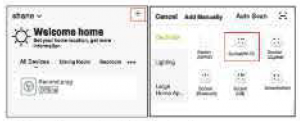 -·> Confirm the light status on your plug and follow the App guide. ( If you don’t see blue light quicklyblinking.press On/Off button to reset.)-·> Set a unique name for this smart plug, choose the room location.
-·> Confirm the light status on your plug and follow the App guide. ( If you don’t see blue light quicklyblinking.press On/Off button to reset.)-·> Set a unique name for this smart plug, choose the room location. B: AP Mode(lndicator light blinks once every 2 seconds ) If the Easy mode connection failed, please remove and install the smart plug into your poweroutlet again. When you make sure the Indicator light is quickly blink again for Easy mode, hold the power button for about ?seconds to plug to AP mode.Once you see the indicator light slowly blink(every 7 seconds ), you can start to try the AP mode connection.–> First go back to the Add Device “+”Interface, choose the AP Mode on the upper right corner.
B: AP Mode(lndicator light blinks once every 2 seconds ) If the Easy mode connection failed, please remove and install the smart plug into your poweroutlet again. When you make sure the Indicator light is quickly blink again for Easy mode, hold the power button for about ?seconds to plug to AP mode.Once you see the indicator light slowly blink(every 7 seconds ), you can start to try the AP mode connection.–> First go back to the Add Device “+”Interface, choose the AP Mode on the upper right corner.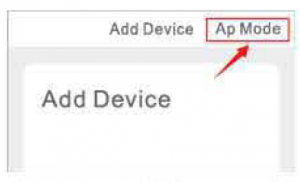 –>Long press on/off button until the indicator light Rashes slowly;–>Make sure the indicator light Is flashing slowly and confirm it in App;–>Choose your 2.4G Wi-Fi and enter the password and conRrm ft in App;··> Tap “Connect now” and choose Wi-FI hotspot named “Smarlllfe-xxx”, then go back to Gosund application;–>Walt till success Fu I conRguration and then tap •completed”.
–>Long press on/off button until the indicator light Rashes slowly;–>Make sure the indicator light Is flashing slowly and confirm it in App;–>Choose your 2.4G Wi-Fi and enter the password and conRrm ft in App;··> Tap “Connect now” and choose Wi-FI hotspot named “Smarlllfe-xxx”, then go back to Gosund application;–>Walt till success Fu I conRguration and then tap •completed”.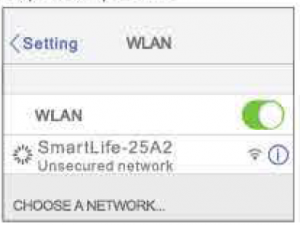
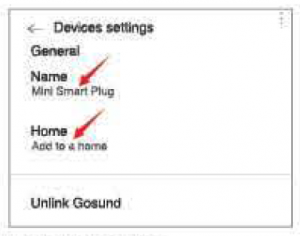 Q: Why can’t I voice control it with my Alexa/Google?A: ‘ Make sure you set up smart plug successfully on Gosund app, and they are working fine.
Q: Why can’t I voice control it with my Alexa/Google?A: ‘ Make sure you set up smart plug successfully on Gosund app, and they are working fine.