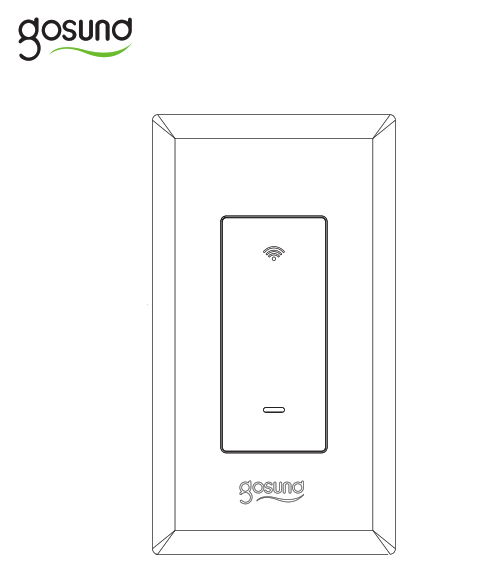
Smart WI_FI Light Switch, 3-way kit
Product overview
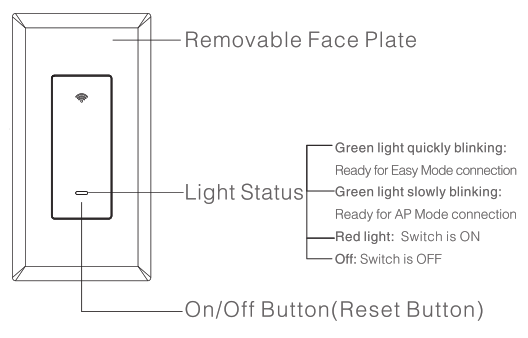
Parameters
Input: 120V, 50/60HzOutput: 16A maxWi-Fi Frequency: 2.4GHz3-Way switch wiring
BEFORE YOU INSTALL
WARNING! RISK OF ELECTRIC SHOCK.Incorrect installation could be dangerous or illegal, multiple breakers may need to be de-energized for safe installation. Please call a professional electrician if you are unfamiliar or uncomfortable with electrical work.
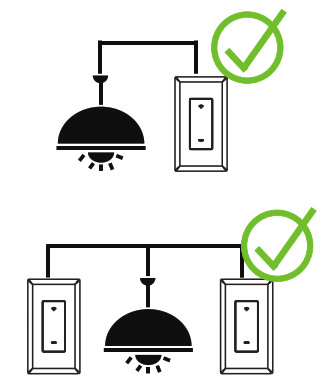
Install the 3-way Switch Kit
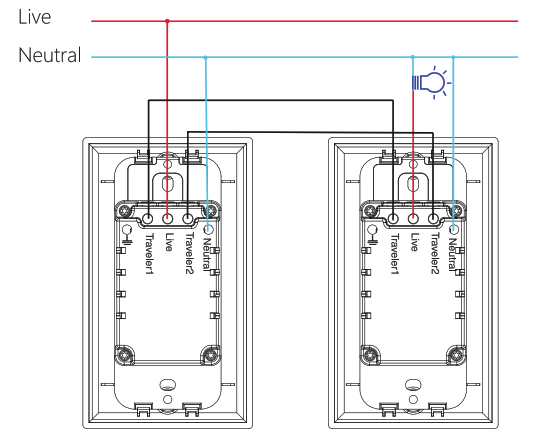
Step 1: Find the circuit breaker and turn off the power. Remove your old switches but do not disconnect the wires.Step 2: Wire your smart switch kit with the 3-Way wiring method. Then install and secure both switches after the wiring.
Warning and Advice:
- Make sure the power is OFF on the wall switch you are replacing.
- Do not install the wall switch with wet hands or when standing on wet or damp surfaces.
- Take a Picture: Before you disconnect all the wires, take a picture of both switches’ wiring just in case you need to reference them later.
Wiring Instruction
1. Find the right electric box, Gosund 3way smart switch is designed to be installed in the line side box (the box with live in wire)a. choose the electric box which is relatively close to the fuse box.b. Live in wire has voltage, please use an electrical tester to verify it.c. If you are still not sure, simply choose either electric box to get started. The ground app will help you detect the right electric box later.d. Note: For connecting with regular switches, Gosund 3way smart switch must be installed with live wire (in front of regular switch), if not, then the smart switch function won’t work.
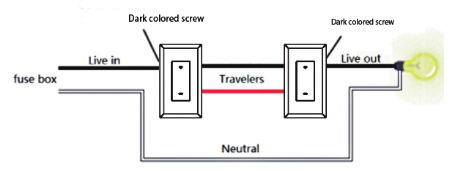
2. Open the electric box you choose, label the wires as figure shown below. Normally, the live wire is connected to the dark-colored screw, two traveler wires are connected to the two yellow screws, neutral wire is the white wire, and the bare copper wire is your earth ground wire.
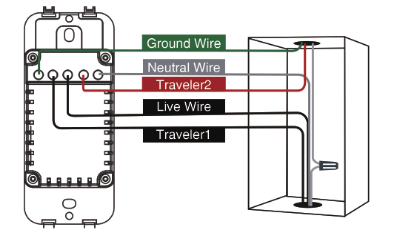
3. Connect the 5 wires to the corresponding wires of Gosund SW6, fasten them with the provided wire nuts, then use the Gosund app to connect it to your home Wi-Fi.
Install the Gosund App
1. Search for Gosund App on App Store /Google Play Store, or just scan the QR code below to download. (For iPhone, you can use built-in camera to scan the QR code. For Android, you may need a barcode scanner to do that. Please confirm the App icon before downloading.) PS: You can also add this smart switch to the smart life app directly if you already have it on your phone, it is compatible and works the same way.2. Register an account and memories the password, enter your email address or your phone number, then obtain a verification code to complete the registry.
 https://smartapp.tuya.com/gosundsmart
https://smartapp.tuya.com/gosundsmart
Connect with Your Cellphone
Requirements: 2.4GHz Wi-Fi condition at homeA: For Easy Mode Connection- Green Indicator Light Blink Quickly—> Confirm that the smart switch is well installed—>Open Gosund app—>Choose the “+” symbol,—> “Wall Switch”
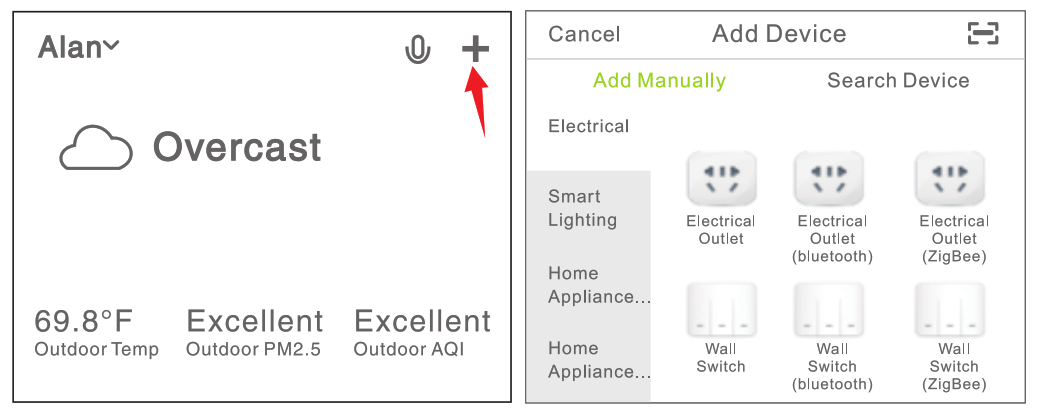 —> Confirm the light status on your switch and follow the App guide. (If you don’t see green light quickly blinking, press On/Off button to reset)—> Set a unique name for this smart switch, choose the room location.
—> Confirm the light status on your switch and follow the App guide. (If you don’t see green light quickly blinking, press On/Off button to reset)—> Set a unique name for this smart switch, choose the room location.
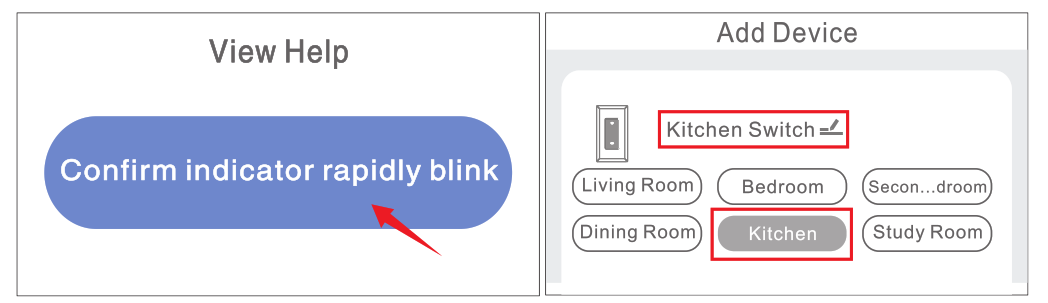 B: AP Mode—> Please switch to “AP Mode” if the connection fails in “Easy Mode”;—> First go back to the Add Device “+” interface, choose the AP Mode on the upper right corner.
B: AP Mode—> Please switch to “AP Mode” if the connection fails in “Easy Mode”;—> First go back to the Add Device “+” interface, choose the AP Mode on the upper right corner.
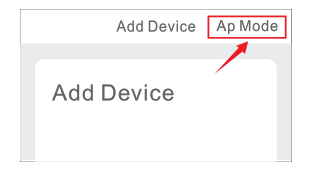 –>Long press on/off button until the indicator light flashes slowly;–>Make sure the indicator light is flashing slowly and confirm it in APP;–>Choose your 2.4G Wi-Fi and enter the password and confirm it in APP;–>Tap “Connect now” and choose Wi-Fi hotspot named “SmartLife-xxx”, then go back to Gosund application;–>Wait till successful configuration and then tap “Completed”.Note: if the connection fails in “AP Mode”, please check if your router is dual-band Wi-Fi. If it isdual-band Wi-Fi, please enter the router management interface to split 2.4G and SG Wi-Fi, and then connect 2.4G Wi-Fi.
–>Long press on/off button until the indicator light flashes slowly;–>Make sure the indicator light is flashing slowly and confirm it in APP;–>Choose your 2.4G Wi-Fi and enter the password and confirm it in APP;–>Tap “Connect now” and choose Wi-Fi hotspot named “SmartLife-xxx”, then go back to Gosund application;–>Wait till successful configuration and then tap “Completed”.Note: if the connection fails in “AP Mode”, please check if your router is dual-band Wi-Fi. If it isdual-band Wi-Fi, please enter the router management interface to split 2.4G and SG Wi-Fi, and then connect 2.4G Wi-Fi.
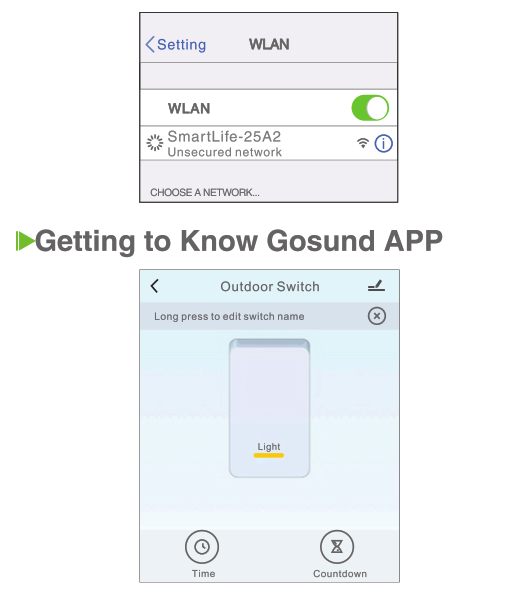
![]() Set timer/schedule
Set timer/schedule![]() Set device names
Set device names![]() Set countdownsNote: edit the default names in this interface, for better management.
Set countdownsNote: edit the default names in this interface, for better management.
Create Scenes/Groups
You can create certain scenes and groups on Gosund App, it allows you to control different smart devices in different rooms at the same time.
 Device Sharing
Device Sharing
If you want to give others the permission to control your smart plug, you can authorize that by device sharing function. Go to the Gosund app–> Choose the device you want to share–>Choose Edit Button –>Choose shared devices –>Add sharing–>Enter his/her Gosund account–>Search and complete.
How To Connect with Amazon Alexa
Requirements:1. Amazon Alexa Device and Alexa App2. The Smart Switch connected with Gosund App3 Gosund App user ID and passwordAdd Ground as a “Skill” for AlexaOpen Alexa app and choose Skills&Games–> Search for Gosund –>ENABLE TO USE–>Enter the Gosund account –>Authorize to use –>Choose Gosund. And then, the devices you added on will sync to Alexa App. You can also ask Alexa to discover new devices for you in this moment.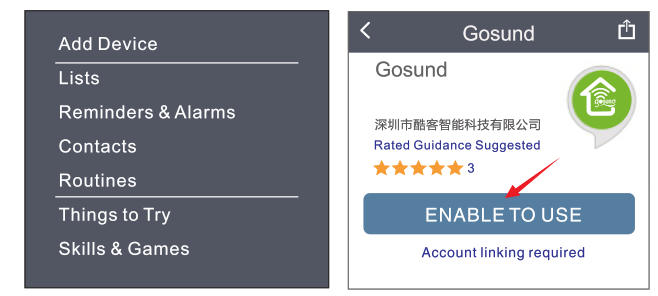

How to ask Alexa to turn on/off Smart SwitchFirst, you need to set exact name for the switch on Gosund app. If not, Alexa may tells you: “Sorry, I can’t find the device named xxx…” You can say to Alexa “Alexa, turn on/off bathroom switch”, this command will help you to do the work.
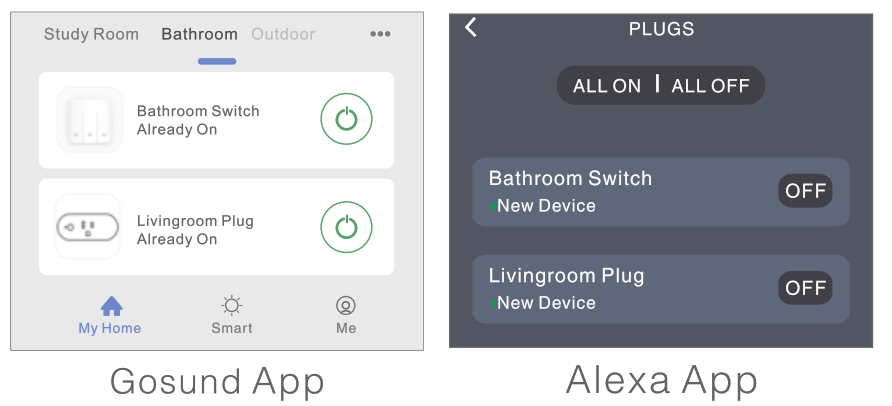
Things you can do with Alexa• Voice Control the smart switch• Remote Control the smart switch via Alexa AppAdd the smart switch to certain groups on Alexa App For other questions about Alexa, please find out with the Amazon Alexa support page, or contact us for help directly by email.Tips for using Alexa Voice ControlPlease make sure the device name you set for the smart switch is unique and recognizable for the Alexa voice assistant. You should make sure all the smart device names at your home are non-repetitive and recognizable for Alexa. The Voice assistant system needs the exact command to do the work.
How To Connect with Google Home
You can do that by link the Gosund app with the Google Home app, go to the Google Home app and find “Works with Google” –>Search Gosund –>Enter yourGosund account –>Authorize to use. And then the Google Home App will guide you through.

Trouble Shooting
Q: Why my phone connection failed?A:* You should try both Easy Mode and AP Mode, read page 6-page 8, make sure to follow the guide and try again.* Confirm your home Wi-Fi is 2.4GHz and you entered the correct password during the connection.* Remove&Install the smart switch to start again, see what happens.Contact the after-sales service for further help if you still have problems with the connection after following the steps above.Q: Why can’t I voice control it with my Alexa/Google?A:* Make sure you set up smart switch successfully on the Ground app, and they are working fine.* Make sure you put the correct account when you link Gosund as a skill on Alexa/Google App, and you can find it on your skills.*Make sure your Alexa/Google device is working fine.*Check the device names that you set for this smart switch, it should be non-repetitive and recognizable for voice assistant, Also, please make sure your native language is available for Alexa.If you still having trouble voice control our smart switch after followed all instructions, do not hesitate to contact us for help.Q: Do I need to set up the device again if I changed my router?A: Yes! you must set up the smart switch again if there is any chance of the current Wi-Fi status, either you changed your router or you moved the device to a new house. However, you don’t need to worry if you are just moving it inside your room, with the same Wi-Fi.Q: Why does it turns on/off or comes offline surprisingly?A: Check your Wi-Fi status and make sure the electricity is fine. Check if you’ve set timer for it. If everything looks alright, just reset the smart switch on your app again and see what happens.Email after-sales services if this problem still exists.
Safety Information
This device is for Indoor&Dry condition use only. Make sure the switching electricity is correct for the appliances that you attempt to use. Do not try to disassemble this device by yourself, be aware of product damage and safety risks. Keep away from hot, humid, and extreme environments. This device meets the UL94 V-0 flammability standard.
Warranty
90 days money-back guarantee: If you’re not satisfied with this purchase, you can choose to refund this order within 90 days. 12 months limited warranty:* Device was used in proper technical working condition.* Covers unartificial failures and defections on this device.Risk of Damage:Not suitable for appliances that exceed 15A Current, be careful.Do not cover if the device was found artificial disassembled.
Contact Us
For any inquiries or comments concerning our products, please send email to: Your advice is very much appreciated.Manufacturer:Shenzhen Gosund Technology Co., LtdWebsite: www.gosund.comEmail Support: [email protected]![]()
[xyz-ips snippet=”download-snippet”]

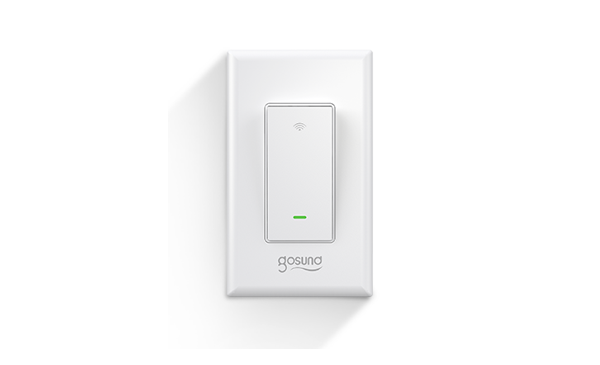
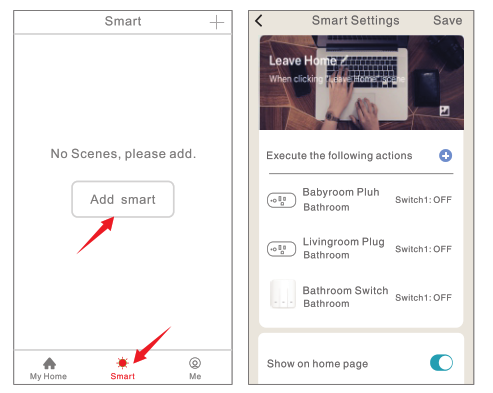 Device Sharing
Device Sharing