
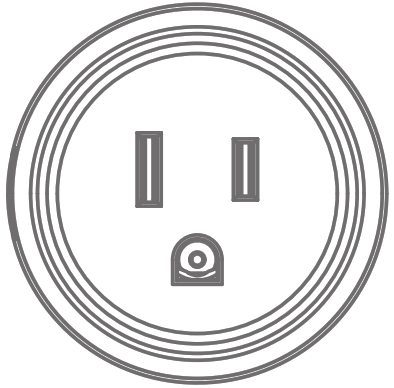
WP3 Mini Smart Plug Instruction
☆ What’s in the Box
WP3 Mini Smart PlugUser Manual
☆ At a Glance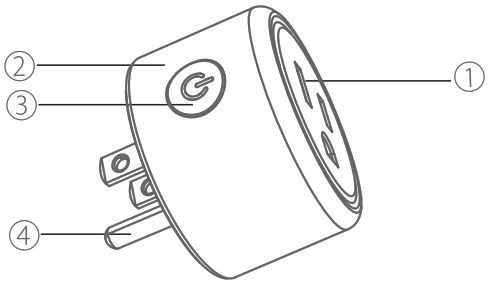
1. Flame Resistant Material2. Socket Panel3. ON/OFF Button4. Indicator Light5. Power PlugNOTE: Press the ON/OFF button to restore the factory setting if you want to erase the plug’s current settings.
☆ Indicator Light Status
Blue light blinks every 0.5 second-EasyMode connectionBlue light blinks every 2 seconds- APMode connectionRed light- Power is ONNo light- Power is OFF
☆ Parameters
Model Number: WP3Rated Voltage: 120VRated Current: 10 A (Max)AC Frequency: 60HzWorking Temp: -10 ~60 ℃Wi-Fi Frequency: 2.4 GHzMaximum Power Output: 1200W
☆ Install the “Go Smart” App
1. Search for Go Smart App on App Store/Google Play Store, or just scan the QR code below to download. (For iPhone, you can use a built-in camera to scan the QR code. For Android, you may need a barcode scanner to do that.PS: You can also add this smart plug to the smart life app directly if you already have it on your phone, it is compatible and works the same way. Please confirm the App icon before downloading.)2. Register an account and memories the password, enter your email address or your phone number, then obtain a verification code to complete the registry.

https://smartapp.tuya.com/gosmart
☆ Connect with Your Cellphone Requirements: 2.4GHz Wi-Fi condition at home
For 2.4Ghz Wi-Fi You’ll Need to Know:1.If you only have a 5GHz Wi-Fi router, you will not be able to complete the connection.
2. If you are using a dual Wi-Fi router and it broadcast 2 Wi-Fi signals, make sure that your phone was connected with the 2.4GHz Wi-Fi signal, it should be the Wi-Fi signal that is next to “_5G”.
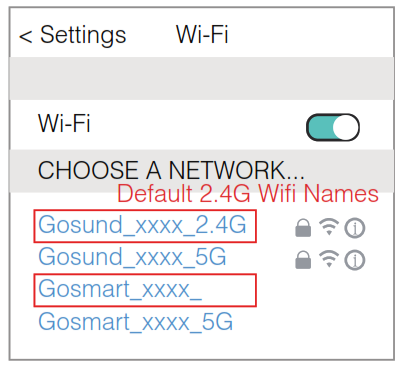
3. If you are using a dual Wi-Fi router but it broadcasts only 1 Wi-Fi signal, you will have to manage your Wi-Fi router and change the settings to have 2.4GHz Wi-Fi.
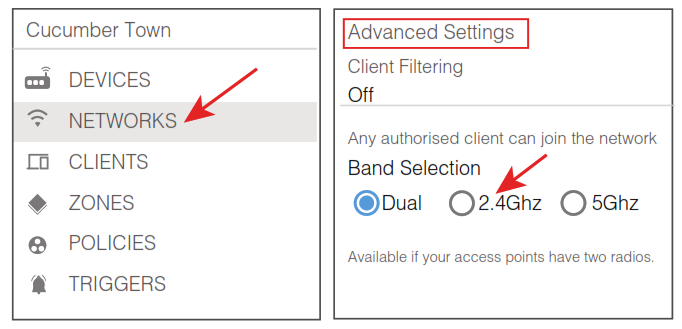
A: For Easy Mode Connection- Blue indicator Light Blink Rapidly ( Twice a second ).—> Confirm that the smart plug is well installed—> Open Go Smart app—> Choose the “+” symbol,—> “Electrical Outlet”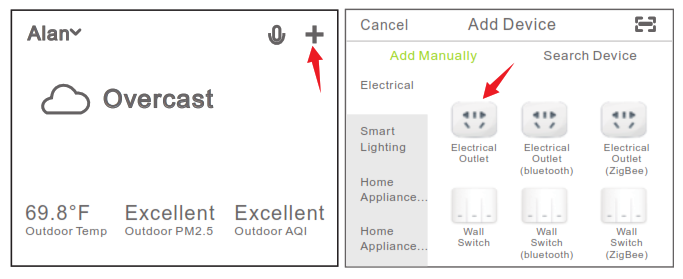
—> Confirm the light status on your plug and follow the App guide. ( If you don’t see blue light quickly blinking, press the On/Off button to reset.)—> Set a unique name for this smart plug, choose the room location.
B: AP Mode(Indicator light blinks once every 2 seconds ) If the Easy mode connection failed, please remove and install the smart plug into your power outlet again. When you make sure the indicator light is quickly blinking again for Easy mode, hold the power button for about 7seconds to plug to AP mode. Once you see the indicator light slowly blink(every 7 seconds ), you can start to try the AP mode connection.—> First go back to the Add Device “+” interface, choose the AP Mode on the upper right corner.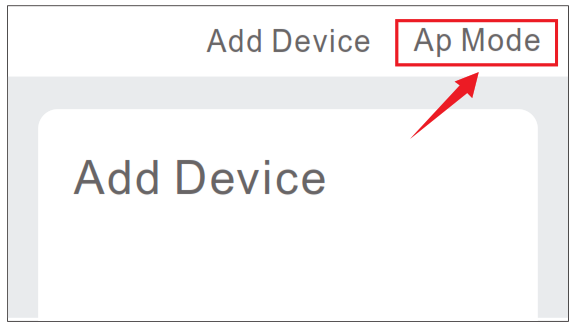
–>Long press on/off button until the indicator light flashes slowly;–>Make sure the indicator light is flashing slowly and confirm it in App;–>Choose your 2.4G Wi-Fi and enter the password and confirm it in App;–>Tap “Connect now” and choose Wi-Fi hotspot named “SmartLife-xxx”, then go back to Go Smart application;–>Wait till successful configuration and then tap “Completed”.
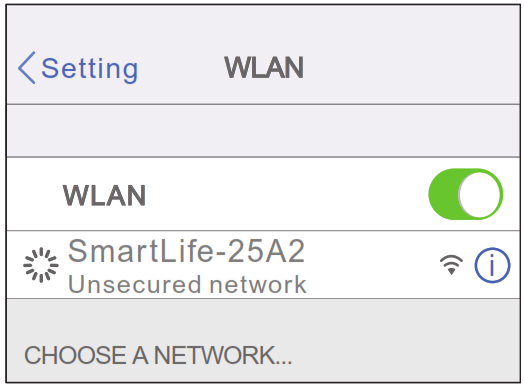
☆ Getting to Know Go Smart App

![]() Set schedule
Set schedule![]()
![]()
![]()
![]()
![]()
Note: edit the default names in this interface, for better management.
Create Scenes/Groups
You can create certain scenes and groups on Go Smart App, it allows you to control different smart devices in different rooms at the same time.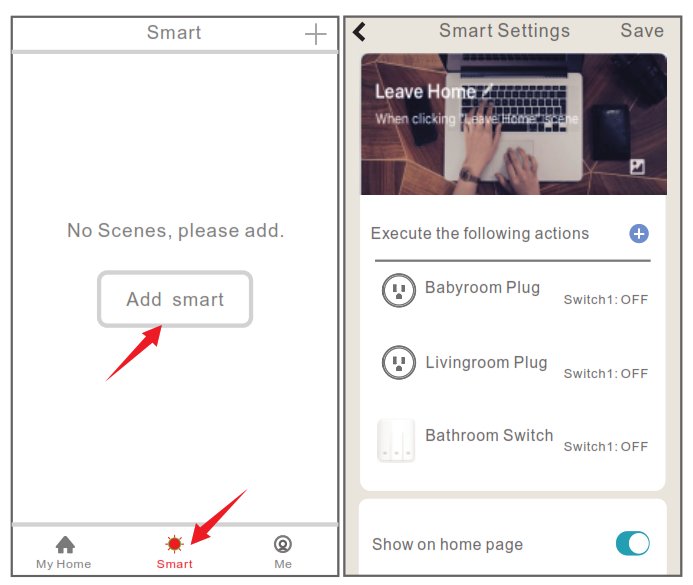
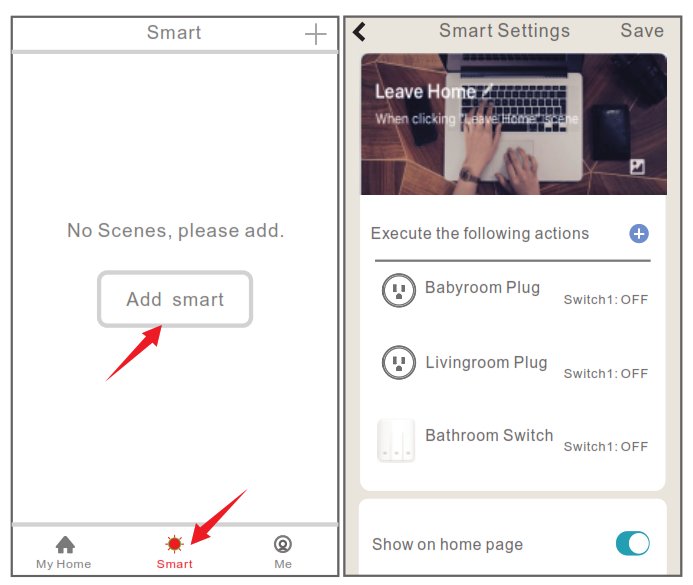
☆ Device Sharing
If you want to give others permission to control your smart plug, you can authorize that by device sharing function. Go to the Go Smart app–>Choose the device you want to share–>Choose Edit Button–>Choose shared devices–>Add sharing–>Enter his/her Go Smart account–>Search and complete.
☆ How To Connect with Amazon Alexa
Requirements:1.Amazon Alexa Device and Alexa App2.The Smart Plug connected with Go Smart App3.Go Smart App user ID and password.Add Go Smart as a “Skill” for AlexaOpen the Alexa app and choose Skills & Games–> Search for Go Smart–>ENABLE TO USE–>Enter the Go Smart account–>Authorize to use–>Choose Go Smart. And then, the devices you added on will sync to Alexa App. You can also ask Alexa to discover new devices for you in this moment.
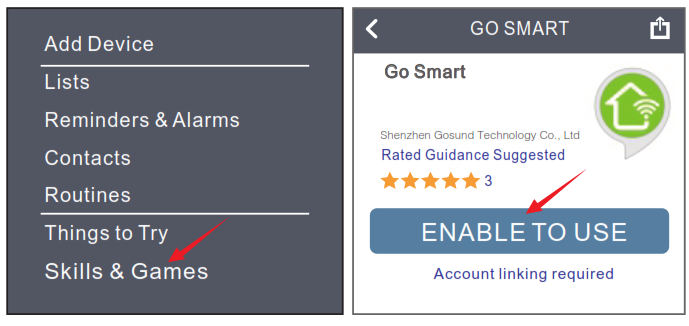
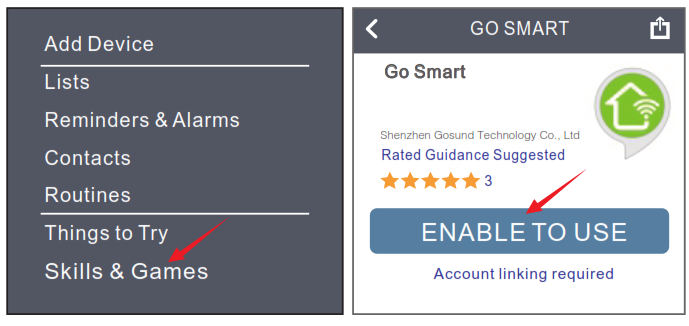
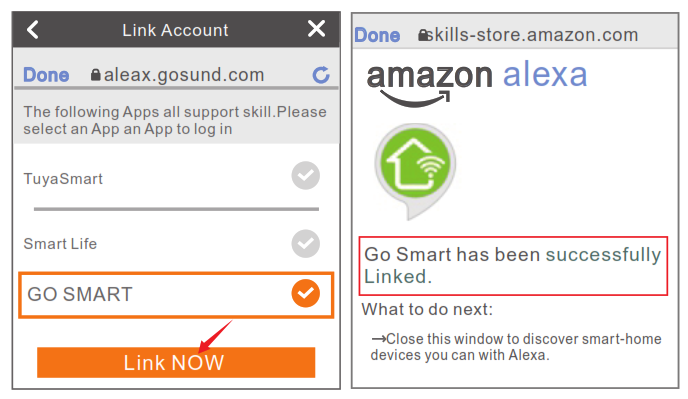
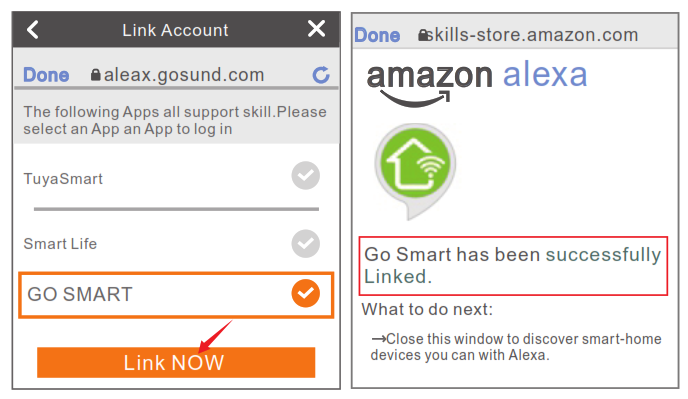
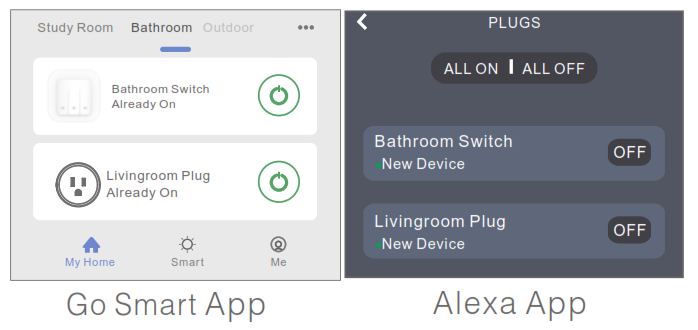
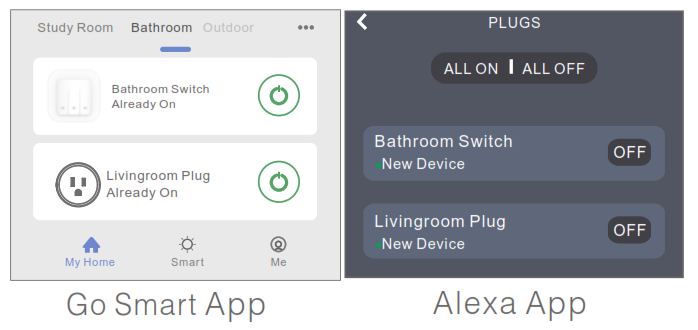
Things you can do with Alexa* Voice Control the smart plug* Remote Control the smart plug via Alexa App.* Add the smart plug to certain groups on Alexa App For other questions about Alexa, please find out with the Amazon Alexa support page, or contact us for help directly by email. Tips for using Alexa Voice Control Please make sure the device name you set for the smart plug is unique and recognizable for the Alexa voice assistant. You should make sure all the smart devices names at your home are nonrepetitive and recognizable for Alexa. Voice assistant system needs the exact command to do the work.
☆ How To Connect with Google Home
After you connected the smart plugs with go smart app successfully, you can start to link them toGoogle Home app:Open Google Home app and find “Set up device”–>Click “Works with Google”–>Search go smart–>Enter your go smart account–>Authorize to use.
After that you will see the smart plugin the home page of Google Home as “Linked to you”,but you still haven’t set the device name and assign a home or a room for it.
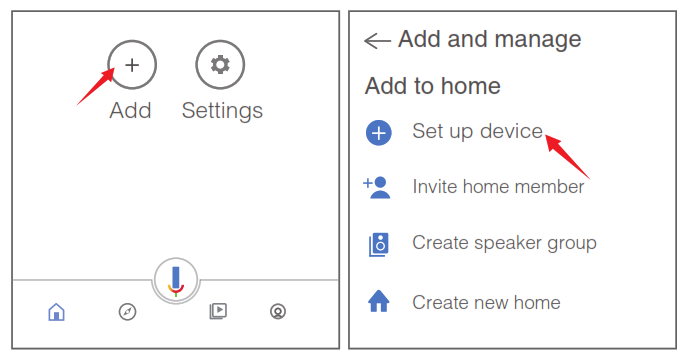
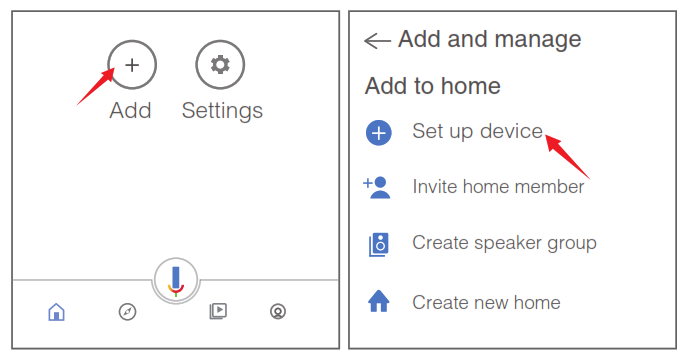
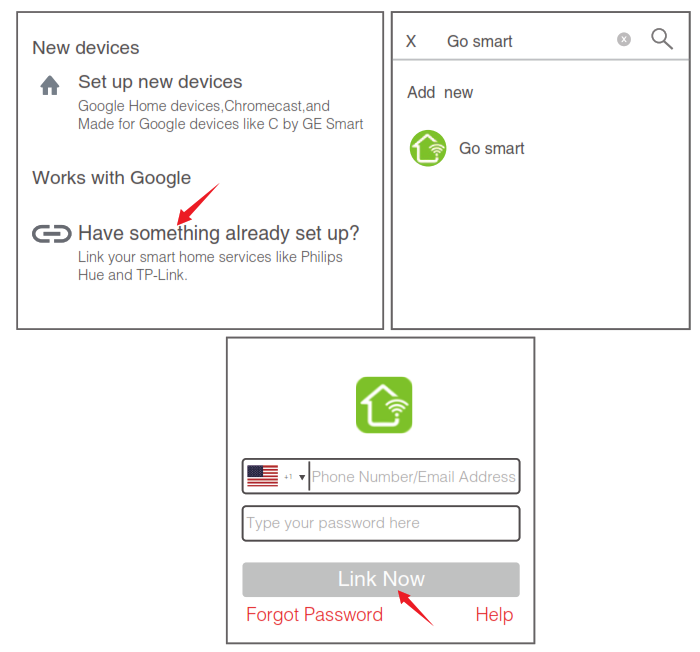
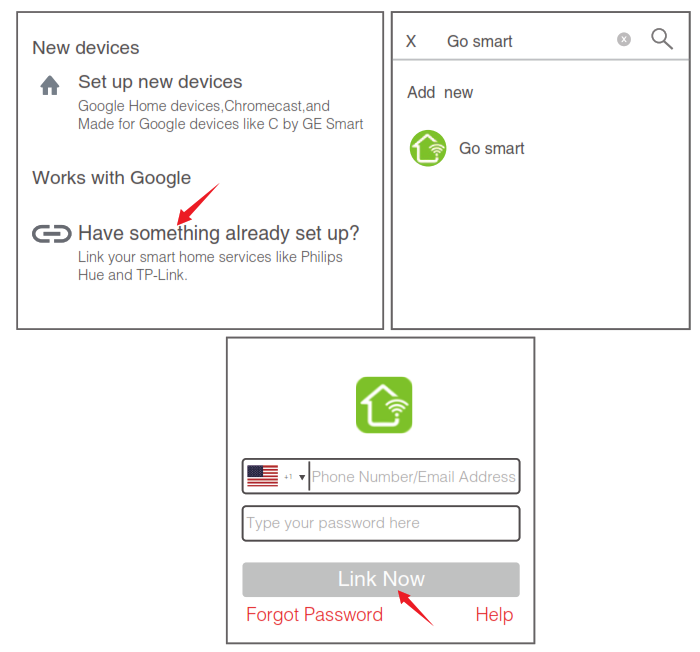
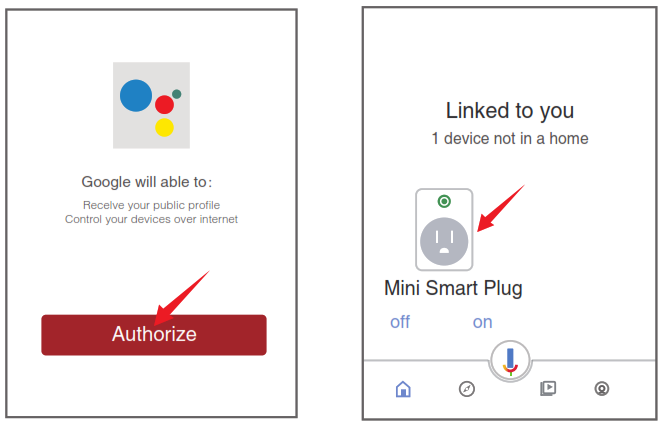
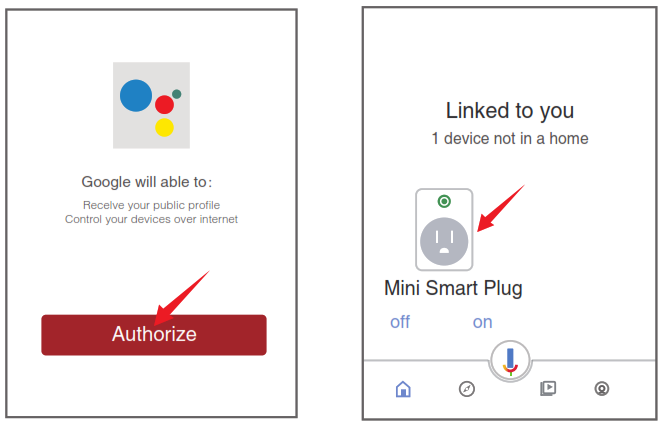
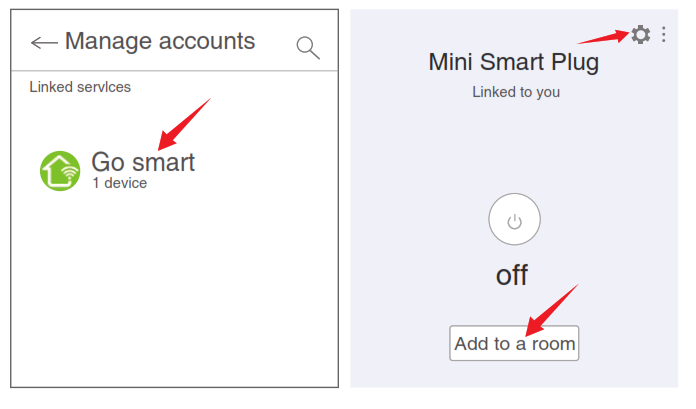
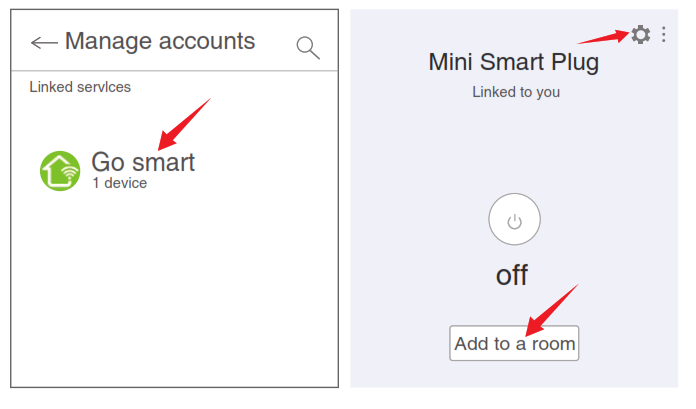


☆ Trouble Shooting
Q: Why my phone connection failed ?A: * You should try both Easy Mode and AP Mode, read page 5-page 11, make sure to follow the guide and try again.* Remove&Install the smart plug to start again, see what happens. Contact the after sales service for further help if you* Confirm your home Wi-Fi is 2.4GHz and you entered the correct password during the connection. still have problems with the connection after following the steps above.
Q: Why can’t I voice control it with my Alexa/Google?A: * Make sure you set up smart plug successfully on Go Smart app, and they are working fine.* Make sure your Alexa/Google device is working fine.* Make sure you put the correct account when you link Go Smart as a skill on Alexa/Google App, and you can find it on your skills.* Check the device names that you set for this smart plug, it should be nonrepetitive and recognizable for the voice assistants, Also, please make sure your native language is available for Alexa.If you still having trouble to voice control our smart plug after followed all instructions, do not hesitate to contact us for help.
Q: Do I need to set up the device again if I changed my router?A: Yes! you must set up the smart plug again if there is any chance of the current Wi-Fi status, either you changed your router or you moved the device to a new house. However, you don’t need to worry if you are just moving it inside your room, with the same Wi-Fi.
Q: Why does it turns on/off or comes offline surprisingly?A: Check your Wi-Fi status and make sure the electricity is fine. Check if you’ve set timer for it. If everything looks alright, just reset the smart plug on your app again and see what happens. Email to after-sales services if this problem still exists.
☆ Safety Information
This device is for Indoor&Dry condition use only. Make sure the plug electricity is correct for the appliances that you attempt to use. Do not try to disassemble this device by yourself, be aware of product damage and safety risks. Keep away from hot, humid, and other extreme environments. This device meets the UL94 V-0 flammability standard.
☆ Warranty
90 days money-back guarantee: If you’re not satisfied with this purchase, you can choose to refund this order within 90 days. 12 months limited warranty:* Device was used in proper technical working condition.* Covers unartificial failures and defections on this device. Risk of Damage: Not suitable for appliances that exceed 16A Current, be careful. Do not cover if the device was found artificial disassembled.
☆ Contact Us
Friendly reminder: Different App versions may lead to differences in the interfaces, but the description of the function should be the same.For any inquiries or comments concerning our products, please send an email to: [email protected].
Manufacturer:Shenzhen Gosund Technology Co., LtdWebsite: www.ground.comEmail Support: [email protected].


[xyz-ips snippet=”download-snippet”]

