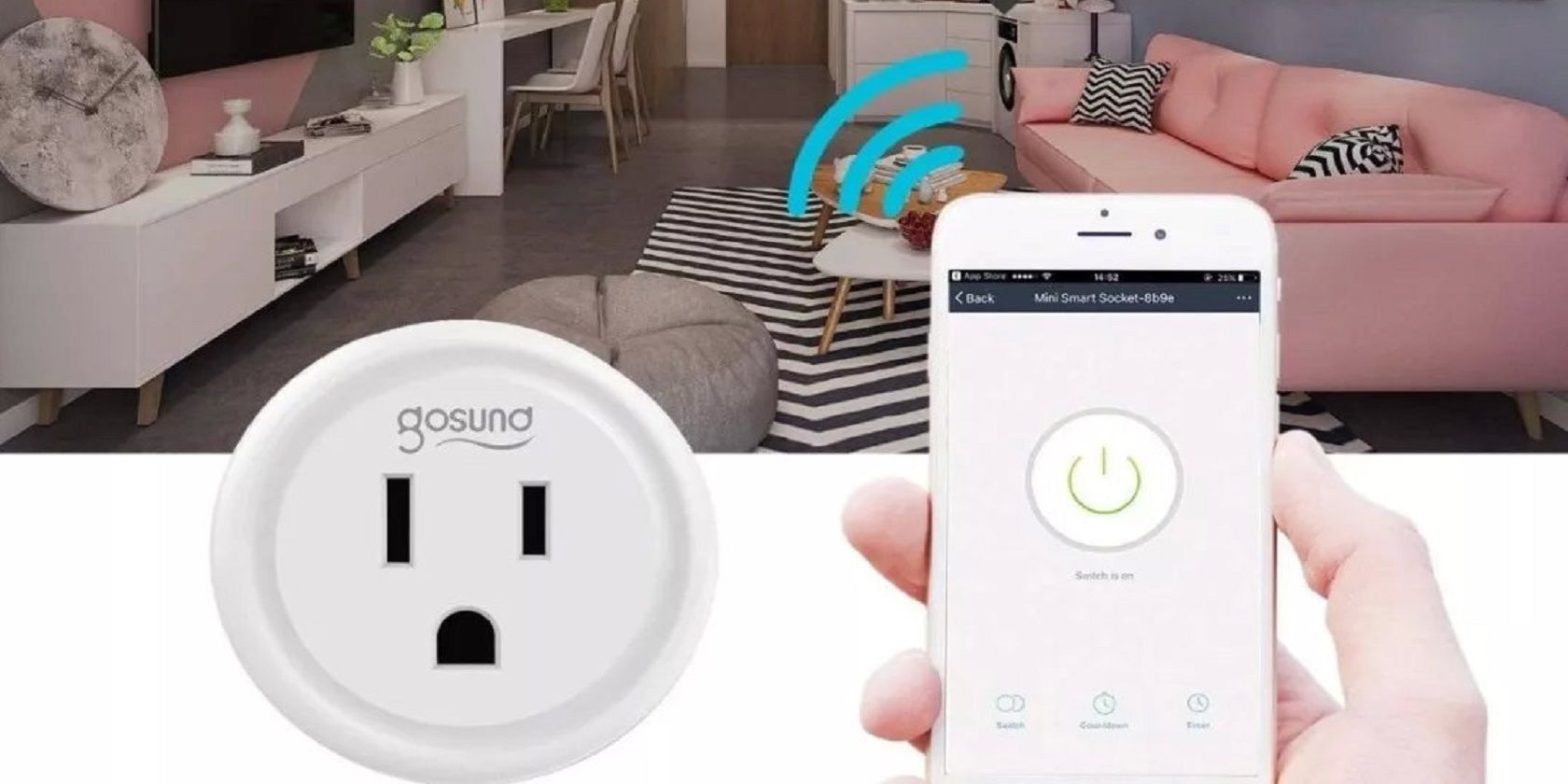gosund WP6 US Wi-Fi Smart Plug
At a Glance ![]()
- Flame Resistant Material
- Socket Panel
- On/Off Button
- Indicator Light
- Power Plug
Note: On/Off button can also be used as a factory reset button- simply press and hold the button. Only do this if you want to erase the socket’s current settings.
Parameters
- Input: 100-240V-, 50/60Hz
- Output: 16A Max
- Rated Power: 1920W/120V
- WIFI Frequency: 2.4GHz
Install the “Gosund” App
- Search for Gosund on Appstore/Google Play Store, or just scan the QR code below to download. (For iPhone, you can use build-in camera to scan the QR code. For Android, you may need barcode scanner to do that. Please confirm the App icon before downloading.)PS: You can also add this smart plug to smart life app directly if you already have it on your phone, it is compatible and works the same way.
- Register an account and memories the password, enter your email address or your phone number, then obtain verification code to complete the registry.
Connect with Your Wi-Fi
Requirements: 2.4GHz Wi-Fi condition at home
For 2.4Ghz Wi-Fi You’ll Need to Know:
- If you only have 5GHz Wi-Fi router, you will not be able to complete the connection.
- If you are using a dual Wi-Fi router and it broadcast 2 Wi-Fi signals, make sure that your phone was connected with the 2.4GHz Wi-Fi signal,it should be the Wi-Fi signal that next to “_5G”.

- If you are using a dual Wi-R router but it broadcast only 1 Wi-Fi signal, you will have to manage your Wi-Fi router and change the settings to have 2.4GHz Wi-Fi.(you may change it back after connection)


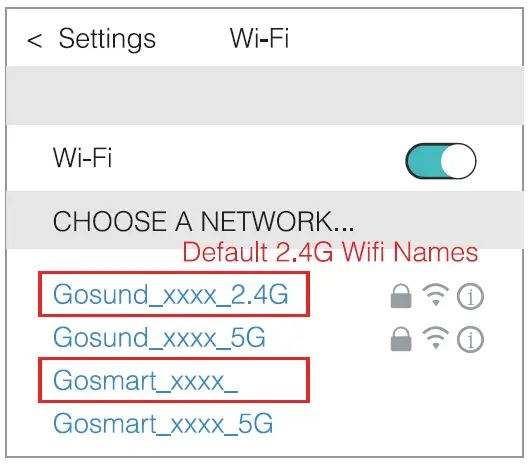


A: For Easy Mode Connection- Blue Indicator Light Blink Quickly (Every 0.5 second)
- Confim, that the smart plug is well installed
- Open Gosund app
- Choose the”+” symbol
- “Electrical Outlet”


- Confirm the light status on your plug and follow the App guide. ( If you don’t see blue light quickly blinking, press On/Off button to reset}
- Set a unique name for this smart plug, choose the room location.

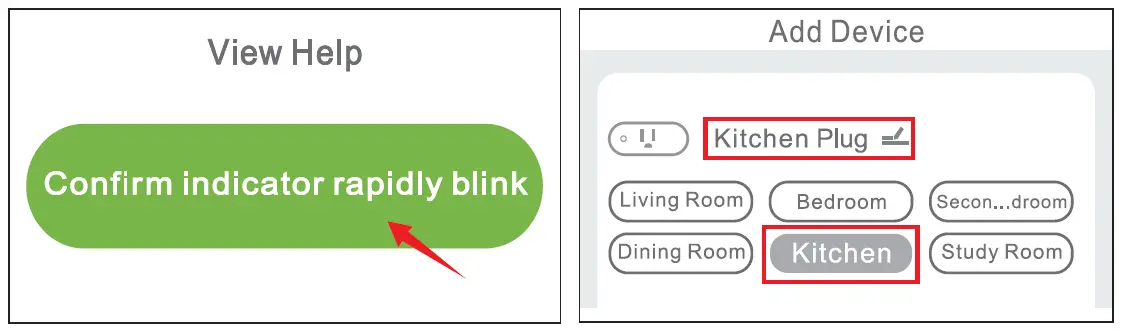
B: AP Mode (Indicator light blinks every 2 seconds }If the Easy mode connection failed, please remove and install the smart plug into your power outlet again. When you make sure the indicator light is quickly blink again for Easy mode, hold the power button for about 7 seconds to plug to AP mode. Once you see the indicator light slowly blink(every 2 seconds}, you can start to try the AP mode connection.
- First go back to the Add Device “+” interface, choose the AP Mode on the upper right corner.

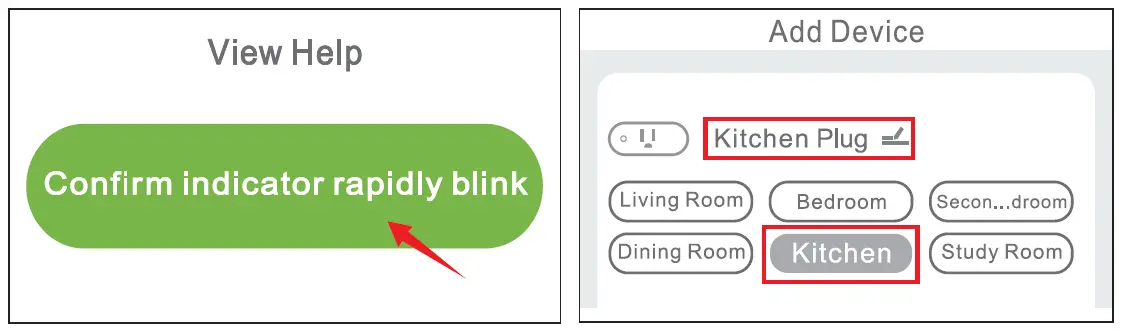
- Long press on/off button until the indicator light flashes slowly;
- Make sure the indicator light is flashing slowly and confirm it in APP; ->Choose your 2.4G Wi-Fi and enter the password and confirm ii in APP; -> Tap “Connect now” and choose Wi-Fi hotspot named “Smart Life-xxx”. then go back to Gosund App;
- Wait till successful configuration and then tap “Completed”.

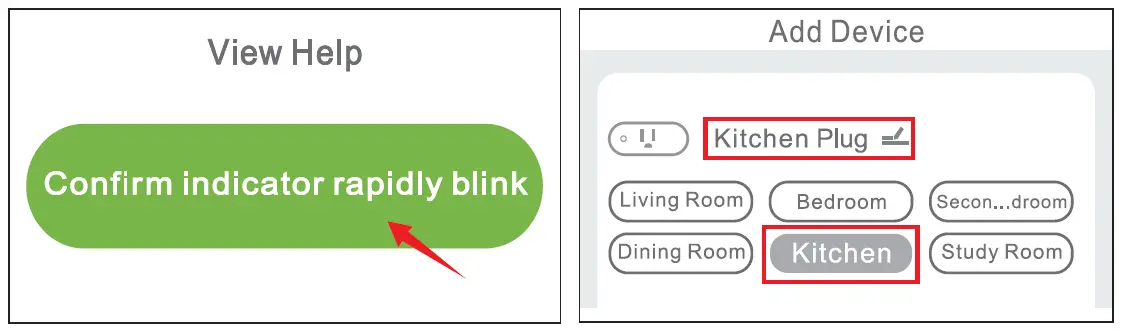
Getting to Know Gosund App
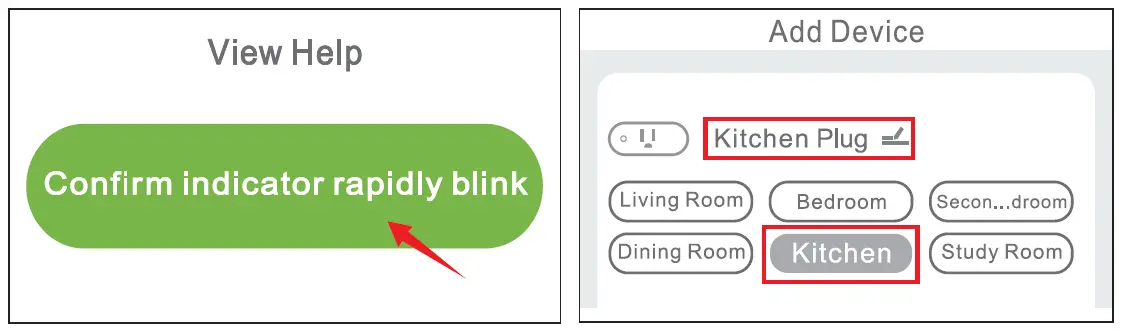
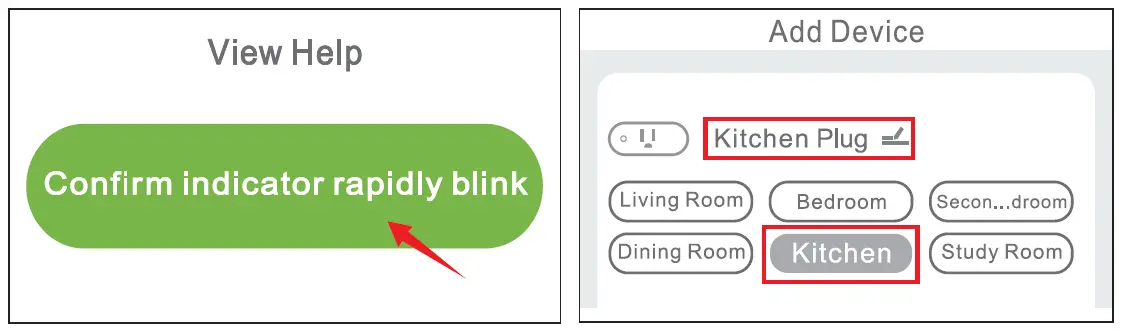
- Set timer/schedule
- Set device names
- Set countdowns
Note: edit the def au It names in this interface, for better management.
Create Scenes/Groups
You can create certain scenes and groups on Gosund App, it allows you to control different smart devices in different …. rooms at the same time.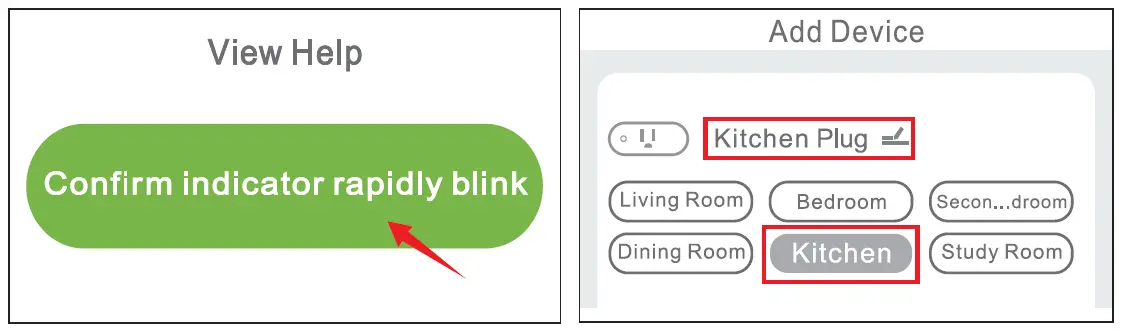
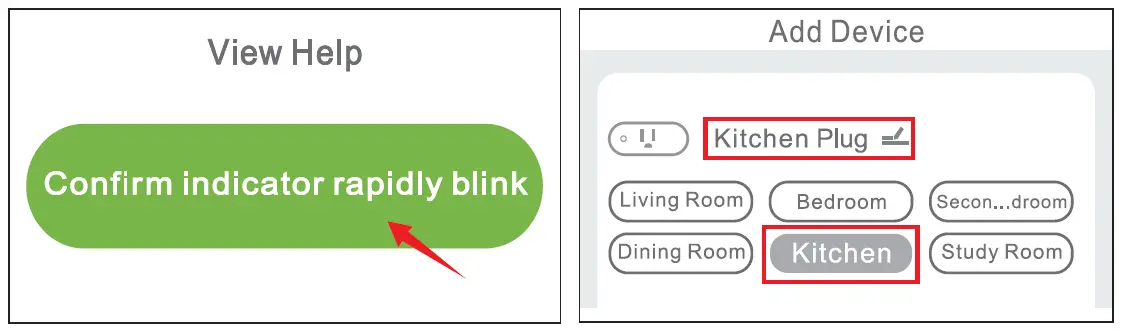
Device Sharing
If you want to give others the permission to control your smart plug, you can authorize that by device sharing function. Go to the Gosund app
- Choose the device you want to share –>Choose Edit Button –>Choose shared devices –>Add sharing
- Enter his/her Gosund account
- Search and complete.
How To Connect with Amazon Alexa
Requirements:
- Amazon Alexa Device and Alexa App
- The Smart Plug connected with GosundApp
- Gosund App user ID and password Add Gosund as a “Skill” for Alexa Open Alexa app and choose Skills& Games Search for Gosund.
- ENABLE TO USE
- Enter the Gosund account.
- Authorize to use
- Choose Gosund. And then, the devices you added on will sync to Alexa App. You can also ask Alexa to discover new devices for you at this moment.

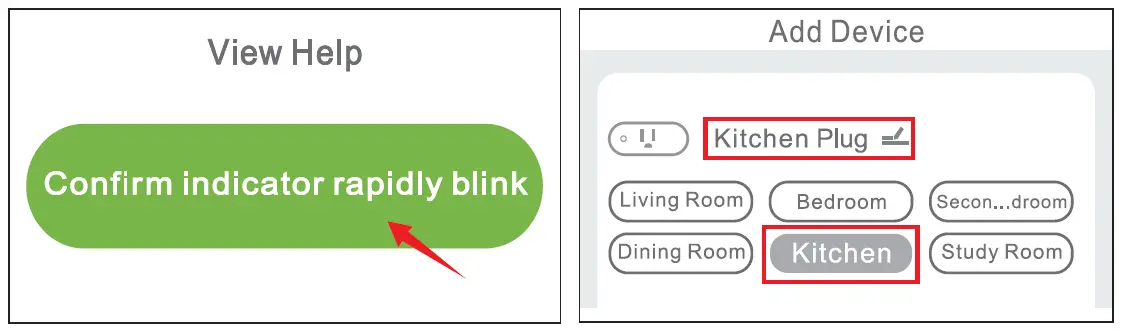
How to ask Alexa to turn on/off Smart PlugFirst you need to set an exact name for the plug on Gosund app. If not, Alexa may tell you: “Sorry, I can’t find the device named xxx .. .” You can say to Alexa “Alexa, turn On/Off Livingroom plug”, this command will help you to do the work.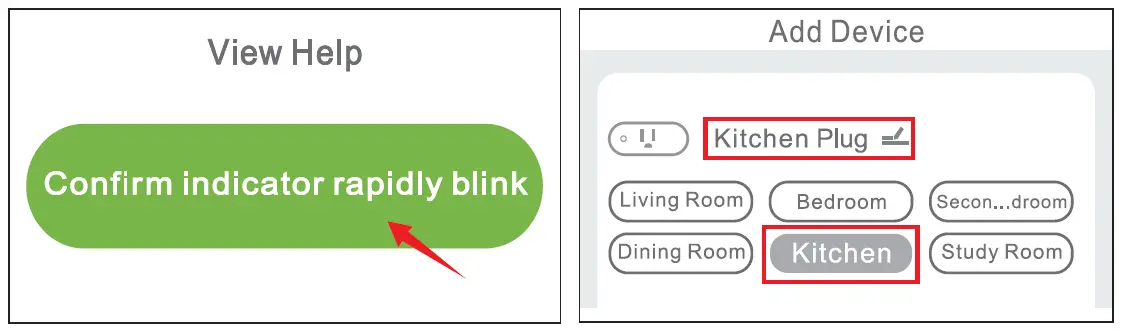
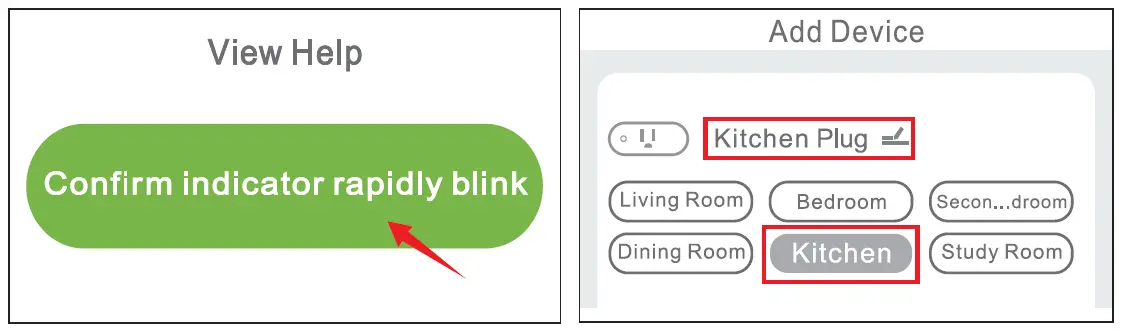
Things you can do with Alexa
- Voice Control the smart plug
- Remote Control the smart plug via Alexa App.
- Add the smart plug to certain groups on Alexa App. For other questions about Alexa, please find out with Amazon Alexa support page, or contact us for help directly by email.Tips for using Alexa Voice Control
- Please make sure the device name you set for the smart plug is unique and recognizable for Alexa voice assistant. You should make sure all the smart devices names at your home are non-repetitive and recognizable for Alexa. Voice assistant system needs the exact command to do the work.
How To Connect with Google Home
After you connected the smart plugs with Gosund app successfully, you can start to link them to
Google Home App:Open Google Home app and find “Set up device”
- Click “Works with Google”
- Search Gosund–>Enter your Gosund account
- Authorize to use. After that you will see the smart plug in the home page of Google Home as “Linked to you·, but you still haven’t sat the device name and assign a home or a room for it.

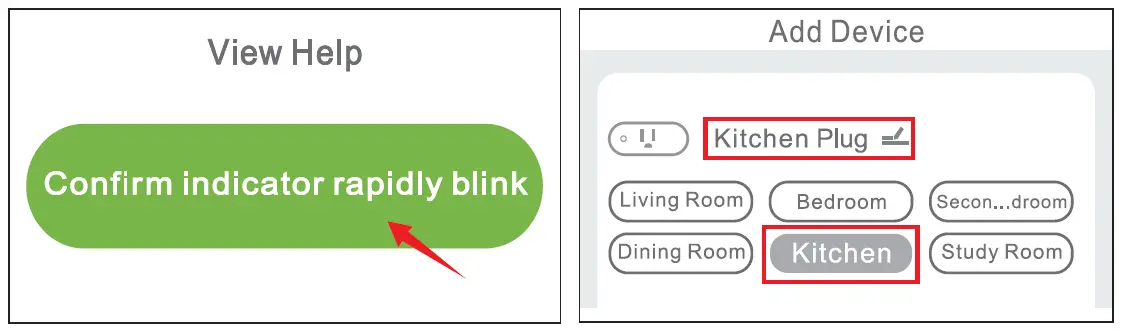

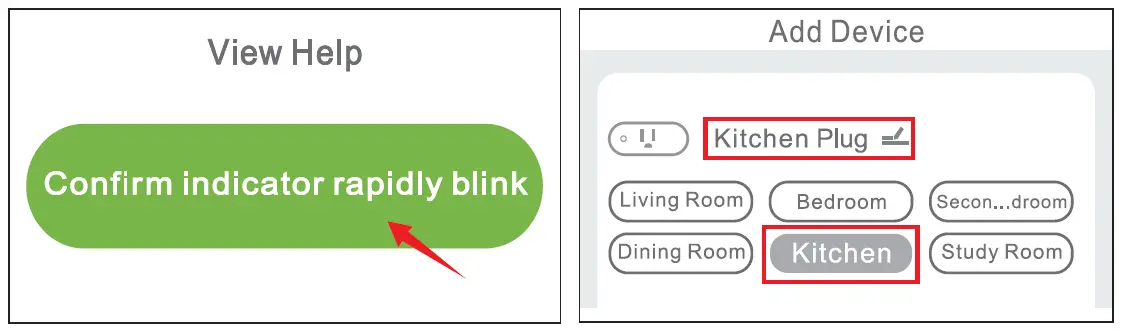
- Now click the device that “Linked to you” or open “Works with Google” again to manage your linked devices, follow the steps below and set up the device names, rooms and home for the smart plug, you won’t be able to voice control it before you complete that.

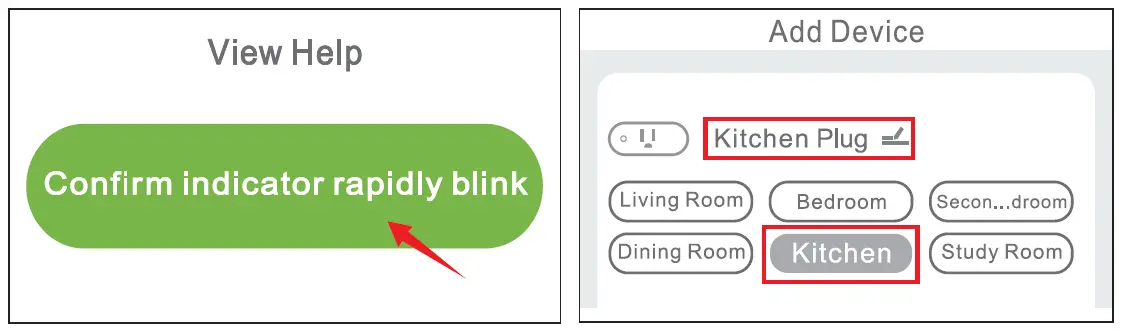
Trouble Shooting
Q: Why my phone connection failed?A: You should try both Easy Mode and AP Mode, read page 5-page 7, make sure to follow the guide and try again. *Confirm your home Wi-Fi is 2.4GHz and you entered the correct password during the connection. during the connection.“Remove&lnstall the smart plug to start again, see what happens. Contact the after-sales service for further help if you still have problems with the connection after following the steps above.
Q: Why can’t I voice control ii with my Alexa/Google?A: Make sure you set up smart plug successfully on Gosund app, and they are working fine.
- Make sure you put correct account when you link Gosund as a skill on Alexa/Google App, and you can find it on your skills.
- Make sure your Alexa/Google device is working fine.
- Check the device names that you set for this smart plug, it should be non-repetitive and recognizable for voice assistants, Also, please make sure your native language is available for Alexa. If you still having trouble to voice control our smart plug after followed all instructions, do not hesitate to contact us for help.
Q: Do I need to set up the device again if I changed my router?A: Yes! you must set up the smart plug again if there is any change of the current Wi-Fi status, either you changed your router or your moved the device to a new house. However, you don’t need to worry if you are just moving it inside your room, with the same Wi-Fi.
Q: Why does 1he schedule function works differently from my settings?A: If the smart plug has been temporarily lost power or Wi-Fi connection, the previous schedules might be lost too, please set new schedules in this case. If the smart plug turns on/off at the wrong time, please contact the after-sales team for help to update the firmware.
Safety Information
This device is for lndoor&Dry condition use only. Make sure the plug electricity is correct for the appliances that you attempt to use with. Do not try to disassemble this device by yourself, be aware of product damage and safety risks. Keep away from hot, humidity and other extreme environments. This device meets UL94 V-0 flammability standard.
Warranty
90 days money-back guarantee: If you’re not satisfied with this purchase, you can choose to refund this order within 90 days.
12 months limited warranty:
- Device was used in proper technical working condition.
- Covers unartificial failures and defections on this device.
Risk of Damage: Not suitable for appliances that exceed 16A Current, be careful. Do not cover if the device was found artificial disassembled.
Contact UsFriendly reminder: Different App versions may lead to differences in the interfaces, but the description of the function should be the same.For any inquiries or comments concerning our products, please send email to: [email protected].
Manufacturer:Shenzhen Gosund Technology Co., LtdWebsite: www.gosund.comEmail Support: [email protected]GFCOI
[xyz-ips snippet=”download-snippet”]