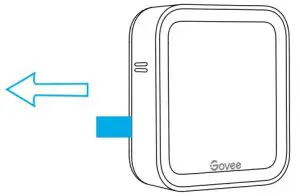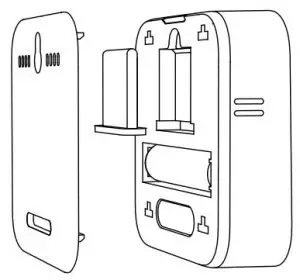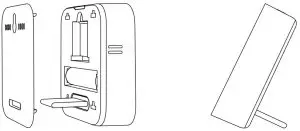Govee H5102 Smart Thermo-Hygrometer Indoor Thermometer User Manual
At a Glance
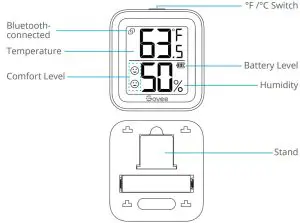
Comfort Level
- Humidity is below 30%.
- Humidity is between 30% – 60% while temp is 20°C – 26°C.
- Humidity is above 60%.
Bluetooth-connected Icon
- Display: Bluetooth is connected.
- Not shown: Bluetooth isn’t connected.
°F /°C Switch
- Tap to switch temp unit to °F /°C on LCD screen.
What You Get
- Thermo-Hygrometer: 1
- AAA Battery (Built-in): 1
- Stand (Built-in): 1
- 3M Adhesive: 1
- User Manual: 1
- Service Card: 1
Specifications
- Accuracy:
- Temp: ±0.54°F/±0.3°C,
- Humidity: ±3%
- Operating Temp: -20°C – 60°C (-4°F ~ 140°F)
- Operating Humidity: 0% ~ 99%
- Bluetooth-enabled Distance: 50m/164ft (No obstacles)
Installing Your Device
- Pull out the battery insulation sheet;
- Install the device.

Stand on the table:
- Open the back cover and take out the stand;

- Insert the stand into the groove and stand the device on the desktop.

Stick on the wall:
- Stick it on the wall with 3M adhesive.

Downloading the Govee Home App
Download the Govee Home app from the App Store (iOS devices) or Google Play (Android devices).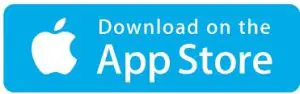
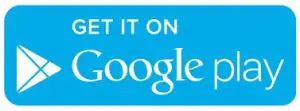
Connecting to Bluetooth
- Turn on Bluetooth in your phone and get close to the thermo-hygrometer(Location Services/GPS should be turned on for Android users).
- Open Govee Home, tap “+” icon at the top right corner and select “H5102”.
- Follow instructions in app to complete connecting.
- It shows Bluetooth-connected icon on LCD screen after successful connection.
- Please check the above steps and try again if connection fails.
Using the Thermo-Hygrometer with Govee Home
- °F/°C SwitchSwitch the temperature unit between°F and °C.
- Data ExportExport historical temp and humidity records to CSV format after filling in the mailbox.
- Push NotificationsApp pushes alert messages once temp/humidity is beyond preset range.
- CalibrationCalibrate the temp and humidity readings.
- Data ClearClear local and Cloud storing data.
Troubleshooting
- Cannot connect to Bluetooth.
- Make sure Bluetooth in your phone has been turned on.
- Connect to the thermo-hygrometer in the Govee Home app instead of Bluetooth list in your phone.
- Keep the distance between your phone and the device less than 50m/164ft.
- Keep your phone as close to the device as possible.
- Make sure that Android device users turn on Location and iOS users select “Setting – Govee Home – Location – Always” in the phone.
- Data in the app is not updated.
- Make sure the device has connected to the Govee Home app.
- Make sure that Android device users turn on Location and iOS users select “Setting – Govee Home – Location – Always” in the phone.
- Cannot export data in the app.Please sign up and log into your account before exporting data.
Warning
- The device should work in an environment with a temperature ranging from -20°C to 60°C and humidity from 0% to 99%.
- Please take out batteries if you don’t use the device for an extended period of time.
- Prevent dropping the device from a high place.
- Do not disassemble the device aggressively.
- Do not immerse the device in water.
Customer Service
![]() Warranty: 12-Month Limited Warranty
Warranty: 12-Month Limited Warranty Support: Lifetime Technical Support
Support: Lifetime Technical Support Email: [email protected]
Email: [email protected]![]() Official Website: www.govee.com
Official Website: www.govee.com![]() @Govee
@Govee ![]() @Govee
@Govee ![]() @Govee
@Govee ![]() @Goveeofficial
@Goveeofficial

References
[xyz-ips snippet=”download-snippet”]