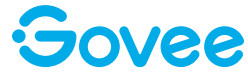
User ManualModel: H5181Smart Meat Thermometer
Safety Instructions
Read and follow all the safety instructions:
- Keep the product away from children.
- Do not use the product inside a microwave.
- Do not touch the probe or wire during or after use. Ensure that you wear heat-insulating gloves to avoid burns.
- The needle probe and wire probe are not waterproof. Do not soak either in water or place them inside a dishwasher. To clean, rinse them gently with water, then wipe until completely dry.
- Do not use corrosive chemicals when cleaning the product.
What You Get
| Item | Quantity |
| Meat Thermometer | 1 |
| Probe | 1 |
| AAA Batteries | 2 |
| Manual | 1 |
| Service Card | 1 |
At a Glance
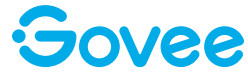
Screen Display
- Bluetooth Connection Icon
- Battery Level
- Current Probe Temperature
- Preset Temperature AlertButtons
- Alert Setting Button/Reset Button
- Decrease
- Increase
- Backlight/Power On/Off
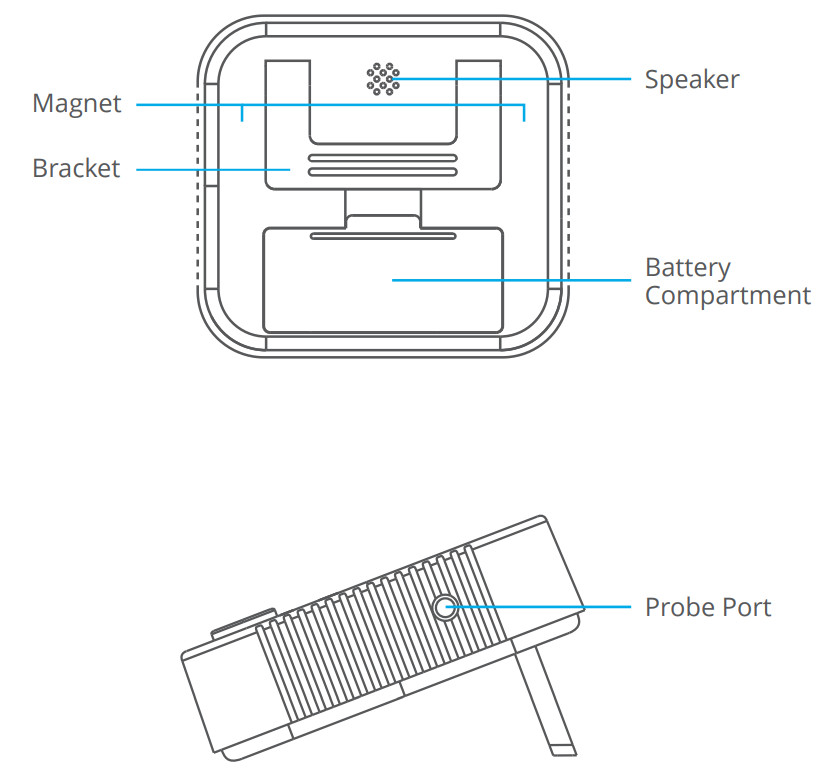
Using Your Device
Temperature DetectionClean the probe and insert it into the meat. Probe insertion location depends on the meat being cooked.Then, insert the probe cable into the probe port on the meat thermometer. Place the food into the oven.Long press the orange button for 3s to power On/Off.The internal temperature of the probed food will display as “MEAT TEMP.”
Alert Setting
- Press the “TEMP” button to enter the Alert Setting mode. The “SET TEMP” icon will then blink.
- Press “-“ or “+”to set the target temperature.
- Press the “TEMP” button again to complete Alert Setting.
- When the food temperature reaches the preset temperature level, the meat thermometer will sound an alarm. If you have connected to the Govee Home app, you will also receive an alert notification.
- Press any button on the meat thermometer to turn off the alarm after it is triggered.
- Long press the “TEMP” button to reset the alert.
BacklightPress the orange button to turn on the backlight. The backlight will automatically dim after 10s.
Pairing Your Device with the Govee Home App
What You NeedA smartphone or tablet running iOS 8.0 (or above) or Android 4.3 (or above).
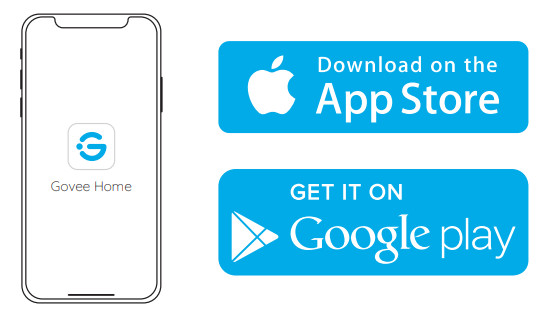
- Download the Govee Home app from the App Store (iOS devices) or Google Play (Android devices).
- Enable Bluetooth on your smartphone.
- Open the app, tap the “+” icon in the top right corner and search “H5181”.
- Tap the device icon and follow the onscreen instructions to complete the pairing.
Controlling Your Device with the Govee Home App
Temperature Monitoring
- Access a real-time remote view of current food temperatures. The Bluetooth distance can reach up to 70m (in an open environment).
- Food temperature charts generate within 2 hours (charts cannot be saved or downloaded).
Alert Preset
- Recommended preset temperatures for 11 types of food.
- Adjust the preset temperature yourself.
When the temperature reaches the preset temperature level, the meat thermometer will sound an alarm, and you will receive an alert notification via the Govee Home app.
Other Functions
- Temperature calibration.
- Supports muting alarms.
- Can switch between different temperature units ( ℉/℃).
Specifications
| Bluetooth Distance | 70m (in an open environment) |
| Battery | AAA battery |
| Probe Accuracy | ±1℃ /±1.8 ℉(0° to 150 ℃ /32° to 302 ℉)±2 ℃ /±3.6 ℉(150° to 300 ℃ /302° to 572 ℃ ) |
| Volume | 80dB (in 10cm distance) |
| Probe Measure Range | 0° to 300 |
Troubleshooting
- The screen displays “LLL” or “HHH.”The meat temperature measurement range is 0° to 300℃/ 32° to 572℉. If the temperature is lower than 0℃/ 32℉, the screen will display “LLL”; If the temperature is higher than 300 ℃/572℉, the screen will display “HHH”, which will then trigger an alarm.
- Cannot use the Govee Home App to set up the meat thermometer.• Ensure the app location permission is allowed.• Ensure your Bluetooth is on and has connected successfully.• Ensure your smartphone is within 70m of the meat thermometer. It is recommended to be as close as possible to the thermometer during pairing.• If the connection status is “single connected,” you can only check the current food temperature. Please move your smartphone closer to the meat thermometer to achieve a “two-way connection”. Then, you will be able to make related adjustments and settings.
FCC Statement
This device complies with Part 15 of the FCC Rules. Operation is subject to the following two conditions:(1) This device may not cause harmful interference, and (2) This device must accept any interference received, including interference that may cause undesired operation.Warning: Changes or modifications not expressly approved by the party responsible for compliance could void the user’s authority to operate the equipment.NOTE: This equipment has been tested and found to comply with the limits for a Class B digital device, pursuant to Part 15 of the FCC Rules. These limits are designed to provide reasonable protection against harmful interference in a residential installation. This equipment generates uses and can radiate radio frequency energy and, if not installed and used in accordance with the instructions, may cause harmful interference to radio communications. However, there is no guarantee that interference will not occur in a particular installation. If this equipment does cause harmful interference to radio or television reception, which can be determined by turning the equipment off and on, the user is encouraged to try to correct the interference by one or more of the following measures:
- Reorient or relocate the receiving antenna.
- Increase the separation between the equipment and receiver.
- Connect the equipment into an outlet on a circuit different from that to which the receiver is connected.
- Consult the dealer or an experienced radio/TV technician for help.
FCC Radiation Exposure Statement
This equipment complies with FCC radiation exposure limits set forth for an uncontrolled environment. This equipment should be installed and operated with a minimum distance of 20cm between the radiator & your body.
Customer Service
 Warranty: 12-Month Limited Warranty
Warranty: 12-Month Limited Warranty Support: Lifetime Technical Support
Support: Lifetime Technical Support Email: [email protected]
Email: [email protected] Official Website: www.govee.com
Official Website: www.govee.com
![]() @Govee
@Govee @Govee
@Govee @Govee
@Govee![]() @Goveeofficial
@Goveeofficial
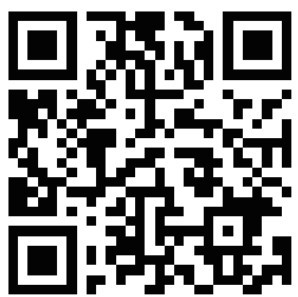 Govee Home App
Govee Home App
For FAQs and more information,please visit:www.govee.com
References
[xyz-ips snippet=”download-snippet”]

