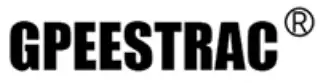
Enjoy Hands-tree Communication with HSP-B3 Headset

HSP-B3USER MANUAL
warning:DO NOT use any power adapter with an output voltage higher than SV. Input voltage higher than SV may damage the headset and it will stop working.
![]()
HEADSET OVERVIEW
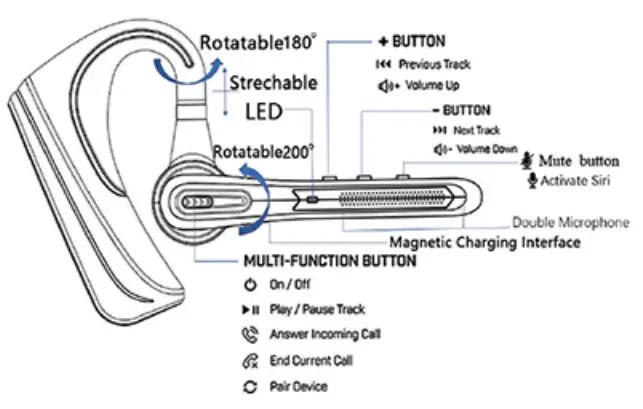
|
FUNCTION |
STEP |
| Power On/Pairing | Tap the Multi-function button |
| Power off | Hold the Multi-function button for 5 sec |
| Answer Telephone | Tap the Multi-function button |
| End up Calling | Tap the Multi-function button |
| Reject the incoming call | Hold the Multi-function button for 2 sec |
| Call back the last call Double-tap the Multi-function button | |
| Volume Up/Down | Tap the Volume button up(+)or down• |
| Previous/Next Track | Hold the Volume +/- button for 2 sec |
| Pause/Play | Tap the Multi-function button |
| Restore to factory settings | Hold the Multi-function button and Mute button for 5 seconds at the same time. |
Charge
- 5-2.0h(Full charging): 5.0V 120mA
- Best performance with full battery
Noise CancellingDouble Microphone Noise Cancelling for Wind Noise ReductionMicrophone Mute ButtonDuring a call, tap the Mute button to mute the microphone. You will hear “mute on” prompt.Tap the Mute button again to open the microphone and hear “mute off’ confirmation.Use Siri/GoogleOn the standby Status, Tap the Mute button to enable (Siri/Google ) Voice Assistant Function, after voice prompt “BIP” then you can say your voice command. One-click can only process one voice command.LED Light
- Undercharging: Red indicator is on;
- After charging full: The blue indicator on;
- Low battery: Red indicator flashes twice with voice prompt
How to Connect to Bluetooth devices
- Power on & pairing status: press and hold the multi-function button until the indicator light flashes blue and red light, And you will hear the voice prompt “Power on”, Then the headset will automatically enter the pairing status.
- Activate Bluetooth and set it to search for new
- iPhone: Settings > Bluetooth > On*
- androids:Bluetooth: On > Scan for devices•
- PC/Notebook: Bluetooth Setting: On > add a Bluetooth device
- Select “HSP-B3”
- Input password:0000 if needed(default password is 0000)
NOTE: If your PC/Notebook does not support Bluetooth function or remind you to need a driver, you may need to use an external Bluetooth USB Adapter.
How to Reconnect:
- Your headset will try to reconnect the lost connection;
-
If the headset doesn’t try to reconnect, Please click the multi-function button once or manually connect with the wireless equipment menu of the mobile phone;
Troubleshooting
The mobile phone can’t find the headset Possible reasons:
- The headset is not under ON and standby state;
- The headset program is error;
- The program of the mobile phone is error;
Solutions:
- After turning off the headset, Hold the Multi-function button(red and blue indicator flashes by turn)to enable pairing state;
- Recover the Wireless headset’s default settings; 3, After restart the mobile phone, remove all pairing data in the Wireless of the mobile phone; Cautions:
- After the Wireless headset has entered in the pairing mode, it will connect within 2min, otherwise, the headset will automatically turn off after 5 minutes;
- Hold the MF button and Mute button for 5 seconds at the same time ;
No sound Or intermittently from the headset Possible Reasons:
- The Volume of the mobile phone is unsuitable;
- The Wireless headset and mobile phone are not connected correctly;
- The Wireless headset is out of the working range; Solutions:
- Adjust the volume in the mobile phone;
- Operate with the reference of the use steps;
- Keep the headset in the range of 10m to the mobile phone without any obstacle;
Cautions:
- Do not have any other operation when searching headset for avoiding program error;
- Please use a headset near the mobile phone to assure the best effect (Keep no obstacles or walls between the headset and the connected device) ;
- This headset volume adjustment can be synchronized with the iPhone, when used with other mobile phones, you need to adjust the volume of the mobile phone and headset at the same time;
Charging red indicator doesn’t light on Possible Reasons:
The headset has not been used for a long period; Charge headset for about 30min, and then the red indicator may light on;Cautions:It will drop the capacity and service life of the battery if it is overcharged or the Wireless headset is stored in an environment such as a closed car;
TECHNICAL SPECIFICATIONS
Warning
- The product is equipped with a lithium battery. Please do not expose the product to intense sunlight, burn or throw it into the fire to avoid explosion.
- This product can not be charged with a charger’s with output voltage is higher than 5V, otherwise, it will burn out the headset by over-voltage.
Frequently Asked Questions
Why do I hear static noise on my headset?*Wireless devices are susceptible to interference that may affect the audio quality and result in static. To avoid blocking the Bluetooth signal, follow these guidelines:
- Make sure the distance between your headset and the paired device does not exceed 10 m.
- Make sure there is a direct line of sight between your headset and phone. Avoid placing objects that can block radio signals between paired devices.(include walls, doors, and windows.)
- Avoid environments where computers/microwave ovens/high concentrations of WiFi are present
- Keep your headset and mobile phone on the same side of your body.
- Avoid placing your mobile phone in a back pocket.
*Note: Low battery capacity in your headset and mobile phone may affect the Bluetooth range.
FCC Requirementchanges or modifications not expressly approved by the party responsible for compliance could void the user’s authority to operate the equipment.This device complies with Part 15 of the FCC Rules. Operation is subject to the following two conditions:
- this device may not cause harmful interference, and
- this device must accept any interference received, including interference that may cause undesired operation.
Dear customers,Thank you for purchasing our products. If you scan the QR code below, you will automatically become a premium member of our company and you can enjoy the following benefits.Enrollment benefits
- Try new products for free
- Your quality assurance can be
extended to 18 monthsContact us:[email protected]
[xyz-ips snippet=”download-snippet”]



