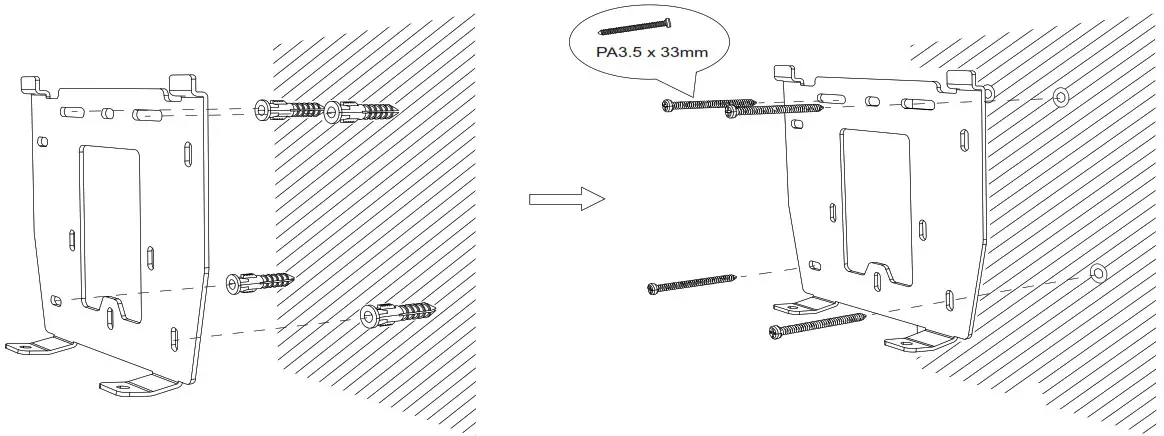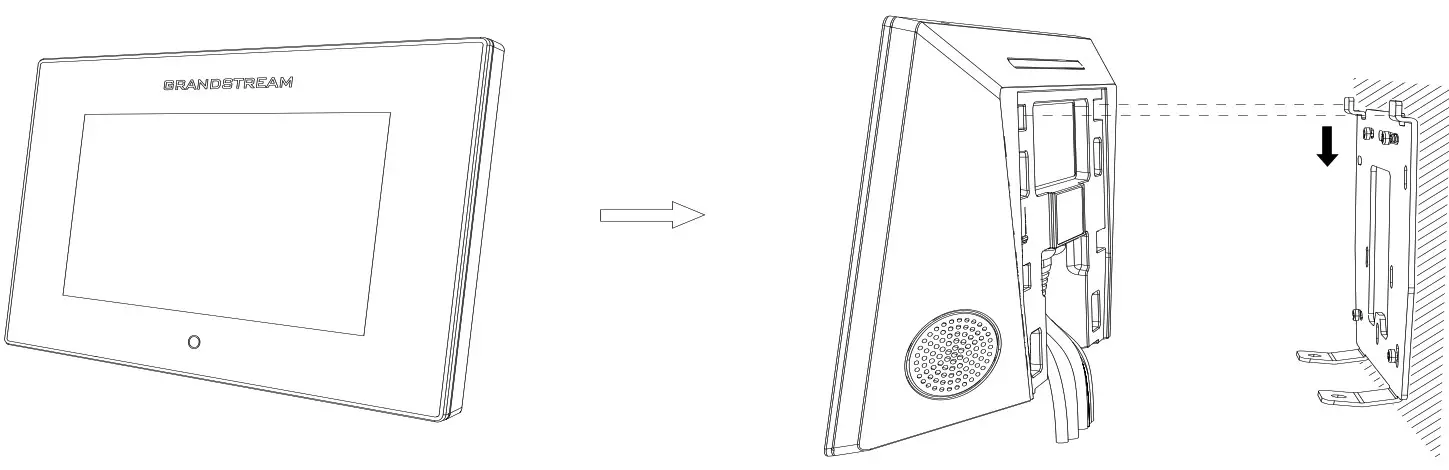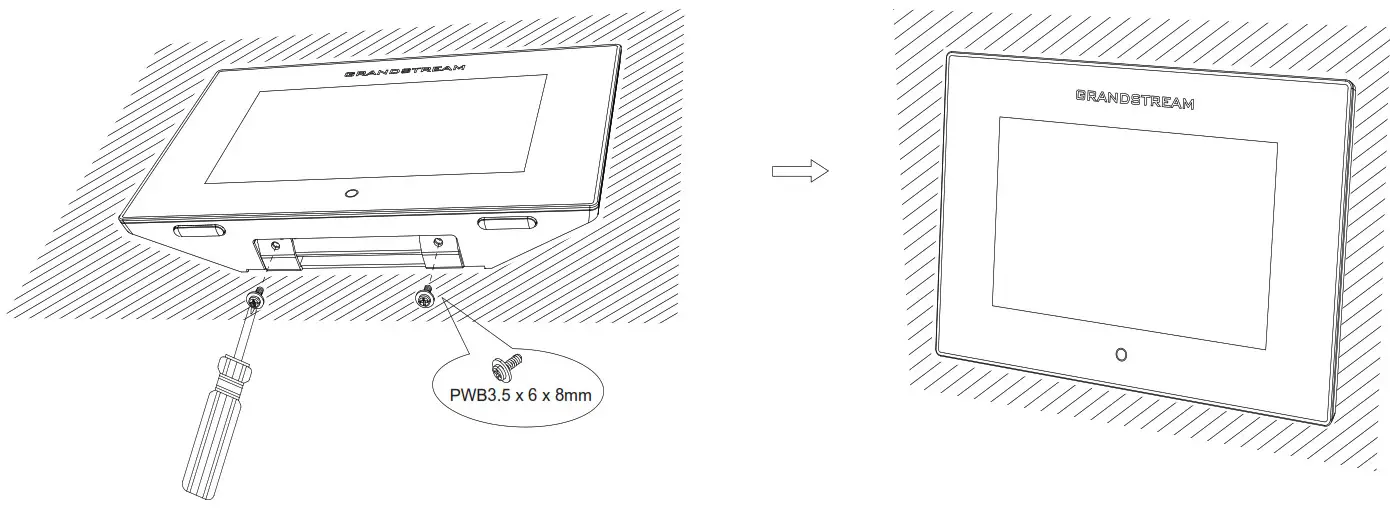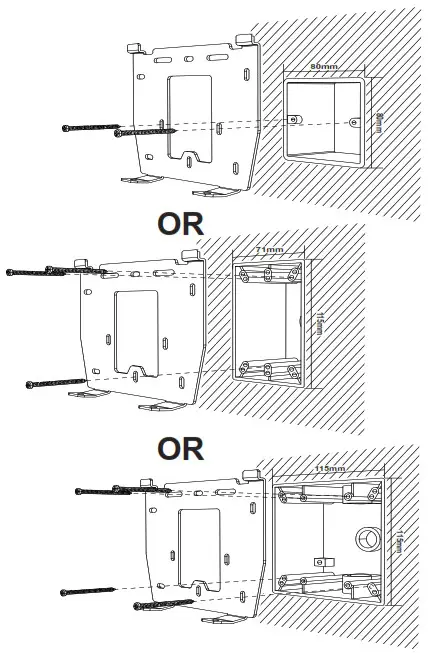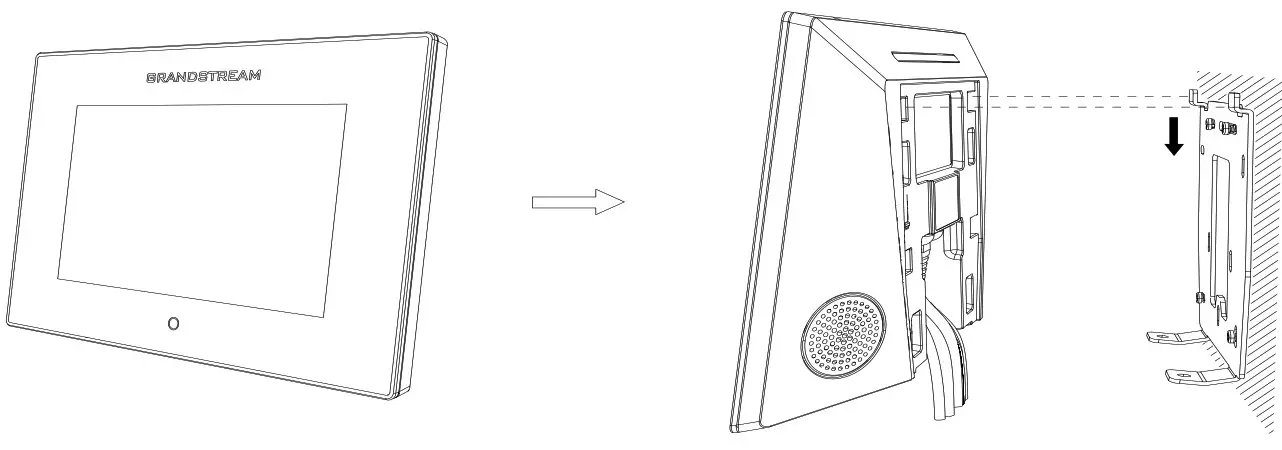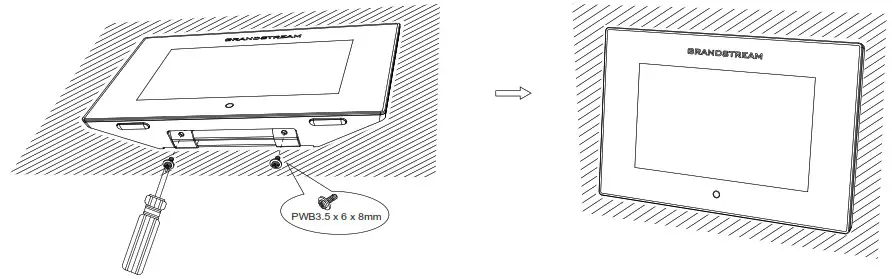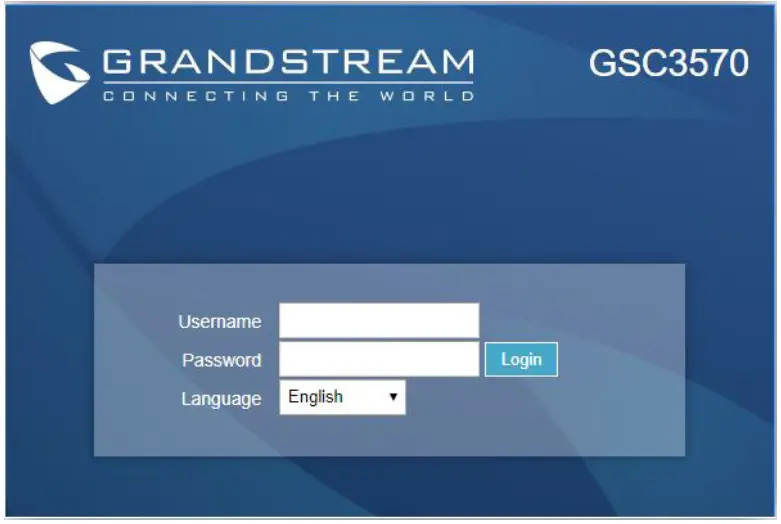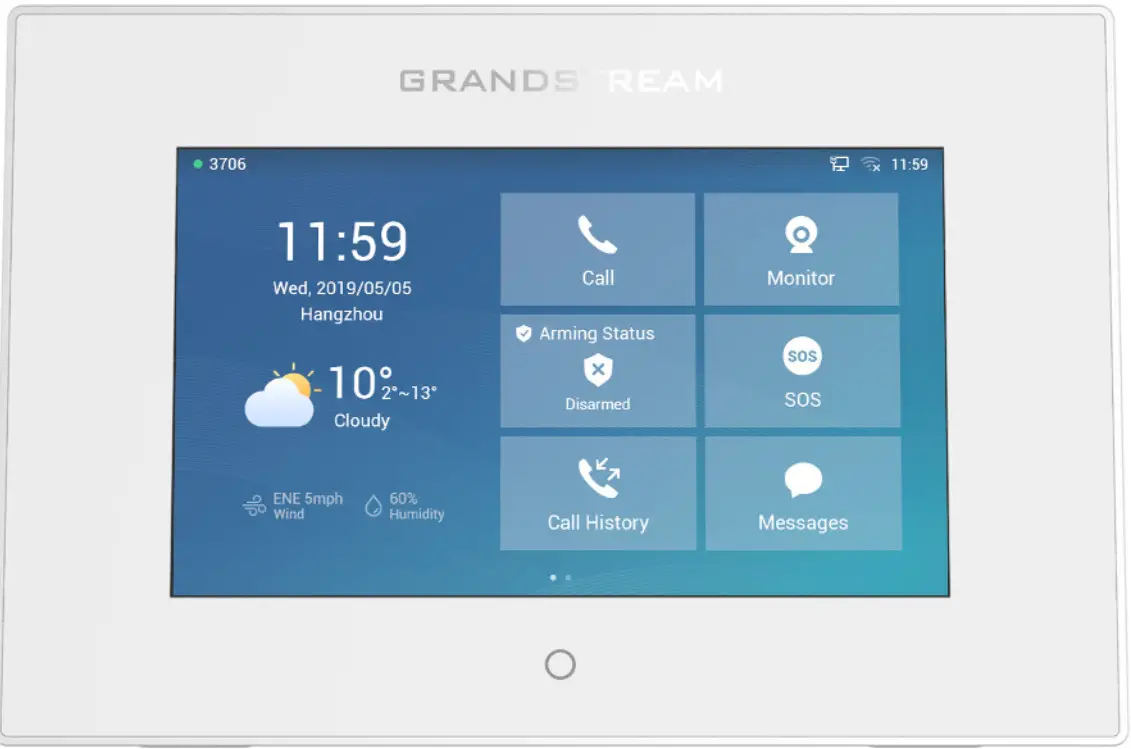
GSC3570HD Intercom & Facility Control StationQuick Installation Guide
The GSC3570 is not pre-configured to support or make emergency calls to any type of hospital, law enforcement agency, medical care unit (“Emergency Service(s)”) or any other kind of Emergency Service. You must make additional arrangements to access Emergency Services. It is your responsibility to purchase SIP-compliant Internet telephone service, properly configure the GSC3570 to use that service, and periodically test your configuration to confirm that it works as you expect. It is also your responsibility to purchase traditional wireless or landline telephone services to access Emergency Services.
GRANDSTREAM DOES NOT PROVIDE CONNECTIONS TO EMERGENCY SERVICES VIA THE GSC3570. NEITHER GRANDSTREAM NOR ITS OFFICES, EMPLOYEES OR AFFILIATES MAY BE HELD LIABLE FOR ANY CLAIM, DAMAGE, OR LOSS, AND YOU HEREBY WAIVE ANY AND ALL SUCH CLAIMS OR CAUSES OF ACTION ARISING FROM OR RELATING TO YOUR INABILITY TO USE THE GSC3570 TO CONTACT EMERGENCY SERVICES, AND YOUR FAILURE TO MAKE ADDITIONAL ARRANGEMENTS TO ACCESS EMERGENCY SERVICES IN ACCORDANCE WITH THE IMMEDIATELY PRECEDING PARAGRAPH.
The GNU GPL license terms are incorporated into the device firmware and can be accessed via the Web user interface of the device at my_device_ip/gpl_license. It can also be accessed here: http://www.grandstream.com/legal/opensource-software To obtain a CD with GPL source code information please submit a written request to [email protected]
PRECAUTIONS
- Do not attempt to open, disassemble, or modify the device.
- Do not expose this device to temperatures outside range of -10 °C to 50 °C in operation and -20 °C to 60 °C in storage.
- Do not expose the GSC3570 to environments outside of the following humidity range: 10-90% RH (non-condensing).
- Do not power cycle your GSC3570 during system boot up or firmware upgrade. You may corrupt firmware images and cause the unit to malfunction.
OVERVIEW
The GSC3570 is a powerful Intercom phone for door control and 2-way intercom. It features a 7” 1024×600 touch screen LCD, integrated dualband 802.11ac Wi-Fi, 100M network port with PoE, full duplex 2-way HD audio with advanced AEC, and innovative telephony functionalities. The GSC3570 is fully interoperable with nearly all major SIP platforms on the market and can be seamlessly integrated with Grandstream’s entire range of UC product lines including SIP based door systems, security cameras, IP PBXs, and video conferencing systems and services. This Intercom phone is the perfect choice for users looking for an integrated video control and two-way voice communication solution for their wallmount and desktop.
PACKAGE CONTENTS
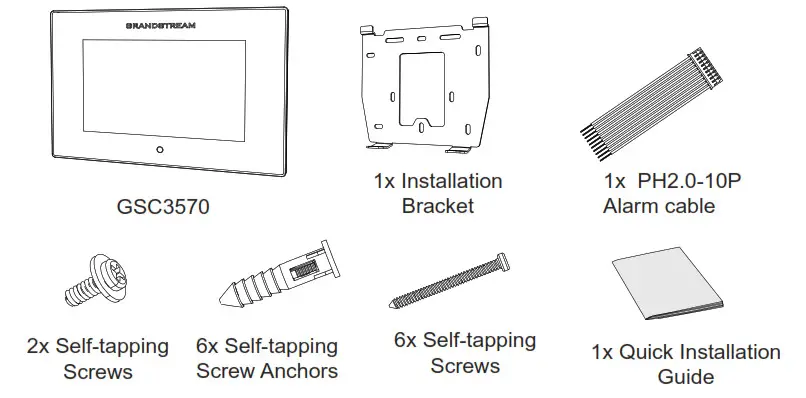
GSC3570 SETUP
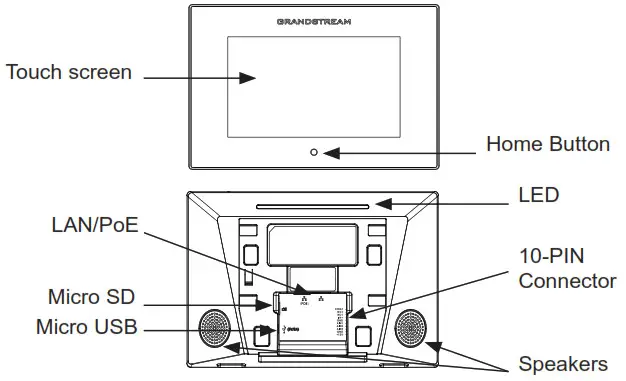
DEVICE INSTALLATION
The GSC3570 can be mounted on the wall or on the desktop (the desktop bracket is sold separately). Please refer to the following steps for Wall installation:
On-Wall Mount:
- Locate the equipment holder on the desired position. Drill four holes on the wall referring to the positions of the ones on the metal bracket. Then, fix a Screw Anchor in each hole.

- Fix the metal bracket on the wall by Self-tapping Screws.

- Plug in the cables to the proper GSC3570 ports on the back.

- Align the position slots on device’s back with their correct placement on the Metal Bracket, then fix it by pushing Down.

- Plug in the Self-tapping Screws at bottom to attach the device to the metal bracket.

In-Wall Mount:
- Locate the box screw holes and align them with the metal bracket holes. Then, fix a Self-tapping Screw on each hole.Below is the supported Box dimensions:• 80mm x 80mm• 71mm x 115mm• 115mm x 115mm

- Plug in the cables to the proper GSC3570 ports on the back.

- Align the position slots on device’s back with their correct placement on the Metal Bracket, then fix it by pushing Down.

- Plug in the Self-tapping Screws at bottom to attach the device to the metal bracket.

GSC3570 PORTS
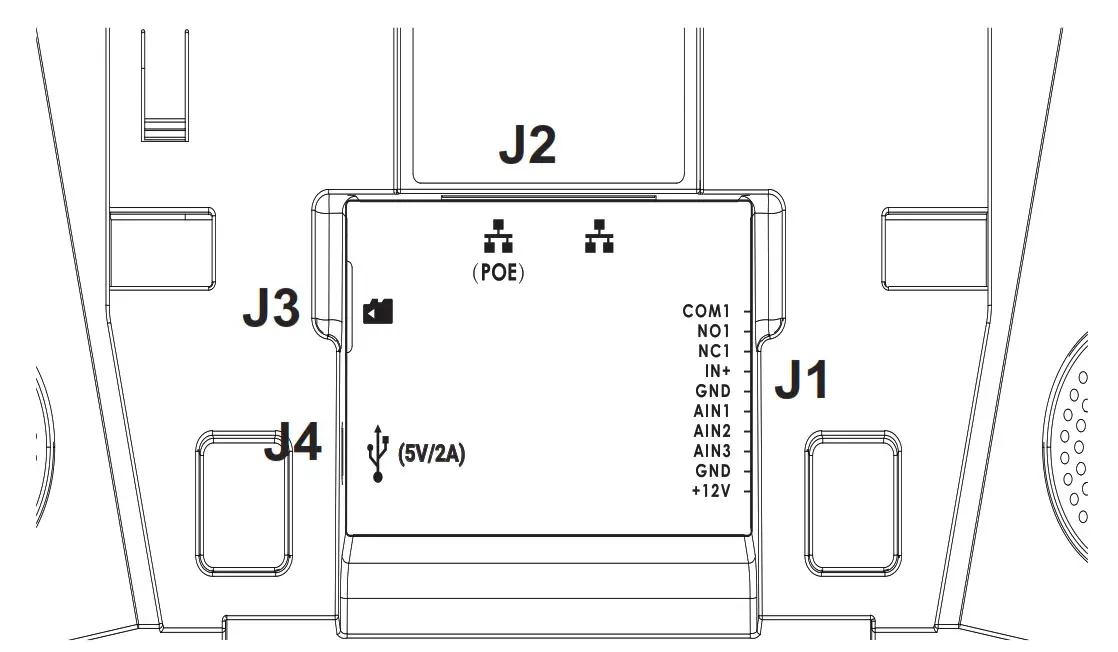
| Jack | Port | Function |
Remark |
|
|
Pin |
Signal |
Color |
||
| J1 | 1 | COM 1 | Orange | 1 Relay output, normal open or close, max 125VAC/0.5A or max DC 30V/2A |
| 2 | NO1 | Yellow | Alarm OUT | |
| 3 | NC1 | Green | ||
| 4 | IN+ | White | Alarm IN
(Active) |
Alarm isolated input, for voltage signal detection, IN+ connect the sensor’s signal output, please connect the GND to Alarm device’s GND or Negative of power. Active voltage range 9-15V |
| GND | Black | Alarm GND | Voltage reference for IN+, Switch signal reference for AIN (1/2/3) | |
| 6 | AIN1 | Blue | Alarm IN (Passive) | Alarm input, for button/door contacts switch signal detection.Please connect the Switch/button to AIN (1/2/3) and GND |
| 7 | AIN2 | Brown | ||
| 8 | AIN3 | Gray | ||
| 9 | GND | Black | DC12V recommend, input voltage rang 9-15V Current at least 1A @12V | |
| 10 | +12V | Red | Power Supply | |
| J2 | Network Pod | – POE supply– LAN port | Dual 10/100 Mbps Network ports: One is POE port with class AF mode. The other one is a LAN pod | |
| J3 | Micro SD Port | Data storage | Support microSD/SDHC/SDXC, up to 256G | |
| J4 | Micro USB Port | Data exchange | Data exchange port, Not recommended to use this pod to power supply. If needed, please use 5V/2A adapter. |
GSC3570 CONFIGURATION
Configure the GSC3570 Using a Web Browser:
- Ensure your device is powered up and connected to the Network.
- Slide to the second home page and press “Setting”
- Select “Network Status” to check the IP address.
- Type the unit’s IP address in your PC browser. (See figure below).
- Enter admin’s username and password to access the configuration menu.(The factory default username is “admin” while the default random password can be found on the sticker at the back of the unit).

Configure the GSC3570 from the LCD MENU:
- Make sure the device is idle.
- Slide to the second home page and press “Setting”. Browse the GSC3570 MENU for Status, Network information, Features and Basic/Advanced Settings.
- Press “Home” Button to go back to Idle screen.Refer to online documents and FAQ for more detailed information: http://www.grandstream.com/our-products.
Grandstream Networks, Inc.126 Brookline Ave, 3rd FloorBoston, MA 02215. USATel : +1 (617) 566 – 9300Fax: +1 (617) 249 – 1987www.grandstream.com

For Certification, Warranty and RMA information, please visit www.grandstream.com
References
[xyz-ips snippet=”download-snippet”]