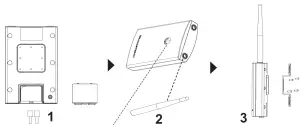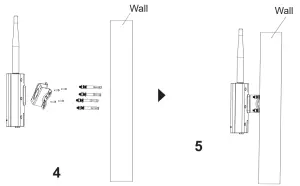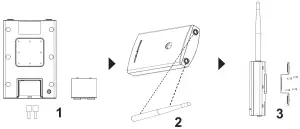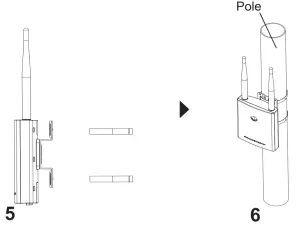GRANDSTREAM GWN7605LR Outdoor Wi-Fi Access Point

OVERVIEW
This long range Wi-Fi access point is designed to provide extended coverage support and is ideal for outdoor Wi-Fi solutions thanks to its waterproof casing and heat resistant technology. The GWN7605LR comes equipped with dual-band 2×2:2 MU-MIMO technology and a sophisticated antenna design for maximum network throughput and extended Wi-Fi coverage range of up to 250 meters. To ensure easy installation and management, the GWN7605LR uses a controller-less distributed network management design in which the controller is embedded within the product’s web user interface. The GWN7605LR is also supported by GWN. Cloud and GWN Manager, Grandstream’s cloud and on-premise Wi-Fi management platforms.. It is the ideal Wi-Fi AP for voice-over-WiFi deployments and offers a seamless connection with Grandstream’s Wi-Fi-capable IP phones. With support for advanced QoS, low-latency real-time applications, mesh networks, captive portals, 100+ concurrent clients per AP and dual Gigabit network ports with PoE/PoE+, GWN7605LR is ideal for deployment of medium/low wireless network environments with medium to advanced user density.
PRECAUTIONS
- Do not attempt to open, disassemble, or modify the device.
- Do not expose this device to temperatures outside range of -30° to 70° for operating and -30° to 80° for storage.
- Do not expose the GWN7605LR to environments outside of the following humidity range: 5-95% RH (non-condensing).
- Do not power cycle your GWN7605LR access point during system boot up or firmware upgrade. You may corrupt firmware images and cause the unit to malfunction.
PACKAGE CONTENTS
|
|
|
|
|
|
|
|
|
GWN7605LR PORTS
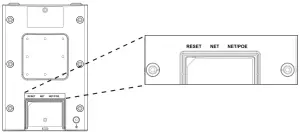
| Port | Description |
| NET/POE | Ethernet RJ45 port (10/100/1000Mbps) supporting PoE/PoE+. |
| NET | Ethernet RJ45 port (10/100/1000Mbps) to your router or another GWN76xx. |
| RESET | Factory reset button.Press for 7 seconds to reset factory default settings. |
POWERING AND CONNECTING THE GWN7605LR
GWN7605LR can be powered on using PoE/PoE+ switch using following steps:Step 1: Plug a RJ45 Ethernet cable into the network port of GWN7605LR.Step 2: Plug the other end into the uplink port of the power over Ethernet (PoE/PoE+) switch.
HARDWARE INSTALLATION
GWN7605LR can be mounted on the wall or on a metal bar, Please refer to the following steps for the appropriate installation.
Wall Mount
- Connect the Ethernet cable (RJ45) to the correct ports of your GWN7605LR and insert the cover bracket.
- Connect each antenna to an antenna connector by rotating it clockwise.
- Attach the Base Bracket with screws (PM 3.0 x 7) on the back of GWN7605LR access point.

- Drill four holes on the wall referring to the positions of the ones on the Base Bracket. Then, fix an expansion screw in each hole.
- Attach the GWN7605LR access point by securing the Base Bracket with the expansion screws on the wall.

Pole Mount
- Connect the Ethernet cable (RJ45) to the correct ports of your GWN-7605LR and insert the cover bracket.
- Connect each antenna to an antenna connector by rotating it clockwise.
- Attach the Base Bracket with screws (PM 3.0 x 7) on the back of GWN7605LR access point.

- Open the metal straps by turning the locking mechanism counter-clockwise. You can loosen it by hand or use a flathead screwdriver.
- Straighten out the end of the metal straps and slide it through the back of the base bracket.
- Wrap the metal strap around the pole and use a flathead screwdriver to tighten the locking mechanism by turning it clockwise.

CONNECT TO GWN7605LR DEFAULT Wi-Fi NETWORK
GWN7605LR can be used as standalone access point out of box, or after factory reset with Wi-Fi enabled by default.After powering the GWN7605LR and connecting it to the network, GWN7605LR will broadcast a default SSID based on its MAC address GWN[MAC’s last 6 digits] and a random password.Note: GWN7605LR’s default SSID and password information are printed on the sticker at the back of the unit.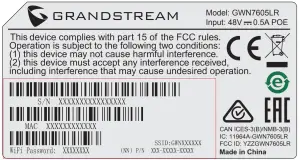
ACCESSING THE CONFIGURATION INTERFACE
A computer connected to the GWN7605LR’s SSID, or to the same network as the GWN7605LR can discover and access its configuration interface using one of the below methods:
- Locate the MAC address on the MAC tag of the unit, which is on the underside of the device, or on the package.
- From a computer connected to same network as the GWN7605LR, type in following address using GWN7605LR’s MAC address on your browser https://gwn_<mac>.local
Example: If a GWN7605LR has the MAC address 00:0B:82:8C:4D:F8, this unit can be accessed by typing https://gwn_000b828c4df8.local on the browser.Method 2: Discover GWN7605LR using GWN Discovery Tool
- Download and install GWN Discovery Tool from the following link: http://www.grandstream.com/tools/GWNDiscoveryTool.zip
- Open the GWN DiscoveryTool, and click on Scan.
- The tool will discover all GWN76xx Access Points connected on the network showing their MAC and IP addresses.
- Click on Manage Device to be redirected directly to the GWN7605LR’s configuration interface, or type in manually the displayed IP address on your browser.
- Enter username and password to login. (The default administrator username is “admin” and the default random password can be found at the back sticker on the GWN7605LR).

Notes:
- Make sure that the GWN7605LR is not already paired with another GWN76xx Access Point as slave, GWN7000 Router Series or GWN.Cloud, otherwise the configuration interface cannot be accessed
- If the GWN7605LR is already paired, make sure to unpair it first, or do a factory reset.
- It is customer’s responsibility to ensure compliance with local regulations for frequency bands, transmit power and others.
- To manage GWN7605LR over cloud, please refer to https://www.gwn.cloud.
- To manager GWN7605LR over on-premise controller, please refer to http://www.grandstream.com/products/networking-solutions/wi-fi-management/product/gwn-manager
The GNU GPL license terms are incorporated into the device firmware and can be accessed via the Web user interface of the device at my_device_ip/gpl_license. It can also be accessed here:http://www.grandstream.com/legal/open-source-softwareTo obtain a CD with GPL source code information please submit a written request to [email protected]Refer to online documents and FAQ for more detailed information: http://www.grandstream.com/our-products

References
[xyz-ips snippet=”download-snippet”]

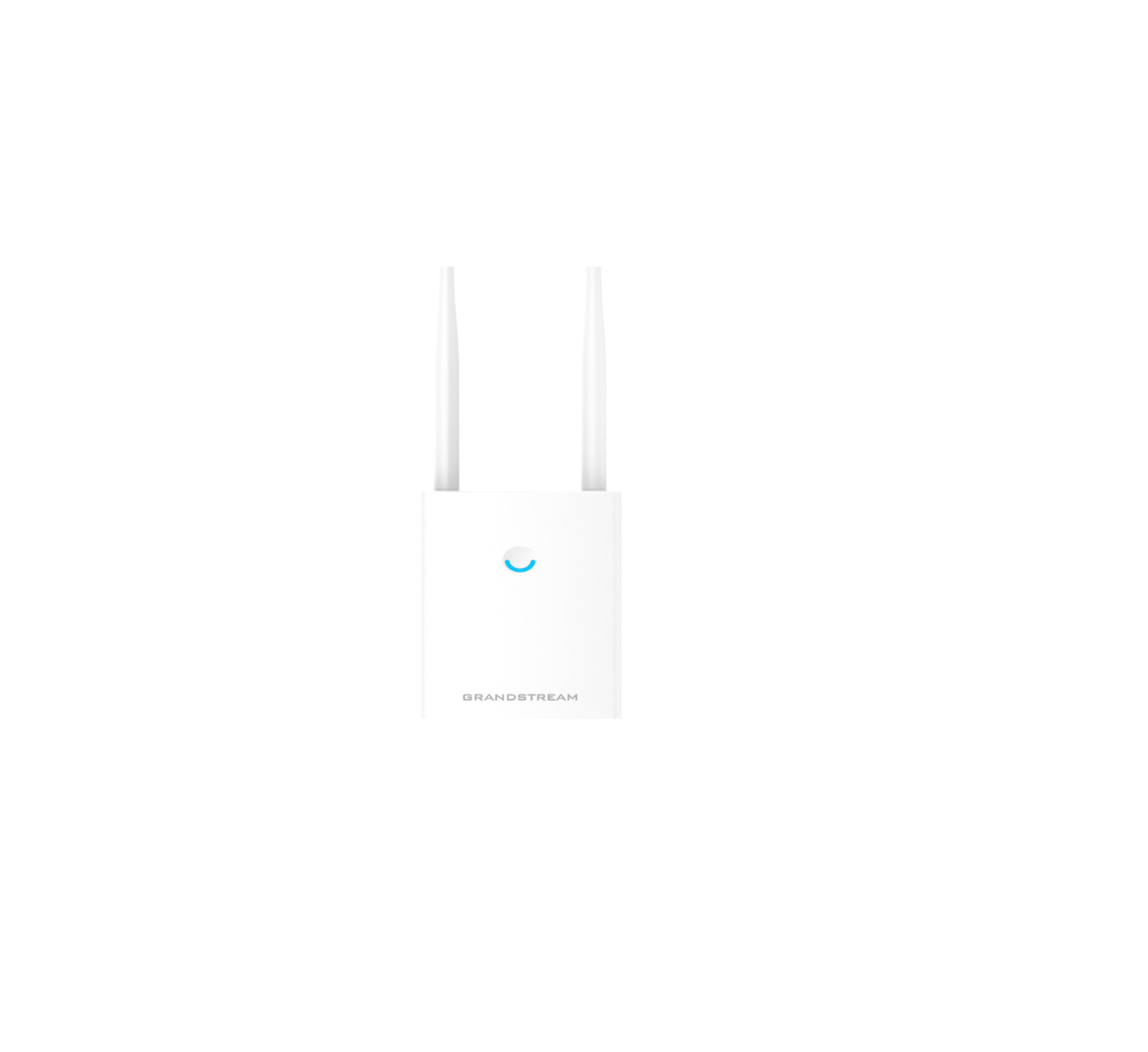
 GWN7605LR Access point
GWN7605LR Access point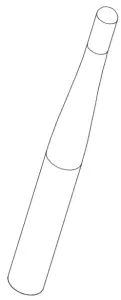 2x Antennas
2x Antennas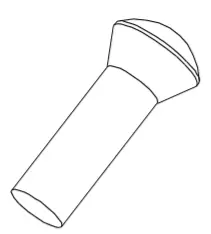 4x Screws (PM 3.0 x 7)
4x Screws (PM 3.0 x 7)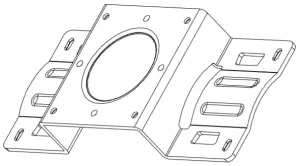 1x Quick Installation Guide
1x Quick Installation Guide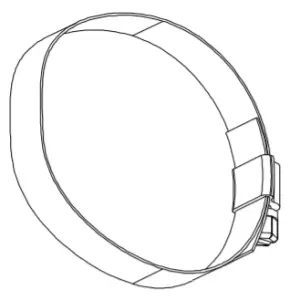 2x Metal Straps
2x Metal Straps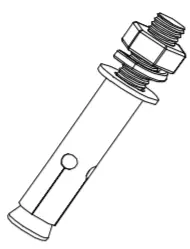 4x Expansion Screws
4x Expansion Screws