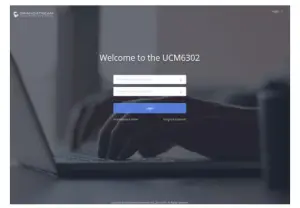Grandstream Networks, Inc.126 Brookline Ave, 3rd Floor Boston, MA 02215 USAVoice: (617) 566-9300Fax: (617) 249-1987www.grandstream.com
Boston, MA 02215 USAVoice: (617) 566-9300Fax: (617) 249-1987www.grandstream.com
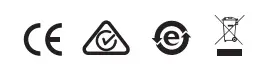 UCM6301/6302 IP PBX Appliance
UCM6301/6302 IP PBX Appliance
Quick Installation Guide
For Certification, Warranty and RMA information, please visitwww.grandstream.com
The UCM6301/6302 is not pre-configured to support or carry emergency calls to any type of hospital, law enforcement agency, medical care unit (“Emergency Service(s)”) or any other kind of Emergency Service. You must make additional arrangements to access Emergency Services. It is your responsibility to purchase SIP-compliant Internet telephone service, properly configure the UCM6301/6302 to use that service, and periodically test your configuration to confirm that it works as you expect. If you do not do so, it is your responsibility to purchase traditional wireless or landline telephone services to access Emergency Services.
GRANDSTREAM DOES NOT PROVIDE CONNECTIONS TO EMERGENCY SERVICES VIA THE UCM6301/6302. NEITHER GRANDSTREAM NOR ITS OFFICERS, EMPLOYEES OR AFFILIATES MAY BE HELD LIABLE FOR ANY CLAIM, DAMAGE, OR LOSS, AND YOU HEREBY WAIVE ANY AND ALL SUCH CLAIMS OR CAUSES OF ACTION ARISING FROM OR RELATING TO YOUR INABILITY TO USE THE UCM6301/6302 TO CONTACT EMERGENCY SERVICES, AND YOUR FAILURE TO MAKE ADDITIONAL ARRANGEMENTS TO ACCESS EMERGENCY SERVICES IN ACCORDANCE WITH THE IMMEDIATELY PRECEDING PARAGRAPH.
The GNU GPL license terms are incorporated into the device firmware and can be accessed via the Web user interface of the device at my_device_ip/gpl_license. It can also be accessed here: http://www.grandstream.com/legal/ opensource-software To obtain a CD with GPL source code information please submit a written request to [email protected]
- Do not attempt to open, disassemble, or modify the device.
- Do not use a third party power adapter.
- Do not expose this device to temperatures outside the range of 32 – 113ºF / 0 ~ 45ºC for operating or 14 – 140ºF / -10 ~ 60ºC for storage.
- Do not expose this device to environment outside of the following humidity range: 10-90% RH (non-condensing).
- Do not power cycle the device during system boot up or firmware upgrade. You may corrupt firmware images and cause the unit to malfunction.
UCM6301/6302 is an innovative IP PBX appliance designed for small to medium business. Powered by an advanced hardware platform with robust system resources, the UCM6301/6302 offers a highly versatile stateof-the-art Unified Communication (UC) solution for converged voice, video, data, fax and video surveillance application needs. Incorporating industry-leading features and performance, the UCM6301/6302 offers quick setup, easy deployment and unrivaled reliability all at an unprecedented price point.
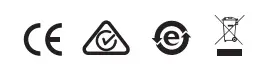
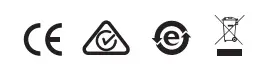
Note: The number of FXS, FXO and USB ports depends on the UCM6301/6302 model.
- Connect one end of an RJ-45 Ethernet cable into the WAN port of the UCM6301/6302.
- Connect the other end of the Ethernet cable into the uplink port of an Ethernet switch/hub.
- Connect the 12V DC power adapter into the 12V DC power jack on the back of the UCM6301/6302. Insert the main plug of the power adapter into a surgeprotected power outlet.
- Wait for the UCM6301/6302 to boot up. The front LCD display will show the UCM’s hardware information when the boot process is completed.
- Once the UCM6301/6302 is successfully connected to network via WAN port, pressing the “Home “button will allow you to get the IP address as well as other information.
- (Optional) Connect PSTN lines from the wall jack to the FXO ports, connect analog devices (phone and fax) to the FXS ports.
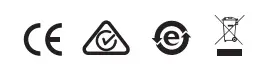
- Press “Settings“ key to start browsing menu options.
- Press “Navigation Key” to browse different menu options. Press “OK” to select an entry.
- In the menu option, select “Back” to go back to previous menu.
- The LCD will return to default display after being idle in menu for longer than 30 seconds.
- Connect the computer to the same network as the UCM6301/6302.
- Ensure the UCM6301/6302 is properly powered on then press the “Home“ button to displays the IP address and other information on the LCD screen.
- Open a web browser on the computer and enter the displayed IP address into the search bar in the following format: http(s)://ipaddress:portnumber
- Enter admin’s username and password to access the configuration menu. (The factory default username is “admin” while the default random password can be found on the sticker at the back of the unit).

- For more detailed information on how to configure SIP extensions, PSTN connections, SIP trunks, and other system settings via the web UI, please download the UCM6301/6302 user manual here: http://www.grandstream.com/support/
Refer to online documents and FAQ for more detailed information:http://www.grandstream.com/our-products
This product is covered by one or more of the U.S. patents (and any foreign patent counterparts thereto) identified at www.cmspatents.com.
References
Open Source Software
Support- Grandstream Networks
Support- Grandstream Networks
Global Leader in Digital Customer Experience | Concentrix (CNXC)
Support- Grandstream Networks
Grandstream Networks – IP Voice, Data, Video & Security
Products | Grandstream Networks
Grandstream Networks – IP Voice, Data, Video & Security
Global Leader in Digital Customer Experience | Concentrix (CNXC)
[xyz-ips snippet=”download-snippet”]