Quick Installation GuideGPON ONT HALNY HL-1GE



Safety Guidance
1.1 Safety CheckBefore installing the device, you must check the following items.1.1.1 Electric Safety
- Ensure that there are no inflammable, conductive or moist objects around. Check whether the cables are aged and whether other electrical appliances are placed stably,
- Check whether the alternating or direct input current is within the allowed range of the device, whether the polarity of the direct current is correct, and whether the earth line is properly connected.1.1.2 Device Position
- Because the running electric device easily generates heat, please ensure to place the device in a well-ventilated environment,
- Avoid direct sunshine, and do not place the device on a PC case,
- Keep the device away from heat and water,
- Check whether power supply is available. The input voltage fluctuation range must be smaller than 10%. The power plug should not share one socket with a hair drier, an iron or a refrigerator.
1.2 Safety Caution
- Read the quick installation guide carefully before using the device,
- Note all Cautions in the quick installation guide,
- Do not use any accessory that does not belong to the device without prior consent of the manufacture, as it may cause fire or product damage,
- Use the power adapter accompanied in the package,
- Do not place any object on the device,
- Keep the device dry, ventilated, rainproof, and clean,
- During lightning weather, unplug the power plug and all connection cables, to protect the device against lightning,
- Clean the device using a soft and dry cloth rather than liquid or atomizers. Power off the device before cleaning it,
- Power off the idle device,
- Keep the ventilation hole clean and prevent any object from dropping into the device it. Otherwise, it may cause a short circuit and further cause device damage or fire. Do not spray liquid on the surface of the device,
- Do not open the case of the device, especially during device power-on,
- Before plugging or unplugging the power, ensure that the power is off, thus avoiding surge,
- Be careful when unplugging the power, as the transformer may be very hot,
- Cover the optical interface with a fiber interface cap when it is not in use. Avoid direct eye exposure to the laser emitted from the optical interface. Wear safety glasses if possible, to protect your eyes.
![]()
![]()
![]()
Overview
This chapter mainly describes functions and the structure of the HALNy HL-1GE.2.1 Features and Function
- Fast rate. Support up to 1.25Gbps uplink and 2.5Gbps downlink data transmission rates,
- Strong maintainability. Provide various statuses of LED indicators, to help troubleshooting,
- Long transmission distance, up to 20 km.
2.2 Front and Rear PanelThe description of the front panel and the rear panel of the GPON ONU as follows.2.2.1 Front Panel



Fig. 1 – Front Panel
|
LED |
Color | Status |
Description |
| POWER | Green | On | The power works normally. |
| Off | Powered off or the power supply is abnormal. | ||
| PON | Green | Refer to Table 2: “PON LED Status Instruction” | |
| LOS | Red | Refer to Table 2: “PON LED Status Instruction” | |
| LAN | Green | On | The connection of Ethernet interface is normal. |
| Blink | Data is being transmitted through the Ethernet interface. | ||
| Off | The connection of the Ethernet interface fails to establish. |
Table 1. ONU LED Indication Table
| PON LED Status Instruction | ||
| PON | LOS | Description |
| Off | Off | The ONT is disabled by the OLT |
| Flash | Off | The ONT is registering to the OLT |
| On | Off | The ONT has already registered to OLT |
| Off | Flash | The fiber is not connected properly |
Table 2.PON LED Status Instruction
2.2.2 Rear Panel


Fig 2. Rear Panel
ONU Rear Panel Description:
|
Interface /Button |
Function |
| LAN | Ethernet interface, for connecting to a computer or an Ethernet interface of a switch. |
| Resetq | Press the button for 10 seconds to reboot ONU and restore the factory default configurations. |
| Power | Connect power cable |
| ON/OFF | Turn on/off the power supply. |
Table 3.Rear Panel port description
ONU Installation
The chapter describes the required installation operations before you use the device for the first time.3.1 Product Networking Application – FTTHFiber to the Home (FTTH) means installing the ONU to residences or enterprise buildings. The optical line terminal (OLT) is placed in the central equipment room. The ONU can be placed in the home of a user, or it can provide a connection for the user through the Ethernet interface, according to the user requirement. The OLT connects to the ONU with an optical distributor in a point-to-multipoint way. See the following figure.


![]()
![]()
3.3 Connecting ONU
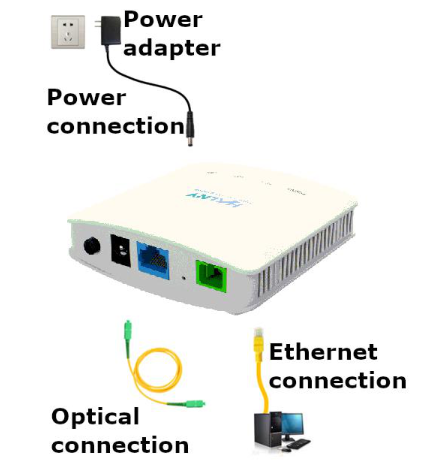
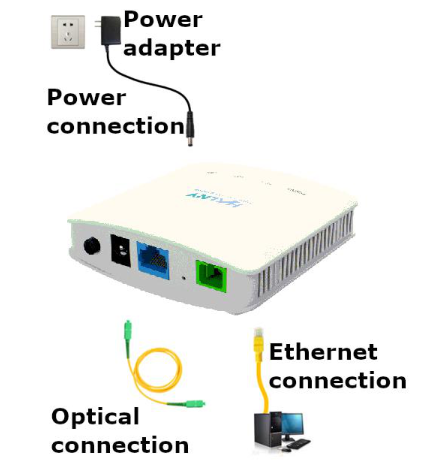
3.3.1 Connecting the Network CableStep 1 Use the one end of the network cable to connect the Ethernet interface of the computer.Step 2 Use another end of a network cable to connect the Ethernet interface on the rear panel of the HALNy HL-1GE.3.3.2 Connecting the Fiber![]()
![]()
![]()
- When a fiber is not in use, ensure to cover the optical interface of the ONU and the dust cap of the optical fiber. Prevent grease, dust pollution or water immersion, which may lead to unavailable fiber and optical interface of the device.
- If fibers need to be fixed or bended during cabling, do not fasten the fibers too tight. Avoid fiber extrusion, which may lead to increase of fiber material or unavailable fiber.
3.2.3 Connecting the Power Adapter and Power Cord
- Connect the output end of the power adapter included in the device package to the input end of the power supply of the ONU ,
- Insert one end of the power cord attached with the device into the input end of the power adapter. Insert the other end of the power cord into the power socket,
- Check whether the Power indicator is on. If it is on, the power supply is normal. Otherwise, check whether the power cord and the power adapter are correctly connected.
Troubleshooting
|
Symptom |
Solution |
| The POWER indicator is not on |
|
| The PON indicator is not on |
|
| The LOS indicator is not on |
|
| The LAN indicators are not on
|
|
Technical Specification
|
Main Technical Specifications |
||
| Standard | GPON Standard | ITU-T G.984.x and G.988 |
| Rate | Uplink | 1.25Gbps |
| Downlink | 2.5Gbps | |
| Interface | Optical interface | Single Mode |
| LAN port | RJ-45 10/100/1000Mbps MDI/MDIX Self adaption |
|
Physical Characteristics and Environment Requirements |
|
| Power adapter input | 100V~240V AC,50Hz~60Hz |
| Whole-device power supply | 12V DC / 0.5A |
| Standard power consumption | <6W |
| Operating temperature | 0˚C~45˚C |
| Operating humidity | 10%~90% (non-condensing) |
| Dimension | L x W x H:93mm x 93mm x 22mm |
| Weight | <500g |
Appendix A Acronyms and Abbreviations
| GPON | Gigabit Passive Optical Network |
| FTTB | Fiber to the Building |
| FTTH | Fiber to the Home |
| OLT | Optical Line Terminal |
| ONU | Optical Network Unit |
| PON | Passive Optical Network |
Additional information:Declaration of Conformity (CE)This device has been tested and found to comply with the stated standards which are required by the Council Directive of 2014/30/EU. The device complies with this CE Declaration when the installation is done in accordance with the instruction and documentation. The importer doesn’t take responsibility for any issues caused by improper use of the device.The full document is on the below web page and it is available in importer:CE / warranty terms and conditions:www.halny.comImporter:FIBRAIN Sp. z o.o36-062 Zaczernie 190F (POLAND)[email protected]
Information furnished by HALNy Networks is believed to be accurate and reliable. However, no responsibility is assumed by the importer for its use, nor for any infringements of patents or other rights of third parties which may result from its use. No license is granted by implication or otherwise under any patent or patent rights of the manufacturer. The manufacturer reserves the right to change specifications at any time without notice.Recycling

References
[xyz-ips snippet=”download-snippet”]

