
Universal Remote Control8in1Operating Instructions
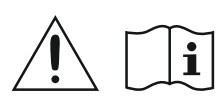
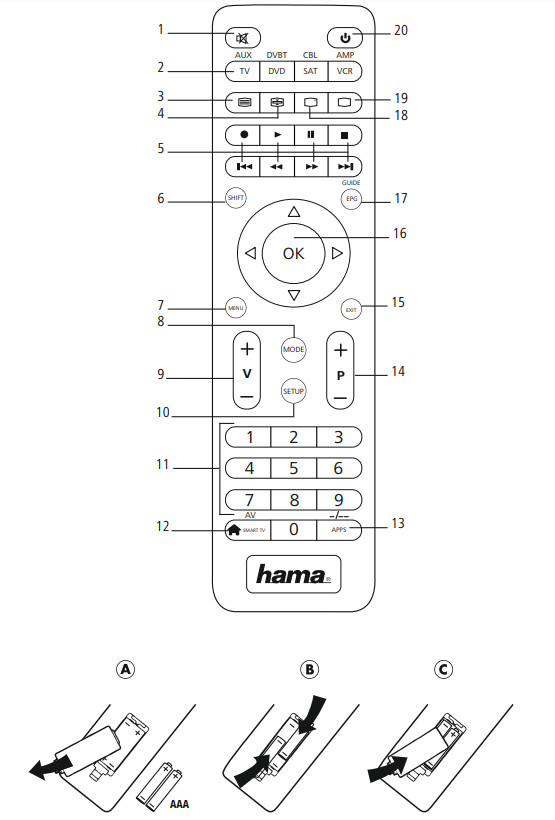
Thank you for your decision about the Hama product. Take your time and read the following instructions and information completely. Please keep these instructions in a safe place for future reference.
Function buttons
- Mute Switch
- Device selection keys
- Text ON: Switch on Teletext
- Hold: Hold the current Teletext page
 Rewind/red
Rewind/red Play/yellow
Play/yellow Fast forward/blue
Fast forward/blue Start recording
Start recording Stop/green
Stop/green Pause/magenta
Pause/magenta- Shift key
- Menu: Open device menu
- Mode key for selection of secondary device group
- Vol+/Vol-: Volume control
- Setup: Remote control settings
- Number Keys 0-9
- Smart TV: open smart TV menu (if supported by the terminal device) Shift+Smart TV: select external AV source 13. APPS: open app menu (if supported by the terminal device)Shift+APPS: switch to two-digit TV station numbers
- PROG+/PROG-:Programme selection up/down
- EXIT:exits device menu
- OK: Confirms selection
- EPG: Electronic Programme Guide (if supported by selected A/V device)
- Info: On-Screen information (if supported by A/V device)
- Text OFF: exits Teletext
- Power: ON/OFF /LED indicator
Explanation of the Note symbol
![]() WarningThis symbol is used to indicate safety instructions or to draw your attention to specific hazards and risks.
WarningThis symbol is used to indicate safety instructions or to draw your attention to specific hazards and risks. NoteThis symbol is used to indicate additional information or important notes.
NoteThis symbol is used to indicate additional information or important notes.
Package Contents
- Universal Remote Control (URC)
- Code List
- This operating instruction
Safety notes
- Do not use the Universal Remote Control in moist or wet environments and avoid spray-water contact.
- Do not expose the Universal Remote Control to heat sources or direct sunlight.
- Do not drop the Universal Remote Control.
- Never open the Universal Remote Control.It contains no user-serviceable parts.
- As with all electrical devices, keep the Universal Remote Control away from children.
- This product is intended for private, non-commercial use only.
- Use the product for its intended purpose only.
- Protect the product from dirt, moisture, and overheating, and only use it in an adry environment.
- Do not use the product in areas where the use of electronic devices is not permitted.
- Do not drop the product and do not expose it to any major shocks.
- Do not modify the product in any way. Doing so voids the warranty.
- Keep the packaging material out of the reach of children due to the risk of suffocation.
- Dispose of packaging material immediately according to locally applicable regulations.
- Do not operate the product outside the power limits given in the specifications.
- Do not open the device or continue to operate it if it becomes damaged.
- Do not attempt to service or repair the product yourself.Leave any and all service work to qualified experts.
- Use the item only in moderate climatic conditions.
Getting started –Installing the Batteries









- Alkaline batteries are recommended. Use 2„AAA“(LR 03/Micro) type batteries.
- Remove the battery compartment lid on the back of your URC (A).
- Check the required battery polarity and insert batteries according to the “+/–” marks inside the compartment (B).
- Close battery compartment lid (C).









- When inserting batteries, note the correct polarity (+ and -markings) and insert the batteries accordingly.Failuretodosocould results in the batteries leaking or exploding.
- Only use batteries (or rechargeable batteries) that match the specified type.
- Before you insert the batteries, clean the battery contacts and the polar contacts.
- Do not allow children to change batteries without supervision.
- Do not mix old and new batteries or batteries of a different type or make.
- Remove the batteries from products that are not being used for an extended period (unless these are being kept ready for an emergency).
- Do not short-circuit batteries.
- Do not charge batteries.
- Do not throw batteries in a fire.
- Keep batteries out of the reach of children.
- Never open, damage or swallow batteries or allow them to enter the environment. They can contain toxic, environmentally harmful heavy metals.
- Immediately remove and dispose of dead batteries from the product.
- Avoid storing, charging or using the device in extreme temperatures and extremely low atmospheric pressure (for example, at high altitudes).









Setup









- To obtain a proper infrared (IR) transmission, always point your Remote control in the approximate direction of the device you want to control.
- Press the “MODE” key to select the second device group: AUX, AMP, DVB-T, CBL.
- Press the Shift key to operate the blue function keys. The Shift function deactivates by pressing the Shift key again, or automatically after approx. 30 sec. without use.
- No entry for approx. 30 seconds will time out the Setup mode. The LED indicator shows six flashes and turns off.
- Each device type can be programmed under any device key,i.e aTVcan be programmed under DVD, AUX, etc.
- If you want to control a device,it´s not possible while the Universal Remote Control is in the Setup Mode. Exit the Setup mode and select the device you want to control using the device selection keys.
Direct Code Entry
Your Universal Remote Control Package contains a code list. The code list shows 4-digit codes for most A/V device manufacturers in alphabetical order and grouped by device type (e.g. TV, DVD, etc.). If the device you want to control is covered by the code list, the Direct Code Entry is the most convenient entry method.
- Turn on the device you want to control 5.1.2 Press the SETUP key until the LED indicator is permanently lit.
- Select the device you want to control using the device key (e.g. TV). A successful selection is indicated by the LED with one flash followed by permanent light.
- Check the code list for the brand and type of device you want to control.
- Enter the corresponding 4-digit code using the 0–9 keys. The LED indicator confirms each entered digit via a short flash and turns off after the fourth digit.









- If the code is valid, it is saved automatically.
- If the code is invalid, the LED indicator flashes six times and then turns off. Repeat steps 5.1.1 to 5.1.5 or use a different code entry method.
Manual code search
Your Universal Remote Control is equipped with an internal memory, which is preloaded with up to 350 codes per device type for the most common A/V devices. You can zap through these codes until the device you want to control shows a reaction. This might be that the device you want to control switches off (POWER key) or changes the channel (PROG+/ PROG- keys).
- Turn on the device you want to control
- Press the SETUP key until the LED indicator is permanently lit.
- Select the device you want to control using the device key (e.g. TV). A successful selection is indicated by the LED with one flash followed by permanent light.
- Press the “POWER” or the PROG+/PROG- key to zap through the preloaded codes until the device you want to control reacts.
- Press MUTE(OK) to save the code and exit the code search. The LED indicator turns off.









Auto Code Search
Auto Code Search uses the same preloaded codes as the Manual Code Search (5.2) but your Universal Remote Control scans through the codes automatically until the device you want to control shows a reaction. This might be that the device you want to control switches off (POWER key) or changes the channel (P+/P- keys).
- Turn on the device you want to control
- Press the SETUP key until the LED indicator is permanently lit.
- Select the device you want to control using the device key (e.g. TV). A successful selection is indicated by the LED with one flash followed by permanent light.
- Press the PROG+/PROG- keys or POWER to start the Auto Code Search. The LED indicator flashes once followed by permanent light. The Universal RemoteControl has a latency of 6seconds before the first scan starts.Note –Scan Speed SettingsScan Speed Settings can be set at either 1or3seconds. The default setting for the scan time per single code is 1 sec. If this feels uncomfortable,you can switch to 3sec. scan time per single code. To switch between the scan times, press PROG+ or PROG- during the 6sec. latency before auto Code Search starts scanning.
- The LED indicator confirms each single code scan with a single flash.
- Press MUTE(OK) to save the code and exit the code search. The LED indicator turns off.
- To stop the Auto Code Search during the scan process, press the EXIT key.









Code Identification
The Code identification offers you the possibility,to determine an already entered code.
- Press the SETUP key until the LED indicator is permanently lit.
- Select the device you want to control using the device key (e.g. TV). A successful selection is indicated by the LED with one flash followed by permanent light.
- Press SETUP key. The LED indicator flashes once followed by permanent light.
- To find the first digit, press the numeric keys from 0to 9. The LED indicator flashes once to indicate the first digit of the 4-digit code number.
- Repeat step 5.4.4 for the second, third and fourth digit.
|
CODES |
|||
| TV | VCR | SAT | DVD |
| AUX | AMP | CBL | DVBT |
Special Functions
Punch Through Channel
The Punch Through Channel allows the PROG+ or PROGcommands to bypass the currently controlled device and switch the channels on the second device. All other commands remain uninfluenced.To activate the punch through channel setting:
- Press desired device mode key (e.g. TV).
- Press and hold the “PROG+” key.
- Press desired device mode key (e.g. SAT).
- Release “PROG+” (the indicator flashes once if the setting is activated).
To deactivate the punch through channel setting:
- Press desired device mode key (e.g. TV).
- Press and hold “PROG-” key.
- Press desired device mode key (e.g. SAT).
- Release “PROG-” (the indicator is flashing twice if the setting is deactivated).
Punch Through Volume
The Punch Through Volume allows the VOL+ or VOLcommandsto bypass the currently controlled device and adjust the volume on a second device. All other commands remain uninfluenced.To activate the punch through volume setting:
- Press desired device mode key (e.g. TV).
- Press and hold the “VOL+” key.
- Press desired device mode key (e.g. SAT).
- Release “VOL+” (the indicator flashes once if the setting is activated).
To deactivate the punch through volume setting:
- Press desired device mode key (e.g. TV).
- Press and hold the “VOL-” key.
- Press desired device mode key (e.g. SAT).
- Release “VOL-” (the indicator is flashing twice if the setting is deactivated).
Macro Power
MacroPower enables you to turn two A/V devices on/off simultaneously.To activate the macro power setting:
- Press desired device mode key (e.g. TV).
- Press and hold the “POWER” key.
- Press desired device mode key (e.g. SAT).
- Release “POWER” (the indicator flashes once if the setting is activated).
To deactivate the macro power setting:
- Press desired device mode key (e.g. TV).
- Press and hold the “POWER” key.
- Press desired device mode key (e.g. SAT).
- Release “POWER” (the indicator is flashing twice if the setting is deactivated).
Maintenance
- Do not mix new and used batteries for powering the Universal Remote Control, as old batteries tend to leak and may cause power drain.
- Do not use corrosive or abrasive cleaners on your Universal Remote Control.
- Keep the Universal Remote Control dust-free by wiping it with a soft, dry cloth.
Troubleshooting
Q. My Universal Remote Control does not work at all!A. Check your A/V device. If the device’s main switch is turned off, your URC cannot operate your device.A. Check whether your batteries are inserted properly and are in the correct +/- position.A. Check whether you have pressed the corresponding device mode key for your device.A. If the batteries are low, replace the batteries.Q. If several Device Codes are listed under the brand of my A/V device, how can I select the correct Device Code?A. To determine the correct Device Code for your A/V device, test the codes one by one until most keys work properly.Q. My A/V equipment responds only to some of the commands.A. Try other codes until most keys work properly.
Recycling Information


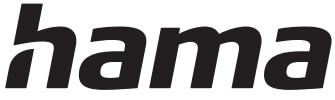
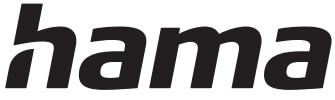
![]()
![]()
![]()
![]()


All listed brands are trademarks of the corresponding companies. Errors and omissions excepted, and subject to technical changes. Our general terms of delivery and payment are applied.
References
[xyz-ips snippet=”download-snippet”]


