hama Bluetooth Keyboard KEY4ALL X2100 Instructions

Controls and Displays
- Battery compartment
- [OFF/ON] switch (ON = green)
- Bluetooth® status LED 1st channel
- Bluetooth® status LED 2nd channel
- Bluetooth® status LED 3rd channel
- Caps Lock / Power LED
- Stand
- Holder
Thank you for choosing a Hama product. Take your time and read the following instructions and information completely. Please keep these instructions in a safe place for future reference. If you sell the device, please pass these operating instructions on to the new owner.
1. Explanation of Warning Symbols and Notes
![]() WarningThis symbol is used to indicate safety instructions or to draw your attention to specific hazards and risks.
WarningThis symbol is used to indicate safety instructions or to draw your attention to specific hazards and risks.
![]()
![]()
![]()
![]()
![]()
![]()
![]()
![]()
![]()
2. Package Contents
- ,,KEY4ALL X2100″ Multi-Device Bluetooth® Keyboard
- These operating instructions
- 2 x 1.5V (AAA) batteries
3. Safety Notes
- The product is intended for private, non-commercial use only.
- Protect the product from dirt, moisture and overheating, and only use it in a dry environment.
- Do not use the product in areas where the use of electronic devices is not permitted.
- Do not use the product in moist environments and avoid splashes.
- Do not drop the product and do not expose it to any major shocks.
- Dispose of packaging material immediately according to locally applicable regulations.
- Do not modify the product in any way. Doing so voids the warranty.
4. System requirements
The keyboard works with Bluetooth®-enabled tablet PCs and smartphones running iOS, Android and Windows.The requirements for keyboard use are as follows:
- Android devices require Android 4.0 or newer.
- Apple devices require iOS 7.0 or newer.
- Windows devices require Windows 7, Windows 8, Windows 10 or newer.
Check whether the latest version is installed and, if necessary, perform a software update.
![]()
![]()
![]()
![]()
![]()
![]()
![]()
![]()
![]()
- To ensure that the keyboard functions properly, check that the right keyboard layout (QWERTZ, QWERTY etc.) is set in your device’s settings.
- Note that support for certain key functions may vary depending on your device.
- If some keys on the Bluetooth® keyboard do not work properly on your device for software reasons, you can run them via the virtual keyboard.
- Please refer to the operating instructions for the device you are using.
5. Getting Started
![]()
![]()
![]()
- When inserting batteries, note the correct polarity (+ and – markings) and insert the batteries accordingly. Failure to do so could result in the batteries leaking or exploding.
- Only use batteries (or rechargeable batteries) that match the specified type.
- Before you insert the batteries, clean the battery contacts and the polar contacts.
- Do not allow children to change batteries without supervision.
- Do not mix old and new batteries or batteries of a different type or make.
- Remove the batteries from products that are not being used for an extended period (unless these are being kept ready for an emergency).
- Do not short-circuit batteries.
- Do not charge batteries.
- Do not throw batteries in a fire.
- Keep batteries out of the reach of children.
- Never open, damage or swallow batteries or allow them to enter the environment. They can contain toxic, environmentally harmful heavy metals.
- Immediately remove and dispose of dead batteries from the product.
- Avoid storing, charging or using the device in extreme temperatures and extremely low atmospheric pressure (for example, at high altitudes).
- Open the battery compartment. Remove the contact breaker. Replace the battery compartment cover. Battery switch
- Open the battery compartment, remove and properly dispose of the dead batteries and insert 2x new AAA batteries with the correct polarity. Close the battery compartment.
- If the battery charge is low, the Caps Lock / Power LED (6) begins to flash red during operation. Replace the batteries immediately as described above.
Stand function
- Fold out the feet from beneath the keyboard (7) and release the retaining flaps from the feet (8).
- With the retaining flaps folded out, position your tablet between the keyboard and the retaining flaps.
- To close the stand, proceed in the reverse order.
6. Operation
![]()
![]()
![]()
![]()
![]()
![]()
![]()
![]()
![]()
- The functions described in this section are only available for Bluetooth®-capable terminal devices.
- Note that the maximum range for Bluetooth® is 10 meters without obstacles such as walls, people, etc.
6.1 Bluetooth® pairing
![]()
![]()
![]()
![]()
![]()
![]()
![]()
![]()
![]()
- Make sure that your Bluetooth®-capable terminal device is on and Bluetooth® is activated.
- Make sure that your Bluetooth®-capable terminal device is visible for other Bluetooth® devices.
- For more information, please refer to the operating instructions of your terminal device.
- Slide the [OFF/ON] switch (2) to the ON position to switch on the Bluetooth® keyboard. The Caps Lock / Power LED (6) emits a green light for ten seconds.
- First select one of the three Bluetooth® channels using the following shortcut keys: – Fn + Q for the 1st Bluetooth® channel – Fn + W for the 2nd Bluetooth® channel – Fn + E for the 3rd Bluetooth® channel
- The channel is selected as soon as the corresponding Bluetooth® status LED ((3), (4) or (5), depending on selected channel) briefly lights up in blue.
- Press and hold the [Fn + letter of the selected channel] keys for five seconds to start the pairing process.
- When you release the shortcut key, the Bluetooth® status LED flashes blue.
- The keyboard is searching for a Bluetooth® connection.
- Open the Bluetooth® settings and wait until Hama KEY4ALL X2100 appears in the list of Bluetooth® devices found.
- Select Hama KEY4ALL X2100, follow any instructions on your terminal device, and wait until the keyboard is shown as connected in the Bluetooth® settings on your terminal device. The Bluetooth® status LED ((3), (4) or (5), depending on selected channel) goes out.
- You can now use the Bluetooth® keyboard.
![]()
![]()
![]()
![]()
![]()
![]()
![]()
![]()
![]()
- Some terminal devices require a password in order to connect to another Bluetooth® device.
- If your terminal device requests a password for connection to the KEY4ALL, enter 123456.
- Also confirm the password on the Hama KEY4ALL keyboard and then press the ENTER key to obtain a permanent Bluetooth connection with the device.
6.2 Automatic Bluetooth® connection (after successful pairing)
![]()
![]()
![]()
![]()
![]()
![]()
![]()
![]()
![]()
- Make sure that your Bluetooth®-capable terminal device is on and Bluetooth® is activated.
- Make sure that your Bluetooth®-capable terminal device is visible for other Bluetooth® devices.
- For more information, please refer to the operating instructions of your terminal device.
- Slide the [OFF/ON] switch (2) to the ON position to switch on the Bluetooth® keyboard. The Caps Lock / Power LED (6) emits a green light for ten seconds.
- You can now use the Bluetooth® keyboard.
![]()
![]()
![]()
![]()
![]()
![]()
![]()
![]()
![]()
After the devices have been paired once, the connection is then established automatically. If the Bluetooth® connection is not established automatically, check the following:
- Check the Bluetooth® settings of your terminal device to see whether Hama KEY4ALL X2100 is connected. If not, repeat the steps listed under 6.1 Bluetooth® pairing.
- Check whether obstacles are impairing the range. If so, move the devices closer together.
6.3 Deleting all Bluetooth® connections
- Press the shortcut key [Fn + Shift key + Backspace key] to delete all currently active Bluetooth® connections at the same time.
![]()
![]()
![]()
![]()
![]()
![]()
![]()
![]()
![]()
- Do not remove the keyboard from the list of stored Bluetooth® devices on your terminal device. Otherwise, it will not be able to reconnect to your terminal device.
6.4 Changing the operating system
The Hama KEY4ALL X2100 keyboard supports three different operating systems. You can use the following shortcut keys to select the desired operating system:
- Fn + A for Android
- Fn + S for Apple iOS
- Fn + D for Windows
6.5 Multimedia keys
The multimedia keys give you direct access to various applications and functions.
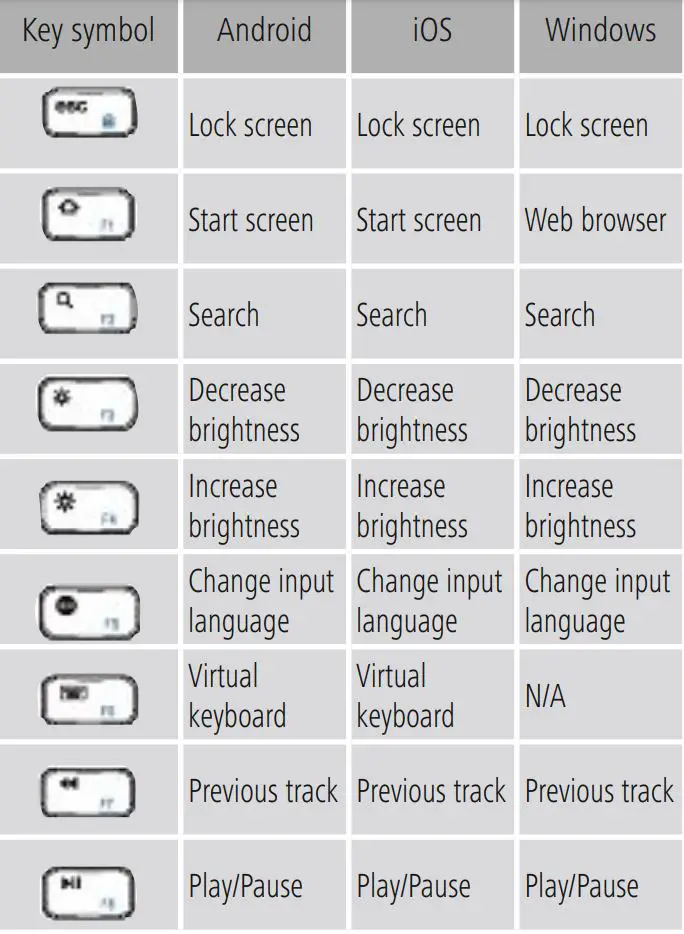
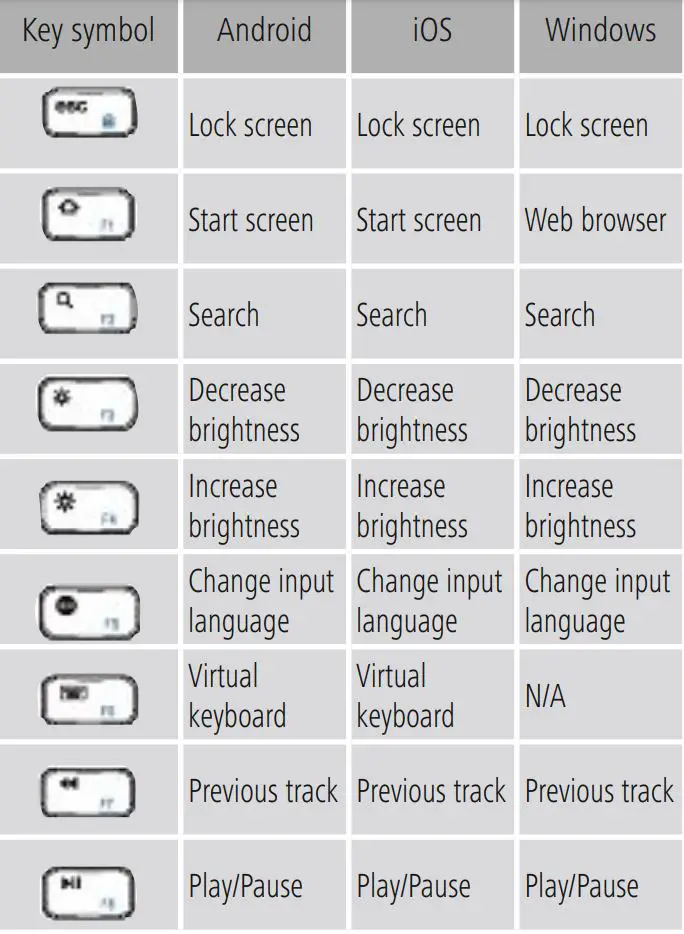
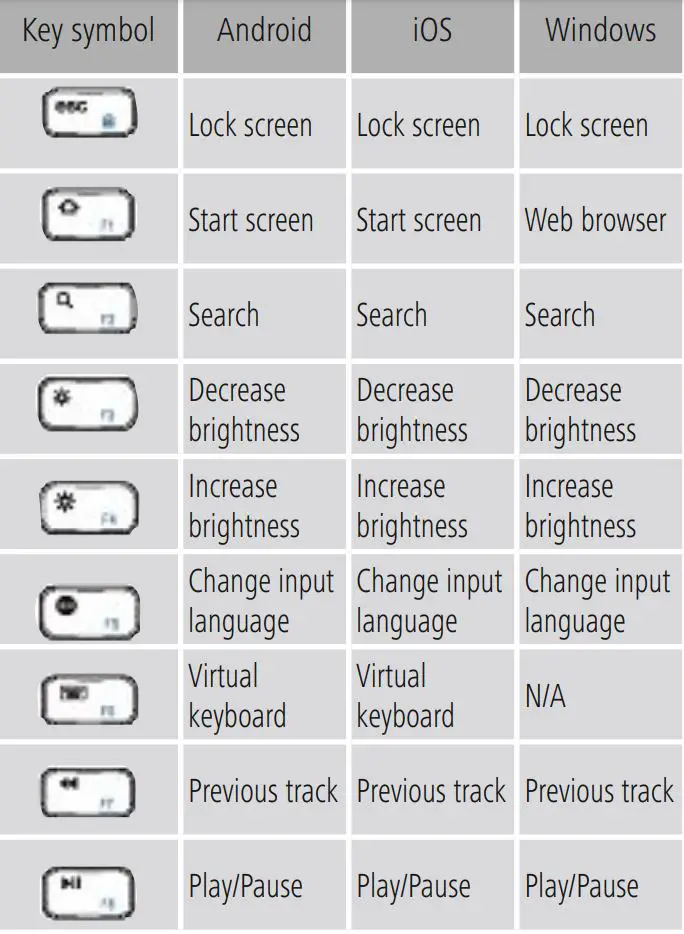
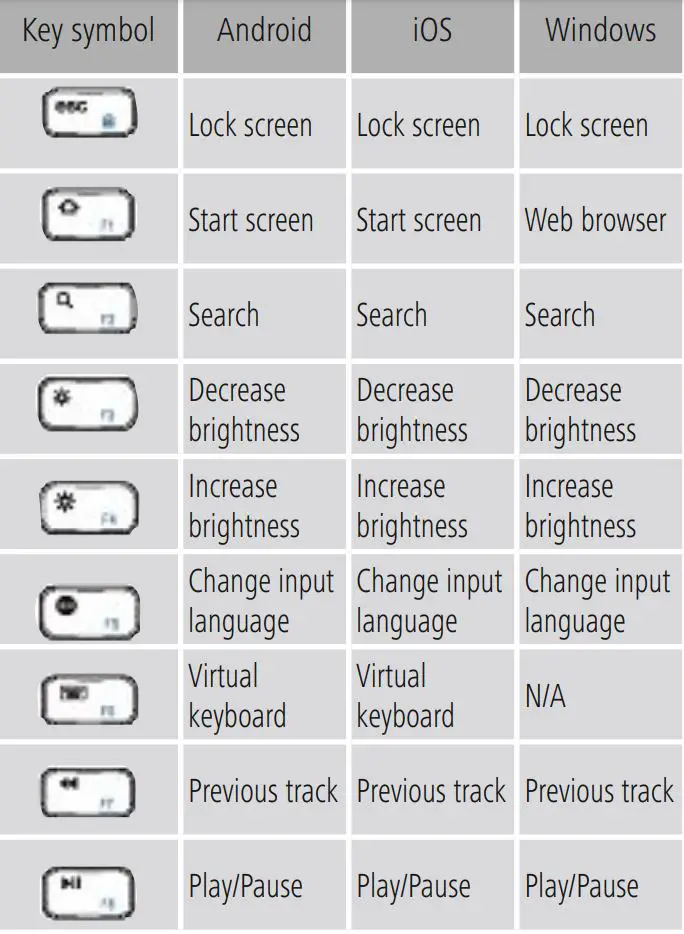
6.6 Standby and switching off
- If you do not use the keyboard for longer than two hours, it will automatically switch to standby mode.
- Press any key to reactivate the keyboard.
- Slide the [OFF/ON] switch (2) to the OFF position to switch off the Bluetooth® keyboard.
7. Care and Maintenance
- Only clean this product with a slightly damp, lint-free cloth and do not use aggressive cleaning agents.
- Make sure that water does not get into the product.
8. Warranty Disclaimer
Hama GmbH & Co KG assumes no liability and provides no warranty for damage resulting from improper installation/mounting, improper use of the product or from failure to observe the operating instructions and/ or safety notes.
9. Service and Support
Please contact Hama Product Consulting if you have any questions about this product. Hotline: +49 9091 502-0 (German/English) Further support information can be found here: www.hama.com
10. Technical Data
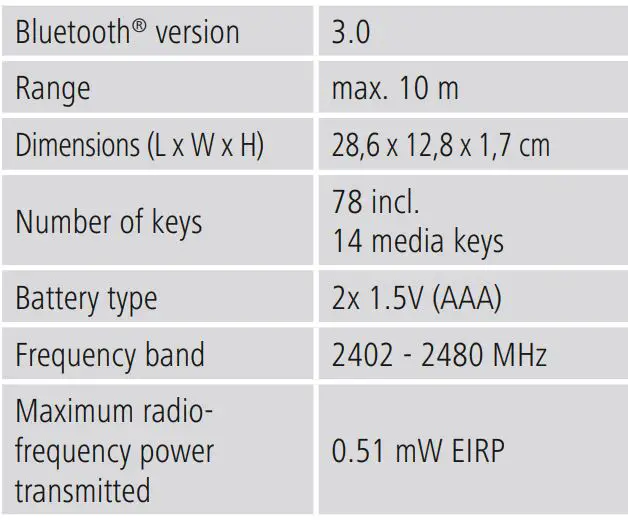
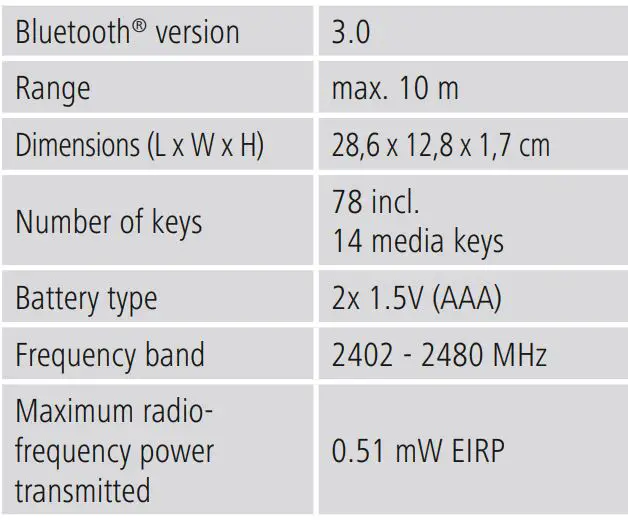
11. Recycling Information
Note on environmental protection:![]()
![]()
12. Declaration of Conformity
![]()
![]()
![]()


Hama GmbH & Co KG86652 Monheim / Germanywww.hama.com
The Bluetooth ® word mark and logos are registered trademarks owned by Bluetooth SIG, Inc. and any use of such marks by Hama GmbH & Co KG is under license. Other trademarks and trade names are those of their respective owners.
All listed brands are trademarks of the corresponding companies. Errors and omissions excepted, and subject to technical changes. Our general terms of delivery and payment are applied.
![]()
![]()
![]()
References
[xyz-ips snippet=”download-snippet”]


