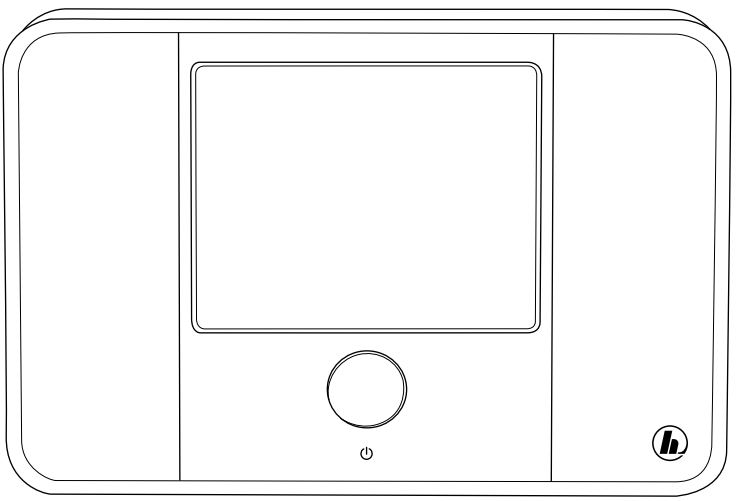hama DIT1000MBT Digital Radio User Guide
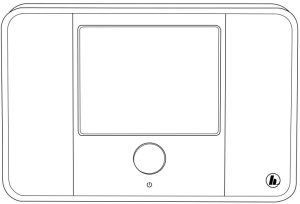
00054841(DIT1000MBT)
Technical data
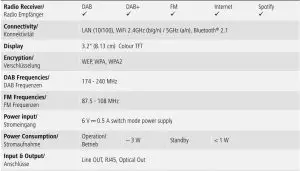
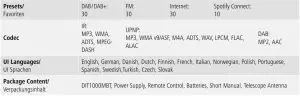
![]() Further information and features are available on00054841: www.hama.com/54841#downloads
Further information and features are available on00054841: www.hama.com/54841#downloads
Controls and Displays


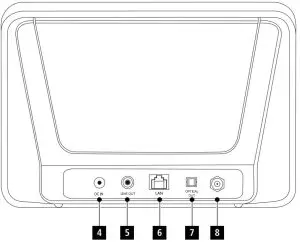
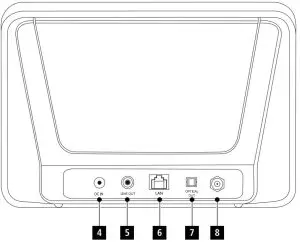
RadioFront
- 3.2″ colour display
- [POWER] button
- Infrared receiverRear
- Mains power supply
- Line-out socket
- LAN connection
- Optical connection
- Antenna*
Remote Control
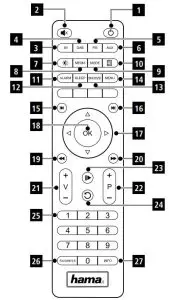
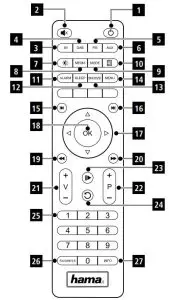
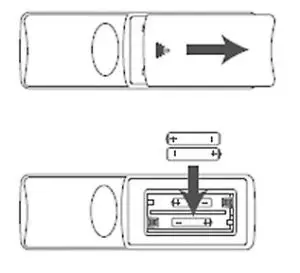
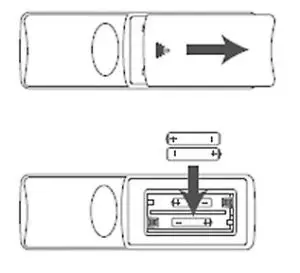
- [POWER] button
- [MUTE] button
- Internet Radio – Mode
- DAB Radio – Mode
- FM Radio – Mode
- AUX – Mode
- Backlight Level
- Media-Player – Mode
- [MODE] button
- [EQUALIZER] button
- [ALARM] button
- [SLEEP] button
- [SNOOZE] button
- [MENU] button
- [PREVIOUS] button
- [NEXT] button
- Navigation buttons▲Up▼Down◄Back►Forward, okay
- [SELECT] (Enter/OK) button
- [REWIND] button
- [FAST-FORWARD] button
- [VOLUME] +/- buttons
- Presets Up/Down buttons
- [PLAY / PAUSE] button
- [BACK] button
- Presets buttons (1-10)
- [PRESETS / FAVORITES] Menu
- [INFO] button
![]()
![]()
![]()
![]()
![]()
![]()
![]()
![]()
![]()
![]()
![]()
![]()
![]()
![]()
![]()
![]()
![]()
![]()
- This is a quick guide to provide you with the most important basic information, such as safety warnings and how to get started using the product.
- For the sake of protecting the environment and saving resources, Hama dispenses with printed operating instructions and provides them only in the form of PDF files / eManuals on www.hama.com.
- Use the search function with the item number of your product to easily find the product documentation.
- Save the operating instructions to your computer’s hard drive for future reference, or print it out if necessary.
1. Explanation of Warning Symbols and Notes
![]()
![]()
![]()
![]()
This symbol is used to indicate safety instructions or to draw your attention to specific hazards and risks.
![]()
![]()
![]()
![]()
![]()
![]()
![]()
![]()
![]()
![]()
![]()
![]()
2. Package Contents
- DIT1000M
- Power supply unit
- Remote control
- 2x AAA batteries
- Quick guide
3. Safety Notes
- The product is intended for private, non-commercial use only.
- Protect the product from dirt, moisture and overheating and use it in dry rooms only.
- As with all electrical devices, this device should be kept out of the reach of children.
- Do not drop the product and do not expose it to any major shocks.
- Do not operate the product outside the power limits given in the specifications.
- Keep the packaging material out of the reach of children due to the risk of suffocation.
- Dispose of packaging material immediately according to locally applicable regulations.
- Do not modify the device in any way. Doing so voids the warranty.
![]()
![]()
![]()
- Do not open the device or continue to operate it if it becomes damaged.
- Do not use the product if the AC adapter, adapter cable or power cable is damaged.
- Do not attempt to service or repair the device yourself. Leave any service work to qualified experts.
![]()
![]()
![]()
![]()
- When inserting batteries, note the correct polarity (+ and – markings) and insert the batteries accordingly. Failure to do so could result in the batteries leaking or exploding.
- Do not allow children to change batteries without supervision.
- Do not mix old and new batteries or batteries of a different type or make.
- Remove the batteries from products that are not being used for an extended period
- Do not short-circuit batteries.
- Do not charge batteries.
- Do not throw batteries in a fire.
- Keep batteries out of the reach of children.
4. Before starting
![]()
![]()
![]()
![]()
![]()
![]()
![]()
![]()
![]()
A detailed description of the UNDOK app and the full scope of functions can be found in our UNDOK guide at:
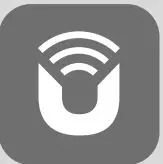
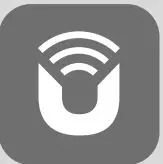
www.hama.com ->00054841 ->Downloads
Activating the remote controlOpen the battery compartment cover. It is located on the rear of the remote control and can be opened by sliding it in the direction indicated. Two AAA batteries are included in the delivery, they should be inserted in the battery compartment of the remote control. Observe the correct polarity when inserting batteries. The polarity (+ / -) is indicated in the battery compartment.).
Setting up a network connection4.1 LAN (wired network)
- Connect the LAN connection of your router to the LAN connection on your radio. You will require an Ethernet cable, which is not included in the delivery, to do this.
- Make sure that the router is on and working properly, and that you have an Internet connection.
- See the operating instructions for your router regarding a properly functioning LAN connection.
- Then proceed as described in point 5, “Getting Started”.
4.2 WLAN (wireless network)
- Ensure that the router is switched on, is functioning correctly and that there is a connection to the internet.
- Activate the WLAN function of your router.
- Follow your router‘s operating instructions as regards the correct functioning of the WLAN connection.
- Then proceed directly as described under section 5 ‚Getting started‘.
5. Getting started
![]()
![]()
![]()
![]()
![]()
![]()
![]()
![]()
![]()
This product is equipped with an antenna connection for external antennas with coaxial connection. A telescopic antenna that enables DAB, DAB+ and FM reception is included in the delivery. Alternatively, you can use an active or passive antenna to improve reception, or according to your requirements.Note the following:
- Pull the antenna out completely.
- We recommend you adjust the antenna vertically to ensure optimal reception.
5.1 Switching the device on
- Connect the power cable to a properly installed power socket.
![]()
![]()
![]()
![]()
- Only connect the product to a socket that has been approved for the device. The electrical socket must always be easily accessible.
- Disconnect the product from the power supply using the on/off switch – if this is not available, unplug the power cord from the socket.
- Wait until the radio initialisation procedure has finished.
- Press the [POWER] button to switch the radio on.
5.2 Language and setup wizardThe first time the system starts the radio uses English. To change this, proceed as follows:Press [MENU] > System settings > Language > Select languageConfirm your selection by pressing the [ENTER] or [OK] button.
![]()
![]()
![]()
![]()
![]()
![]()
![]()
![]()
![]()
- You can choose from the following languages:English, German, Danish, Dutch, Finnish, French, Italian, Norwegian, Polish, Portuguese, Spanish, Swedish,Turkish, Czech and Slovak.
6. Care and Maintenance
- Only clean this product with a slightly damp, lint-free cloth and do not use aggressive cleaning agents.
- If you do not use the product for a long time, turn off the device and disconnect it from the power supply. Store it in a clean, dry place out of direct sunlight.
7. Warranty Disclaimer
Hama GmbH & Co KG assumes no liability and provides no warranty for damage resulting from improper installation/ mounting, improper use of the product or from failure to observe the operating instructions and/or safety notes.
8. Service and Support
Please contact Hama Product Consulting if you have any questions about this product.Hotline: +49 9091 502-115 (German/English)Further support information can be found here: www.hama.com
9. Recycling Information
Note on environmental protection:
![]()
![]()
10. Declaration of Conformity
![]()
![]()
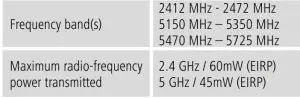
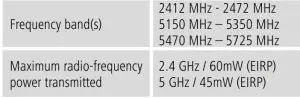
![]()
![]()
![]()
![]()
![]()
![]()
![]()
![]()
![]()
References
[xyz-ips snippet=”download-snippet”]