
Please read this manual completely before operatingthis unit and retain for future reference.

80 Little Falls Road, Fairfield, NJ 07004 • 1-800-631-0868 • www.HamiltonBuhl.com
Cautions and Warnings
- To prevent electric shock, match wide blade of plug to wide slot, fully insert.
- Do not expose the unit to rain or moisture to reduce the risk of fire or electric shock.
- Use of any controls or adjustments or performance of procedures other than thoseherein specified, may result in hazardous radiation exposure.
- Changes or modifications made to this unit not expressly approved by HamiltonBuhl® willvoid the unit warranty.
- Do not place the unit on any soft, porous, or sensitive surfaces to avoid damaging thesurface. Use a protective barrier between the unit and surface to protect the surface.
- Use of this unit near fluorescent lighting may cause interference to the remote. If the unitfunctions are erratic, move the unit away from any fluorescent lighting, as it may be thecause.
- If the battery is incorrectly inserted/replaced, there can be a danger of explosion.Replace batteries with only the same or equivalent type.
- Do not attempt to charge standard alkaline batteries in the unit. Use only rechargeableNiMH batteries.
- The remote control’s button cell battery contains mercury. Do not put the battery in thetrash; recycle or dispose of as hazardous waste.
- Lithium batteries, like all rechargeable batteries, should be recycled or may be disposedof in normal household waste. Contact your local government for disposal or recyclingpractices in your area. Never incinerate lithium batteries, as they may explode
- Shock hazard: Do not open. Mains plug is used as disconnect device and it shouldremain readily operable during intended use. In order to disconnect the apparatus fromthe mains completely, the mains plug should be disconnected from the mains.
- Do not mix old and new batteries. Do not mix alkaline, standard (carbon-zinc), orrechargeable (Ni-Cad, Ni-Mh, etc.) batteries.
![]() Warning: To reduce the risk of electric shock, do not remove the cover or backof this unit.
Warning: To reduce the risk of electric shock, do not remove the cover or backof this unit.
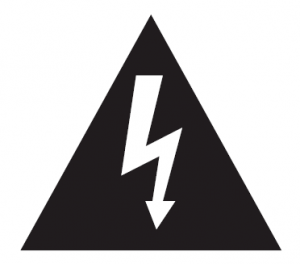 The lightning flash with arrowhead symbol in an equilateral triangle is intendedto alert the user to the presence of uninsulated “dangerous voltage” within theproduct’s enclosure, that may be of sufficient magnitude to constitute a risk ofelectric shock.
The lightning flash with arrowhead symbol in an equilateral triangle is intendedto alert the user to the presence of uninsulated “dangerous voltage” within theproduct’s enclosure, that may be of sufficient magnitude to constitute a risk ofelectric shock.
 The exclamation point in an equilateral triangle is intended to alert the user tothe presence of important operating and maintenance instructions.
The exclamation point in an equilateral triangle is intended to alert the user tothe presence of important operating and maintenance instructions.
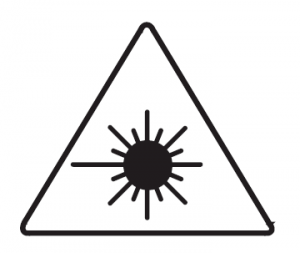 This product utilizes a Class 1 laser to read Compact Discs. This unit isequipped with safety switches to avoid exposure when the CD door is openand safety interlocks are off. Invisible laser radiation is present when the CDplayer’s lid is open and the interlock has failed or is off. Important: Avoid directexposure to the laser beam at all times. Do not attempt to defeat or bypass thesafety switches.
This product utilizes a Class 1 laser to read Compact Discs. This unit isequipped with safety switches to avoid exposure when the CD door is openand safety interlocks are off. Invisible laser radiation is present when the CDplayer’s lid is open and the interlock has failed or is off. Important: Avoid directexposure to the laser beam at all times. Do not attempt to defeat or bypass thesafety switches.
Important Safety Instructions
Read these Instructions and retain for your records.
- Heed all warnings and follow all instructions.
- Do not use this unit near water.
- Clean only with a dry cloth.
- Do not block any ventilation openings. Utilize in accordance with the instructions.
- Do not install near any heat source such as radiators, heat registers, stoves, or otherapparatus (including amplifiers) that produce heat.
- Do not defeat the safety purpose of the polarized/grounding-type plug. A polarizedplug has two blades – one wider than the other. A grounding-type plug has two bladesplus a third grounding prong. The wide blade or the third prong are provided for yoursafety. When the provided plug does not fit into your outlet, consult an electrician forreplacement of the obsolete outlet.
- Protect the power cord from being walked on or pinched, particularly at plugs, conveniencereceptacles, and the point where they exit from the unit.
- Only use attachments/accessories that are specified by manufacturer.
- Use only with a cart, stand, tripod, bracket, or table specified by/sold by themanufacturer. Use caution when moving with a cart to avoid injuryfrom tip-over.
- Unplug this unit during lightning storms or when unused for long periods of time.
- Refer all servicing to qualified service personnel. Servicing is required if the unit hasbeen damaged, such as power-supply cord or plug is damaged, liquid has been spilledor objects have fallen into the apparatus, the apparatus has been exposed to rain ormoisture, does not operate normally, or has been dropped.
FCC Warnings
NOTE: This equipment has been tested and found to comply with the limits for a Class B digital device, pursuant toPart 15 of the FCC Rules. These limits are designed to provide reasonable protection against harmful interference in aresidential installation. This equipment generates, uses, and can radiate radio frequency energy and, if not installed andused in accordance with the instructions, may cause harmful interference to radio communications. However, there is noguarantee that interference will not occur in a particular installation. If this equipment does cause harmful interference toradio or television reception, which can be determined by turning the equipment off and on, the user is encouraged to tryto correct the interference by one or more of the following measures:
- Reorient or relocate the receiving antenna.
- Increase the separation between the equipment and receiver.
- Connect the equipment into an outlet on a circuit different from that to which the receiver is connected.
- Consult the dealer or an experienced radio/TV technician for help.
Additional Warnings
- Do not expose this unit to dripping or splashing liquids and do not place it on items filled with liquid, such as vases.
- Mains plug is used as disconnect device and it should remain readily operable during intended use. In order todisconnect the unit from the mains completely, the mains plug should be disconnected form the mains socket outletcompletely.
- Do not expose the battery to excessive heat such as sunshine, fire, heaters, etc.
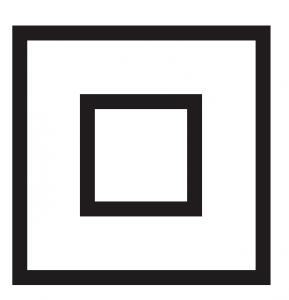 This symbol indicates that this product incorporates double insulation between hazardous mains voltageand user-accessible parts.
This symbol indicates that this product incorporates double insulation between hazardous mains voltageand user-accessible parts.
Connecting the Power
AC Power OperationBefore connecting the unit to an AC outlet, check that the operating voltage of the unit isidentical with the voltage of your local power supply.Connect the supplied AC power cord to the AC socket at the back of unit. When the ACpower cord is plugged in, the batteries are automatically disconnected.
Battery OperationThis unit cannot be operated by battery when the AC power cord is connected. Open thebattery cover and put the batteries as indicated inside the battery compartment.
Battery PrecautionsWhen using batteries in this device:
- Use only the size and type of batteries specified.
- Follow correct polarity when installing batteries as indicated in the batterycompartment.
- Do not mix different types of batteries (e.g. Alkaline or Carbon-zinc) or old batterieswith new ones.
- If the device is not to be used for a long period of time, remove batteries to preventdamage or injury from possible battery leakage.
- Do not try to recharge batteries that are not intended to be recharged; they canoverheat and rupture (Follow battery manufacturer’s directions).
Installing the Remote Control Battery
- Remove the battery compartment cover on the
 back of the remote control by pushing the tabto the right while removing the cover.
back of the remote control by pushing the tabto the right while removing the cover. - Insert a 3V lithium battery (CR2025 orequivalent) following the polarity (+) as shownon the diagram inside the compartment
- Replace the battery compartment cover.
NOTE: The remote control battery normally lasts for about one year, although it dependson how often the remote control is used. If the remote control is not working properly,replace the battery.Precautions When Using Batteries
- CAUTION: There is a danger of explosion if battery is not inserted correctly. Replaceonly with the same or equivalent battery type.
- Do not mix different types of batteries together (e.g. alkaline, rechargeable andstandard (carbon zinc) or old batteries with new ones.)
- Exhausted batteries must be removed to prevent possible leakage.
- Dispose batteries properly in accordance with environmental regulations in yourregion.CR2025PUSH
Control Diagrams


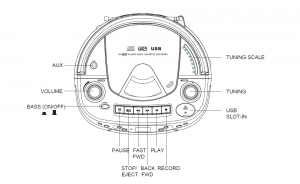

Radio and Disc Operation
Listening to Radio
- Insert the main plug into a main supply poweroutlet.
- Select the FUNCTION switch to RADIOposition.
- Slide the BAND switch to select AM/FM STband.
- Rotate the TUNING control knob to search forthe desired station.
- Rotate the VOLUME control knob to set thedesired volume.
- To turn the unit off, set the FUNCTION switch tothe OFF position.
NOTE:For the best AM reception, slightly rotate theunit or move the unit to a different area of theroom until the best reception is obtained.To obtain the best FM reception, fully extendthe FM antenna. Avoid close proximity to thespeaker and other electrical appliances.
Listening to Music CD or MP3 Files
- Insert the main plug into a main supply poweroutlet.
- Open the CD door by pressing the OPENbutton near the CD door. Insert the disc intothe disc compartment, title side facing up.
- Close the CD door, select the FUNCTIONswitch to CD position, “—” is displayed forfew seconds, and total number of tracks willshow on the LCD display.
- Press PLAY/PAUSE to play the CD.
- Press SKIP FORWARD or SKIPBACKWARD button to jump to next orprevious track.
- Press and hold SKIP FORWARD or SKIPBACKWARD button to search rapidlywithin a track to locate a specific passage.
- During CD play, press the PLAY/PAUSEbutton to pause the CD; press again toresume.
- During MP3 playback, press and hold theFOLDER UP/DOWN buttons to search forthe previous/next folder.
- Press the STOP button to stop the CDplaying.
- After all tracks have been played, the CDplayer will stop automatically.
NOTE:Do not open the CD compartment while thedisc is playing. To open the compartment,press the STOP button first.This unit plays music CDs and MP3disc formats.
USB Operation
Supported Formats:The 5050ULTRA supports FAT or FAT32 formattedUSB sticks. Please ensure the USB stick is inthe correct format prior to inserting into this unit.USB playback or recording will not function unlessformatted properly.Listening to Music on USB (MP3)To playback the recorded contents from the USB,make sure that no other external devices areconnected.
- lide the USB cover up. Plug the USB stick intothe USB port. Slide the FUNCTION switch toCD/MP3/USB/AUX position.
- Press and hold the PLAY/PAUSE button toenter USB mode. “—” will display for a fewseconds and the total number of files and USBindicator will then show on the LCD display.
- Press PLAY/PAUSE button to play the file onthe USB.
- Press SKIP FORWARD or SKIP BACKWARDbutton to rapidly search within a fileto locate specific content.
- During USB play, press the PLAY/PAUSEbutton to pause and press again to resume.
- During playback, press the FOLDER+ button toskip to the next folder.
- During playback, press the FOLDER- button toskip to the previous folder.
- Press the STOP button to stop USB playback.
- After all files have been played, USB playbackwill stop automatically.
Recording from CD
- Move the function switch to CD/MP3/USB/AUX
- Open the CD door on the top of the unit andinsert the CD with label facing up.
- Select the desired track to record and press thePAUSE button located on the front of the unit.
- Insert the USB stick into the USB Port.
- Press the REC button on the front of the unitand “ONE” will appear on the LCD display andflash.
- Press the SKIP FORWARD button to togglebetween “ONE” single track, or “ALL” to recordentire CD.
- Press the REC button again to start recording.
- Press the STOP button on the front of the unitto stop recording or the it will automatically stoprecording when track/CD comes to an end.
Recording to USBNote: You can only record to USB from CD,Cassette and AUX source.Recording from Tape
- Set the function switch on the left side tothe “TAPE” position.
- Press the OPEN button of the cassette toopen the cassette compartment.
- Insert the cassette tape into the compartmentand then close the cassette compartmentdoor.
- Insert the USB stick into the USB port.
- Press the PLAY button on the top of theunit to play back the cassette.
- Press the REC button on the front of theunit to start recording.
- After a few seconds, the LCD will display“REC” to indicate recording has begun.
- Press the STOP button on the front of theunit to stop the recording. If you don’t pressthe STOP button before the tape ends, therecording will NOT be completed.
- Press the STOP/EJECT button on the topof the unit to turn off/eject the cassette.
Recording from AUX
- Set the function switch on the left side to“CD/MP3/USB/AUX”
- Connect an external audio source (phone,tablet, etc.) using an AUX In Cable (notincluded) to the 5050ULTRA AUX port.
- Start playing the audio source.
- Press the REC button on the front of theunit to start recording.
- Press the STOP button on the front of theunit to stop the recording. If you don’t pressthe STOP button before the source ends,the recording will NOT be completed.
Repeat and Program Operation
To Repeat One Trackon Music CD, MP3 or USB
- During CD/MP3 disc or USB playback, pressSKIP FORWARD /SKIP BACKWARDbutton to select a track you wish to repeat.
- Press the PROG/MODE button until the“REP” indicator shows on LCD display. Theunit will play the desired track repeatedly.
- To cancel the setting, press the PROG/MODE button continuously until the “REP”“REP ALL” “RANDOM” “ALBUM” indicatorsdisappear.
To Repeat the Entire Disc or USB
- During CD/MP3 disc or USB playback, pressthe PROG/MODE button continuously untilthe “REP ALL” indicator shows on the LCDdisplay. The unit will play all tracks on thedisc repeatedly.
- To cancel the setting, press the PROG/MODE button continuously until the “REP”“REP ALL” “RANDOM” “ALBUM” indicatorsdisappear.
To Play Music CD or MP3 Discor USB Randomly
- During CD/MP3 disc or USB playback, pressthe PROG/MODE button continuously untilthe “RANDOM” indicator shows on LCDdisplay. The unit will play all tracks randomly.
- To cancel the setting, press the PROG/MODE button continuously until the “REP”“REP ALL” “RANDOM” “ALBUM” indicatorsdisappear.
To Repeat Album (Folder) for MP3Disc or USB
- During MP3 disc or USB playback, press thePROG/MODE button continuously until the“ALBUM” indicator shows display. The unitwill play all content on Disc or USB folder(album) repeatedly.
- To cancel the setting, press the PROG/MODE button continuously until the “REP”“REP ALL” “RANDOM” “ALBUM” indicatorsdisappear.
NOTE: Repeat album (folder) functioncannot support normal music CD.This function is for MP3 disc format only.
To Program Specific Tracks(CDs = 20 tracks, MP3 = 99 tracks)
- Load the CD or USB you wish to program.
- Make sure the CD or USB is in STOP mode.
- Press the PROG/MODE button once; “P01”will display on the LCD and “PROG” indicatorwill blink.
- Press the SKIP FORWARD /SKIPBACKWARD button until the desiredtrack number is reached.
- Press the PROG/MODE button to store theselection.
- Repeat the Steps 4 and 5 until you haveentered all the tracks.
- To play the stored sequence, press thePLAY/PAUSE button.
- After all memory tracks have been played,the CD player will stop automatically.
Note: When 20 tracks of CD (or 99 tracks forMP3 disc or USB) have been programmed,the memory is full and “FUL” will appearon the display. If you want to cancel theprogram memory, press the STOP buttononce. “REP” “REP ALL” also applies to CD,MP3 disc or USB program playback.
To Repeat Programmed Tracks
- During program play, press PROG/MODEbutton once will repeat the specificallyprogrammed track.
- Press PROG/MODE button again to repeatall of the programmed tracks.
- Press STOP button to cancel repeat play onprogrammed tracks.
Cassette Operation
Cassette Playback
- Set the FUNCTION switch to the “TAPE” position.
- Insert a cassette into the cassette compartment.
- Press the PLAY button to play the loaded cassette.
- Adjust the VOLUME, if necessary.
- Press the STOP/EJECT button to stop tape play.
- The PAUSE button is used to temporarily stop thetape during recording or playback.
- Press the EJECT button to open cassette doorwhen cassette function is no longer in operation.
Fast Forward or Rewinding
- To fast forward or rewind, press the FASTFORWARD or REWIND button.
- Press the STOP/EJECT button to stop fastforwarding at the end of the tape in order toprevent damage to the cassette tape.
Cassette RecordingWhen recording, no volume adjustment is needed –the recording level is automatically set.
Cassette Tape SelectionThe quality and condition of the cassette tapes youuse will have a direct effect on the performance of thisunit. Low quality tapes tend to break and stretch, anda broken tape can easily become entangled in thedrive mechanism, causing major damage. Stretchedtapes run at uneven speeds and will distort anythingrecorded on them.
- Use only reputable tape brands
- Use of C-120 (120 minutes) cassettes is notrecommended. The extreme thinness of this tapemay result in breakage or other problems
- Check to ensure there are no loose layers oftape visible through the cassette center windows.Tighten loose layers with a pencil or ballpoint penbefore inserting the cassette into the unit.
Recording From the Built-In Radio
- Set the FUNCTION switch to “RADIO” position.
- Set the Band switch to the desired band position.
- Tune in to desired radio station.
- Insert the cassette into the cassette compartment.
- Press the PAUSE button.
- Press the RECORD button.
- Release the PAUSE button to begin recording.
- Adjust the volume, if necessary.
- To stop recording, press the STOP/EJECT button.When the tape reaches the end, it will stoprecording automatically.
Recording From Discs
- Set the FUNCTION switch to “CD/MP3/USB/AUX “ position.
- Press the PUSH OPEN area to open theCD door.
- Load a CD, with the label side upward,into the CD compartment, close the door,and the player will play all the tracks once(continuous play).
- Press the STOP ( ) button to stopplaying the CD.
- Insert the cassette into the cassettecompartment.
- Press the PAUSE button.
- Press the RECORD button.
- Press the PLAY/PAUSE button to startplaying.
- Release the PAUSE button to beginrecording. You can also record audiosignals from an external microphone.
- Adjust the volume, if necessary.
- To stop recording, press STOP/EJECTbutton. When the tape reaches the end, itwill stop recording automatically.
Recording From Aux
- Set the FUNCTION switch to “CD/MP3/USB/AUX” position.
- Connect external player to the AUX INjack.
- Press the Record button.
- To stop recording, press the STOP/EJECTbutton. When the tape reaches the end, itwill stop recording automatically.
Recording From the Built-InRecording Microphone
- Set the FUNCTION switch to Tape (RadioOff) position.
- Insert a cassette tape into the cassettecompartment.
- To avoid feedback between the speakerand the built-in recording microphone,set the Volume Control to the minimumposition.
- Press the Record button.
- Recording can be achieved via built inmicrophone.
- To stop recording, press STOP/EJECTbutton. When the tape reaches the end, itwill stop recording automatically.
AUX Operation
Requires a 3.5mm audio cable (not included).
- Connect a the 3.5mm audio cable to the AUX In on the unit and an audio output on an MP3 player orother audio source.
- Select the FUNCTION switch to “CD/MP3/USB/AUX” position.
- Use the native controls on the connected MP3 player or other audio source to play and control audioplayed through the unit.
Connecting up to 6 Headphones
Connect up to 6 stereo headphone/headsets/earphones (not included) into any of the 6 headphonejacks located on the back of the unit.
Specifications
GeneralPower supply: AC 120V/60Hz DC 9V (Uses 6 “UM-1” size batteries)Output Power: 1.0 watts x 2 (RMS)Speaker: 90mm Cone-TypeAUX/MP3 in: 3.5mm JackDimensions: 9.45” x 8.27” x 5.12” (L x D x H)Weight: 5.28 lbs.Operating Temperature: +41ºF – +95ºFFrequency: AM: 530 – 1710 KHz FM: 88 – 108 MHzAntenna: AM: Built-in Ferrite BarFM: Antenna RodCD Optical Pick-Up Lens: 3-beam semiconductor laser
Troubleshooting
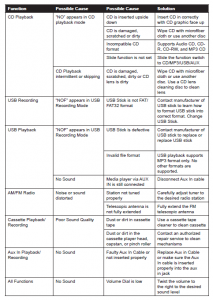
Product Registration InstructionsVisit: www.HamiltonBuhl.com
- Click on Customer Care
- Click on Product Registration Form
- Fill out all fields marked with * to register your product

WarrantyWarranty begins the date item ships from our warehouse. All products havea one year warranty from original date of shipment, unless otherwise noted.

Read More About This Manual & Download PDF:
AudioStar Portable CD/Cassette Player 5050ULTRA with USB Recording/Playback User Manual – AudioStar Portable CD/Cassette Player 5050ULTRA with USB Recording/Playback User Manual –
[xyz-ips snippet=”download-snippet”]


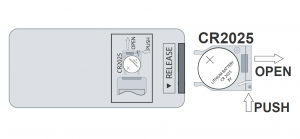 back of the remote control by pushing the tabto the right while removing the cover.
back of the remote control by pushing the tabto the right while removing the cover.