Battleship Layout Codes and Game Guide
BATTERY INSERTION
Four “AA’ size alkaline batteries are needed but not included. See Figures 2 and 4 for location of battery compartment.
- Carefully remove the battery holder from the battery compartment and insert the 4 batteries as shown in Figure 1. Match the ( + and – ) symbols on the batteries with the ( + and -) symbols located on the holder. Place holder back into compartment as shown in Figure 2.
- Attach the battery door (packaged with the ships and pegs) to the battery compartment as shown in Figure 3.
- Test the batteries by pressing the green ON button.Game unit should play a short tune and then announce “Prepare for battle” and “Select Game.” Do not press any more buttons at this time.Caution: If you do not hear the tune or voice, the batteries may be weak or improperly installed. Batteries could damage game unit and may leak if Improperly Installed. Remove batteries when game Is not In use for extended periods of time.
 FIGURE 1
FIGURE 1 FIGURE 2
FIGURE 2 FIGURE 3
FIGURE 3
IMPORTANT!GAME “ON” BUTTON:Press the green ON button whenever you want to start a new game. Caution: If you press this button accidentally during a game, the computer’s memory will be erased and you will have to start over.AUTOMATIC SHUT-OFF:If no buttons are pressed for 5 minutes, a short warning tune (“Taps”) will play. You then have 30 seconds to press any yellow button to continue playing. If no button is pressed, the game automatically shuts off.
ASSEMBLY
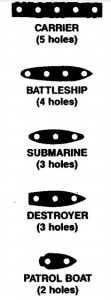
- Slide the target grid divider into the base unit so it is positioned between the two computer consoles. See Figure 4 for a look at the assembled game.
- Separate the 10 plastic ships from the runner. Each player’s fleet contains five different ships (shown at right). 3
- Each player takes two runners of white pegs (84 of them) and 1 runner of red pegs (42 of them). Separate pegs from runners and place them in the peg storage compartment. Discard runners.
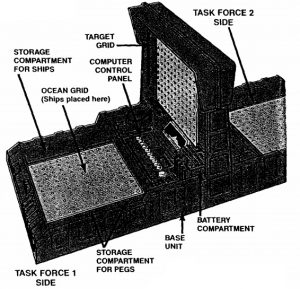
 FIGURE 4
FIGURE 4
PROGRAMMING BUTTONS:These buttons share the letters A-J and the numbers 1-10.The first 4 buttons also represent North, South, East and West directions. Use these buttons when entering ship locations or firing missiles.
BATTLESHIP QUICK-RULES 2-Player Game You vs. a friend
Here’s a quick-play guide for a 2-player game. Just read the following 2 pages and you’ re ready for battle! The Voice of the Computer Commander will guide you every step of the way-so listen closely.After playing, be sure to read the entire instruction booklet carefully. You’ll discover all the exciting ways that Talking Battleship can be played!
QUICK RULES
PROGRAMMING YOUR SHIPS
Each fleet of 5 ships is called a Task Force. You control the Task Force 1 side of the game; your opponent controls the Task Force 2 side. As the Tadk Force 1 player, do the following:
- Press the ON button.
- What you hear: “Select Game”What you do: Press button 1 to select Game 1
- What you hear: Select Players.What you do: Press button 2 to select a 2-player game.
- What you hear: “Task Force 1, enter letter, number.”What you do: Secretly select a Location Pattern for your ships from the patterns . Place your ships on your ocean grid exactly as the pattern indicates. Then, enter the Location Pattern code number into the computer as described below.Example: Here is Location Pattern C-2.To program your Location Pattern code into the computer, press letter button C, followed by number button 2, and then press the ENTER button.

- The computer will announce “Task Force 1 armed. Task Force 2, enter letter, number.” Now your opponent secretly selects a location pattern and positions his or her ships as the pattern indicated. Your opponent then presses the appropriate letter button, number button and the ENTER button as describe above.
- Then, the computer signals “Whoop-whoop-whoop!” and says “Man your battle stations!” Now the game can begin!
FIRING A MISSILE
Task Force 1 player goes first.
- Pick a target hole on your upright target frid to fire at and mark it with a white peg. This target hole is identified by a corresponding letter and number.For example, this target hole is B-m.
- To fire a missile enter the letter and number of the target hole you chose. For example if the target hole is B-3, press button B, then press button 3, then press the FIRE button.It’s a Hit- if you see a flash of light and hear the sound of an explosion. The computer will tell you which ship has been hit. Record your hit by replacing the white beg on your target grid with a red peg. Your opponent places a red peg into any hole on the ship you hit.It’s a Miss- if you hear only the sound of the missile firing.Leave the white pdg in place on your target grid so you will not select that position again.After a hit or a miss, you turn is over.
- Task Force 2 (your opponent) now selects a target hole and fires as above.After a hit or a miss, your opponent’s turn is over. Play continues as above with you and your opponent firing and alternating turns.
SINKING A SHIP
Once a ship is filled with red pages, that ship is sunk. The computer will announce which ship hs been sunk.
HOW TO WIN
The first player to sink all 5 of the opponent’s ships is the winner. The computer will announce which Task Force has been sunk and play “Taps” for the loser.
STEP-BY-STEP RULES
PREPARING FOR BATTLE
The 5 ships you control are called a Task Force. In a 2-player game, one player controls the Task Force 1 side of the game. The other player controls Task Force 2.In a 1-player game, you control Task Force 1 and the computer controls Task Force 2.The Task Force 1 player presses the ON button, selects the game, the number of players and the skill level. (Skill level is chosen only when playing against the computer.)Here’s how:
- Press the ON button.You will hearthetune ”AnchorsAweigh.”Thenthecomputer will announce “Prepare for battle.”
- The computer asks )’OU fo “Select Game.” Press button 1 to play GAME 1.For 1 or 2 players. On a turn, each player takes one shot at a time, alternating turns.Press button 2 to play GAME 2.For 1 or 2 players. On a turn, each player takes one shot and may keep shooting until he or she misses. Alternate turns after amiss.Press button 3 to play GAME 3.For 1 or 2 players. On a turn, each player takes one shot for each ship not sunk in his or her fleet. For example, if you still have all 5 ships, you get 5 shots. If your opponent has only 3 ships left, he or she gets 3 shots.Press button 4 to play GAME 4.For 2 players only. Players decide their own firing rules. For example, each player could take 10 shots at once.NOTE: If you select Game 4, the computer will immediately ask you to program your ships’ locations. See page 12 for details. You do not select the number of players or skill level as described below.
- The computer asks you to “Select Players.”‘Press button 1 to select a 1-player game {you vs. the computer.) Press button 2 to selact a 2-player game {you vs. a friend.)NOTE: If you select a 1-player game, the computer asks you to select a skill level. If you select a 2-player game, the computer will immediately ask you to program your ships’ locations. See below for details.
- The computer asks you to “Select Skill.”For 1-player games only {you vs. the computer.)Do one of the following:Press button 1 for BEGINNER Skill Level.Press button 2 for INTERMEDIATE Skill Level.Press button 3 for EXPERT Skill Level.
PROGRAMMING YOUR SHIPS’ LOCATIONS
After you select your game (and other options), the computer will announce “Task Force 1, enter letter, number.”This is your signal to begin “programming” your ships’ locations into the computer. There are two ways to do this: Instant Programming and Manual Programming.Instant Programming is the fastest, easiest way to enter ship locations into the computer. Just choose one of the computer-selected Location Patterns shown on pages 22-34 of this booklet. Then follow the step-by-step procedure as follows:
INSTANT PROGRAMMING-STEP-BY-STEP
- Task Force 1 player secretly selects one of the LocationPatterns shown on pages 22-34. For example, Location Pattern C-8 is shown below.
- Task Force 1 player then secretly places the 5 ships on his or her ocean grid in the positions shown on the selectedLocation Pattern. To position the ships correctly, just push the ships’ pegs into the proper holes on the grid. Be sure to place each ship in the correct location.NOTE: If you have any difficulty determining which ship goes where, see page 5 for an illustration of all 5 ships.LOCATION PATTERN C-8.

- Task Force 1 player then follows the computer’s orders to “Enter letter, number” tor the Location Pattern chosen on his or her computer panel. Each button on the panel represents a letter from A to J and a number from 1 to 10.First press the button that matches the LETTER in your Location Pattern code. Next, press the button that matches theNUMBER in your Location Pattern code. Then press the ENTER button.EXAMPLE: To program in Location Pattern C-8, press button C to enter “C,” then press button 8 to enter “8:’ Then press the ENTER button. If your code letter and number are located on the same button, simply press that button twice. Then press the ENTER button.EXAMPLE: To program in Location Pattern A-1, press button A to enter “A,” then press button 1 to enter “1.” Then press the ENTER button.
- Finally, the computer will announce “Task Force 1 armed.Task Force 2, enter letter, number.”Task Force 2 player now begins the same procedure as outlined in steps 1 to 3 above. After Task Force 2 player enters his or her Location Pattern code, the computer will signal “Whoop-whoop-whoop” and then say “Man your battle stations!” Now the game can begin! See the Battle Action section that follows.NOTE: In a 1-player game, enter your Location Pattern code as the Task Force 1 player. The computer programs its ships automatically as Task Force 2.
How to correct an Instant Programming mistake
If you enter an incorrect Location Pattern code, you can correct the error if you have not pressed the ENTER button. Simply press any letter or number button a few times until the game repeats, “Enter letter, number.” Then press the correct letter and number buttons, and the ENTER button.NOTE: Whenever the game REPEATS the message “Enter letter, number,” you must re-enter your letter and number code and press the ENTER button.
THE BATTLE ACTION (How to Play)
After the Location Patterns for both Task Forces have been programmed, the battle begins! On your turn, pick a possible enemy ship target hole, program it, fire a missile and hope for a hit! A ship is sunk only when ALL of its target holes have been hit.
HOW TO PLAY GAME 1
Task Force 1 player begins by entering a target location on the computer console and firing.How to enter a target location:
- Pick a location on your upright target grid to fire at and mark your target with a white peg. This grid represents your opponent’s ocean..
- Determine the target coor-dinate. Each target hole on the grid has a corresponding letter and number that identifies its position. The numbers 1 to 10 run across the top of the grid and the letters A to J appear along the side of the grid. Any hole on the grid can be pinpointed by reading a certain letter across and a certain number down. For example, B-3 is the target coordinate identified at right.

- To fire a missile, enter the target coordinate on the computer console as shown in the following example:EXAMPLE: If the target coordinate is B-3, do the following:* Press button B. Listen for the tone. (This represents letter coordinate B.)* Press button 3. Listen for the tone. (This represents number coordinate 3.)* Press the FIRE button.NOTE: If you enter an incorrect target coordinate, you can correct the error only if you have not pressed the FIRE button. Simply press any letter or number button a few times until the game repeats “Enter Jetter; number.” Then press the correct letter and number buttons, and press the FIRE button.Remember, whenever the game REPEATS the message “Enter letter; number;” you must re-enter your letter and· number coordinates and press the FIRE button .
- After pressing the FIRE button, a HIT or a MISS will occur:
It’s a Hit!
If you see a flash of light behind your console ship outline and hear the sound of an explosion, then you have scored a hit. The computer will tell you which ship has been hit.Do the following:
- You record your hit by replacing the white peg on your target grid with a red peg.
- Your opponent places a red peg into any hole on the ship that you hit.
It’s a Miss!
If you hear only the sound of the missile launch, then your missile did not hit any ship. Do the following:
- Leave the white peg in place on your target grid so you will not select that location again.
After a hit or a miss, your turn is over.
5. Task Force 2 player then enters his or her target coordinates and fires. (In a 1 player game, the computer will do this automatically.)
Play continues as above, with players alternating turns, firing one missile at a time.
Remember, a hit does not mean that you have sunk the ship.You must locate the remaining target holes of the ship, fire at them and hit them all before you sink a ship.
Once a ship is filled with red pegs, that ship is sunk. The computer will announce which ship has been sunk.
HOW TO WIN
The first player to sink all 5 of the opponent’s ships is the winner. The computer will announce which Task Force has been sunk and will play “Taps” for the loser.
HOW TO PLAY GAME 2
Task Force 1 player always begins the game. On a turn, each’ player takes one shot and may keep shooting until he or she misses. Alternate turns after a miss.
HOW TO PLAY GAME 3
Task Force 1 player always begins the game. On a turn, each player takes one shot for each ship not sunk in his or her fleet. For example, if you still have all 5 ships afloat, you get 5 shots. If your opponent has only 3 ships left, he or she gets 3 shots.
HOW TO PLAY GAME 4 (2 players only)
Players make up their own firing rules and take turns in whatever manner they decide. For example, each player could take 10 shots per turn. Or players can set a handicap, with one person taking 6 shots to the other player’s 3 shots.The computer will announce which ships are hit or sunk.However, it will not say whose turn it is, or how many shots each player gets. Players must keep track of this themselves.
MANUAL PROGRAMMING
If you prefer to place your ships on the ocean grid in positions you desire (rather than in computer-selected locations), then you may program your ships manually. It takes longer to do this because you must enter a letter, number and direction for each ship.Both players can program manually, or one player can program instantly while the other programs manually.
MANUAL PROGRAMMING-STEP-BY-STEP
- The computer will announce “Task Force 1, enter letter, number.” This is a direction for instant programming. To override the instant programming mode, simply press the ENTER button.
- The computer will then announce “Task Force 1, enter Patrol Boat, Jetter, number, direction.”
- Secretly place your Patrol Boat on your ocean grid. Ships cannot be placed diagonally on the grid. Please make sure that no part of the ship hangs over the edge of the ocean grid or covers any letters or numbers. Also, ships cannot be placed on top of each other.
- Determine the position of the Patrol Boat and secretly program it on your computer panel. Here’s how:
Entering a Ship’s Position:Each hole of the Patrol Boat is positioned over a grid hole and corresponds to a letter and number coordinate on the grid. To program the Patrol Boat, you must enter a letter coordinate, a number coordinate and a direction code.Here’s how:
- Program the Patrol Boat’s position into the computer by pressing the letter button and then the number button that corresponds to the hole at one end of the Patrol Boat. (Either end is acceptable.)
- The rest of the ship is located either North, South, East or West of the hole you just programmed. To program this direction, press one ofthe first 4 yellow buttons on the console: N for North, S for South, E for East, or W for West. Then press the ENTER button. See Figure 5.FIGURE 5
 EXAMPLE:The letter/number coordinate for one end of the Patrol Boat shown below is 0-7:• Press.button 0. (This represents letter coordinate 0.)• Press button 7. (This represents number coordinate 7.)• Press button S. (This indicates that the rest of the ship is South of the coordinate hole.)• Press the ENTER button.
EXAMPLE:The letter/number coordinate for one end of the Patrol Boat shown below is 0-7:• Press.button 0. (This represents letter coordinate 0.)• Press button 7. (This represents number coordinate 7.)• Press button S. (This indicates that the rest of the ship is South of the coordinate hole.)• Press the ENTER button. (You could also program this ship’s position as E-7-North. Remember, the hole on either end of the ship can be used as the programming coordinate.)EXAMPLE:The letter/number coordinate for one end of the Carrier shown below is B-5:* Press button B. (This represents letter coordinate B.)* Press button 5. (This represents number coordinate 5.)* Press button W. (This indicates that the rest of the Carrier is West of the coordinate hole.)* Press the ENTER button.
(You could also program this ship’s position as E-7-North. Remember, the hole on either end of the ship can be used as the programming coordinate.)EXAMPLE:The letter/number coordinate for one end of the Carrier shown below is B-5:* Press button B. (This represents letter coordinate B.)* Press button 5. (This represents number coordinate 5.)* Press button W. (This indicates that the rest of the Carrier is West of the coordinate hole.)* Press the ENTER button. (You could also program this ship’s position as B-1-East. Remember, the hole on either end of the ship can be used as the programming coordinate.)
(You could also program this ship’s position as B-1-East. Remember, the hole on either end of the ship can be used as the programming coordinate.) - Position your 4 remaining ships on the grid and enter their positions as previously described.Once you have programmed your fleet of ships, the computer will announce “Task Force 1 Armed.” It will then say “Task Force 2, enter letter, number.” If the Task Force 2 player wants to “Instant Program,” he or she simply follows the directions on page 12. If the Task Force 2 player wants to program manually, he or she presses the ENTER button and programs as previously described. (In a 1-player game, the computer will automatically program its ships.)Once Task Force 2 has entered his or her location codes, the computer will signal “Whoop-whoop-whoop” and then say “Man your battle stations.”
How to correct a Manual Programming mistake
If you enter incorrect positions for a ship, you can correct your programming error only if you have not pressed the ENTER button. Simply press any letter/number button a few times until the game repeats “Enter [boat name] letter, number, direction.” Then press the correct letter, number and direction buttons, and press the ENTER button.If you have pressed the ENTER button before realizing your error, simply move your ship to the location you did enter, or press the ON button to start over.NOTE: Whenever the game REPEATS the message “Enter letter, number, direction,” you must re-enter your letter, number and direction and press the ENTER button.
100 COMPUTER-SELECTED LOCATION PATTERNS
To “Instant Program,” choose one of the Location Patterns shown on the following pages. Then enter the chosenLocation Pattern into your Computer Control Panel as described.
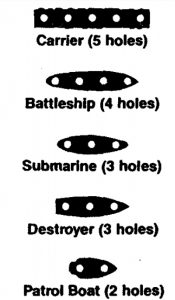
A-1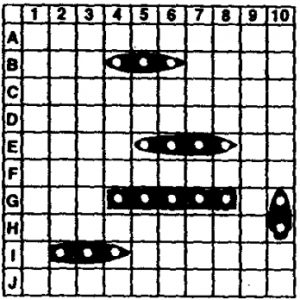 A-2
A-2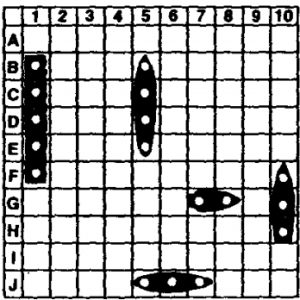 A-3
A-3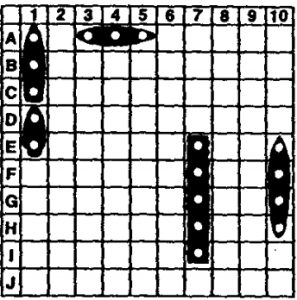 A-4
A-4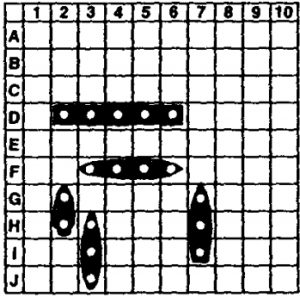 A-5
A-5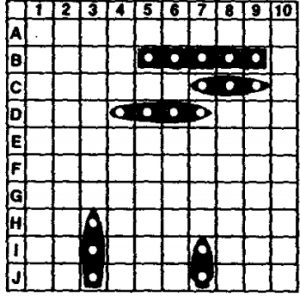 A-6
A-6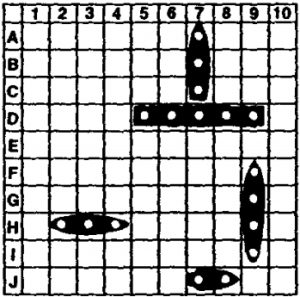 A-7
A-7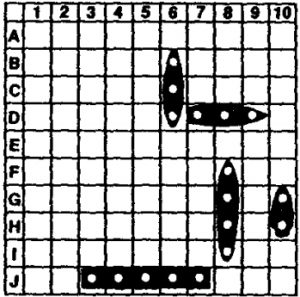 A-8
A-8 A-9
A-9 A-10
A-10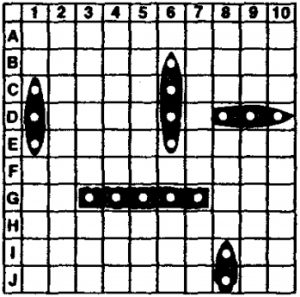 B-1
B-1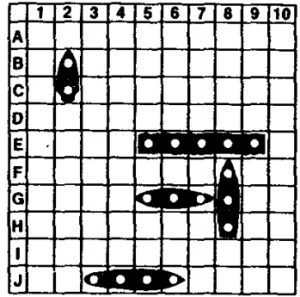 B-2
B-2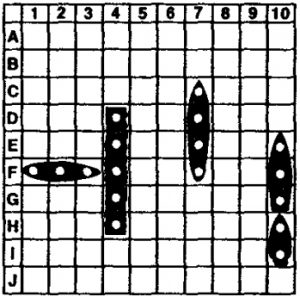 B-3
B-3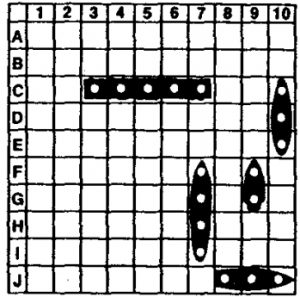 B-4
B-4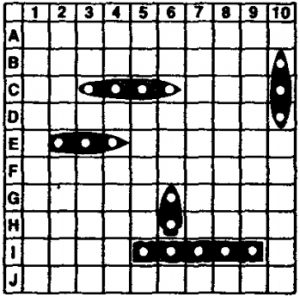 B-5
B-5 B-6
B-6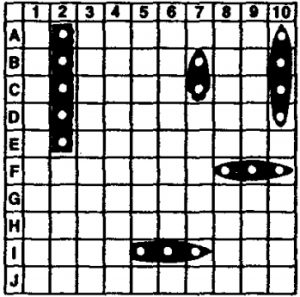 B-7
B-7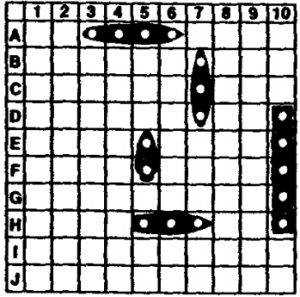 B-8
B-8 B-9
B-9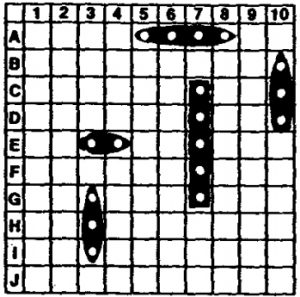 B-10
B-10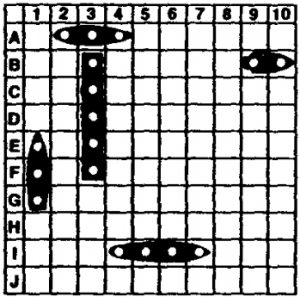 C-1
C-1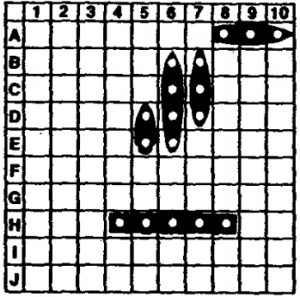 C-2
C-2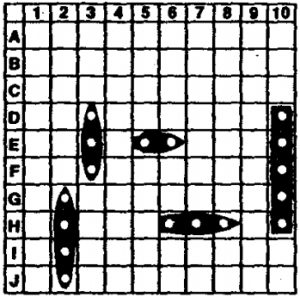 C-3
C-3 C-4
C-4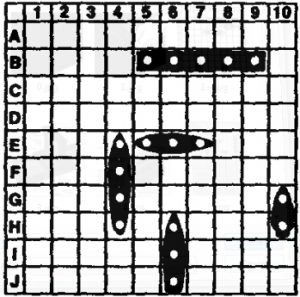 C-5
C-5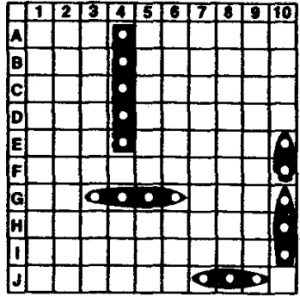 C-6
C-6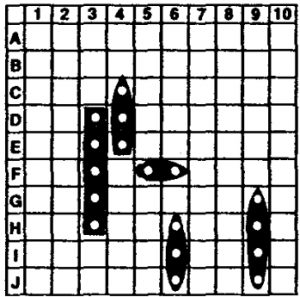 C-7
C-7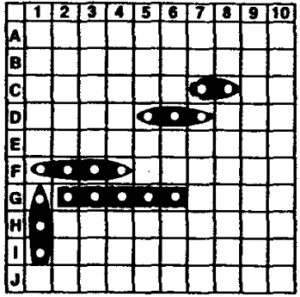 C-8
C-8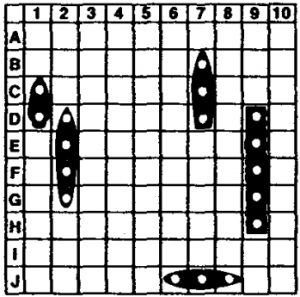 C-9
C-9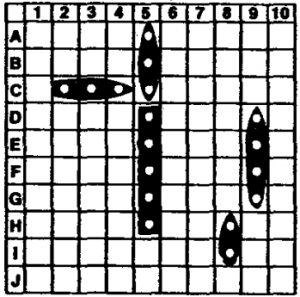 C-10
C-10 D-1
D-1 D-2
D-2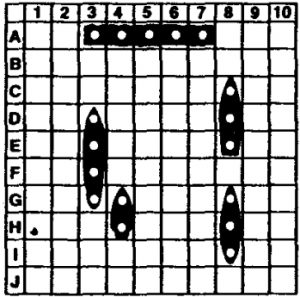 E-1
E-1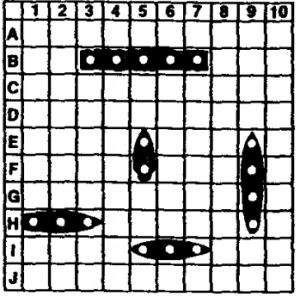 E-2
E-2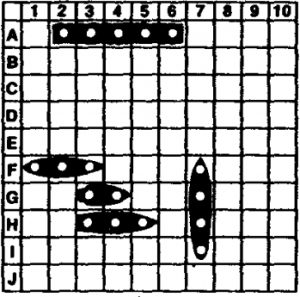 E-3
E-3 E-4
E-4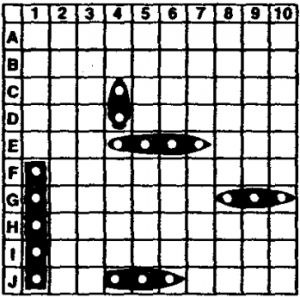 E-5
E-5 E-6
E-6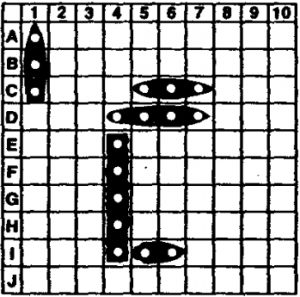 E-7
E-7 E-8
E-8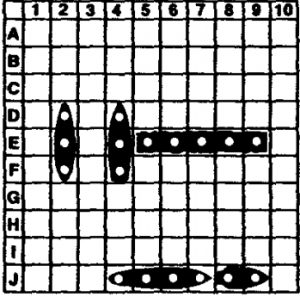 E-9
E-9 E-10
E-10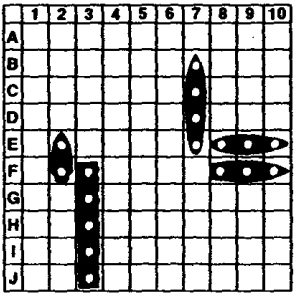 F-1
F-1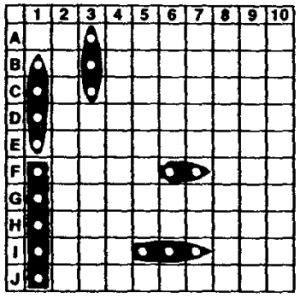 F-2
F-2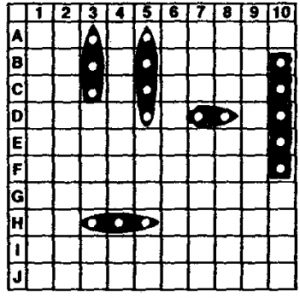 F-3
F-3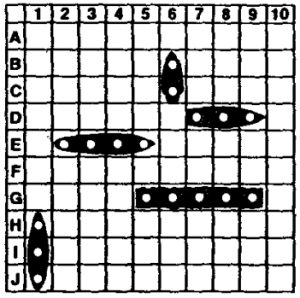 F-4
F-4 F-5
F-5 F-6
F-6 D-3
D-3 D-4
D-4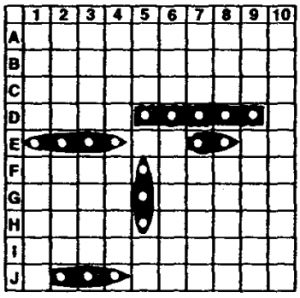 D-5
D-5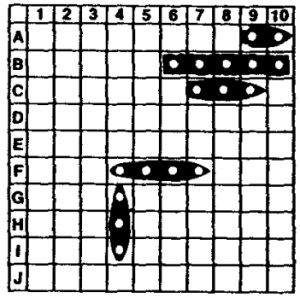 D-6
D-6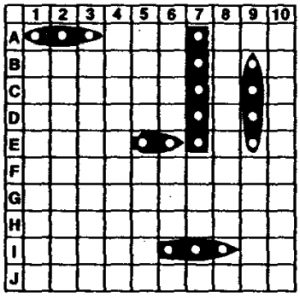 D-7
D-7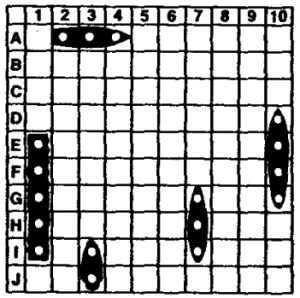 D-8
D-8 D-9
D-9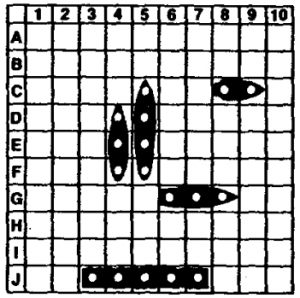 D-10
D-10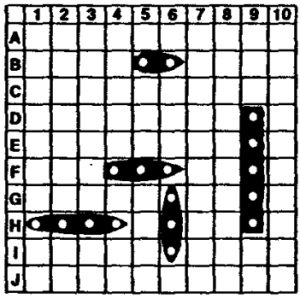 F-7
F-7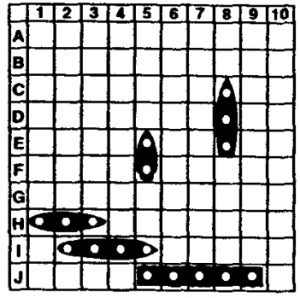 F-8
F-8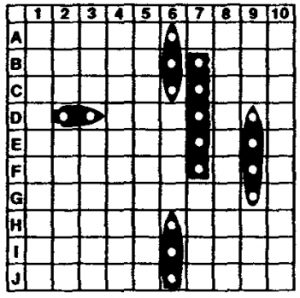 F-9
F-9 G-1
G-1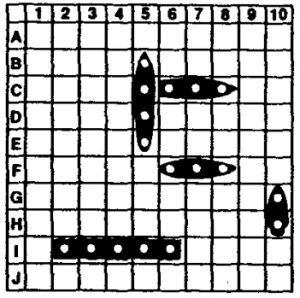 G-2
G-2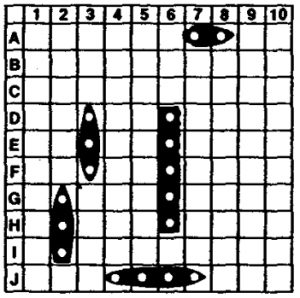 G-9
G-9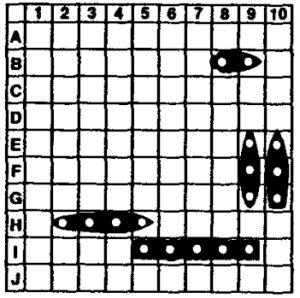 G-4
G-4 G-5
G-5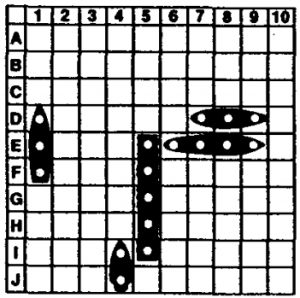 G-6
G-6 G-7
G-7 G-8
G-8 G-9
G-9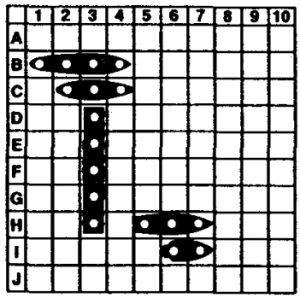 G-10
G-10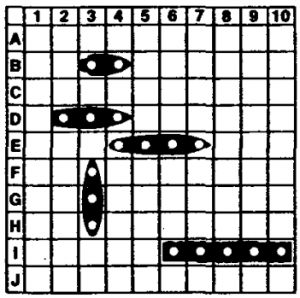 H-1
H-1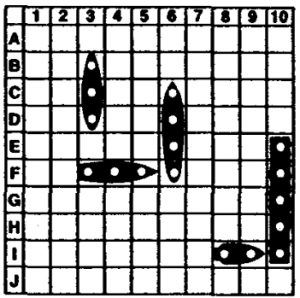 H-2
H-2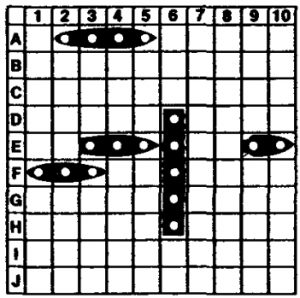 H-3
H-3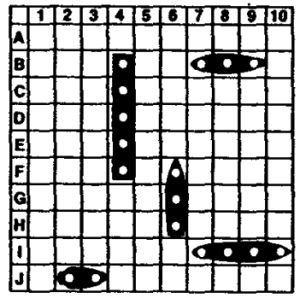 H-4
H-4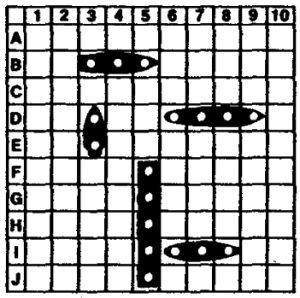 H-5
H-5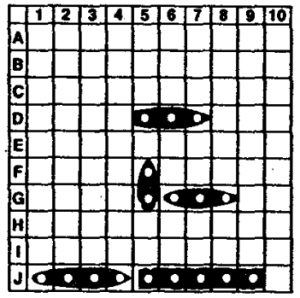 H-6
H-6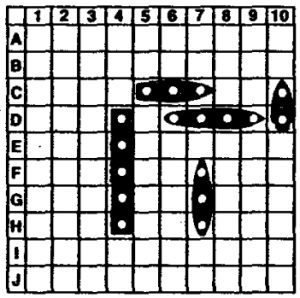 H-7
H-7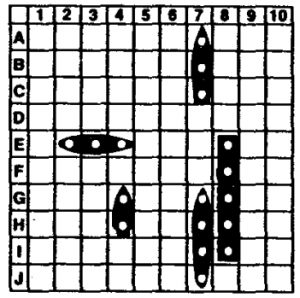 H-8
H-8 H-9
H-9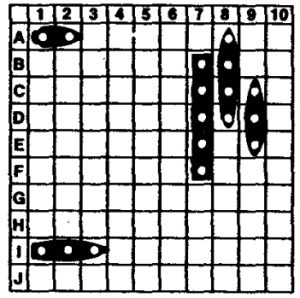 H-10
H-10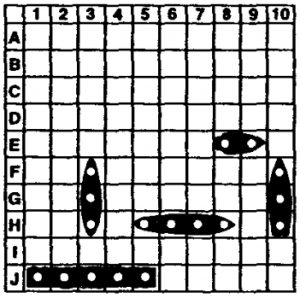 I-3
I-3 I-4
I-4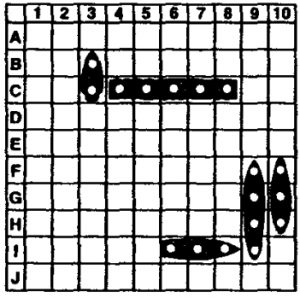 I-5
I-5 I-6
I-6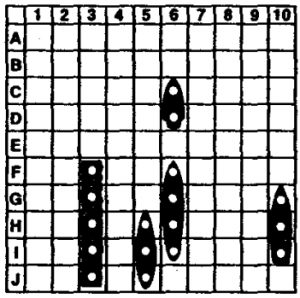 I-7
I-7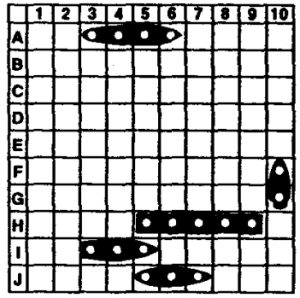 I-8
I-8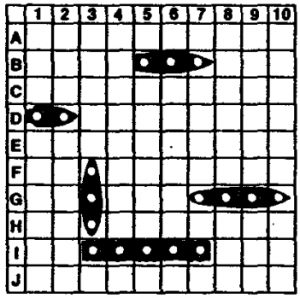 I-9
I-9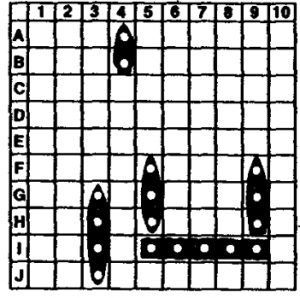 I-10
I-10 J-1
J-1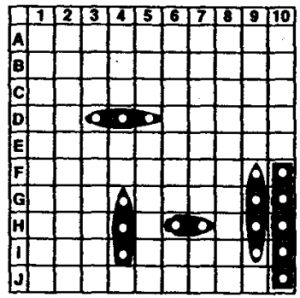 J-2
J-2 J-3
J-3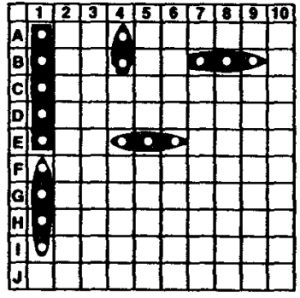 J-4
J-4 J-5
J-5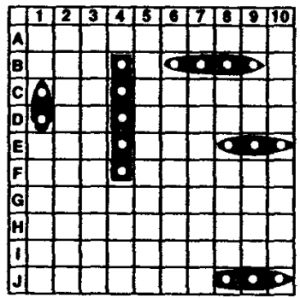 J-6
J-6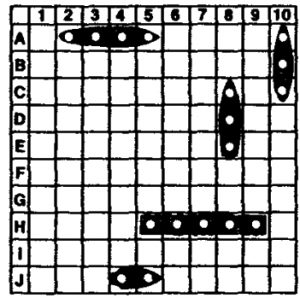 J-7
J-7 J-8
J-8 J-9
J-9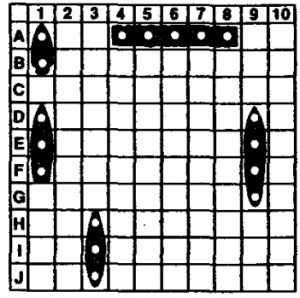 J-10
J-10
FCC STATEMENTThis equipment generates, uses, and can radiate radio frequency energy and, if not installed and used in accordance with the instructions, may cause harmful interference to television or radio reception. It has been tested and found to comply with the limits for a Class B digital device, pursuant to Part 15 of the FCC Rules. These limits are designed to provide reasonable protection against harmful interference in a residential installation. However, there is no guarantee that interference will not occur in a particular installation. If this game does cause harmful interference to radio or television reception, which can be determined by turning the equipment off and on, the user is encouraged to try to correct the interference by one or more of the following measures:
- Reorient or relocate the receiving antenna.
- Increase the separation between the equipment and the receiver.
- Connect the equipment into an ouHet or circuit different from that to which the receiver is connected.
- Consult the dealer or an experienced radio/ TV technician for help.
Warning: Changes or modifications to this unit not expressly approved by the party responsible for compliance could void the user’s authority to operate the equipment.
Battleship Layout Codes and Game Guide – Battleship Layout Codes and Game Guide –
[xyz-ips snippet=”download-snippet”]



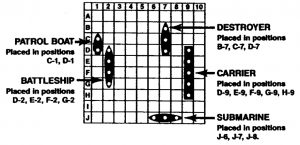

 EXAMPLE:The letter/number coordinate for one end of the Patrol Boat shown below is 0-7:• Press.button 0. (This represents letter coordinate 0.)• Press button 7. (This represents number coordinate 7.)• Press button S. (This indicates that the rest of the ship is South of the coordinate hole.)• Press the ENTER button.
EXAMPLE:The letter/number coordinate for one end of the Patrol Boat shown below is 0-7:• Press.button 0. (This represents letter coordinate 0.)• Press button 7. (This represents number coordinate 7.)• Press button S. (This indicates that the rest of the ship is South of the coordinate hole.)• Press the ENTER button.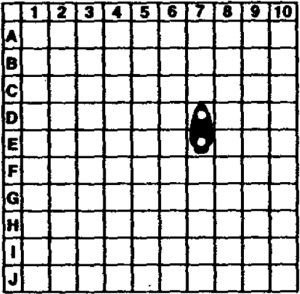 (You could also program this ship’s position as E-7-North. Remember, the hole on either end of the ship can be used as the programming coordinate.)EXAMPLE:The letter/number coordinate for one end of the Carrier shown below is B-5:* Press button B. (This represents letter coordinate B.)* Press button 5. (This represents number coordinate 5.)* Press button W. (This indicates that the rest of the Carrier is West of the coordinate hole.)* Press the ENTER button.
(You could also program this ship’s position as E-7-North. Remember, the hole on either end of the ship can be used as the programming coordinate.)EXAMPLE:The letter/number coordinate for one end of the Carrier shown below is B-5:* Press button B. (This represents letter coordinate B.)* Press button 5. (This represents number coordinate 5.)* Press button W. (This indicates that the rest of the Carrier is West of the coordinate hole.)* Press the ENTER button.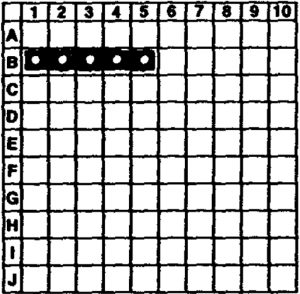 (You could also program this ship’s position as B-1-East. Remember, the hole on either end of the ship can be used as the programming coordinate.)
(You could also program this ship’s position as B-1-East. Remember, the hole on either end of the ship can be used as the programming coordinate.)