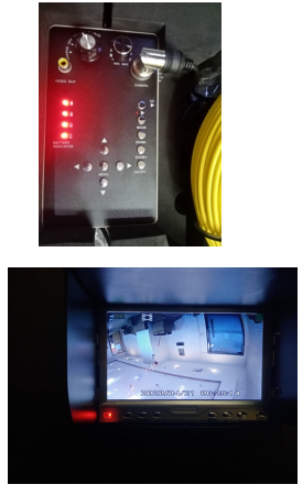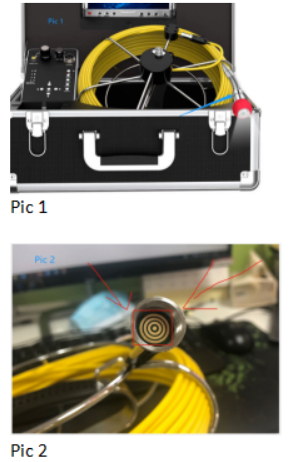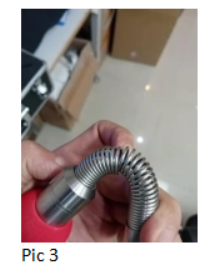INSPECTION CAMERA SYSTEM

USER MANUAL
SAFETY
Warning please read all safety warnings and all Instructions before using this product. Neglect to follow the warnings and instructions may result in electrical shock, fire and potential injury.
- Do not expose the inspection camera to any moisture, gases or other material that may cause corrosion.
- Turn off the unit when not in use and store in a dry place.
- Ensure area is clean and well lit.
- Keep children and pets away from the unit while operating.
- This unit is not intended to be used by any person with limited physical, sensory, or mental capabilities.
- Only the camera head and fiberoptic cables are water-resistant.
BATTERY
- Please fully charge the battery for the first time of receiving the unit.
- Charge the device when the power button turns red, red light blinking indicates the battery is charging and when the light is off is when the battery is full.
- Please charge the device at least once every 3 months to prevent any damage to the battery.
 Never dispose of used batteries or rechargeable batteries in household waste. As consumers, users are legally required to take used batteries to appropriate collection sites, the retail store where the batteries were purchased, or wherever batteries are sold. Disposal: Do not dispose of this instrument in household waste. The use is obligated to take end-of-life devices to a designated collection point for the disposal of electrical and electronic equipment.
Never dispose of used batteries or rechargeable batteries in household waste. As consumers, users are legally required to take used batteries to appropriate collection sites, the retail store where the batteries were purchased, or wherever batteries are sold. Disposal: Do not dispose of this instrument in household waste. The use is obligated to take end-of-life devices to a designated collection point for the disposal of electrical and electronic equipment.
MAINTENANCE
- Always keep the lens clean and dry after every use.
- Should any component need replacement please contact our service agents?
COMPONENTS

KEY DIAGRAM
7 “TFT LCD Monitor
- AV selector
- Image Flip
- LED ON/OFF
- Menu
- Menu Up
- Menu Down
- Power Switch

Camera Head
- LED Lights
- Lens
- Spring
- Gold-tip Connector

Push Rod
- Male Plug
- Handle
- Data Connector
- Gold-tip Connector

Remote
- Mute
- Power
- AV1/AV2 Switch
- Adjustment —
- Adjustment +
- Menu
- Mode Switch
- Time
- P.P Mode

Set-Up
Connection Set-up Charge Set-up
Charge Set-up 
DVD Diagram
- This unit supports card up to 16GB.
- Photo Format: JPEG, Resolution 720×576
- Video Format: AVI, QVGA (320×240), or DI(720×480)
Operation
DVR Function
- This DVR function supports up to 16GB.
- Photo Format: JPEG; Resolution 720×576
- Video Format; AVI, QVGA (320×240), or Di (720×480)
How to use DVR
Step 1: Ensure all data cables are properly connected then turn knob to the right to “ON”Step 2: To record press “SD” and it will start recording (As shown in picture 1) and to stop recording press “SD” and it will save the recordings (As shown in picture 2)
Questions & Answer
Now to resolve the issue where the screen turns completely blue?
- Check to ensure that all data cables are connected correctly and make sure that the camera head is securely tightened.
- Check where the cable is broken from inside the spring (Look at picture 3 for guidance)
- Unscrew the camera head (pic. 1) and use a microfiber cloth to clean the copper coil (pic. 2); After cleaning, connect data cable then turn on the control box afterward connect the camera head.


How to Release & Coiled Cable (Note: Keep the cable inside the hook of the pushrod while operating)
(Note: Keep the cable inside the hook of the pushrod while operating)
Specifications
Image Sensor -CMOSLCD ScreenType- 7″TFT LCDPixels – 1000TVLHorizontal Viewing Angle – 92 degreesVertical Viewing Angle- 92 degreesCamera Head Diameter – 23mmWaterproof Rating – IP68Power Supply – 12V DC )Consumption Current (Max. – 1000mASystem Operating Temp. – 20°C — 120°COperating Humidity (Disp.) – 15-85%RHCertification – CE FCC RoHSFor any assistance, please feel free to contact us at: [email protected]We also sell replacement parts for any issues with the inspection camera. We will do our best to help solve any issue. Thank you!
[xyz-ips snippet=”download-snippet”]