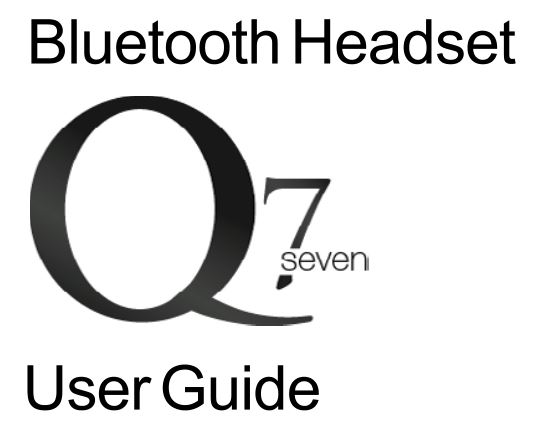Q7 Bluetooth Headset User Manual
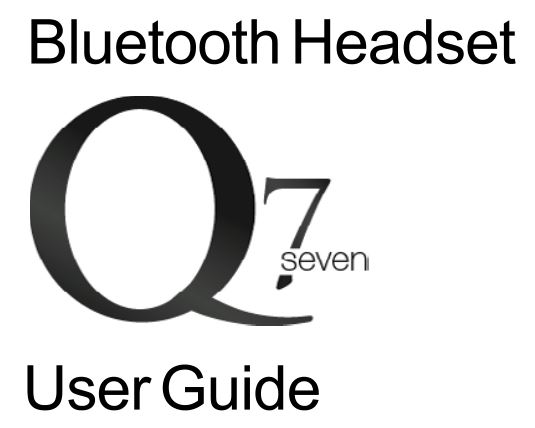
3 Easy Steps to Syncing
STEP 1
With the Q seven Bluetooth off, press and hold the multi-function button (approximately 6 seconds) until the indicator light turns a steady blue.
STEP 2
Set your phone to discover mode to find the “Q seven” Bluetooth device (see your phone’s user guide for instructions on this).
STEP 3
When your phone asks for a passkey or PIN, enter “0000” (4 zeros), then press Yes /OK. Your headset is now paired to your handset.
- 11 your phone supports simple pairing, then you do not need to input the passkey or PIN.
Introduction
The Q seven Bluetooth Headset allows you freely to make or receive calls whether on the move or in the office. You can connect the headset with a compatible phone that supports Bluetooth wireless technology. Read this user guide carefully before using the headset. Read also the user guide for your phone. which provides important safety and maintenance informal on.
Bluetooth Wireless Technology
Bluetooth wireless technology allows you to connect compatible communication devices without cables. A Bluetooth connection does not require that the phone and the headset should be in line of sight. but both devices should be within 10 meters (30 feet) between each other. Connections can be subject to interference from obstructions, such as walls. or other electronic devices. The headset is compliant with the Bluetooth Headset Profile 1.1 and Hands-Free Profile 1.5. Check with the manufacturers of other devices to determine their compatibility.
Get Started
Overview
The headset contains the following parts:
- Multifunction key (
 )
) - Microphone (
 )
) - Charger jack (
 )
) - Earphone (
 )
) - Ear loop (
 )
) - indicator light (
 )
)
Before using the headset you must charge the battery and pair the headset with a compatible phone.
![]() Note: Parts of the headset are magnetic. Metallic materials may be adhered to the headset. Do not place credit cards or other magnetic storage media near the headset; information stored in them may be erased.
Note: Parts of the headset are magnetic. Metallic materials may be adhered to the headset. Do not place credit cards or other magnetic storage media near the headset; information stored in them may be erased.
Chargers and Batteries
Check model number of chargers before using ii with this device.
Warning: Use only batteries and chargers approved for use.
![]()
The use of any other types may invalidate any approval orwarranty. and may be dangerous.
For availability of approved affiliated devices, please check with your dealer. When you disconnect the power cord of any device, grasp and pull the plug, instead of the cord.
Charge the Battery
This device has an internal, nonremovable, rechargeable battery. Do not attempt to remove the battery from the device as you may damage the device.
- Connect the charger cable to the headset.
- Connect the charger to an electrical outlet.The red indicator light is on during charging.If charging does not start, disconnect the charger, plug it in again, and retry. Charging the battery fully may take up to 2 hours.
- When the battery is fully charged, the red indicator light turns off and the blue indicator light turns on. Disconnect the charger from the electrical outlet and the headset.
The fully charged battery has power for up to 4 hours of talk-time or up to 100 hours-180 hours of standby lime.
However, the talk and standby time may vary with different mobile phones, products that use a Bluetooth connection, usage settings, styles. and environments.
Switch the Headset On or Off
To switch on, press and hold the multifunction key(![]() ), The headset beeps, and the blue indicator light is displayed. When the headset is connected to a paired phone and is ready for use, the blue indicator light flashes slowly. To switch off, press and hold the multifunction key(
), The headset beeps, and the blue indicator light is displayed. When the headset is connected to a paired phone and is ready for use, the blue indicator light flashes slowly. To switch off, press and hold the multifunction key(![]()
![]()
![]()
![]()
![]()
![]()
![]()
![]()
Pair the Headset with a Compatible Phone
- Press and hold Multi-Function Button for approximately 6 seconds until the indicator light turns a steady blue.
- Activate the Bluetooth feature on the phone and set the phone to search for Bluetooth devices.
- Select the headset from the list of found devices (Q seven).
- Enter the passcode “0000” to pair and connect the headset to your phone, then press YES/OK. If the pairing is successful, the indicator light will flash in blue 2 times. If your phone supports simple pairing, then you do not need to input the passkey or PIN.On some phones you may need to make the connection separately after pairing. See your phone’s user guide for details. Only pair the headset with your phone once.
- Once pairing is successful, the headset will beep and appear in the phone menu where you can view the currently paired Bluetooth devices.
Disconnect the Headset from the Phone
To disconnect the headset from your phone(for example, to connect the phone to another Bluetooth device) you can find how to do so in the following ways:
- Switch off the headset.
- Disconnect the headset in the Bluetooth menu of your phone.
- Move the headset 10 meters(30 feet)away from the phone.
You do not need to delete the Bluetooth headset from your phone’s Bluetooth device list if you want to disconnect the headset with your phone.
Reconnect the paired headset with your phoneTo reconnect the headset with your phone, please switch on the headset and it will be connected with your phone automatically, this is subject to the phone’s capability.
Troubleshooting
If you cannot connect the headset with your phone, do the following:Ensure that the headset is charged, switched on and paired with and connected to your phone.Ensure that the Bluetooth function is activated on your phone.Check that the headset is within 10 meters(30 feet)from your phone and that there are no obstacles between the headset and the phone- such as walls or other electronic devices.
Basic Use
Call Administration
To make a call, use your phone in the normal way when the headset is connected with your phone. The blue indicator light flashes slowly during the call.
If your phone supports redialing with this device, press and hold the multifunction key (![]()
![]()
![]()
![]()
![]()
![]()
![]()
![]()
If your phone supports voice dialing with this device, briefly press the multifunction key, when no call is in progress and proceed as described in the user guide of your phone.
When you receive a call, the blue indicator light flashes quickly and you hear a ringing tone through the headset. To answer the call, press the multifunction key(![]()
![]()
![]()
![]()
![]()
![]()
![]()
![]()
To reject an incoming call, hold the multifunction key (![]()
![]()
![]()
![]()
![]()
![]()
![]()
![]()
To put a call on hold, press and hold the multifunction key for 2 seconds or use the respective functions on your phone.
To end a call, press the multifunction key(![]()
![]()
![]()
![]()
![]()
![]()
![]()
![]()
Switch the call between phone and headset
To switch the call between the headset and a compatible phone, briefly press the multifunction key(![]()
![]()
![]()
![]()
![]()
![]()
![]()
![]()
Use the headset with several phones
You can pair the headset with up to eight phones but connect it with only one phone at a time.
The phone that was first paired with the headset is the default phone. If the headset is switched on within 1 o meters (30 feet) of several paired phones, the headset tries to connect with the default phone.
If the headset cannot connect with the default phone, the headset tries to connect with the last used phone. If the headset cannot connect with this phone either, one of the other six paired phones can be connected with the headset.
To make the connection, see the user guide of your phone.
Q7 Bluetooth Headset User Manual – Q7 Bluetooth Headset User Manual –
[xyz-ips snippet=”download-snippet”]