HELTUN Relay Switch Quinto

Overview
This is the user manual for the HELTUN HE-RS01 Advanced Programmable Relay Switch ‘Quinto’ (i.e. five-channel). It is designed to fit inside standard round, square, or rectangular electrical junction boxes installed behind an existing in wall switch or inside a circuit breaker panel. Relay Switch Quinto enables On/Off controls of lights, dimmers, blinds, doors, gates, valves, and motors either manually by a direct-connected switch, or remotely through a Z-Wave™ network.
Thanks to the HE-RS01 five-channel relays it can manage up to five On/Off devices, or three On/Off devices and one two-direction motors, or one On/Off device and two two-direction motors. It has two independent inputs for relay channels which allow it to control systems with different power sources or to use relay outputs as dry contacts. Each relay can be loaded up to five amps and uses the HELTUN Advanced Zero Cross Technology to increase the life of the device and connected system.
The HE-RS01 can also be used to manage motorized systems; e.g. garage doors, window blinds, etc. It allows association with relay switches and roller shutters to control the opening and closing of the system.
The HE-RS01 has an onboard Real Time Clock (RTC) that enables scenarios where connected devices can be triggered on a schedule.
The HE-RS01 has five fully configurable inputs for external switches. Each input can be configured to control the relay output state (from one to five) in any of nine different modes. The inputs also can be used to activate scenes on a ZWave Controller.
The HE-RS01 integrates a Z-Wave Plus™ v2 700 platform module allowing it to be used with Z-Wave home automation systems. It supports Z-Wave ‘S0’ and ‘S2’ security protocols, SmartStart technology, and can be connected (i.e. “associated”) with up to 15 other Z-Wave devices, such as relays, switches, dimmers, motor controllers, etc.
The HE-RS01 is also an excellent choice for managing lighting systems, allowing association to Z-Wave dimmers controlling both On and Off—as well as smooth brighten (Up) and smooth dim (Down)—states using external switches connected to HE-RS01 inputs.
Technical Specifications
- Dimensions: 50mm (H) х 50mm (W) х 27mm (D)
- Materials: Flame retardant plastic
- LED indicator for device status
- Five-channel relay outputs, resistive load up to 5A each
- Two independent relays inputs, dry contact
- Operating temperature: 0°С to 50°С
- Power supply: 85-265VAC 50Hz/60Hz, or 24-48VDC
- Power consumption: 1W
- Active elements: Electromagnetic Relay Switch
- Relay switching with HELTUN Advanced Zero-Cross Technology
- Relay life: 000 switches
- Device control
- Through Z-Wave network
- Directly with pilot wires
- IP class: IP21
- Z-Wave Plus V2 SDK: 11
- Z-Wave module: ZGM130S
- Requires mounting to flush electrical junction box: round, square, or rectangular type – depth 40mm
Functions & Features
- Options for Inclusion/Exclusion to/from Z-Wave network
- Non-Secure
- S0 Secure
- S2 Unauthorized, S2 Authorized with Key
- Association control of 15 devices from the network
- Schedule mode
- Motorized device control (i.e. roller shutter mode)
- Each of five external inputs can control any relay output
- Up to five different relay channels can be controlled by one external input
- Each external input can be set up to control devices from associated groups
- Each external input & relay output can be managed by a gateway or associated device
- Each external input can trigger scenes (i.e. acts like scene controller)
- Any relay channel may be excluded from control
- Nine modes available for each relay:
- Switch-ON
- Switch-OFF
- Timer: ON>OFF
- Timer Reversed: OFF>ON
- Inverse
- Two-Relay Inverse
- Momentary
- Momentary Reversed
- Roller Shutter
- Adjustable periodic measurements from:
- Energy consumption meter
- Software energy consumption logic
- Factory reset function
- SmartStart technology for quick addition to Z-Wave networks
- OTA (Over The Air) encrypted firmware update
Installation
HELTUN recommends the HE-RS01 relay switch be installed by a licensed electrician in a manner that conforms to local regulations and building codes. Provide these instructions to the licensed electrician who is installing the HE-RS01.
WARNING: Electrical power must be switched off during installation.
- FIRST ENSURE THE POWER IS OFF at the main circuit breaker (Fig. 1), and then test the wires with a probe or multimeter to verify.

- Insert power wires into the HE-RS01 “POWER” terminals by inserting a small Phillips-head screwdriver in the slot beneath each terminal and unscrew to open. Follow Fig. 2: ConnectionDiagram and instructions below:• Power wires: for AC power (85-265VAC) connect Line & Neutral lead wires to L & N terminals labeled “POWER”. For DC power (24-48VDC) connect “+” wire to terminal L and “–” wire to terminal N.• Source 1 wire: connect the required power source for relays 1, 2, and 3 to the terminal labeled “IN 1-3”.• Source 2 wire: connect the required power source for relays 4 and 5 to the terminal labeled “IN 4-5”.• Loads: connect the required loads to the relay output terminals labeled “OUT-1”, “OUT-2”, “OUT-3”, “OUT-4”, “OUT-5”.Note: HELTUN recommends installing cord terminals (electric wire ferrules) on the ends of wires before connecting them to the HE-RS01 outputs (various colors terminals are included).Note: Zero-Cross technology is unavailable if the device uses DC voltage (24 48VDC).
- Next, connect terminals S1, S2, S3, S4, S5 to external control keys (switches) following Fig. 2 left diagram or Fig. 2 right diagram.
 Note: In case of using Figure 2 right diagram, it is MANDATORY to connect external switches to the same wire connected to terminal L on the device.
Note: In case of using Figure 2 right diagram, it is MANDATORY to connect external switches to the same wire connected to terminal L on the device. - Switch on the main power at the circuit breaker. The HE-RS01 will start up with original default factory settings and the LED indicator will blink red slowly meaning the device is excluded from a Z-Wave network.
Disassembly
- ENSURE POWER IS SWITCHED OFF at the main circuit breaker AND THE LED INDICATOR IS OFF.
- Disconnect the wires by inserting a small Phillips-head screwdriver into the slot beneath each wire, then unscrew to release.
Operation
The HE-RS01 has five relays and five external inputs (S1, S2, S3, S4, S5).
- Each relay can be controlled by any external input or via a Z-Wave network (using a Z-Wave gateway).
- Each external input can be configured to control any relay output state (from one to five) in the modes below:
- SWITCH-ON: Press button on external switch: relay output switches to ON state (i.e. contacts are closed).
- SWITCH-OFF: Press button on external switch: relay output switches to OFF state (i.e. contacts are opened).
- TIMER: ON>OFF: Press button on external switch: relay output switches to ON for the specified time, then reverts to OFF. (Tip: This function is useful to open/close garage doors, blinds, curtains, etc.)
- TIMER REVERSED: OFF>ON: Press button on external switch: relay output switches to OFF for the specified time then reverts to ON. (Tip: This function is useful for switching off security systems for a short time.)Note: Time can be configured from 0 to 12 hours (0 to 43200 seconds).
- INVERSE STATE: Press button on external switch: relay output inverts state: (ON to OFF) or (OFF to ON).
- TWO-RELAY INVERSE: When two relays are in Inverse mode, after pressing a button on external switch the corresponding relay (connected to that button) inverts its state: (from ON to OFF, or from OFF to ON) and the second relay will be switched OFF.Note: In this mode both relays cannot be switched ON simultaneously. Can be used for motor direction control.
- MOMENTARY (factory default mode): When the button on an external switch is held, the relay output turns ON. As soon as the button is released, the relay output state changes to OFF.
- MOMENTARY REVERSED: When the button on an external switch is held, the relay output turns OFF. As soon as the button is released, the relay output state changes to ON.
- ROLLER SHUTTER: When two relays are connected to the same external switch, they will operate in ‘roller shutter’ mode. After entering this mode, relays will switch to OFF state, and never switch ON simultaneously. The four cycle relay behavior is as follows (in this order):• 1st press: first relay will be switched ON, second relay will be switched OFF• 2nd press: both relays will be switched OFF• 3rd press: second relay will be switched ON, first relay will be switched OFF• 4th press: both relays will be switched OFFThe above-mentioned two relays are defined according to parameters 40 & 41 (e.g. if “54” is set as the parameter value, it means the fifth relay and fourth relay will be operated in inverse mode).Note: This can be used to control motor directions with one button only.
Switches connected to external inputs (terminals S1-S5) can also be used to run scenarios or change modes in the connected gateway or associated devices.
If the HE-RS01 is associated with a Z-Wave gateway, the scene controller and five binary switches will appear. The scene controller indicates which external input was pressed, held, or released and allows the running of scenes on the Z-Wave gateway. The five binary switches allow the relay outputs to be managed.
Scenarios
Scenarios can be created that allow connected devices to be triggered by the HE-RS01 onboard Real Time Clock (RTC). The user has to configure the output number, state, time, state change condition, in the Parameters (from 42 – 51) which will trigger the scenes.
Factory Reset (RES)
To reset the HE-RS01 to factory defaults, press and hold the button for six seconds. If successful, the LED indicator will blink white slowly for two seconds, then the device will reboot.NOTE: This factory reset procedure will change all parameters to the original factory default values and will also exclude the device from any associated Z-Wave network.Please use this procedure only when the network primary controller is missing or otherwise inoperable.
Power and Energy Consumption
The HE-RS01 monitors all connected loads active (i.e. ‘real time’) power, and total energy consumption, through software energy consumption logic. This data is periodically reported to the main Z-Wave controller according to Parameter 05.
Total Energy Consumption is the electrical power being used by connected device in real time during use. Power usage is calculated by the software using the values that were manually set when configuring Parameters 52-56, multiplied by the time tracked when the HE-RS01 corresponding output was in an ON state. Using your connected device’s power consumption specification (see associated owner’s manual), set the load in Watts for: “OUT-1” inParameters 52, “OUT-2” in Parameter 53, “OUT-3” in Parameter 54, “OUT-4” in the Parameter 55, and “OUT-5” in Parameter 56.
Resetting Cumulative Consumption Memory:The HE-RS01 enables you to erase stored consumption data through the Z Wave network as follows:
- Make sure the HE-RS01 is powered.
- If not already done so, include the device into Z-Wave Gateway network
- Reset memory consumption data using the Reset Command in COMMAND_CLASS_METER (see the Gateway owner’s manual).Note: Power cycling the HE-RS01 (On>Off>On) will not erase the consumption data as it is stored in non-volatile memory.
Z-Wave Network
The HE-RS01 may be operated in any Z-Wave network with other Z-Wave certified devices from other manufacturers.The HELTUN HE-RS01 will act as a ‘repeater’ (i.e. ‘range extender’) for other devices regardless of manufacturer or brand to increase the reliability of the overall network.
Adding HE-RS01 to a Z-Wave network
To add the HE-RS01 to a Z-Wave Network (i.e. “inclusion”), do the following:
- Ensure the HE-RS01 is Powered On and the LED indicator blinks red slowly (i.e. it is excluded)
- Start the inclusion mode from the gateway / controller
- To start the inclusion process on the HE-RS01, double-press the service button on the device (with no more than a one-second interval between presses).
- The LED indicator will blink green quickly.
- If the inclusion has been successful, the LED indicator will turn green for three seconds then continue slowly blinking green continuously while the HE-RS01 is Powered On.
- If the inclusion was not successful, the LED indicator will turn red for three seconds then continue slowly blinking red continuously while Powered On. In that case repeat the inclusion process (2-5) above.
Removing HE-RS01 from a Z-Wave network
To remove the HE-RS01 from a Z-Wave Network (i.e. “exclusion”), do the following:
- Ensure the HE-RS01 is Powered On and the LED indicator is slowly blinking green (i.e. it is included in a Z-Wave network).
- Start the exclusion mode from the gateway/controller.
- To start the exclusion process on the HE-RS01, double-press the service button on the device (with no more than a one-second interval between presses).
- The LED indicator will blink red quickly.
- If the inclusion has been successful, the LED indicator will turn red for three seconds then continue blinking red slowly continuously while the HE-RS01 is Powered On.
- If the inclusion was not successful, the LED indicator will turn green for three seconds then continue slow blink green all the time the device is Powered On. In that case repeat the exclusion process (2-5) above.
Note: If the HE-RS01 has previously been part of a Z-Wave network and has not been excluded since (the LED indicator will blink green slowly). Inclusion is not possible without first performing an Exclusion or Factory Reset procedure.
Security
S0, S2 unauthorized, and S2 authorized Inclusion Modes are supported. If you use the S2 authorized Inclusion mode, the ‘security key’ (DSK provided on the HE-RS01 Security Card and printed on the device) should be used during the inclusion process.Note: Be sure to save this key. Without the key, it is impossible to perform an inclusion in S2 authorized mode.
SmartStart
SmartStart-enabled products can be added to a Z-Wave network by scanning the Z-Wave QR Code shown on the product (see Fig. 3) with gateways/controllers that allow for SmartStart inclusion. In this case, no further action will be required and the SmartStart product will be added automatically within ten minutes of being turned on in the vicinity of a network.
To add the HE-RS01 to a Z-Wave network using SmartStart:
- Input the HE-RS01 DSK code to the controller’s Node Provisioning List (check your controller manual)
- Power on the device.
- Wait for the inclusion process to complete.
- A successful “Add” will be confirmed by a message on the Z-Wave controller (depending on the controller type) and the LED indicator on HE-RS01 will turn green for three seconds then continue to slowly blink green continuously while the device is Powered On.
Note: The device QR code and DSK are printed on the front and rear of the HE-RS01 plus on the additional Security Card included in the packaging.
Firmware OTA Update
To wirelessly update the HE-RS01 firmware, follow these steps:
- Check the HE-RS01 current firmware version in the gateway/controller.
- Start the process from the Z-Wave gateway/controller.
- Download the latest firmware that corresponds to the HE-RS01 (see https://support.heltun.com/ )
- Set main controller to Firmware OTA (“over-the-air”) Update Mode (see the gateway/controller manual).
- As soon as Firmware update begins, the LED will sequentially blink red→green→blue (this will take a few minutes).
- When Firmware has updated, LED will turn orange for two seconds and then the HE-RS01 will reboot.
- When the update has been completed, the HE-RS01 will return to normal operation.
- Verify the update was successful by checking firmware version from the gateway/controller.
Associations
Endpoints and 16 Association Groups. Each Association Group (except group 1) may include one other device from different brands and/or manufacturers.
EndPoint 0 Groups:
The Root Device (EndPoint 0) of HE-RS01 has 16 association groups
Group 1 – “Lifeline”: reports state of the device and is used to communicate with the Z-Wave gateway. This group supports one Node.Note: It is not recommended to modify this group.
Group 2 – “External Input S1 Basic Set”: is assigned to Input S1 state and will be triggered when the button on switch connected to S1 input was pressed. Is used to send Basic Set ON (value 255) and Basic Set OFF (value 0) commands to the associated devices. The group supports one Node.
Group 3 – “External Input S1 Multilevel Set”: is assigned to Input S1. It sends MULTILEVEL SWITCH command class frame when the button on switch connected to S1 input was held. Is used to send UP/DOWN command to the associated devices. The group supports one Node.
Group 4 – “External Input S2 Basic Set”: is assigned to Input S2 state and will be triggered when the button on switch connected to S2 input was pressed. Is used to send Basic Set ON (value 255) and Basic Set OFF (value 0) commands to the associated devices. The group supports one Node.
Group 5 – “External Input S2 Multilevel Set”: is assigned to Input S2. It sends MULTILEVEL SWITCH command class frame when the button on switch connected to S2 input was held. Is used to send UP/DOWN command to the associated devices. The group supports one Node.
Group 6 – “External Input S3 Basic Set”: is assigned to Input S3 state and will be triggered when the button on switch connected to S3 input was pressed. Is used to send Basic Set ON (value 255) and Basic Set OFF (value 0) commands to the associated devices. The group supports one Node.
Group 7 – “External Input S3 Multilevel Set”: is assigned to Input S3. It sends MULTILEVEL SWITCH command class frame when the button on switch connected to S3 input was held. Is used to send UP/DOWN command to the associated devices. The group supports one Node.
Group 8 – “External Input S4 Basic Set”: is assigned to Input S4 state and will be triggered when the button on switch connected to S4 input was pressed. Is used to send Basic Set ON (value 255) and Basic Set OFF (value 0) commands to the associated devices. The group supports one Node.
Group 9 – “External Input S4 Multilevel Set”: is assigned to Input S4. It sends MULTILEVEL SWITCH command class frame when the button on switch connected to S4 input was held. Is used to send UP/DOWN command to the associated devices. The group supports one Node.
Group 10 – “External Input S5 Basic Set”: is assigned to Input S5 state and will be triggered when the button on switch connected to S5 input was pressed. Is used to send Basic Set ON (value 255) and Basic Set OFF (value 0) commands to the associated devices. The group supports one Node.
Group 11 – “External Input S5 Multilevel Set”: is assigned to Input S5. It sends MULTILEVEL SWITCH command class frame when the button on switch connected to S5 input was held. Is used to send UP/DOWN command to the associated devices. The group supports one Node.
Group 12 – “Relay 1 Basic Set”: is assigned to relay N1 and will be triggered on the relay state change. Is used to send Basic Set ON (value 255) and Basic Set OFF (value 0) commands to the associated devices. The group supports one Node.
Group 13 – “Relay 2 Basic Set”: is assigned to relay N2 and will be triggered on the relay state change. Is used to send Basic Set ON (value 255) and Basic Set OFF (value 0) commands to the associated devices. The group supports one Node.
Group 14 – “Relay 3 Basic Set”: is assigned to relay N3 and will be triggered on the relay state change. Is used to send Basic Set ON (value 255) and Basic Set OFF (value 0) commands to the associated devices. The group supports one Node.
Group 15 – “Relay 4 Basic Set”: is assigned to relay N4 and will be triggered on the relay state change. Is used to send Basic Set ON (value 255) and Basic Set OFF (value 0) commands to the associated devices. The group supports one Node.
Group 16 – “Relay 5 Basic Set”: is assigned to relay N5 and will be triggered on the relay state change. Is used to send Basic Set ON (value 255) and Basic Set OFF (value 0) commands to the associated devices. The group supports one Node.
EndPoints 1-5 Groups:
Group 1 – “Lifeline”: reports state of the device and used to communicate with the Z-Wave gateway. The group supports one Node.Note: It is not recommended to modify this group.
Group 2 – “Basic Set”: Is used to send Basic Set ON (value 255) and Basic Set OFF (value 0) commands to the associated devices. The group supports one Node and it is mapped to EndPoint 0 groups. Here is a truth table for
EndPoints 1-5 groups mapping to the root device (EndPoint 0) groups:
| EndPoints 1-10 groups | Root (EndPoint 0) groups |
| Endpoint 1, Group 2 – “Relay 1 Basic Set” | Group 12 – “Relay 1 Basic Set” |
| Endpoint 2, Group 2 – “Relay 2 Basic Set” | Group 13 – “Relay 2 Basic Set” |
| Endpoint 3, Group 2 – “Relay 3 Basic Set” | Group 14 – “Relay 3 Basic Set” |
| Endpoint 4, Group 2 – “Relay 4 Basic Set” | Group 15 – “Relay 4 Basic Set” |
| Endpoint 5, Group 2 – “Relay 5 Basic Set” | Group 16 – “Relay 5 Basic Set” |
Gateway Compatibility Requirement
In order to make a reliable connection and data exchange with the gateway make sure that the gateway/controller is multi-channel capable. The gateway/controller lifeline association should be configured as a “multi-channel association.” Some gateways need this option to be manually configured.
Note: Fibaro Home Center 2: In order to enable correct communications between a Fibaro gateway/controller and the HE-RS01, the lifeline association should be configured as a “multi-channel association.” Make sure that only the Multichannel association check box is selected under Device > Settings > Advanced > Setting Association > Group1 tab (lifeline).Note: By default, there are two checkboxes for Single-channel and Multi channel associations. Please deselect the checkbox under Single-channel associations.
Z-Wave Plus v2 Specifications
Generic Device Class: GENERIC_TYPE_WALL_CONTROLLERSpecific Device Class: SPECIFIC_TYPE_NOT_USED
Supported Command Classes
|
Command Class |
Version |
Required Security Class |
| Z-Wave Plus Info |
V2 |
none |
| Association |
V2 |
highest granted (S2 Authenticated, S2 Unauthenticated or S0) |
| Association Group Info |
V3 |
highest granted (S2 Authenticated, S2 Unauthenticated or S0) |
| Multi Channel Association |
V3 |
highest granted (S2 Authenticated, S2 Unauthenticated or S0) |
| Multi Channel |
V4 |
highest granted (S2 Authenticated, S2 Unauthenticated or S0) |
| Switch Binary |
V2 |
highest granted (S2 Authenticated, S2 Unauthenticated or S0) |
| Central Scene |
V3 |
highest granted (S2 Authenticated, S2 Unauthenticated or S0) |
| Meter |
V5 |
highest granted (S2 Authenticated, S2 Unauthenticated or S0) |
| Clock |
V1 |
highest granted (S2 Authenticated, S2 Unauthenticated or S0) |
| Transport Service |
V2 |
none |
| Security 0 |
V1 |
none |
| Security 2 |
V1 |
none |
| Version |
V3 |
highest granted (S2 Authenticated, S2 Unauthenticated or S0) |
| Manufacturer Specific |
V2 |
highest granted (S2 Authenticated, S2 Unauthenticated or S0) |
| Device Reset Locally |
V1 |
highest granted (S2 Authenticated, S2 Unauthenticated or S0) |
| Powerlevel |
V1 |
highest granted (S2 Authenticated, S2 Unauthenticated or S0) |
| Supervision |
V1 |
none |
| Indicator |
V3 |
highest granted (S2 Authenticated, S2 Unauthenticated or S0) |
| Configuration |
V4 |
highest granted (S2 Authenticated, S2 Unauthenticated or S0) |
| Application Status |
V1 |
none |
| Firmware Update Meta Data |
V5 |
highest granted (S2 Authenticated, S2 Unauthenticated or S0) |
| Basic |
V2 |
highest granted (S2 Authenticated, S2 Unauthenticated or S0) |
Meter Command Class:
|
Meter Type |
Scale | Rate Type | Precision |
Size |
| Electric [0x01] | Electric_kWh [0x00] | Import [0x01] | 2 | 4 |
| Electric [0x01] | Electric_W [0x02] | Import [0x01] | 0 | 2 |
HE-RS01 Settings Using Z-Wave Protocol (Gateway)
All configuration parameters are accessed through COMMAND_CLASS_CONFIGURATION
Time Configuration
Parameter 01 – Time correction by controllerIf this Parameter value = 1 and the HE-RS01 is connected to a Z-Wave gateway, the HE-RS01 time and day will be periodically polled and corrected from the gateway. To switch off time auto correction set the Parameter value to 0.The factory default value is 1.Note. When auto-correction is turned off, the gateway will set the time once during the device inclusion to the Z-Wave network time.
Parameter 02 – Week DayThis parameter allows manual adjustment of the day of the week in case the HE-RS01 is not connected to any ZWave gateway, or Parameter 01 (auto-correction) is selected as 0. The factory-default value is 1. 1=Monday,2=Tuesday, 3=Wednesday, 4=Thursday, 5=Friday, 6=Saturday, 7=Sunday.
Parameter 03 – HourThis Parameter allows manual adjustment of Time: Hours in case the HE-RS01 is not connected to any Z-Wave gateway, or Parameter 01 (auto-correction) is selected as 0. The factory-default value is 00.
Parameter 04 – MinuteThis Parameter allows manual adjustment of Time: Minutes in case the HE RS01 is not connected to any Z-Wave gateway, or Parameter 01 (auto-correction) is selected as 0. The factory-default value is 00
Sensor Configuration
Parameter 05 – Energy Consumption Meter Consecutive Report IntervalThis Parameter defines the interval between consecutive reports of real time and cumulative energy consumption data to the gateway. The value can be adjusted from 1 min. to 120 mins. The factory default value is 10 minutes.Note: If the sensor readings change, the device will send the report to the gateway regardless of this parameter value.In order to not increase traffic on your network, it is not recommended to reduce the value of this parameter.
Parameters 06-10 – External Input Number for Relays Output Control (correspondingly).0 – Controlled by gateway or associated device1 – Controlled by external input S12 – Controlled by external input S23 – Controlled by external input S34 – Controlled by external input S45 – Controlled by external input S5Factory default value: Each relay corresponds to its external input (e.g. for Relay “3” the default value is external input “S3”)
Parameters 11-15 – Hold Control Mode for external inputs S1-S5 (correspondingly).
0 – Hold function is disabled1 – Operate like click (Parameters 16-20)2 – Momentary Switch: When the button on switch connected to external input is held, (key closed) the relay output state is ON, as soon as the button is released (key opened) the relay output state changes to OFF.3 – Reversed Momentary Switch: When the button on switch connected to external input is held, the relay output state is OFF, as soon as the button is released the relay output state changes to ON. Factory default value: 2
Parameters 16-20 – Click control mode for external inputs S1-S5 (correspondingly).0 – Click function disabled1 – Toggle switch: relay inverts state (ON to OFF, OFF to ON).2 – Relay switches to ON state only3 – Relay switches to OFF state only4 – Timer: On>Off Mode: Relay output switches to ON state (contacts are closed) then after a specified time switches back to OFF state (contacts are open). The time is specified in parameters 21 25.5 – Timer: OFF>ON Mode: Relay output switches to OFF state (contacts are open) then after a specified time switches back to ON state (contacts are closed). The time is specified in Parameters 21-25.Factory default value: 1
Parameters 21-25 – Relay Timer mode duration
These parameters specify the duration in seconds for the Timer mode (value 4 or 5 in Parameters 16-20 respectively).Press the button on the switch connected to external input and the relay output goes to ON/OFF for the specified time then changes back to OFF/ON. This function can be used to open/close garage doors, blinds, curtains, etc. or to turn attached devices like security OFF for a short time. The time values can be configured from 0 sec to 43200 sec (12 hours).Factory default value: “0”Note: If the parameter value is set to “0” the relay output will operate as a short contact (duration is about 0.5 sec).
Parameters 26, 27 – Relay Inverse ModeThe values in this parameter will specify the relay numbers that will operate in inverse mode. For this purpose, the value will be encoded as a 2-digit number “AB” where “A” is the number of the first relay, and “B” is number of the second relay. For example, if the parameter value is “35” or “53” it means the relays N3 and N5 will operate in inverse mode. Relays can operate in an inverse mode in two different ways:
- When the first and the second relays are connected to two different external switches. In this case, after pressing a button, the corresponding relay connected to that button will toggle its state (‘ON to OFF’ or ‘OFF to ON’), and the other relay will be switched OFF.
- When two relays are connected to the same external switch. In this case, the relays will operate in roller shutter mode and their behavior will follow these four cycles:
- 1st press of button: the first relay will be switched ON, the second relay will be switched OFF
- 2nd press of button: both relays will be switched OFF
- 3rd press of button: the second relay will be switched ON, the first relay will be switched OFF
- 4th press of button: both relays will be switched OFF
Factory default value: “0”Note: In this mode, both relays cannot be switched ON at the same time (i.e. simultaneously).Note: Switching OFF one relay will always operate before switching ON another relay to prevent both relays from being ON at the same time.Note: Two groups of inverse relays can be specified, one group in Parameter 35 another group in Parameter 36
Parameters 28-30Reserved by manufacturer
Parameters 31-40- Relays Control by SensorsIn these parameters, the relay state changes depending on day and time. For these configurations, parameter values are encoded as 8-digit numbers: (ABCDEFGH).A = Relay number (1 through 5)B = Day of week0-every day1-7-corresponding day8-every weekday9-every weekends,C: State Change,0-Switch OFF1-Switch ONDEFG: Condition Value0DE represents Hour (0 through 23),FG represents Minutes (0 through 59).
All other numbers are reserved and will not affect the operation. To disable this option simply set this parameter to 0.The factory-default value: “0”Example: Parameter value 1200350 means A=1 (relay 1 output), B=2 (Tuesday), C=0 (switch the relay Off), DEFG=0350 (time 03:50). In this case each Tuesday at 03:50 the relay 1 output will be switched Off.Note: The relays still can be controlled manually using External Inputs S1-S5 according to Parameters 06-11 or via controller/gateway.Note: The logic will implement the operation when the time crosses the value in the Parameter. Meaning, that if the logic Switches on the relay and you manually switch it Off, the relay will switch On next time when the value crosses the set parameter.
Parameters 41-45 – Relay Load Power in Watts.You may specify load consumption (in Watts) for each relay channel (1 through 5) in order to calculate total energy consumption relative to the time each relay is ON.The factory default-value: 0
Parameters 46-50 – Associations ModeThese parameters are intended for use when Multilevel Switch Group Associations (Groups 3, 5, 7, 9 & 11) have been activated. They define the logic of values changing if one of the buttons on switch connected to external inputs S1-S5 has been held for more than one second. They are useful options for controlling dimmers or roller shutter devices in the following three ways:“0” – On each hold event, “UP (brighten)” and “DOWN (dim)” command will be alternately sent to associated devices.“1” – On each hold event, the “UP (brighten)” command will be sent to associated devices.“2” – On each hold event, the “DOWN (dim)” command will be sent to associated devices.The factory-default value: 0
Parameters 51-60Reserved by manufacturer
Factory Default Parameters
|
Number |
Size | Name | Description | Default Value |
Available Values |
|
01 |
1 byte | TIME CORRECTION | Time correction by controller |
1 |
0, 1 |
|
02 |
1 byte | WEEKDAY | Week Day |
1 |
1 = Monday,
2 = Tuesday, 3 = Wednesday, 4 = Thursday, 5 = Friday, 6 = Saturday, 7 = Sunday |
|
03 |
1 byte | HOUR | Time Hour |
0 |
0 to 23 |
|
04 |
1 byte | MINUTE | Time Minute |
0 |
0 to 59 |
|
05 |
1 byte | METER REPORT INTERVAL | Energy Consumption Meter Consecutive Report Interval, minutes |
10 |
1 to 120 |
|
06 |
1 byte | RELAY1 CONTROL SOURCE | Relay 1 control external source |
1 |
0 – Controlled by gateway or associated device
1 – Controlled by External Input S1 2 – Controlled by External Input S2 3 – Controlled by External Input S3 4 – Controlled by External Input S4 5 – Controlled by External Input S5 |
|
07 |
1 byte | RELAY2 CONTROL SOURCE | Relay 2 control external source |
2 |
|
|
08 |
1 byte | RELAY3 CONTROL SOURCE | Relay 3 control external source |
3 |
|
|
09 |
1 byte | RELAY4 CONTROL SOURCE | Relay 4 control external source |
4 |
|
|
10 |
1 byte | RELAY5 CONTROL SOURCE | Relay 5 control external source |
5 |
|
|
11 |
1 byte | HOLD1 CONTROL MODE | Hold control mode for relay 1 |
2 |
0 – Hold function is disabled 1 – Operate like click 2 – Momentary switch 3 – Momentary switch reversed |
|
12 |
1 byte | HOLD2 CONTROL MODE | Hold control mode for relay 2 |
2 |
|
|
13 |
1 byte | HOLD3 CONTROL MODE | Hold control mode for relay 3 |
2 |
|
|
14 |
1 byte | HOLD4 CONTROL MODE | Hold control mode for relay 4 |
2 |
|
|
15 |
1 byte | HOLD5 CONTROL MODE | Hold control mode for relay 5 |
2 |
|
|
16 |
1 byte | CLICK1 CONTROL MODE | Click control mode for relay 1 |
1 |
0 – Click function is disabled 1 – Relay inverts the state
2 – Relay switches ON only 3 – Relay switches OFF only 4 – Timer mode ON – OFF 5 – Timer mode OFF – ON |
|
17 |
1 byte | CLICK2 CONTROL MODE | Click control mode for relay 2 |
1 |
|
|
18 |
1 byte | CLICK3 CONTROL MODE | Click control mode for relay 3 |
1 |
|
|
19 |
1 byte | CLICK4 CONTROL MODE | Click control mode for relay 4 |
1 |
|
|
20 |
1 byte | CLICK5 CONTROL MODE | Click control mode for relay 5 |
1 |
|
|
21 |
2 bytes | RELAY1 TIMER DURATION | Timer mode duration for relay 1 |
0 |
0 to 43200 |
|
22 |
2 bytes | RELAY2 TIMER DURATION | Timer mode duration for relay 2 |
0 |
0 to 43200 |
|
23 |
2 bytes | RELAY3 TIMER DURATION | Timer mode duration for relay 3 |
0 |
0 to 43200 |
|
24 |
2 bytes | RELAY4 TIMER DURATION | Timer mode duration for relay 4 |
0 |
0 to 43200 |
|
25 |
2 bytes | RELAY5 TIMER DURATION | Timer mode duration for relay 5 |
0 |
0 to 43200 |
|
26 |
1 byte | RELAY INVERSE GROUP1 | Group 1 relay inverse mode |
0 |
0, 12, 13, 14, 15, 21, 23, 24, 25, 31, 32, 34, 35, 41, 42, 43, 45, 51, 52, 53, 54 |
|
27 |
1 byte | RELAY INVERSE GROUP2 | Group 2 relay inverse mode |
0 |
0, 12, 13, 14, 15, 21, 23, 24, 25, 31, 32, 34, 35, 41, 42, 43, 45, 51, 52, 53, 54 |
|
28-30 |
1 byte | RESERVED BY MANUFACTURER |
0 |
||
|
31 |
4 bytes | RELAY CONTROL SCENARIO1 | Relays control by day timeGroup 1 |
0 |
0, 10000000 to 5912359 |
|
32 |
4 bytes | RELAY CONTROL SCENARIO2 | Relays control by day time Group 2 |
0 |
0, 10000000 to 5912359 |
|
33 |
4 bytes | RELAY CONTROL SCENARIO3 | Relays control by day timeGroup 3 |
0 |
0, 10000000 to 5912359 |
|
34 |
4 bytes | RELAY CONTROL SCENARIO4 | Relays control by day time Group 4 |
0 |
0, 10000000 to 5912359 |
|
35 |
4 bytes | RELAY CONTROL SCENARIO5 | Relays control by day timeGroup 5 |
0 |
0, 10000000 to 5912359 |
|
36 |
4 bytes | RELAY CONTROL SCENARIO6 | Relays control by day time Group 6 |
0 |
0, 10000000 to 5912359 |
|
37 |
4 bytes | RELAY CONTROL SCENARIO7 | Relays control by day timeGroup 7 |
0 |
0, 10000000 to 5912359 |
|
38 |
4 bytes | RELAY CONTROL SCENARIO8 | Relays control by day time Group 8 |
0 |
0, 10000000 to 5912359 |
|
39 |
4 bytes | RELAY CONTROL SCENARIO9 | Relays control by day timeGroup 9 |
0 |
0, 10000000 to 5912359 |
|
40 |
4 bytes | RELAY CONTROL SCENARIO10 | Relays control by day time Group 10 |
0 |
0, 10000000 to 5912359 |
|
41 |
2 bytes | RELAY1 LOAD POWER | Power of the Relay 1 load in Watts |
0 |
0 to 1100 |
|
42 |
2 bytes | RELAY2 LOAD POWER | Power of the Relay 2 load in Watts |
0 |
0 to 1100 |
|
43 |
2 bytes | RELAY3 LOAD POWER | Power of the Relay 3 load in
Watts |
0 |
0 to 1100 |
|
44 |
2 bytes | RELAY4 LOAD POWER | Power of the Relay 4 load in Watts |
0 |
0 to 1100 |
|
45 |
2 bytes | RELAY5 LOAD POWER | Power of the Relay 5 load in
Watts |
0 |
0 to 1100 |
|
46 |
1 byte | S1 ASSOCIATION MODE | Associations mode for external input S1 |
0 |
0 – On each hold event, “UP (brighten)” and “DOWN (dim)” command will be alternately sent to associated devices.1 – On each hold event, the “UP (brighten)” command will be sent to associated devices.2 – On each hold event, the “DOWN (dim)” command will be sent to associated devices. |
|
47 |
1 byte | S2 ASSOCIATION MODE | Associations mode for external input S2 |
0 |
|
|
48 |
1 byte | S3 ASSOCIATION MODE | Associations mode for external input S3 |
0 |
|
|
49 |
1 byte | S4 ASSOCIATION MODE | Associations mode for external input S4 |
0 |
|
|
50 |
1 byte | S5 ASSOCIATION MODE | Associations mode for external input S5 |
0 |
|
|
51-60 |
1 byte | RESERVED BY MANUFACTURER |
Limited Warranty
HELTUN warrants this product to be free from defects in workmanship or materials, under normal use and service, for a period of one (1) year from the date of purchase by the consumer (“Warranty Period”). HELTUN will extend this Warranty Period to two (2) years from the date of consumer purchase for any consumer who registers their warranty with HELTUN at this website page: http://bonus.heltun.com/. This Limited Warranty applies only to the first end-user of the product and is not transferable.
If during the Warranty Period the product is determined to be defective or malfunctions due to workmanship or materials, HELTUN, at HELTUN’s option, shall either repair or replace the defective product. If the product is defective,
(i) return it with dated proof of purchase to the place it was purchased; or (ii) contact HELTUN Customer Care by email at [email protected] HELTUN Customer Care will make the determination whether the product should be returned or whether a replacement product will be sent to you.
EXCEPT AS MAY BE OTHERWISE PROVIDED BY APPLICABLE LAW, THIS LIMITED WARRANTY IS IN LIEU OF ALL OTHER COVENANTS AND WARRANTIES, EITHER EXPRESS OR IMPLIED, INCLUDING WITHOUT LIMITATION, ANY IMPLIED WARRANTIES OF MERCHANTIBILITY OR FITNESS FOR A PARTICULAR PURPOSE, OR NON-INFRINGEMENT. HELTUN MAKES NO OTHER WARRANTIES, EXPRESS OR IMPLIED.
THIS LIMITED WARRANTY DOES NOT COVER REMOVAL OR REINSTALLATION COSTS. THIS LIMITED WARRANTY SHALL NOT APPLY IF IT IS SHOWN BY HELTUN THAT THE DEFECT OR MALFUNCTION WAS CAUSED BY DAMAGE DONE BY A CONSUMER INCLUDING DURING INSTALLATION. THIS LIMITED WARRANTY IS VOID IF DEFECT(S) RESULT FROM A FAILURE TO HAVE THIS PRODUCT INSTALLED PROPERLY.
HELTUN’S SOLE RESPONSIBILITY AND THE CONSUMER’S SOLE REMEDY UNDER THIS LIMITED WARRANTY SHALL BE TO REPAIR OR REPLACE THE PRODUCT WITHIN THE TERMS STATED ABOVE. HELTUN SHALL NOT BE LIABLE FOR ANY LOSS OR DAMAGE OF ANY KIND, INCLUDING ANY INCIDENTAL OR CONSEQUENTIAL DAMAGES RESULTING, DIRECTLY OR INDIRECTLY, FROM ANY BREACH OF ANY WARRANTY, EXPRESS OR IMPLIED, OR ANY OTHER FAILURE OF THIS PRODUCT. IN NO EVENT SHALL HELTUN’S LIABILITY EXCEED THE AMOUNT ACTUALLY PAID FOR THE PRODUCT WHETHER SUCH LIABILITY ARISES FROM A CLAIM BASED ON WARRANTY, TORT, OR CONTRACT. THESE LIMITATIONS ON LIABILITY SHALL REMAIN IN EFFECT EVEN IF HELTUN WAS ADVISED OF THE POSSIBILITY OF SUCH INJURIES, LOSSES, OR DAMAGES.
SOME JURISDICTIONS DO NOT ALLOW THE EXCLUSION OR LIMITATION OF INCIDENTAL OR CONSEQUENTIAL DAMAGES, SO THIS LIMITATION MAY NOT APPLY TO YOU. THIS LIMITED WARRANTY IS THE ONLY EXPRESS WARRANTY HELTUN MAKES ON THIS PRODUCT.
If you have any questions concerning this limited warranty, please write HELTUN Customer Care at [email protected]
HELTUN, INC. | A USA DELAWARE CORPORATION 2/5 ARMENAKYAN STR., YEREVAN, 0047, ARMENIAWWW.HELTUN.COM | [email protected]

References
[xyz-ips snippet=”download-snippet”]


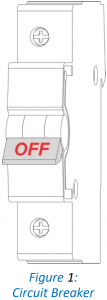
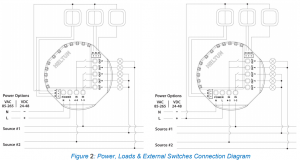 Note: In case of using Figure 2 right diagram, it is MANDATORY to connect external switches to the same wire connected to terminal L on the device.
Note: In case of using Figure 2 right diagram, it is MANDATORY to connect external switches to the same wire connected to terminal L on the device.