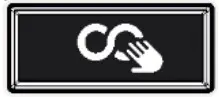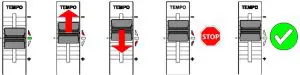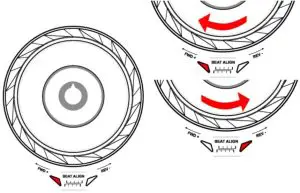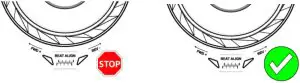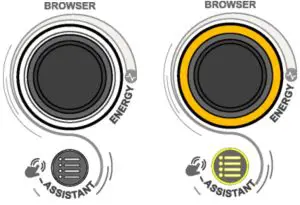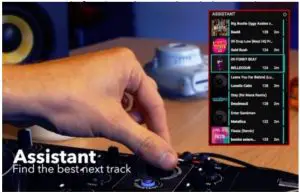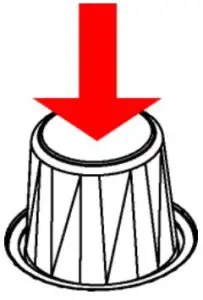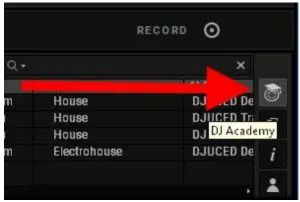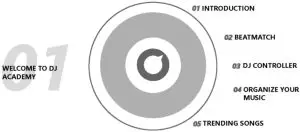Hercules DJControl Inpulse 300 Instruction Manual
Install the DJ equipment
CONNECT
- The computer to the power outlet
- USB cable to DJControl Inpulse 300
- USB cable to the computer
- Speaker cables to DJControl Inpulse 300master output and speaker inputs
- Headphones to DJControl Inpulse 300 headphones’ output (on front panel of DJControl Inpulse 300)

INSTALL
- Download DJUCED https://www.djuced.com
- Install DJUCED on the computer
- Copy songs on the computer, for example on Windows or macOS Music folder
Prepare DJUCED and DJControl Inpulse 300
PREPARE DJUCED
- Run DJUCED.
- Add your own tracks to DJUCED by browsing in Library> Explorer> in the folder you store your songs in, in the Music folder.
- Analyze the songs in DJUCED:
- Select the songs (shift + mouse).
- Right-click: BPM > Analyze.
- In DJUCED Song Library > Demo Songs,
- Load House Loop 1 on deck 1.
- Load House Loop 2 on deck 2
PREPARE DJCONTROL INPULSE 300
- Check the BEATMATCH GUIDE key on DJControl Inpulse 300 is lit up.

- Move the tempo faders on deck 1 & deck 2 to the central position: a green LED will light up.
- Set both volume faders to 75%.
- Set Filter, Low, Mid, High, Gain, Headphones and Master rotary knobs to mid position.
- Set the crossfader fully to the left to hear deck 1 on master output.
Follow lights to set the BPM with the tempo fader
- Press Play on deck 1.
- A red light alongside the tempo fader on Deck 2 shows the direction to drag the fader, to set Deck 2’s track to the same BPM.
- Move the Tempo Fader up or down, in the direction of the red light.
- If the direction of the red light changes, move the fader slowly in the oppositedirection.
- When the red lights on the up/down fader blink, stop moving the tempo fader.
- Both red lights off: the BPM is set.

DJUCED shows the same BPM on deck 1 and deck 2: TEMPO-MATCH
Follow lights to align the beats with the jog-wheel
- Press Play on deck 2.
- A red light below the jog wheel on deck 2 shows the direction to turn the wheel, to align deck 2’s beats with deck 1’s beats.
- Turn the wheel in the direction of the red light.
- If the direction of the red light changes, turn the wheel slowly in the opposite direction.
- As soon as the red lights on the left and right go off, stop: the beats are aligned.


DJUCED waveforms show beat-grids for both tracks are aligned: BEATMATCH
Make a smooth transition with the crossfader
FROM LEFT (DECK 1) TO CENTER
- Move the crossfader gradually from left (Deck 1) to the central position.
- When the crossfader reaches the center, you hear both tracks mixed together.
- Pause a few seconds when the crossfader reaches the center: both tracks are synchronized with beats playing together.
FROM CENTER TO RIGHT (DECK 2)
- Move the crossfader gradually from the center to the right.
- When the fader is all the way to the right, the transition is complete: you did a smooth transition from deck 1 to deck 2.

DJs may add effects, such as a filter, over one song during the transition, but it is not necessary if both tracks are in a key that is compatible, such as House Loop 1 and House Loop 2.
Find next song with Intelligent Music Assistant (IMA)
- Press the Play/Pause button to stop the playback on deck 1.
- Press the Assistant key once, below the Browser rotary button.
- The Assistant key and the base around the Browser light up.
- DJUCED browser shows a list of tracks, selected by the Assistant.
- IMA selects tracks with a key, BPM and energy that fit with the song currently playing.
- Move through the list on the Browser Cap.


Further use of the Intelligent Music Assistant (IMA)
SELECT ENERGY
Energy is song danceability, from cool to hot.
- To select Energy for the assistant suggestions, from cool (dark blue) to hot (red): hold the Assistant key pressed down while turning the Browser cap.
- The color of the ring at the base of the Browser knob reflects the requested energy.
- If there are tracks at this energy, with keys and BPMs that fit your current master track, these will be added to the list in Assistant.

CLOSE THE ASSISTANT
- To close the IMA and the Assistant list, press the Browser button.

- The backlights on the Assistant key and the ring at the base of the Browser will be switched off.

DJ Academy (if you are connected to the internet)
CALL THE DJ ACADEMY
- In DJUCED, on the right of the browser, you can see a smiley wearing a graduation hat.
- Click on it to call the DJ Academy video tutorials in DJUCED

BROWSE THE ACADEMY
- The DJ Academy lets you select the lessons you are looking for.

- Select 02 Beatmatch, and play “How to Use the Pitch Fader” to revise usage of the tempo fader (step 3 in this demo).
DJ Academy in DJUCED = first DJ software with video lessons embedded in the DJ software.
References
[xyz-ips snippet=”download-snippet”]