HGLRC Veyron3 FPV Racing Drone User Manual
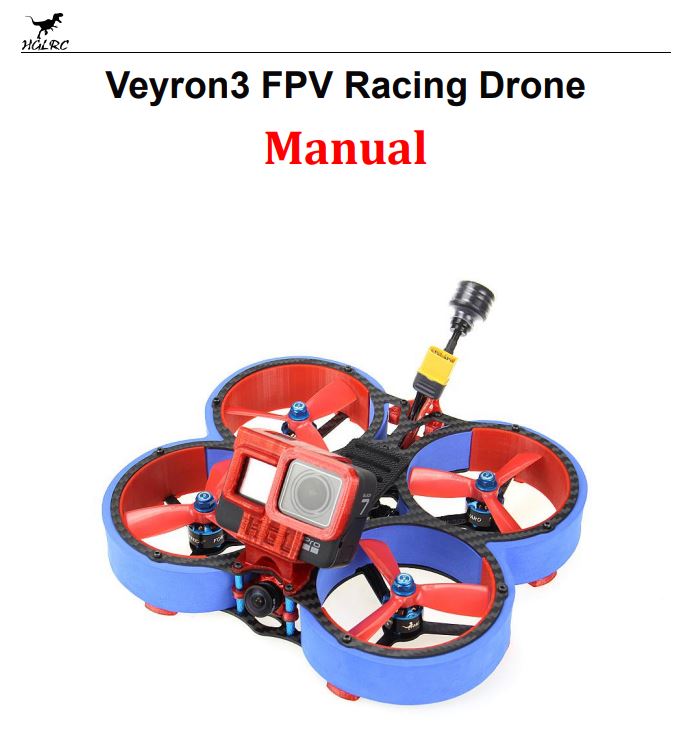
Package IncludedVeyron3 FPV Racing Drone *1
1.Product Specifications

2.Interface Description

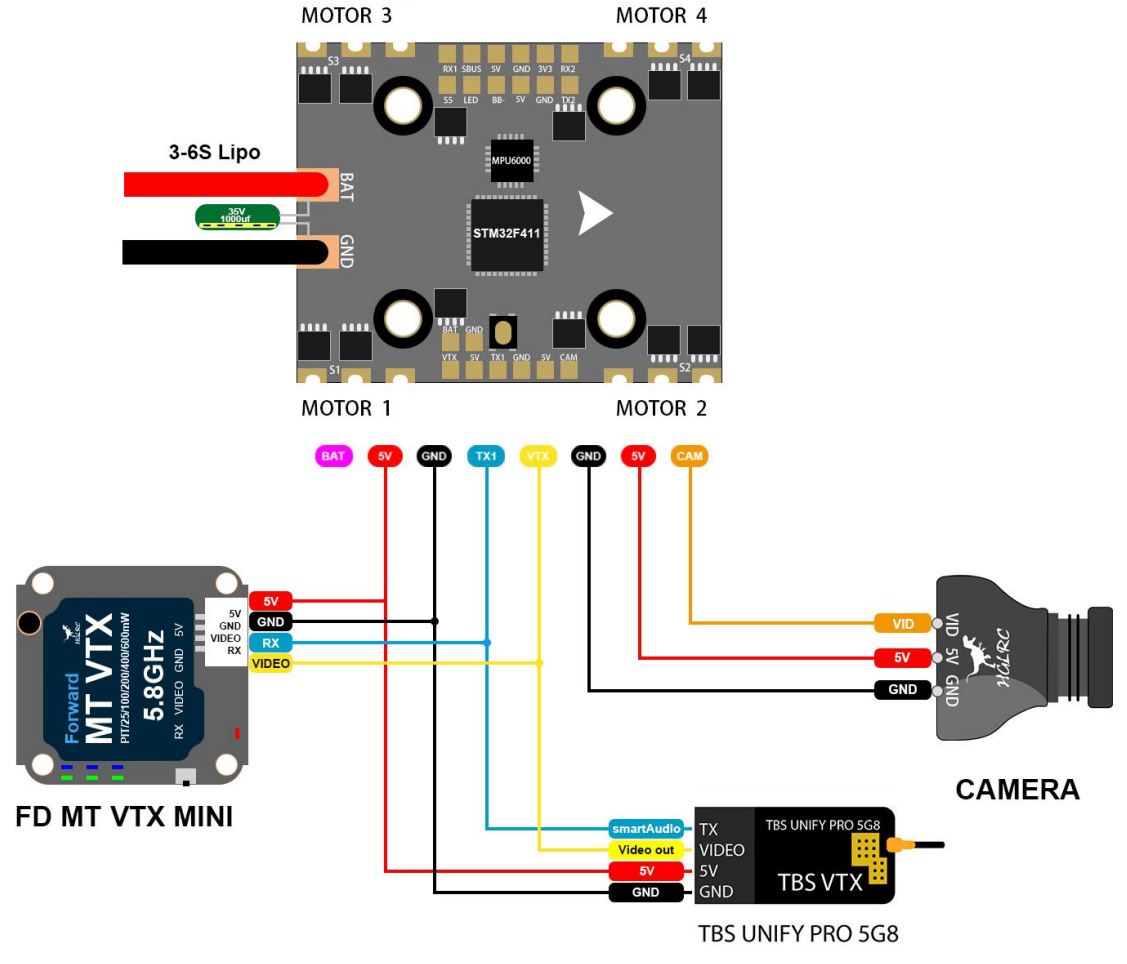
3.Check the flight control drive
1. Long Press BOOT buttons. connect USB. The system automatically install the driver
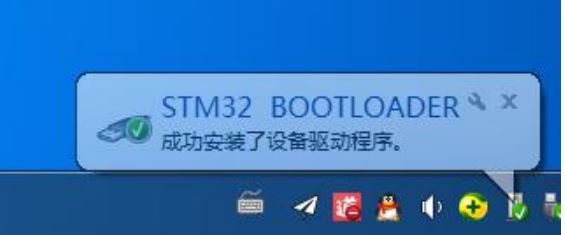 2.Driver cannot be installed, please download Impulse RC Driver Fixer
2.Driver cannot be installed, please download Impulse RC Driver Fixer
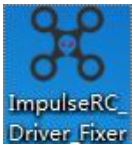 3.Double-click on the run(Plug in the flight controller to automatically install the driver)
3.Double-click on the run(Plug in the flight controller to automatically install the driver)
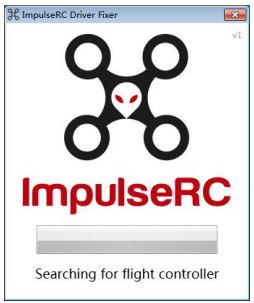
4.open beta flight configurator 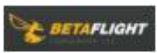 enter DFU mode
enter DFU mode
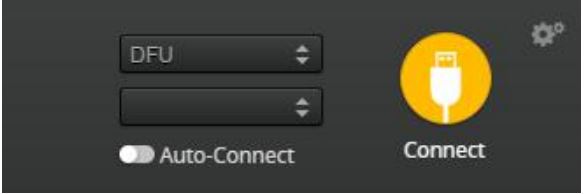
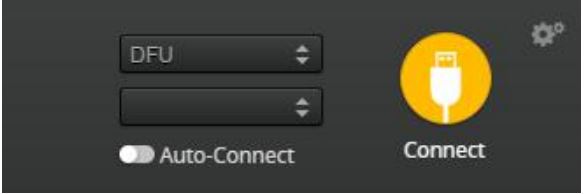
5. Click![]()
![]()
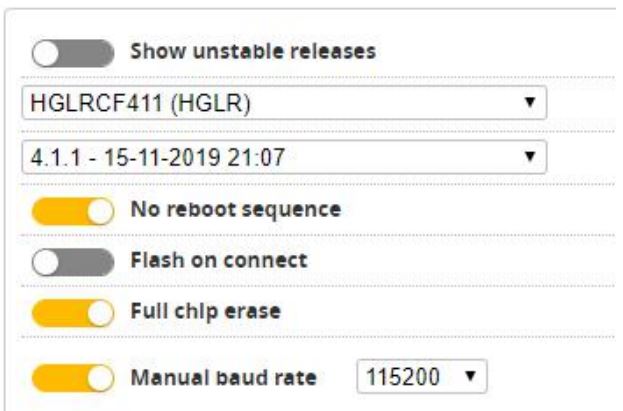
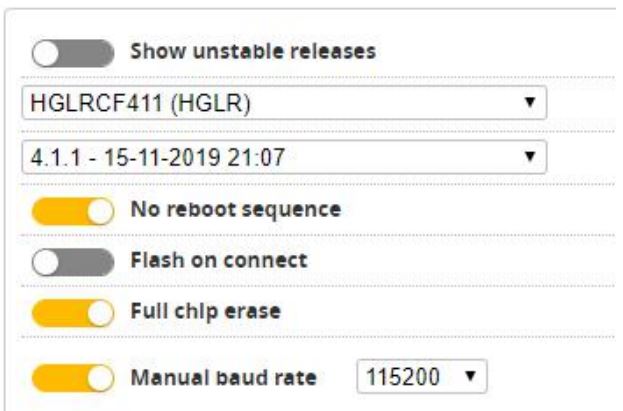
6.Click ![]()
![]()
![]()
![]()
![]()
![]()
![]()
![]()
7.open betaflight configurator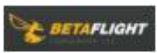
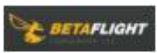
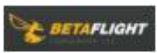
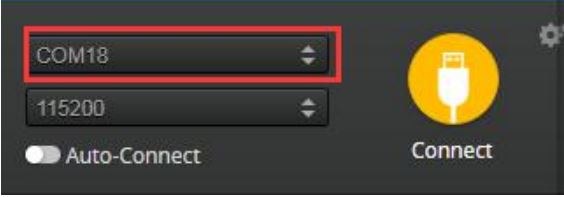
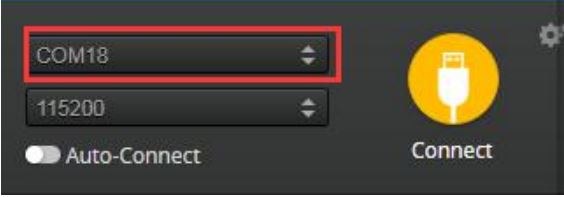
4.Calibration accelerometer
- Put the aircraft horizontal and click “Reset Z axis” Click again




5.URAT serial port use
URAT1 uses VTX image transmissionUART2 uses receiver telemetry
6.Select aircraft model
1.Click ![]()
![]()
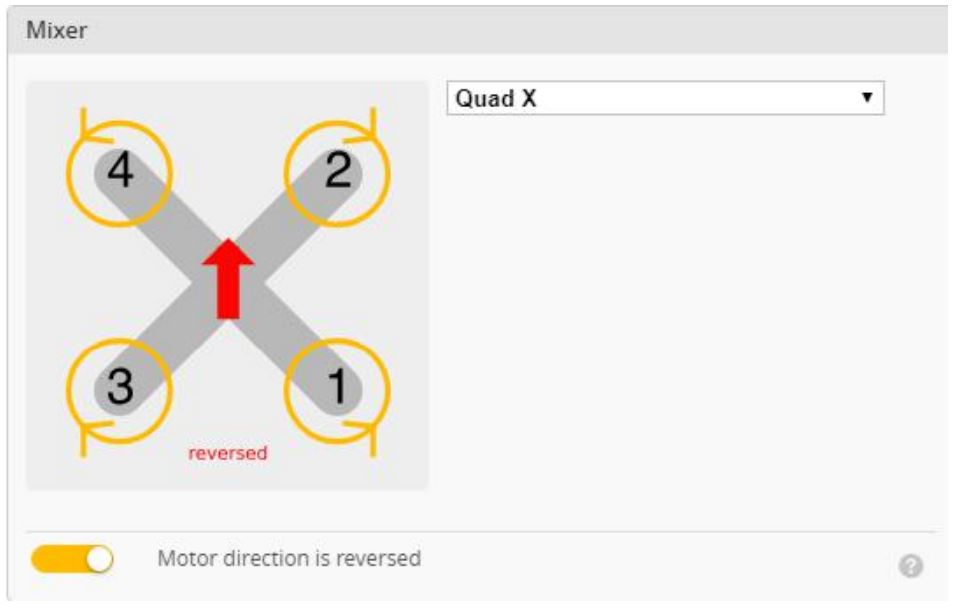
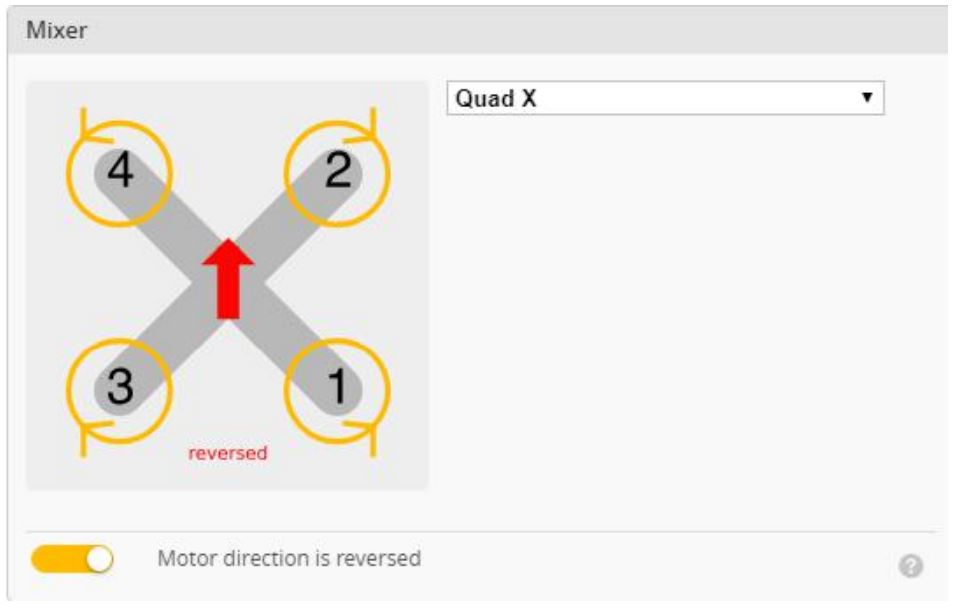
2.Click ![]()
![]()
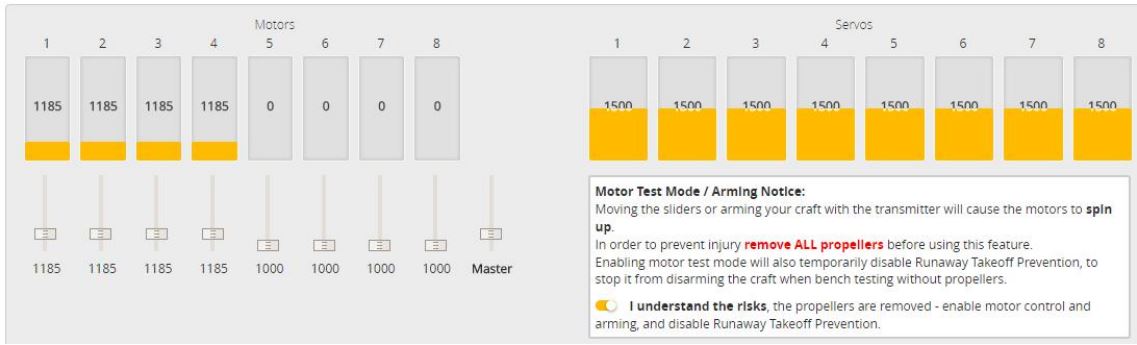
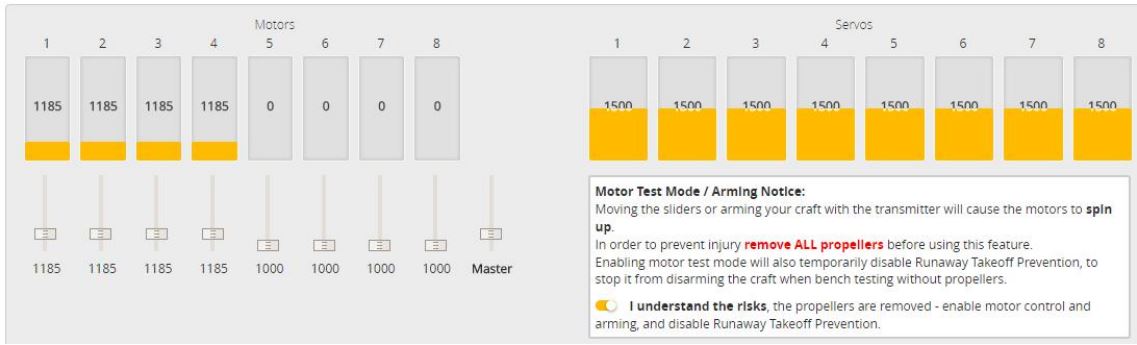
7.Choose ESC protocol
1.Choose the right ESC protocol, the optional universal protocol DSHOT600.
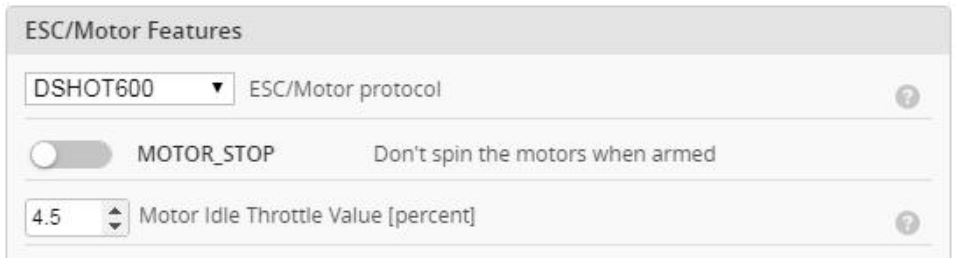
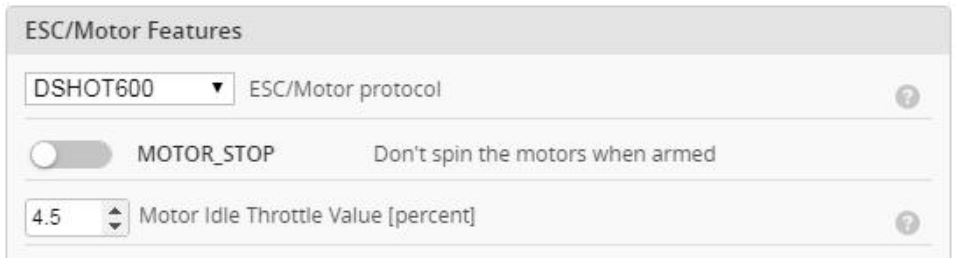
8.Voltage parameters setting
1.Click ![]()
![]()


9.Setting up the receiver
1.Receiver connection diagram
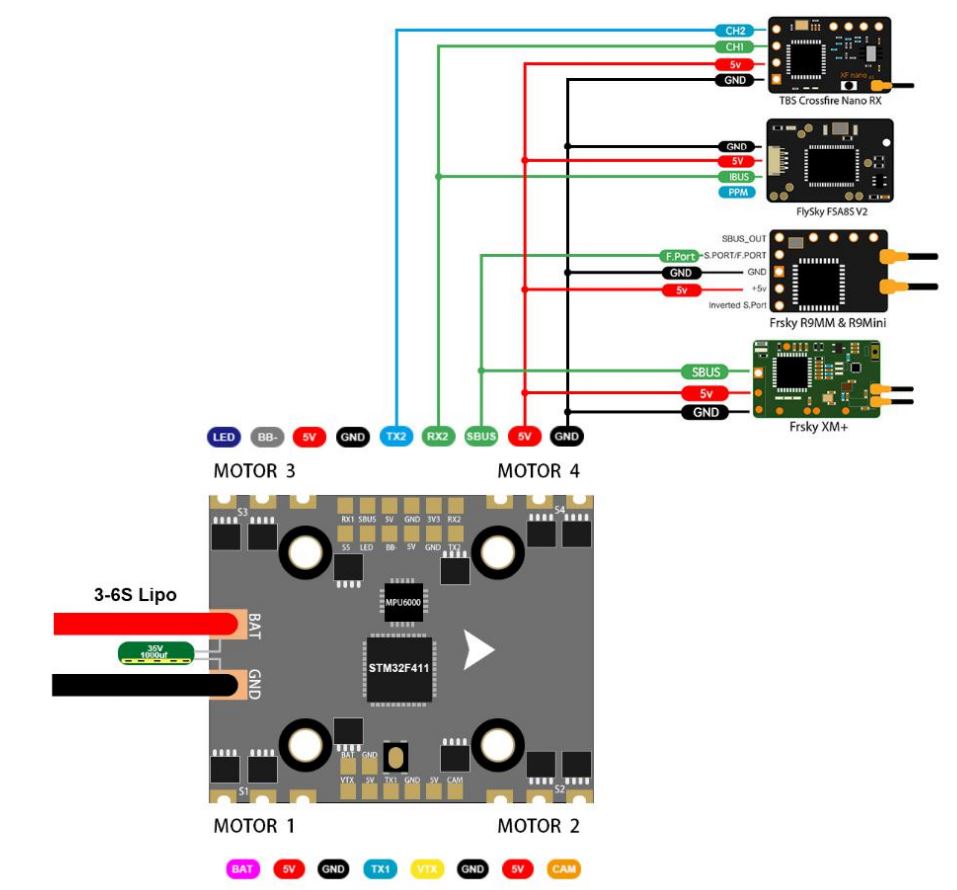
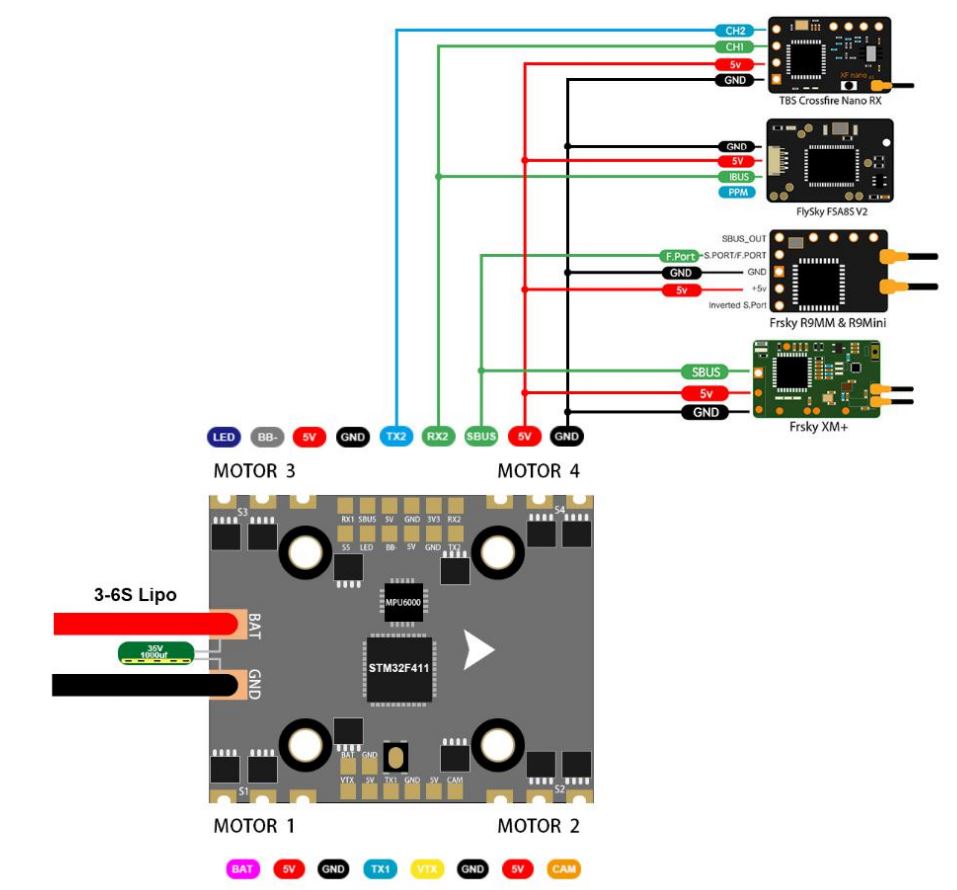
2.Click ![]()
![]()


3.Open (i. BUS/DSMX) receiver serial port


4.Set the SBUS receiver
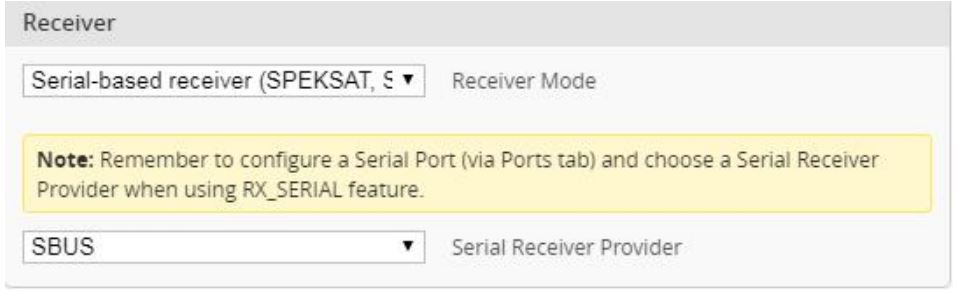
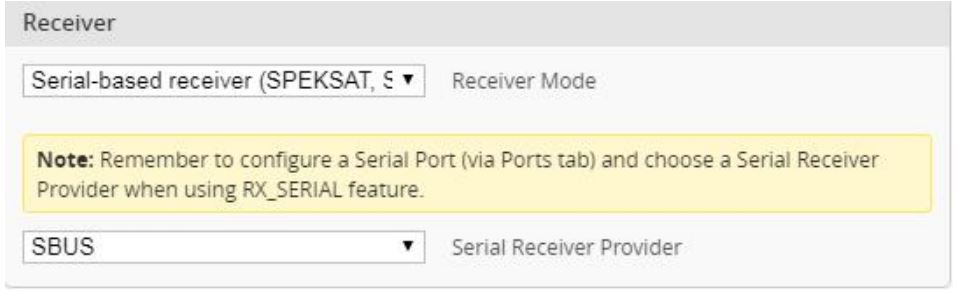
5.Set the I.BUS receiver
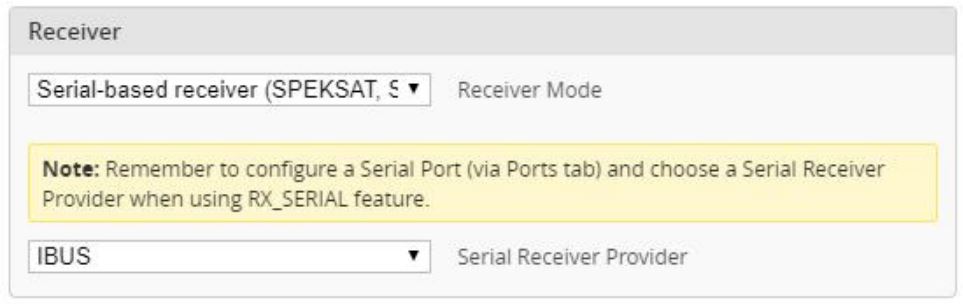
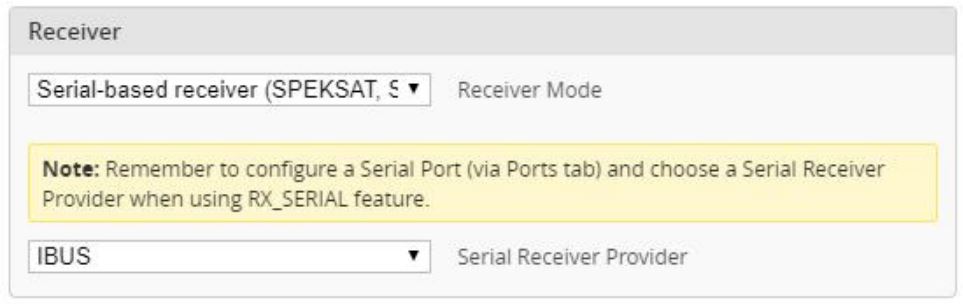
6.Set the DSMX receiver


10.VTX serial port use. VTX uses OSD smart audio
1.VTX connection diagram


2.VTX serial port opens. The protocol is selected according to its own VTX protocol.
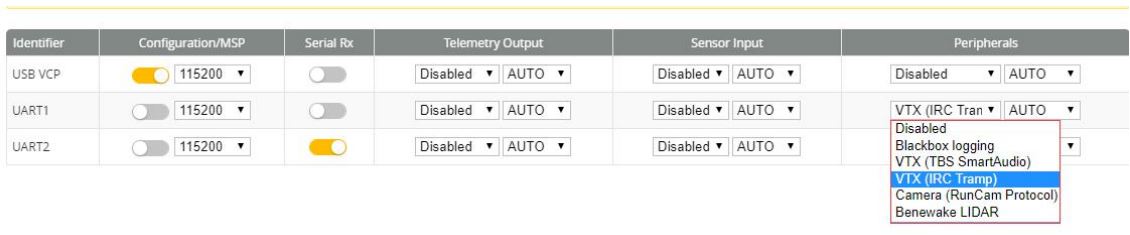
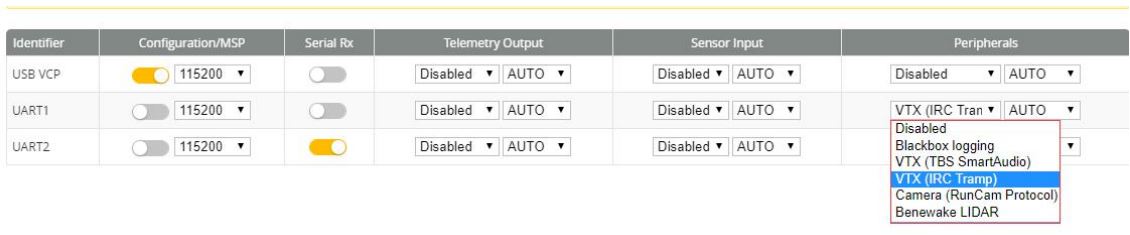
3.Use OSD to adjust VTX
which displays information like battery voltage and mwah consumed while you fly. In addition, the Betaflight OSD can be used to configure the quadcopter, making in-field adjustments and tuning more convenient.


The graphics above show the stick command to bring up the OSD menu. The stick command is: throttle centered, yaw left, pitch forward. The exact stick command therefore depends on which mode your transmitter sticks are in.
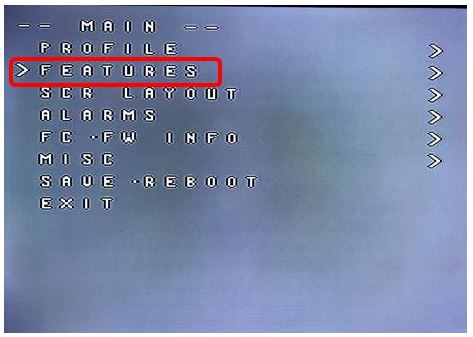
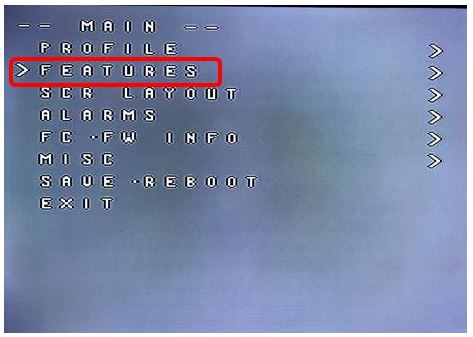
option has a > symbol to the right of it, this indicates that it contains a sub-menu. Roll-right will enter the sub-menu. For example, in the screen to the right, moving the cursor to “Features” and then moving the roll stick to the right will enter the “Features” sub-menu.
If you are using a video transmitter that supports remote configuration, enter the “Features” menu to configure the vats. From there, enter either “VTX SA” if you are using Smart Audio (TBS Unify) or “VTX TR” if you are using IRC Tramp Telemetry.


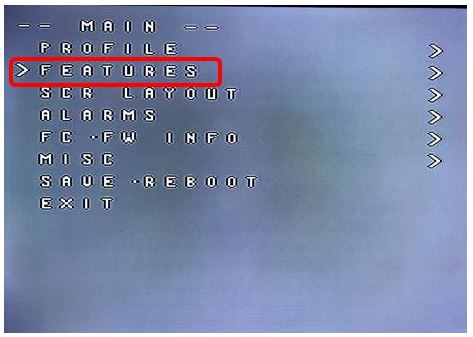
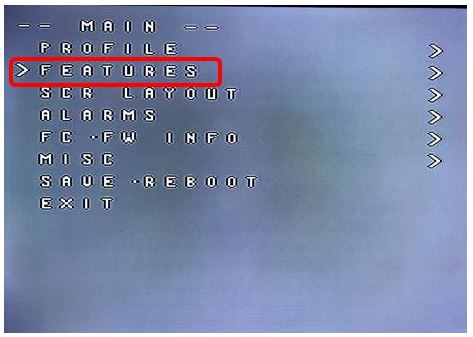
11.Check receiver signal
1.Click ![]()
![]()


12.Select flight mode startup mode
1. Click ![]()
![]()
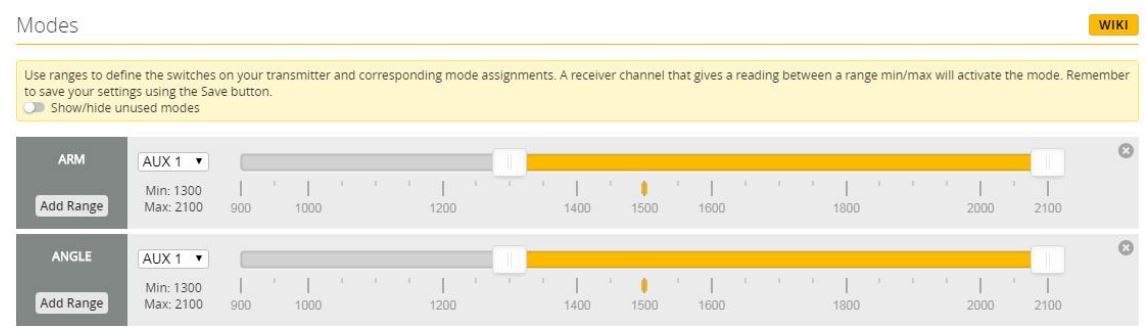
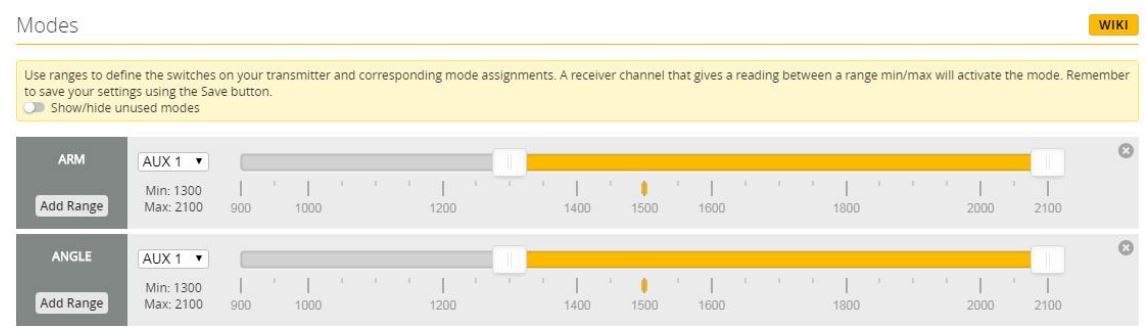
13.OSD settings
1. Click ![]()
![]()
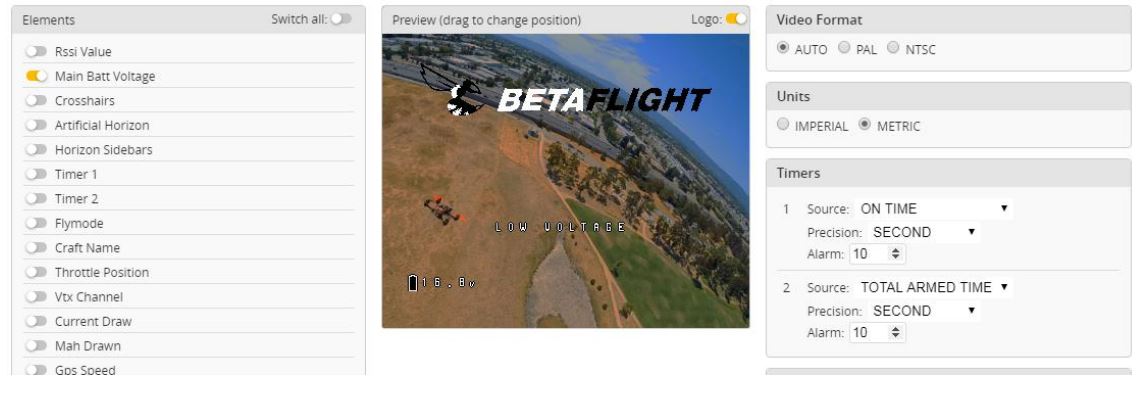
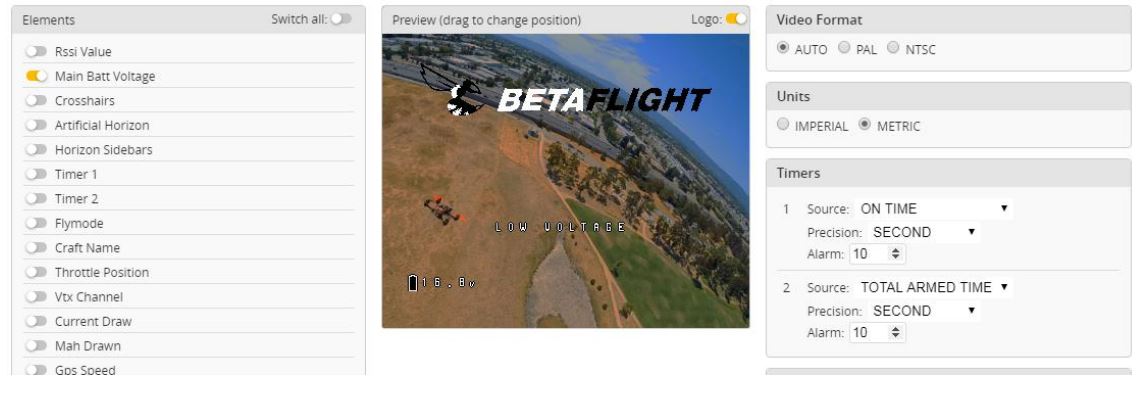
14.LED settings
1. Click ![]()
![]()


2.Click ![]()
![]()
![]()
![]()
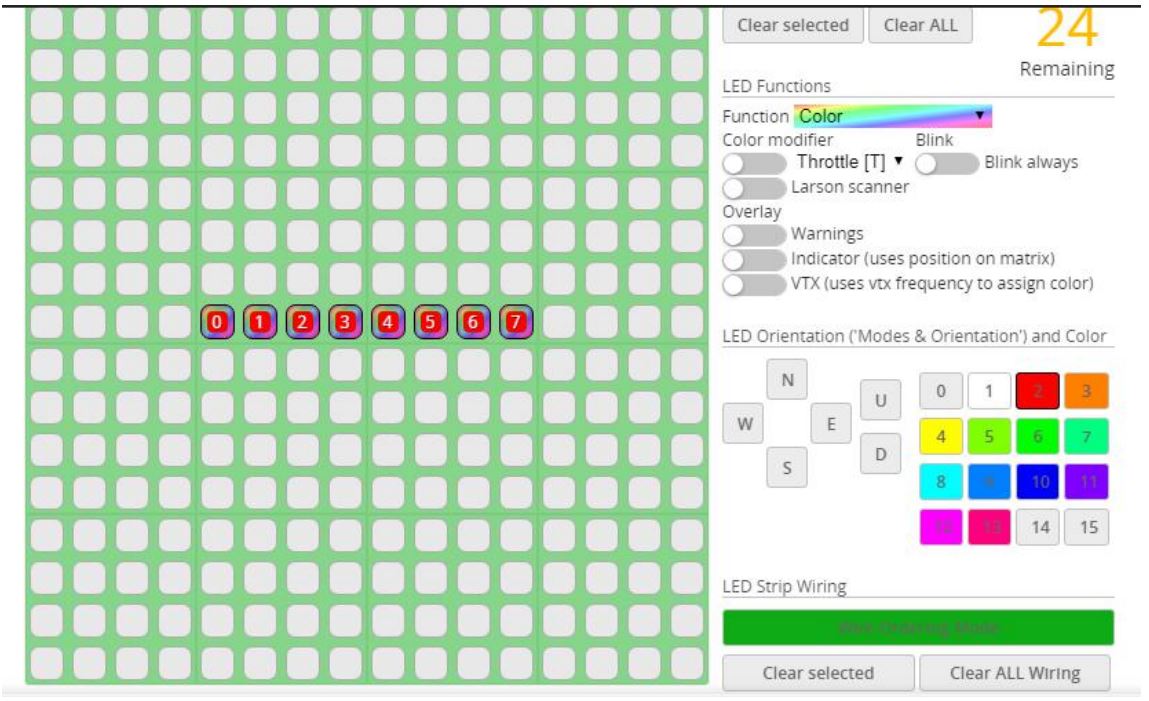
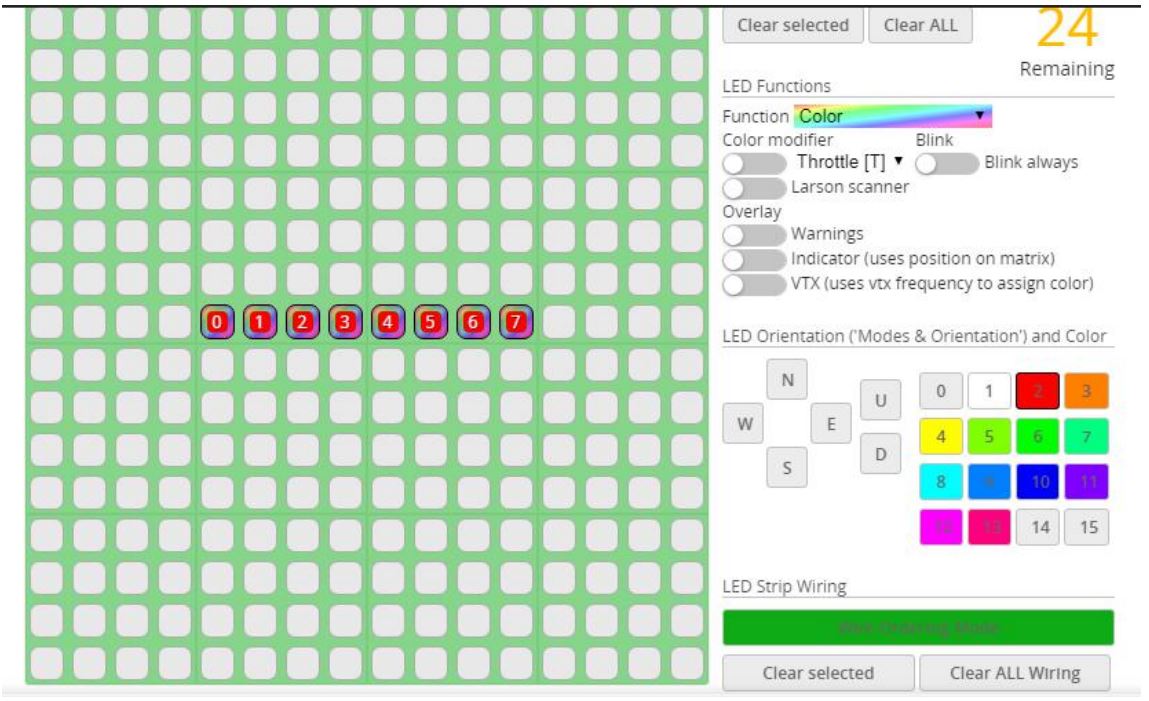
15.Troubleshooting
Warning:Please read the cautions as follows, otherwise stability of your flight controller cannot be ensured, your flight controller will even get damaged.
- Keep focus on the polarity. Check carefully before power supply.
- Cut off the power when you connect, plug and pull anything.
- The refresh rate of PID and Gyroscope is up to 8K/8K.
after sales question:
- After receiving the goods, it is found that the product can not be used normally. If the return to the factory is a quality problem, the repair service will be provided free of charge.
- If the product is damaged due to improper operation, the repair service may be provided under the condition that the inspection can be repaired.
- For domestic customers, please contact the after-sales service personnel. For overseas customers, please contact the official website for after-sales service.
Product daily problems1.OSD garbled:If you find garbled characters, please open Betaflight, click “OSD” .and click “Font Manager” clicks on “Upload Font” to update
1. When plugged in the battery, the aircraft does not pass the self-test without “BBB” sound. There is only one sound.Please check if the ESC agreement is correct
3.The spin of the aircraft keeps spinning
- Please check if the propeller is correct
- Please check if the motor direction is correct
References
[xyz-ips snippet=”download-snippet”]

