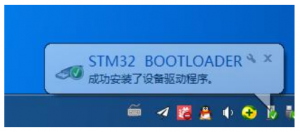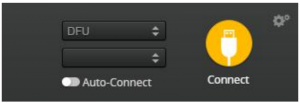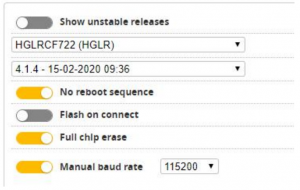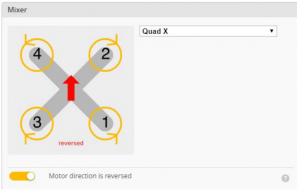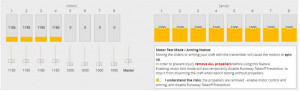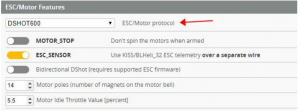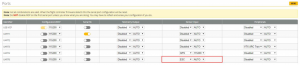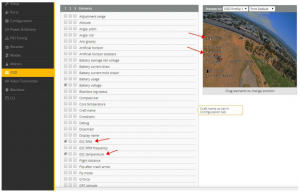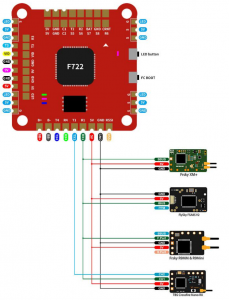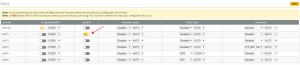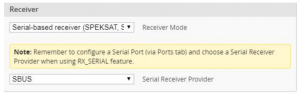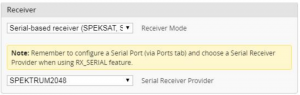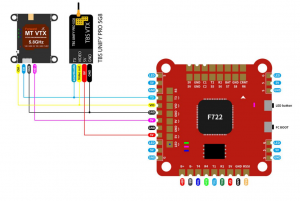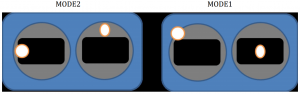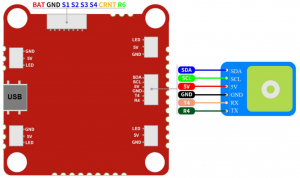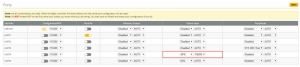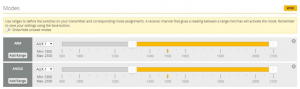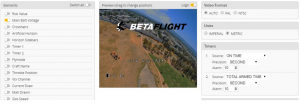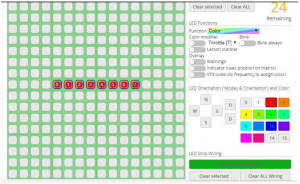HGLRS Zeus F760

Package IncIuded
| Zeus F760 stack*1 | Accessory Package*1 |
Product Specifications
|
Product parameters |
|
|
Model |
Zeus F760 stack |
|
Usage |
for 100mm-450mm Frame Kit |
|
Flight Controller |
Forward F722 Flight Controller |
|
ESC |
Forward 60A BL32 3-6S 4in1 ESC |
|
Black Box |
16M |
|
Support receiver |
SBUS.IBUS. DSMX |
|
Input Voltage |
3-6S Lipo |
|
BEC Output |
5V/3A, 9V/2A |
|
LED Output |
5V/3A |
|
Weight |
32.7g |
Interface Description
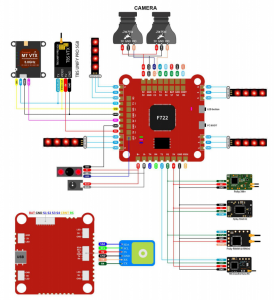
C2 is the default output for camera.To use C1 please enable it in Betaflight
Check the flight control drive
- Long Press BOOT buttons. connect USB. The system automatically install the driver

- Driver cannot be installed, please download ImpulseRC_Driver_Fixer

- Double-click on the run(Plug in the flight controller to automatically install the driver)

- open betaflight configurator
 ,enter DFU mode
,enter DFU mode
- Click
 Select firmware version
Select firmware version
- Click
 Load firmware.
Load firmware.  Waiting for completion
Waiting for completion  It will be prompted upon completion
It will be prompted upon completion .
. - open betaflight configurator
 .Controller plugged into the computer. Betaflight Automatically assigned port, click “Connect” Enter setup interface (Different computer COM)
.Controller plugged into the computer. Betaflight Automatically assigned port, click “Connect” Enter setup interface (Different computer COM)
Calibration accelerometer
1. Put the aircraft horizontal and click “Reset Z axis” Click again ![]()
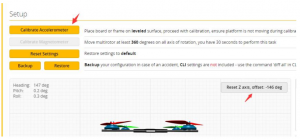
URAT serial port use
- URAT1 uses the receiver
- URAT2
- URAT3 uses VTX image transmission
- URAT4 uses GPS
- URAT6 uses ESC telemetry
Select aircraft model
- Click
 Select model
Select model
- Click
 Click “I understand the risks” Push Master to check motor steering “Master” Steering can be changed at BLHeliSuite
Click “I understand the risks” Push Master to check motor steering “Master” Steering can be changed at BLHeliSuite
Choose ESC protocol
- Choose the right ESC protocol, the optional universal protocol DSHOT600

Turn on ESC telemetry
- Use BLHeli_32 ESC telemetry over a separate wire

- Open ESC telemetry serial port. TX on the ESC needs to be connected to the RX6 on the flight controller to use the ESC telemetry

- View telemetry data on OSD

Voltage and current parameters setting
- Click
 Setting parameters Interface
Setting parameters Interface
Setting up the receiver
- Receiver connection diagram

- Click
 .have found“UART1”Open the receiver serial port
.have found“UART1”Open the receiver serial port
- Set the SBUS receiver

- Set the PPM receiver

- Set the DSMX receiver

VTX serial port use. VTX uses OSD smart audio
- VTX connection diagram

- VTX serial port opens. The protocol is selected according to its own VTX protocol.

- Use OSD to adjust VTXwhich displays information like battery voltage and mAh consumed while you fly. In addition, the Betaflight OSD can be used to configure the quadcopter, making in-field adjustments and tuning more convenient.

The graphics above show the stick command to bring up the OSD menu. The stick command is: throttle centered, yaw left, pitch forward. The exact stick command therefore depends on which mode your transmitter sticks are in.In the OSD menu, use pitch up/down to move the cursor between menu items. When a menu option has a > symbol to the right of it, this indicates that it contains a sub-menu.Roll-right will enter the sub-menu. For example, in the screen to the right, moving the cursor to “Features” and then moving the roll stick to the right will enter the “Features” sub-menu.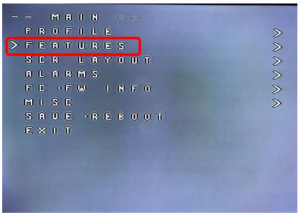
If you are using a video transmitter that supports remote configuration, enter the “Features” menu to configure the vTX. From there, enter either “VTX SA” if you are using SmartAudio (TBS Unify) or “VTX TR” if you are using IRC Tramp Telemetry.
To adjust PIDs, rates, and other tuning-related parameters, enter the “Profile” sub-menu.In the “Scr Layout” sub-menu, you can move the OSD elements (like battery voltage, mAh, and so forth) around on the screen.
The “Alarms” sub-menu lets you control when the OSD will try to alert you that battery voltage is too low or mAh consumed is too high.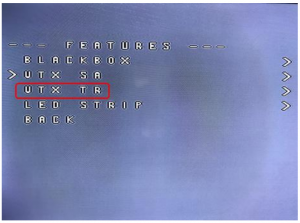
When a parameter can be modified, the parameter’s current value will be shown on the right-hand side of the screen. In this case, roll left/right will adjust the parameter up and down.The screen to the right shows the current vTX settings. From here, you can change the frequency band, channel, and power level of the video transmitter. After making the changes, move the cursor to “Set” and press roll-right to confirm the settings.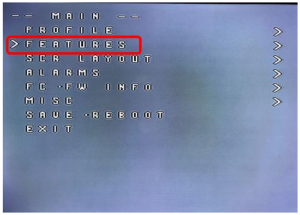
GPS parameters setting
- GPS connection diagram

- Open the GPS serial port

- When using the GPS function, remember to configure the serial port (via the Ports tab).

Check receiver signal
Click ![]() Check the remote control output signal
Check the remote control output signal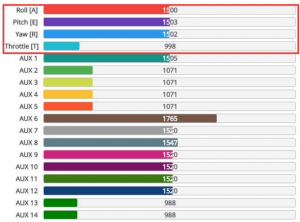
Select flight mode startup mode
- Click
 set up the function of remote control switch across the channel (below are for reference only)
set up the function of remote control switch across the channel (below are for reference only)
OSD settings
- LED
 function buttons: Short press to switch colors.Press and hold for 3 seconds to enter the blinking mode switch (LED status light is always on)
function buttons: Short press to switch colors.Press and hold for 3 seconds to enter the blinking mode switch (LED status light is always on)
LED settings
- LED function buttons:Short press to switch colors.Press and hold for 3 seconds to enter the blinking mode switch (LED status light is always on)
- Blinking mode:Steady / Fast Flash / Breathing Light / Colorful Slow Flash
- LED light can be controlled via CH5(AUX1) of transmitter with Channel_Forwarding enabled.Click
 enter:resource servo 1 A08SAVE
enter:resource servo 1 A08SAVE - Click
 Turn on LED support
Turn on LED support
- Click
 .Click set according to need
.Click set according to need
Troubleshooting
Warning:
Please read the cautions as follows, otherwise stability of your flight controller cannot be ensured, your flight controller will even get damaged.
- Keep focus on the polarity. Check carefully before power supply.
- Cut off the power when you connect, plug and pull anything.
- The refresh rate of PID and Gyroscope is up to 8K/8K.
after sales question:
- After receiving the goods, it is found that the product can not be used normally. If the return to the factory is a quality problem, the repair service will be provided free of charge.
- If the product is damaged due to improper operation, the repair service may be provided under the condition that the inspection can be repaired.
- For domestic customers, please contact the after-sales service personnel.For overseas customers, please contact the official website for after-sales service.
Product daily problems
- OSD garbled:If you find garbled characters, please open Betaflight, click “OSD” .and click “Font Manager” clicks on “Upload Font” to update
- When plugged in the battery, the aircraft does not pass the self-test without “BBB” sound. There is only one sound.Please check if the ESC agreement is correct
- The spin of the aircraft keeps spinning1. Please check if the propeller is correct2. Please check if the motor direction is correct

References
[xyz-ips snippet=”download-snippet”]