Hisense F20 User Manual
Manufactured by Hisense Communications Co.,Ltd.
4G LTE Ready
* Please check with your network operator if 4G LTE isavailable on your SIM
- High Recognition
 Phone, Ultra wideDisplay , Cost effective ,5.5″ HighDefinition Display,Amazing Photo ShootFeatures, 8MP rearcamera, 2MP frontcamera, Beauty shotfor selfie, comfort grip,Charming Arc Edges ,Baby Skin, Better UserExperience.
Phone, Ultra wideDisplay , Cost effective ,5.5″ HighDefinition Display,Amazing Photo ShootFeatures, 8MP rearcamera, 2MP frontcamera, Beauty shotfor selfie, comfort grip,Charming Arc Edges ,Baby Skin, Better UserExperience. - Screen displays andillustrations may differfrom those you see onactual phone.Some ofthe contents of thisguide may not apply toyour phone, depending on the software and yourservice provider. All information in this document issubject to change without notice.
Safety Precautions
Please read the safety precautions carefully to ensure thecorrect use of your mobile phone.
- Do not crash, throw, or puncture your mobile phone.Avoid the falling, squeezing, and bending of your mobilephone.
- Do not use your mobile phone in a moist environment,such as the bathroom. Prevent your mobile phone frombeing soaked or washed in liquid.
- Do not power on your mobile phone when it is prohibitedto use or when the phone may cause interference ordanger.
- Some parts of your mobile device are made of glass. Thisglass could break if your mobile device is dropped on ahard surface or receives a substantial impact. If the glassbreaks, do not touch or attempt to remove it. Stop usingyour mobile device until the glass is replaced by anauthori z ed service provider.
- Turn off your mobile phone in aircraft. The phone maycause interference to control equipment of the aircraft.
- Turn off your mobile phone near high precision electronicdevices. The phone may affect the performance of thesedevices.
- Do not attempt to disassemble your mobile phone or itsaccessories. Only qualified personnel are allowed toservice or repair the phone.
- The socket outlet shall be installed near the equipmentand shall be easily accessible.
- Do not place your mobile phone or its accessories incontainers with a strong electromagnetic field.
- Do not place magnetic storage media near your mobilephone. Radiation from the phone may erase theinformation stored on them.
- Keep the product away from direct sunlight. Do not putyour mobile phone in a high temperature place or use it ina place with flammable gas such as a gas station.
- Use only approved batteries and chargers to avoid therisk of explosion.
- Observe any laws or regulations on the use of wirelessdevices. Respect others’ privacy and legal rights whenusing your wireless device.
- Strictly follow the relevant instructions of this manualwhile using the USB cable. Otherwise your mobile phoneor PC may be damaged.
- Use a dry soft cloth to clean the product; d o not use water,alcohol , detergent or any
- Please backup any important data, repair or other causesmay result in data loss.
- Do not disconnect the prod uct during memory formattingor file transfer operations. Otherwise, it may causeprogram failure or files damage
- Keep the phone, battery and charger out of the reach ofchildren. Do not let children use the phone, battery orcharger without supervision.
- Do not let a child put a battery in his/her mouth to avoidelectrolyte poisoning.
- Keep children away from small phone accessories toprevent suffocation or blocking of the oesophagus as aresult of swallowing.
- Do not allow children to use your mobile phone withoutguidance.
- Do not modify or remanufacture the product, attempt toinsert foreign objects into the battery, immerse or exposethe product to water or other liquids, or expose theproduct to fire, explosion or other hazards.
- Promptly dispose of used batteries in accordance withlocal regulations.
- The product shall only be connected to a USB interfaceof version USB2.0.
- The operating temperature shall be 20 4 0
Medical Device
- Follow any rules or regulations in hospitals and healthcare facilities.
- Implanted medical device such as pacemaker may beaffected by the product.
- Avoid potential interference emitted from the product tothe implanted medical device, keeping the product atleast 20 cm away from the medical device.
- Do not carry the product in the chest pocket.
- Turn off the product immediately if you suspect anyinterference.
Road Safety
Check the laws and regulations on the use of mobile phonesin the area when you drive.
- Do not use a hand held phone while driving.
- For driving safety, only a passenger should operate thedevice when the car is in motion and not the driver. Lawsgoverning the use of electronic devices by the driver may beapplicable in yo ur country and/or jurisdiction.
- Give full attention to driving.
- Pull off the road and park before making or answering a callif driving conditions so require.
- RF energy may affect some electronic systems in yourvehicle such as car stereos and safety equip ment.
- When your vehicle is equipped with an air bag, do notobstruct with installed or portable wireless equipment. It cancause the air bag to fail or cause serious injury due toimproper performance.
- If you are listening to music whilst out and about, pl easeensure that the volume is at a reasonable level so that youare aware of your surroundings. This is of particularimportance when near roads.
Power Supply & Charging
- Adapter shall be installed near the equipment and shallbe easily accessible. The Charger Model name:A31 501000,Input AC 100 240V 50/60Hz 0.2A OutputDC5.0V,1.0A
- The plug considered as disconnect device of adapte r
- Only use the accessories supplied with the phone. Theuse of incompatible accessories may have seriousconsequences and permanently damage your phone.
- Only use the adapter supplied with the product.
- This adapter is intended for indoor use only.
- The mains cable is used as a connecting device. The walloutlet should remain readily accessible and access to theoutlet should no t be blocked during use.
- To fully disconnect the phone from the mains, unplug theAC/DC cable from the wall outlet.
- The ventilation should not be impeded by covering theventilation openings with items, such as newspapers,tablecloths, curtains, etc to avoid overheating andmalfunction.
- Maintain a clearance of at least 10cm around the phone.
- The phone should be used in a moderate climate.
- The phone is built with an internal rechargeable battery:do not expose the product to excessive heat such assunshine, fire or the like.
- The battery must be removed from the phone before it isscrapped.
- The phone must be disconnected from the supply mainswhen removing the battery.
- The battery is to be disposed of safely.
- Battery contains materials which are haza rdous andharmful for the environment.
- When disposed the battery, do not short circuit the + andterminals of battery.
- Please return the used battery to a suitable collectionfacility for environmentally friendly disposal.
- Do not plug or unplug USB port with wet hands risk ofelectric shock.
Specific Absorption Rate (SAR)
The device complies with RF specifications when the deviceused at 10 mm form your body.This product is tested to comply with applicable requirementsand regulations of European Unio n of human exposure toradio wave.Specific Absorption Rate (SAR) is used to measure radiowaves absorbed by a body. This mobile device allows to beused within 20cm of the user body. The SAR limit is 2.0 W/kgaveraged over 10 gram of tissue in European U nion.This product was tested and recorded the maximum SARvalue was 1.06 W/kg.The actual SAR level will be much lower than above valuesince the product has been designed to use the minimumenergy for necessary communication with the base station.For the device which tests accordance toEN60950 1:2006+A11:2009+A1:2010+A12:2011, it ismandatory to p erform audio tests for EN50332.
Hearing Protection
- This phone respects the current
 regulations for limiting themaximum output volume.Prolonged headset listening at high volume could lead to hearing damage!
regulations for limiting themaximum output volume.Prolonged headset listening at high volume could lead to hearing damage! - Stop using the product or lower the volume if you feelyour ears ringing.
- Do not turn up the volume too high, doctors warn againstprolonged exposure to high volume.
- E xcessive sound pressure from headset s andheadphones can cause hearing loss.
- To prevent possible hearing damage, do not listen at highvolume levels for long periods.
- Please only use specified headphones with your phone.
Protecting the Environment
Please observe the localregulations on phonepackaging, battery and used phone disposal 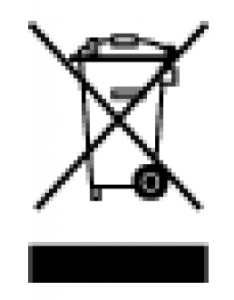 and bring them to the collection point for properrecycling. Do not dispose of used phones orbatteries in a household rubbish bin.Please take your used, unwanted lithium batteries to adesi gnated place. Do not dispose of them in a rubbish bin.
and bring them to the collection point for properrecycling. Do not dispose of used phones orbatteries in a household rubbish bin.Please take your used, unwanted lithium batteries to adesi gnated place. Do not dispose of them in a rubbish bin.
CAUTION:RISK OF EXPLOSION IF BATT ERY ISREPLACED BY AN INCORRECT TYPE. DISPOSE OF USEDBATTERIES ACCORDING TO THE INSTRUCTIONS.
Cleaning and Maintenance
- Turn off the phone before cleaning and maintenance. Thecharger should be unplugged from the socket and thephone and charger disconnected to prevent any electricshock or short circuiting of the battery or charger.
- Do not wipe the phone or charger using chemi calsubstance (alcohol benzene), chemical agents orabrasive cleaning agents to avoid damaging its parts orcausing a malfunction. You may clean with a slightlydamp anti static soft cloth.
- Do not scrape or alter the phone case as paintsubstances may caus e an allergic reaction. If such areaction occurs, cease using the phone immediately andseek medical help.
- Wipe dust off the power plug and keep it dry to avoid riskof fire.
- If the phone or accessories do not work properly, contactyour local vendor.
- D o not dismantle the phone or its accessories yourself.
Emergency Call
In an emergency situation, if the phone is on and you arewithin the network range, it can be used to make anemergency call. However, emergency call numbers may notbe reachable on all networks; you should never rely on yourmobile phone for emergency calls.
Compliance
This equipment is in compliance with the essentialrequirements and other relevant provisions of Directive1999/5/EC

Copyright
This product is for private use only.Copying CDs ordownloading music, video or picture files for sale or otherbusiness purposes may be a violation of copyright law.Copyrighted materials, works of art and/or presentations mayrequire authorization to be fully or partially copied or recorded .Please be aware of all such applicable laws concerning therecording and use of such contents for your country andjurisdiction.
Getting to Know Your Phone
Phone Overiew
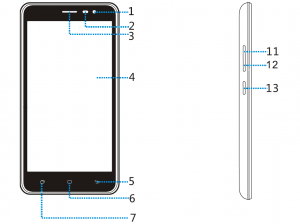
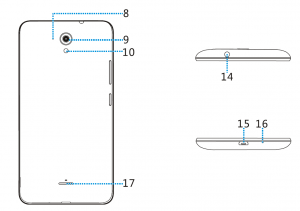
- Front camera 10. Flashlight
- Proximity sensor 11. Up volume key
- Receiver 12. Down volume key
- Touch screen 13. Power key
- Back key 14. Headset connector
- Home key 15. Micro USB connector
- Recent key 16. Microphone
- De noising mike 17. Speaker
- C amera
Keys function
- Power key: Press to light up or close the screen, press and hold to show the pop-up menu to select from Power off/Reboot/Airplane mode. Long press Power Key10s to shutdown phone, and keep pressing to reboot phone. Press the Power key and Down volume key to capture a screenshot.
- Home key: From any application or screen, touch to return to the Home screen.
- Recent key: Touch to open a list of thumbnail images of applications you’ve worked with recently.
- Back key: Touch to go back to the previous screen, or to close a dialog box, options menu, the notification panel, etc.
- Volume Keys: In call mode, adjusts the earpiece or headset volume; In Music/Video/Streaming mode, adjusts the media volume; In general mode, adjusts the ringtone volume; Mutes the ringtone of an incoming call.
NOTE: Proximity sensorWhen receiving and making calls, the proximitysensor automatically turns the backlight off the touchscreen by sensing when the phone is near your ear.
This extends battery life and prevents you fromunintentionally activating the touch screen duringcalls.
WARNING:Placing a heavy object on the phone or sitting on itca n damage the LCD and touch screen functions. Donot cover the LCD proximity sensor with protectivefilm. This could cause the sensor to malfunction.
Installing the Card and Battery
Before you can start exploring your new phone, you’llneed to set it up.To remove the back cover, hold the phone firmly in onehand. With the other hand, lift off the back coverupwards
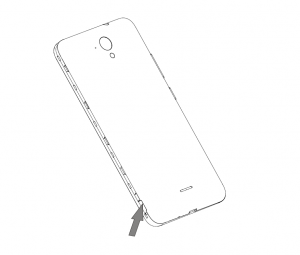
1. Insert the Micro SIM card / SD cardInsert the Micro SIM card: Push the Micro SIM card intothe corresponding slot. The contacts should be facingdownwards.Insert the Micro SD card: Push the Micro SD card intothe corresponding slot. The contacts should be facingdownwards.
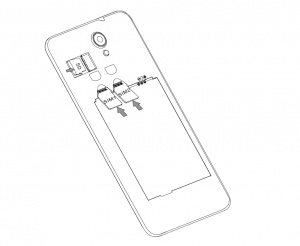
Notes:
- Your phone only supports Micro-SIM cards. Do notattempt to insert other SIM type, otherwise this maycause phone damage.
- Please do not remove the Micro-SIM/SD card whilethe card is in use; otherwise, data loss or damage mayoccur. Hisense shall not be liable to any loss, includingdata loss, due to misuse of a Micro-SIM/SD card.
- Please turn off your mobile phone before replacing orremoving its Micro-SIM/SD card.
- Micro-SD card is not included, you need to buy itseparately.
2. Insert the batteryInsert the battery into the battery compartment. Thecontact plates on the battery must touch thecorresponding contact plates on the telephone.

Charging the Battery
Charging Battery
- Insert the large end of the USB cable into the mobilephone charger and insert the small end into the mobilephone USB slot, while paying attention to the direction.
- Insert the charger into a 100~240V 50/60Hz outlet tostart charging.
- After the battery is fully charged , remove the USB fromyour mobile phone and then unplug the charger fromthe power outlet
Charging time
- If the AC pow er supply is of a lower voltage, then alonger charging time may be needed;
- The charging time will depend upon the current statusof the battery capacity;
- If non standard chargers such as computers are usedfor charging, then a longer charge time may bene eded;
- Using the mobile phone while it’s charging will extendits charging time.
Note
- Please fully charge the battery before first using thephone and disconnect the charger immediately afterthe first charge is completed.
- Please remove the charger from the AC power socketwhen not charging the phone.
- The phone may not boot immediately if charging withlow battery. After a period of charging, the phone willboot normally.
- The mobile phone can be safely charged within theenvironment temperature of 0 to 40 ℃℃. Charging attemperatures below 0 or higher than 40 ℃℃, will harmthe battery performance and shorten its life. Long termcharging in extreme temperatures will mean the batteryis permanently undercharged or damaged.
- The charger is important for safety, so please use thespecial charger for this product and pay attention tosafety instructions during operation.
Basic Operations
Turning Your Device On/OffTurn on the phone: Press the P ower key located on theleft side of phone and wait for a few seconds until thescreen lights up.Note:If the battery is empty, make sure you charge it forat least 30 minutes. Turn off the phone:Press and hold Power key to pop upoption menu, select Power off
Configuring Your Phone on Start up
The first time you turn on the phone, you’ll see aWelcome screen.
- To choose a different language, touch the menu.
- To set up your phone, and follow the instruction.
- You might need to connect to an active network orWi Fi to proceed.

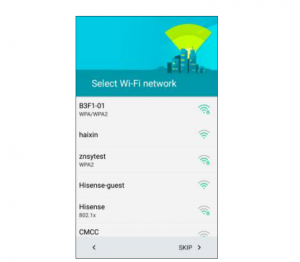
The configuration of a Google account is essential to useall the features and services of your Android phone, suchas access to Google Play™, synchronization of contactsor your calendar. If you don’t have Gmail or any otherGoogle Account, go ahead and c reate one.
Unlocking the Screen
Press the phone screen and slide up to unlock the screen.
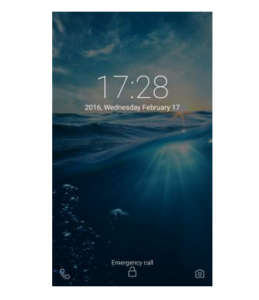
Understanding the Screen
Home screen
The Home screen is the starting point for manyapplications and functions
Status Bar: Shows phone’s status information including the time, signal strength, battery status, and notification icons.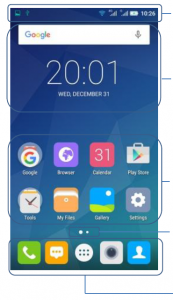
Widget: Widgets are self-contained applications that can be accessed on the Home screen or an extended home screen. Unlike a shortcut, the Widget appears as an on-screen application.
Application Icons:Tap an icon (application, folder, etc.) to open and use it.
Location Indicator: Indicates which Home screen canvas you are viewing.
Quick Key Area: Provides one-touch access to the function in any home screen canvas.
Extended screenThe operating system provides multiple screen canvases to provide more space for adding icons, widgets, and more.Slide your finger left or right across the Home screen.
Notifications PanelNotificationsalert you the arrival of new messages,calendar events, and alarms, as well as ongoing events,such as when you are on a call.
When a notification arrives, its icon appears at the top ofthe screen. Icons for pending notifications appear on theleft side , while system icons such as Wi Fi or batterystrength show on the right.
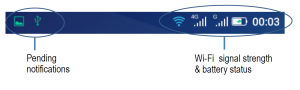
Opening the notifications panelHold the status bars with your finger, and drag itdownwards to view notification page.
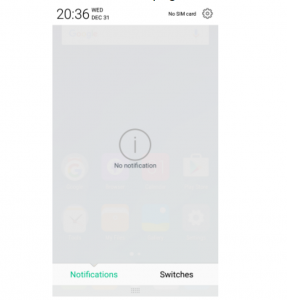
Tap the Switches at the bottom to open the notificationspanel. From th is shortcut menu, you can quickly accessto Bluetoo t h, Wi F i, Mobile Data ,
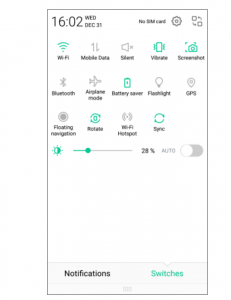
Customizing Your Screen
Long press the blank space of the standby interface, thenselect WALLPAPERS and WID GETSYou can customize your screen by set tin g the w idget andw all p aper
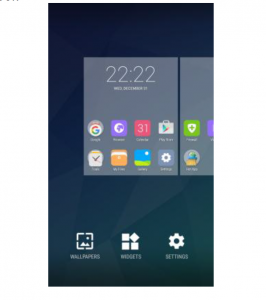
Main Function
Making and Receiving a Call
Touch ![]() to enter dialer interface on idle screen.Inputting the part of phone number can search the savedphone number automatically. Then select the rightnumber and click call button to make a call.If there is an incoming call, press and drag the button
to enter dialer interface on idle screen.Inputting the part of phone number can search the savedphone number automatically. Then select the rightnumber and click call button to make a call.If there is an incoming call, press and drag the button![]() to to
to to ![]() answer the call.
answer the call.

Adding Contacts
Tap the contact icon ![]() .Click Create a n ew conta c t ””, you can add a new contactto the phone or card.Click Find contacts search bar on the top of the screenthen input the part of the phone number or name, all thecontacts with the information appear.
.Click Create a n ew conta c t ””, you can add a new contactto the phone or card.Click Find contacts search bar on the top of the screenthen input the part of the phone number or name, all thecontacts with the information appear.

Sending Messages
Tap the message icon ![]() .Click New message to create a message. Inputreceiver s phone number or name to search in contacts.Click Type message to edit the message.When you are ready to send the message, clickc ard 1 or c ard 2 the n select S end
.Click New message to create a message. Inputreceiver s phone number or name to search in contacts.Click Type message to edit the message.When you are ready to send the message, clickc ard 1 or c ard 2 the n select S end
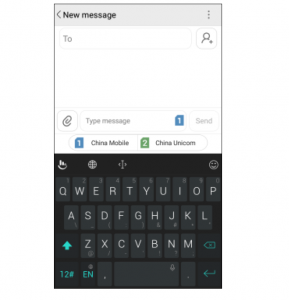
Music
Touch the m usic application icon ![]() to enter music player.
to enter music player.
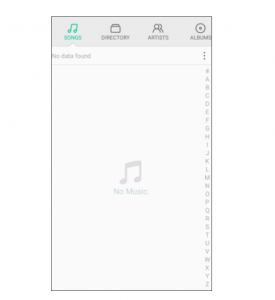
Camera
The camera app is a combination of camera andcamcorder I t consists of two cameras : the front camera(facing you) and the main camera in behind of the phone.

Taking photos
Tap the photo icon ![]()
- Frame your subject on the screen.
- A green square around the subject indicates that thecamera has focused.
- Tap
 to take a photo. Your picture will beautomatically saved to the Gallery.
to take a photo. Your picture will beautomatically saved to the Gallery.
Record videos
- Slide the screen to the left, frame your subject on thescreen.
- Tap
 to start recording the video.
to start recording the video. - The length of the recording is displayed on the top ofthe screen.
- C lick
 to stop recording, when recording video, click
to stop recording, when recording video, click to take pictures and click
to take pictures and click to pause recordingvideo.
to pause recordingvideo.
Assistive Gestures
- From your Home screen tap “Settings –>Motions andgestures”.
- Select “Motions”, you can control your device withnatural movements as the device’s guide.
Chrome
Connect the web page with the mobile network.Click the icon![]() , then you can open the webThrough the chrome address bar/search bar, you canaccess web pages; moreover, bookmarks, multiplewindow switching and other functions are supported.When you get access to the network, you may incuradditional costs. Consult your local operators for detailedcharges.
, then you can open the webThrough the chrome address bar/search bar, you canaccess web pages; moreover, bookmarks, multiplewindow switching and other functions are supported.When you get access to the network, you may incuradditional costs. Consult your local operators for detailedcharges.
Getting Connected (connection to Wi-Fi)
- Tap the setting s icon.
- Tap Wi Fi ” and select o n
- Touch the desired network you wish to connect.
- If the network is secured, enter the password.
Important Information
For an optimal experience, the phone regularly connectsto mail and internet servers.This automatically and inevitably generates dataexchanges that may be charged in addition to yourexisting package, or may be deducted from prepaidcredit or a prepaid system.To avoid billing problems related to services that use theInternet, it is strongly recommended to have a suitableoption which includes unlimited In ternet and emails andto avoid changing the settings preconfigured by default.If you wish, connect to WiFi for a faster and more streamlined experience. It is particularly recommended to useWi Fi for streaming, or downloading games, videos orbulky fil ms
Disclaimer
- The usage of non original accessories such as headsets,chargers etc will cause incompatibility betweenthe mobile phone and the accessories that may cause areduction in performance and malfunction, and we arenot responsible for any damage that might occur.
- Specifications and functions of your mobile phone canbe differ ent to those contained in this user manual duethe user manual is only contain general overview.
- Specifications and functions of your mobile phonehave been confirmed to work properly since producedfrom the factory. If there is damage or defect due to themanufacturing and not by usage, it would follow termsand condition in the warranty card.
- If the functions of your mobile phone related tofeatures and services by ca rrier then those functionswill follow the terms & conditions applicable by thecarrier.
- Please note that your mobile phone still has itslimitations referring to the specifications and functions.These limitations cannot consider as damage or defectand c annot be regarded as manufacturer damage.Please use your mobile phone in accordance with thepurposes and functions.
Troubleshooting
This chapter lists some problems you might encounterwhen using your phone. Some problems require you tocall your servic e provider, but most are easy to fixyourself.
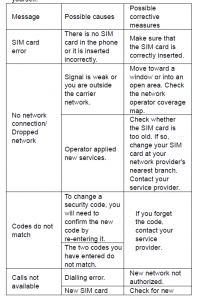

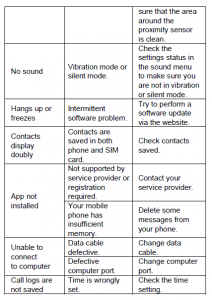
Read More About This Manual & Download PDF:
Hisense F20 User Manual – Hisense F20 User Manual –
[xyz-ips snippet=”download-snippet”]


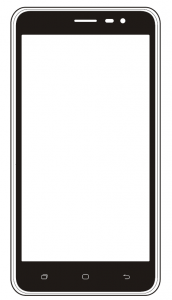 Phone, Ultra wideDisplay , Cost effective ,5.5″ HighDefinition Display,Amazing Photo ShootFeatures, 8MP rearcamera, 2MP frontcamera, Beauty shotfor selfie, comfort grip,Charming Arc Edges ,Baby Skin, Better UserExperience.
Phone, Ultra wideDisplay , Cost effective ,5.5″ HighDefinition Display,Amazing Photo ShootFeatures, 8MP rearcamera, 2MP frontcamera, Beauty shotfor selfie, comfort grip,Charming Arc Edges ,Baby Skin, Better UserExperience.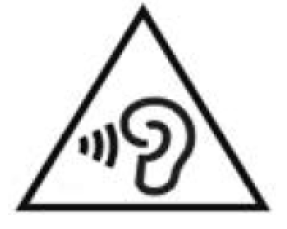 regulations for limiting themaximum output volume.Prolonged headset listening at high volume could lead to hearing damage!
regulations for limiting themaximum output volume.Prolonged headset listening at high volume could lead to hearing damage!